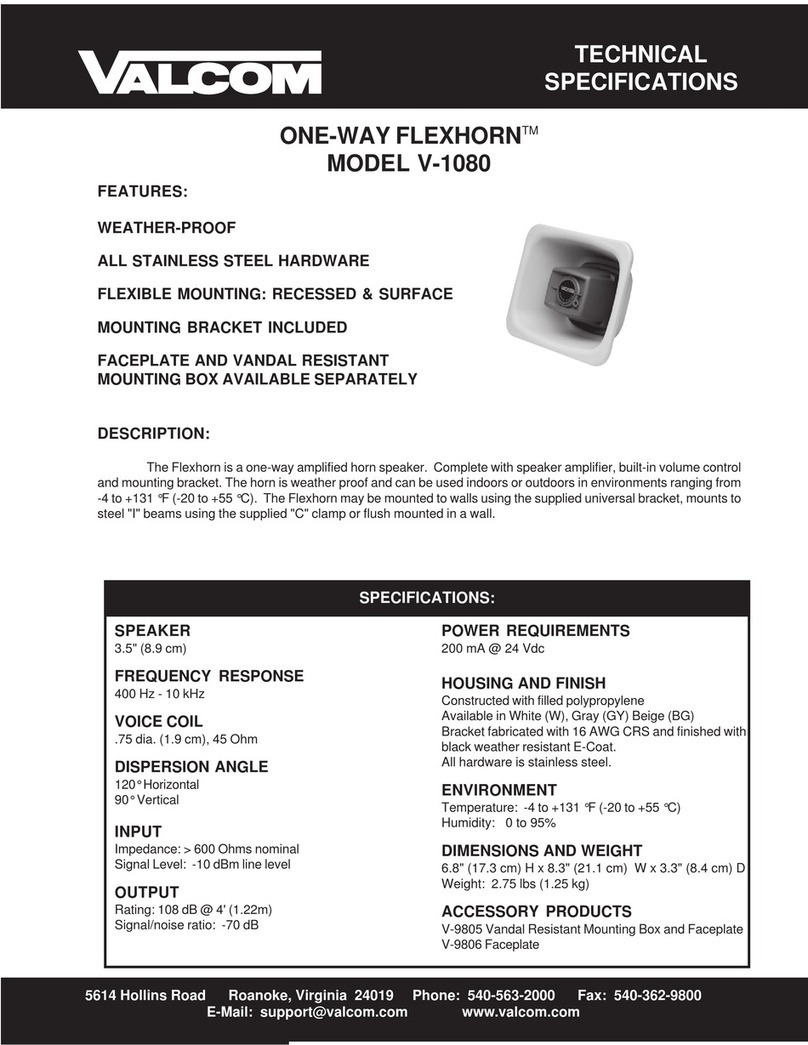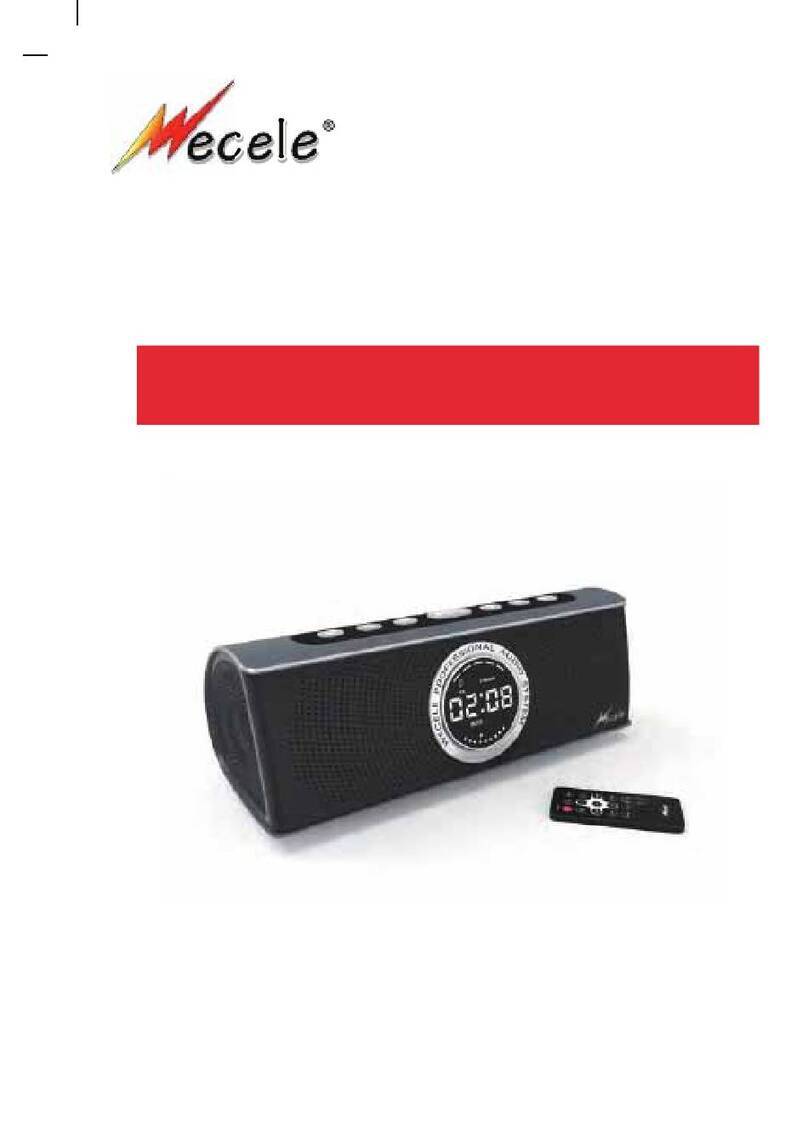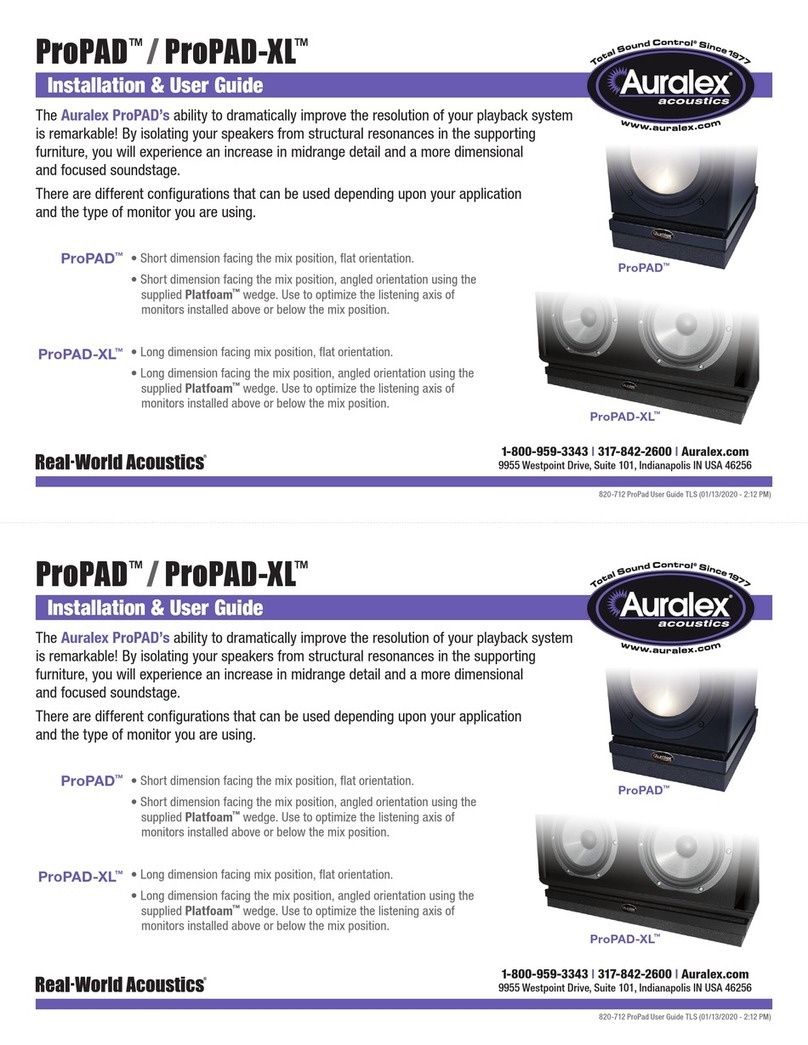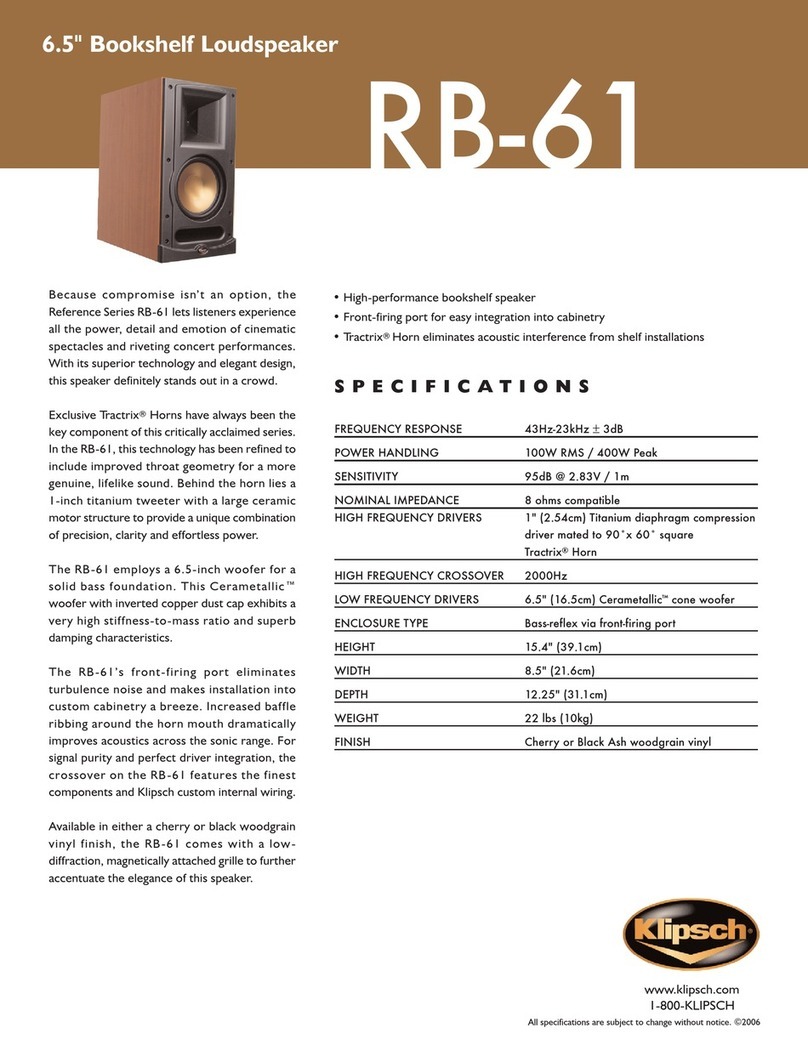NOCS NS2 User manual


INTRODUCTION
ABOUT NOCS
Nocs offers audio products and accessories for portable multimedia
devices. We believe in lasting design and moderate pricing.
CONTACT
For further information about the Nocs brand and line-up, please
send us an e-mail at info@nocs.se or contact us through any of below
services.
www.nocs.se
www.facebook.com/nocssthlm
www.twitter.com/nocssthlm
Nocs AB
Frejgatan 17
113 49 Stockholm
Sweden
SAFETY INSTRUCTIONS
1. Read, follow and keep these instructions.
2. Do not use this device near any sort of liquids.
3. Do not expose this device to dripping or splashing and ensure
that no objects lled with liquids are placed on the device.
4. Do not block the vent holes.
5. Install according to manufacturer’s instructions.
6. Do not install near heat sources such as radiators, or other
devices that produce heat.
7. Protect the power cord from all wear and tear.
8. Only use cables/power supplies/accessories specied by the
manufacturer.
9. Unplug this device during lightning storms or when unused
for long periods of time.
10. Refer all servicing to qualied service personnel.
WARNINGS
⋅To reduce the risk of re or electrical shock, do not expose
this device to rain or moisture.
⋅Maximum recommended operating temperature is 40°C.
⋅No naked ame sources – such as candles – should be placed
on the device.
⋅This device is intended to be operated ONLY from the voltages
listed on the rear panel of the right side speaker.
RoHS COMPLIANCE
The RoHS mark indicates that this device conforms to European
Directive 2002/95/EC RoHS concerning Restrictions of Hazardous
Substances.
WEEE MARK
The WEEE mark indicates that this device conforms to European
Directive 2002/96/EC WEEE concerning Waste Electrical and
Electronic Equipment. This device must not be disposed together with
the domestic waste. This device has to be disposed at an authorized
place for recycling of electrical and electronic appliances. By
collecting and recycling waste, you help save natural resources, and
make sure the device is disposed in an environmental friendly and
healthy way. Note: The WEEE mark applies only to countries within the
European Union (EU) and Norway.
RADIO FREQUENCY INTERFERENCE REQUIREMENTS - FCC
Note: This equipment has been tested and found to comply with the
limits for a Class B digital device, pursuant to Part 15 of the FCC rules.
These limits are designed to provide reasonable protection against
harmful interference in a residential installation. This equipment
generates, uses and can radiate radio frequency energy and, if not
installed and used in accordance with the instructions, may cause
harmful interference to radio communications. However there is no
guarantee that interference will not occur in a particular installation. If
this equipment does cause harmful interference to radio or television
reception, which can be determined by turning the equipment off and
on, the user is encouraged to try to correct the interference by one or
more of the following measures:
⋅Reorient or relocate the receiving antenna.
⋅Increase the separation between the equipment and receiver.
⋅Connect the equipment into an outlet on a circuit different
from that to which the receiver is connected.
⋅Consult the dealer or an experienced radio/TV technician for help.
RADIO TRANSMITTERS (PART 15)
FCC ID: A48-NS2AM. This device complies with Part 15 of the FCC
Rules. Operation is subject to the following two conditions: (1) this
device may not cause harmful interference, and (2) this device must
accept any interference received, including interference that may
cause undesired operation. Changes or modications not expressly
approved by the party responsible for compliance could void the user’s
authority to operate the equipment.
REDUCING RADIATION EXPOSURE - USE PROPERLY
Only operate the device in accordance with the instructions supplied.
This device complies with international radiation exposure limits set
forth for an uncontrolled environment. In order to avoid the possibility
of exceeding the international radio frequency exposure limits, human
proximity to the antenna shall not be less than 20 cm (8 inches) during
normal operation.
RADIO FREQUENCY INTERFERENCE REQUIREMENTS - CANADA
This Class B digital apparatus complies with Canadian ICES-003.
02 / INTRODUCTION

RADIO TRANSMITTERS
IC: 10076A-NS2AM. This device complies with RSS 210 of Industry &
Science Canada. Operation is subject to the following two conditions:
(1) this device may not cause harmful interference and (2) this device
must accept any interference received, including interference that
may cause undesired operation. Product label: The term “IC:” before
the radio certication only signies that Industry Canada technical
specications were met.
EU COMPLIANCE INFORMATION
Eligible to bear the CE mark, Conforms to European Union Low Voltage
Directive 2006/95/EC; Conforms to European Union EMC Directive
2004/108/EC, Conforms to European Union R&TTE Directive 1999/5/EC.
Hereby, Nocs AB, declares that this NS2 Air Monitors is in compliance
with the essential requirements and other relevant provisions of
Directive 1999/5/EC. The declaration of conformity may be consulted
at www.nocs.se/pages/support.
WI-FI
The product is g/h Wi-Fi certied.
TECHNICAL SPECIFICATIONS
Power output ..............................................................70W peak power
Frequency response ...................................................... 20 Hz - 20 kHz
Woofers ....................................................3” Kevlar with dual magnets
Tweeters ........................................................................ 3/4” silk dome
Digital Signal Processor...............................................................32-bit
Total Harmonic Distortion.........................................................<0.15%
Signal-to-Noise Ratio ................................................................> 85dB
Amplier type ............................................................................Class D
Crosstalk....................................................................................<50 dB
Impedance............................................................................ 20k Ohms
Dimensions..............................................H: 160 x W: 110 x D: 140 mm
Weight..........................................................................................3.0 kg
COMPATIBILITY
AirPlay works with iPhone 5, iPhone 4S, iPhone 4, iPhone 3GS, iPod
touch (2nd, 3rd, 4th and 5th generation), iPad, iPad mini, iPad 2 and
with iOS 4.3.3 or later, or Mac and PC with iTunes 10.2.2 or later.
IN THE BOX
⋅NS2 Air Monitors
⋅Power supply
⋅Power cord
⋅Speaker cables
⋅Antenna
⋅User manual
UNBOXING
When unboxing the NS2 for the rst time, it is advised to spend time
getting familiar with the product.
1. LED
2. Power button
3. Setup button
4. Antenna
5. AUX in
6. DC in
7. Speaker
8. Reset
03 / INTRODUCTION
2 84
3
5
6
7
1

ENGLISH
The Nocs NS2 Air Monitors are a set of active speakers with AirPlay tech-
nology, allowing you to stream music wirelessly from your Mac, PC, iPod
touch, iPhone and iPad. Turn your device into the ultimate music experi-
ence and enjoy the powerful sound from the NS2.
1. ABOUT AirPlay
AirPlay is a revolutionary technology that lets you stream music wire-
lessly from your Mac, PC or iOS device.
2. GETTING STARTED
The NS2 has been designed to offer a simple and convenient AirPlay
solution.
2.1 UNBOXING AND CONNECTING
When unboxing the NS2 for the rst time, it is advised to get familiar with
the product. After unboxing the NS2, the power supply needs to be con-
nected to the right side speaker and the two speakers connected using
one of the two supplied speaker cables.
2.2 SWITCHING ON AND OFF
⋅Switch on the NS2 by pressing the “Power” button located on the
right side speaker’s rear panel.
⋅If the NS2 has not been setup before, the LED ashes green quickly
for about 30 seconds while booting up, followed by ashing green
slowly to indicate that the NS2 is ready to be setup.
⋅If the NS2 has already been properly setup, the LED ashes green
quickly for about 30 seconds while booting up, followed by ashing
green slowly for 5 seconds. When the LED turns solid green fol-
lowed by a beep, the NS2 is connected to the wireless network.
⋅To switch off, press the “Power” button.
2.3 UNDERSTANDING THE LED INDICATOR
See separate table.
3. FIRST TIME SETUP
The NS2 needs to be connected to the same wireless network as the
Mac, PC or iOS device, unless using AirPlay Direct mode. Please see
separate instructions on how to use “AiPlay Direct Mode”.
⋅The NS2 supports DHCP and will automatically re-connect
to the wireless network after the rst-time setup.
⋅Moving the NS2 to a new wireless network or changing
the wireless network settings requires a new setup.
3.1 SETUP USING THE NS2 TERMPORARY WIRELESS NETWORK
Make sure you know the name and password of your wireless network
before you start. If your wireless router supports WPS, go to section 3.2.
1. Switch on the NS2.
2. Make sure the antenna on the back panel is ipped upwards.
3. The LED ashes green quickly for about 30 seconds while
booting up.
4. The LED ashes green slowly indicating that the NS2 is ready
for setup.
5. Press and hold the “Setup” button for ve (5) seconds. The LED
ashes green/amber slowly indicating that the NS2 has entered
manual setup mode.
6. Connect your Mac, PC or iOS device to the “NOCS_NS2_Setup“
wireless network.
7. Open “http://192.168.1.1” in a browser.
8. If you wish to change the name of the NS2, type in the selected
name in the “AirPlay device name” box and click “Update”, then
return to the “Network Conguration”.
9. Select the wireless network (SSID) to which the NS2 should be
connected and enter the network password. Use “Advanced”
settings if needed. Press “Apply”.
10. The LED ashes green quickly while the NS2 is rebooting, followed
by ashing green slowly while connecting.
11. The LED turns solid green followed by a beep to indicate that the
NS2 is connected to the wireless network.
12. Reconnect your Mac, PC or iOS device to your wireless
network again.
⋅It is recommended that the DHCP checkbox remains checked.
⋅In areas with a lot of Wi-Fi interference, connecting to the NS2
wireless network sometimes requires more than one attempt.
3.2 SETUP USING WI-FI PROTECTED SETUP, WPS
1. Switch on the NS2.
2. The LED ashes green quickly for about 30 seconds while booting up.
3. The LED ashes green slowly to indicate that the NS2 is ready
for setup.
4. Press the “WPS” button on the wireless router.
5. Press the “Setup” button on the right side speaker’s rear panel
for one (1) second.
6. The LED ashes green/amber slowly to indicate that the NS2
enters WPS mode.
7. The NS2 automatically connects to the wireless network. If the
wireless signal isn’t strong enough, the NS2 will keep trying to
connect while the LED ashes green/amber slowly.
8. The LED turns solid green followed by a beep to indicate that the
NS2 is connected to the wireless network.
9. If you wish to change the name of the NS2 you open its IP address
in a browser, then type in your selected name in the “AirPlay
device name” box and press “Update”. Please see the
router manual for instructions on how to retrieve IP addresses.
For AirPort Express in iOS 10.6 or earlier open AirPort Utility > Select
the AirPort Express > Advanced > Logs and Statistics > DHCP Clients
and locate the NS2 in the list of clients. In iOS 10.7 or later open
AirPort Utility > Select the AirPort Express > locate the NS2 in the list
of clients > Move the cursor over it and a window with the IP address
will appear.
10. WPS requires an encrypted network.
⋅If the automatic setup fails, please run the manual setup instead.
4. USAGE
Once the setup is nished, the NS2 can be fully operated from a Mac,
PC or iOS device.
4.1 MAC OR PC
A Mac or PC can output audio from iTunes by selecting the NS2 from the
device menu in the bottom right corner of the program window.
4.2 iOS DEVICES
An iPod touch, iPhone or iPad can output audio from any application that
supports the standard iOS volume controls by selecting the NS2 from the
AirPlay symbol next to the volume control.
LED INDICATOR MEANING
No color Off
Solid green Connected
Slow ashing green Connecting
Fast ashing green Booting up
Solid amber Direct mode / Network problem
Slow Flashing amber Firmware update
Fast ashing amber Firmware error
Flashing green/amber Setup mode
04 / ENGLISH
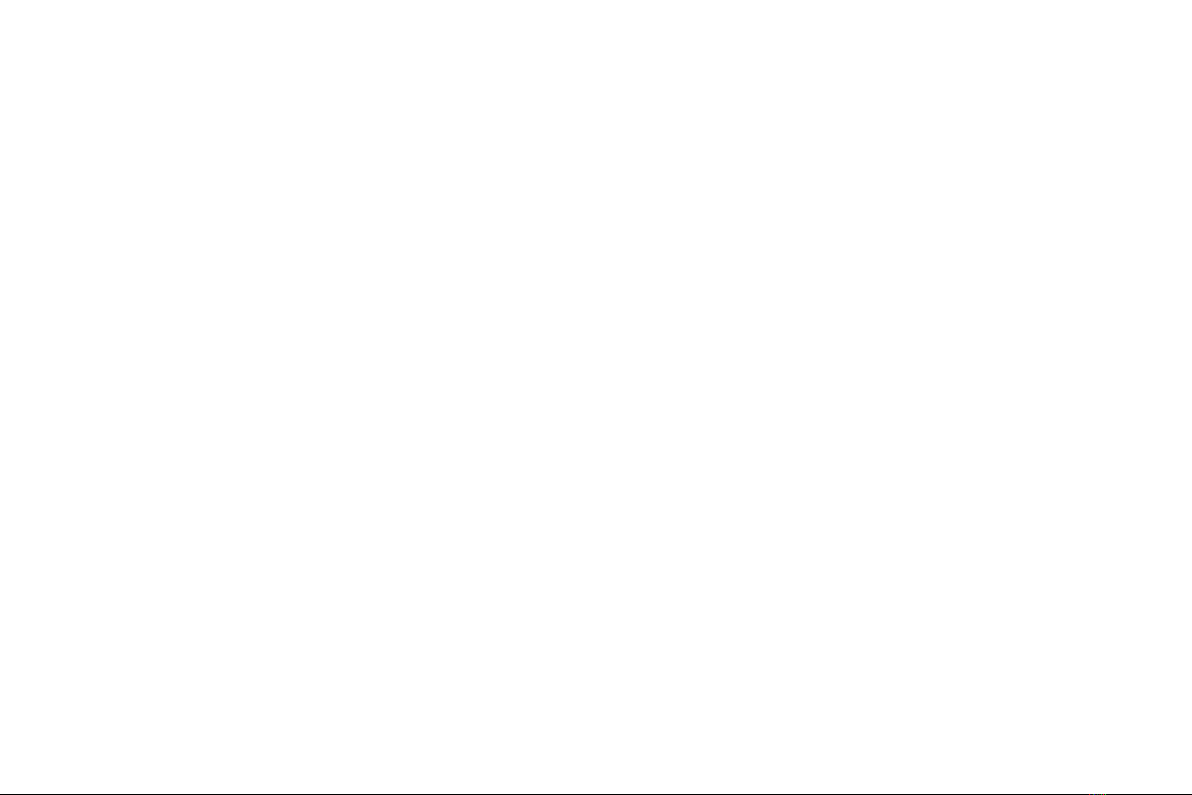
4.3 AUTOMATIC INPUT SWITCHING
⋅The NS2 automatically switches to AirPlay when an audio stream
is detected.
⋅The AirPlay connection overrules the AUX connection, meaning the
AirPlay connection needs to be turned off from the Mac, PC or iOS
device before the AUX connection can be activated.
4.4 AIRPLAY DIRECT MODE
AirPlay Direct lets you connect to the speakers without having a Wi-Fi
network available. The Speakers create a Wi-Fi network of their own
that you can access and use like normal AirPlay speakers.
The To enter the AirPlay Direct mode, please follow below steps.
1. Double click the “Setup” button.
2. The LED ashes green/amber.
3. The LED turns amber and the AirPlay Direct mode is up.
4. Choose the NS2 speakers from your Wi-Fi list and connect.
5. Choose the speakers from the AirPlay list.
To exit AirPlay Direct mode, please follow below steps.
1. Double click the “Setup” button.
2. The LED ashes green.
3. The LED turns green, followed by a beep.
4. You are now back in normal Wi-Fi AirPlay mode.
5. Choose the speakers from the AirPlay list.
5. FIRMWARE UPDATE
The latest rmware is available from the Support section* at the Nocs
web site. To update the rmware, please follow below steps.
1. Open the AirPlay IP address in a browser. Please see the
router manual for instructions on how to retrieve IP addresses.
For AirPort Express in iOS 10.6 or earlier open AirPort Utility > Select
the AirPort Express > Advanced > Logs and Statistics > DHCP Clients
and locate the NS2 in the list of clients. In iOS 10.7 or later open
AirPort Utility > Select the AirPort Express > locate the NS2 in the list
of clients > Move the cursor over it and a window with the IP address
will appear.
2. Select “Firmware update”.
3. Select “Proceed”.
4. Await the 30 seconds countdown, the page will automatically
refresh once nished.
5. Locate the rmware update le on your hard drive.
6. Select “Upload”.
7. Select “Proceed” to upload the rmware le. The page will auto-
matically refresh to display the current status during update.
8. Select “Close” to close the setup page.
⋅In some cases the NS2 needs to be setup again after the update
is nished.
*Http://www.nocs.se/pages/support
6. FACTORY RESET
To reset the NS2 to factory settings, please follow below instruction.
1. Switch on the NS2.
2. The LED ashes green quickly for about 30 seconds while
booting up.
3. Locate the “Reset” hole on the right side speaker’s rear panel.
4. Use a paperclip or similar to press the “Reset” button, hold
for two (2) seconds.
5. The LED ashes ve times slowly in green/amber.
6. The LED ashes green quickly for about 30 seconds while booting
up, followed by ashing green slowly indicating that the NS2 is
ready to be setup.
7. CLEANING THE SPEAKERS
Always use a dry, clean and lint-free cloth without cleaning agents. Never
directly touch the speaker elements.
8. TROUBLESHOOTING AND SUPPORT
NS2 does not reconnect to the wireless network after setup
⋅Restart the wireless network by unplugging the wireless router.
⋅Restart the NS2.
NS2 is connected to the wireless network (LED is solid green) but will not
play music from your Mac, PC or iOS device.
⋅Switch Wi-Fi on and off in the “Settings” application
on the iOS device.
⋅Restart the music application you are using on the Mac,
PC or iOS device.
⋅Restart the Mac, PC or iOS device.
⋅Make sure you have the required version of iTunes or iOS installed.
NS2 Setup page (http://192.168.1.1) will not open on my Mac, PC or
iOS device.
⋅Disconnect and re-connect to the “NOCS_NS2_Setup” wireless
network.
⋅Disable the rewall protection before starting the setup. Make sure
to re-enable the rewall after you have nished.
⋅
9. RECYCLING
Contact a local recycling center for information regarding how to proceed
when it is time to discard the product.
10. FAQ
Please visit http://www.nocs.se/pages/support.
WARRANTY
Nocs warrants that this product is free from manufacturing and material
defects at the time of purchase and during the coming one (1) year. The
warranty does not limit binding legislation or the consumer’s statutory
right. The warranty is valid provided that the party selling the product
does not issue other warranties and that the following terms and condi-
tions are met:
TERMS AND CONDITIONS
⋅The warranty is valid provided that the owner can provide
a receipt with the date and place of purchase.
⋅The warranty is valid provided that the product has been pur-
chased from an authorized reseller.
⋅The warranty is valid provided that the product is not damaged
due to improper treatment such as heat, cold, humidity, magne-
tism, abnormal wear, modication or force majeure.
⋅The warranty is valid provided that the product is not damaged
as a result of misinterpretation of the instructions.
⋅The warranty is valid provided that the product has not been put
through service, modication or any other kind of handling by an
unauthorized person.
⋅The warranty is valid provided that the serial numbers are
unaltered and readable.
⋅The warranty is limited to the replacement of the product and does
not include transportation, handling or any other incremental costs.
⋅The warranty is limited to the original owner of the product.
⋅The warranty is applicable only to defects related to the materials
and workmanship as of the time of purchase and a reasonable
amount of wears during the following one year.
HOW TO CLAIM WARRANTY
In case you have concerns regarding your Nocs product, contact the point
of purchase. A valid warranty claim requires a receipt with the date and
place of purchase. Never send products directly to Nocs.
ENGLISH / 05
Other manuals for NS2
1
Table of contents