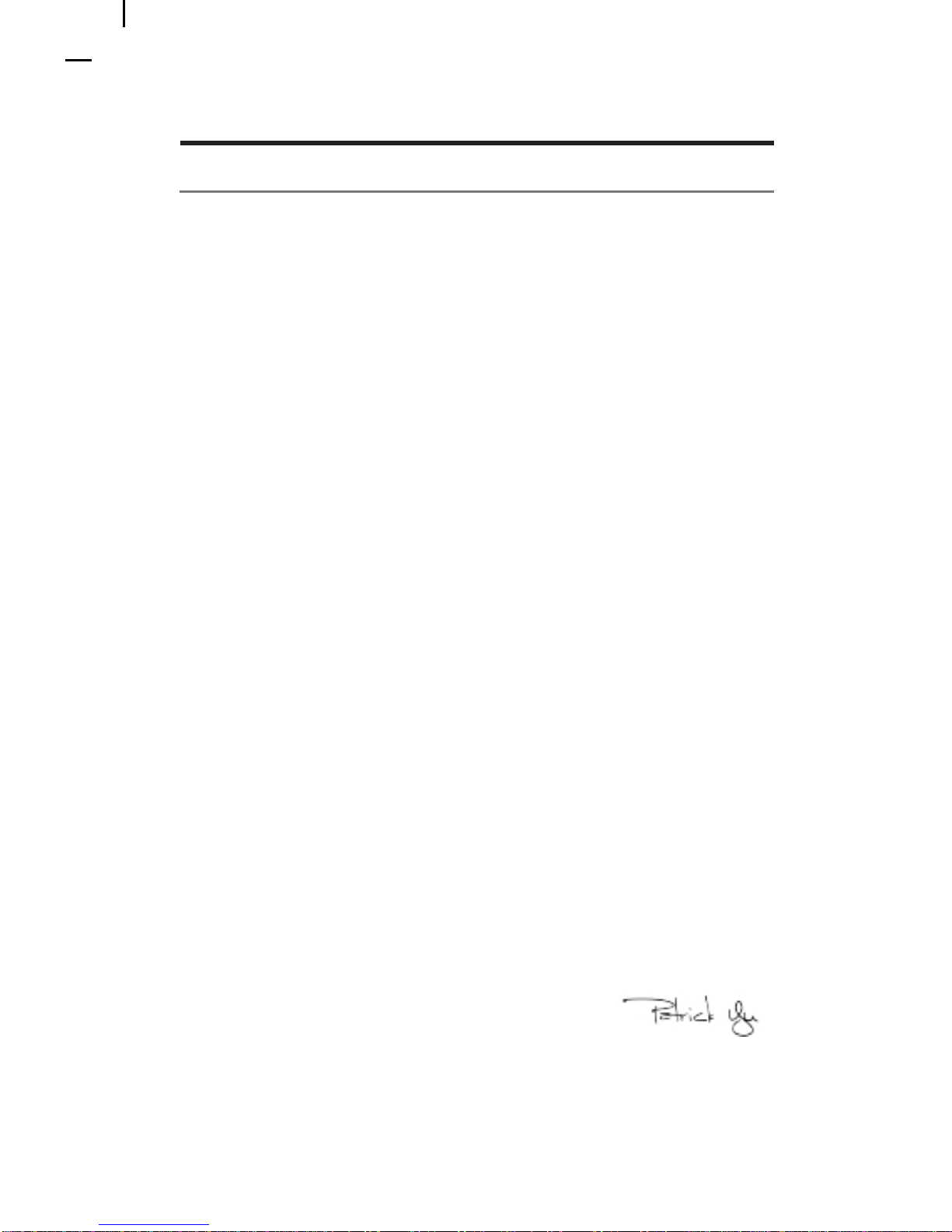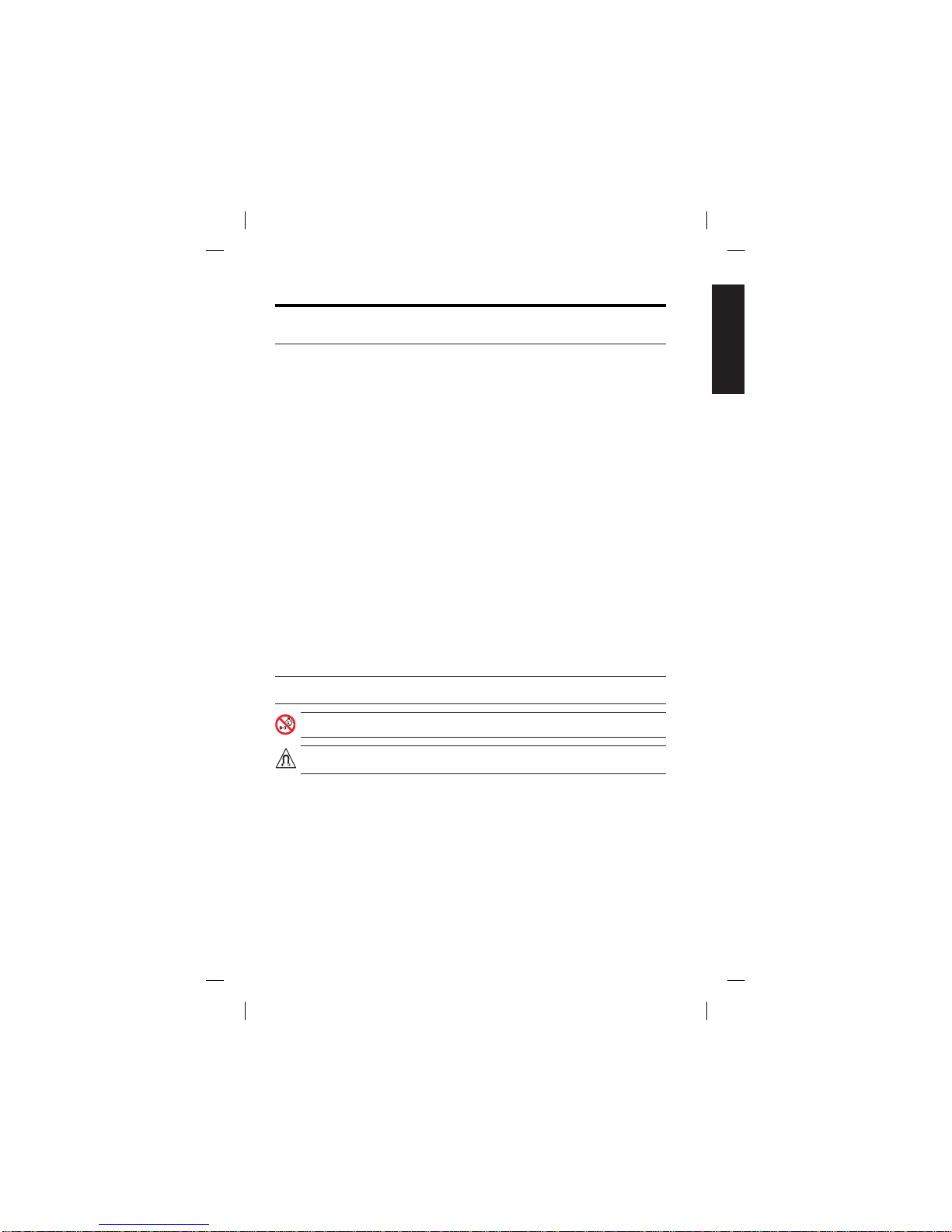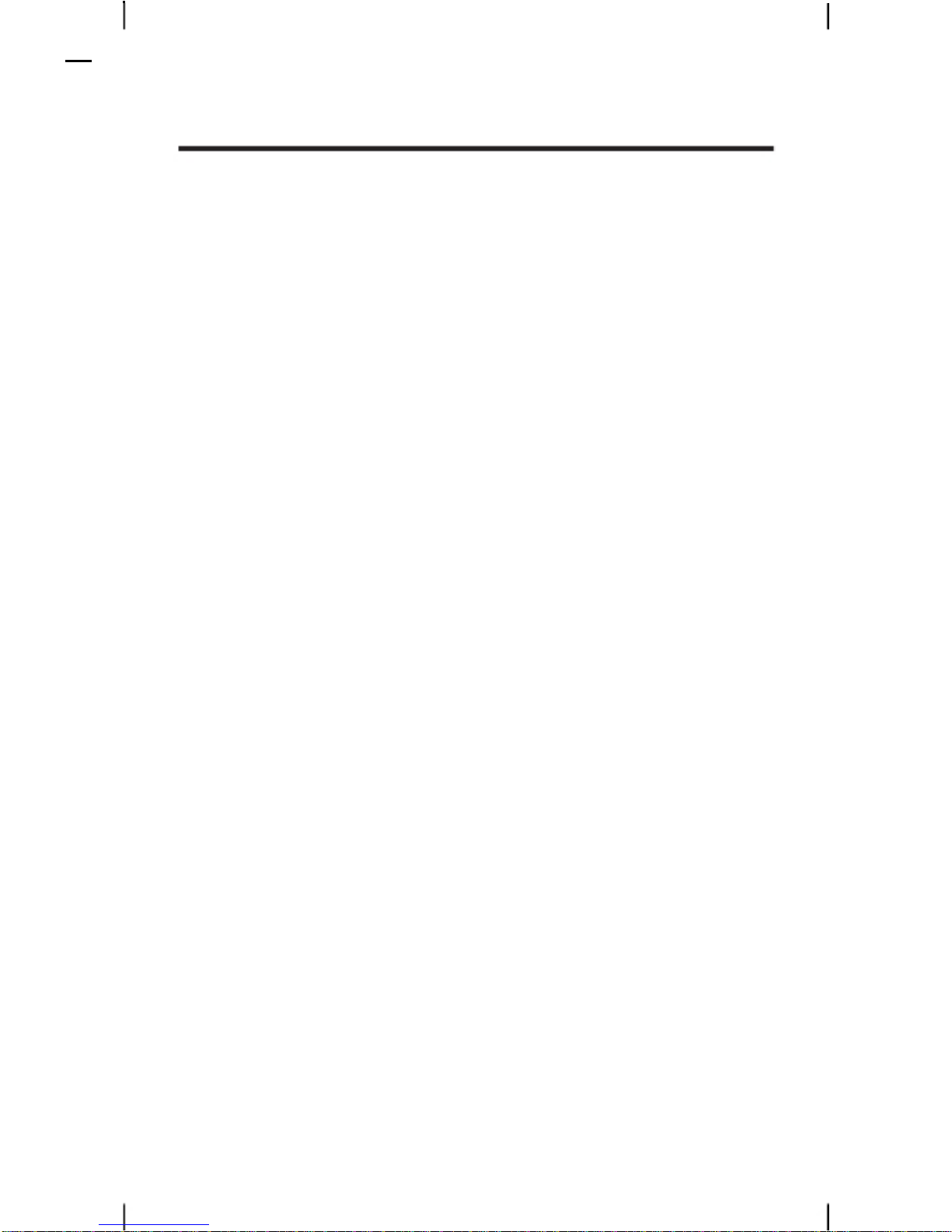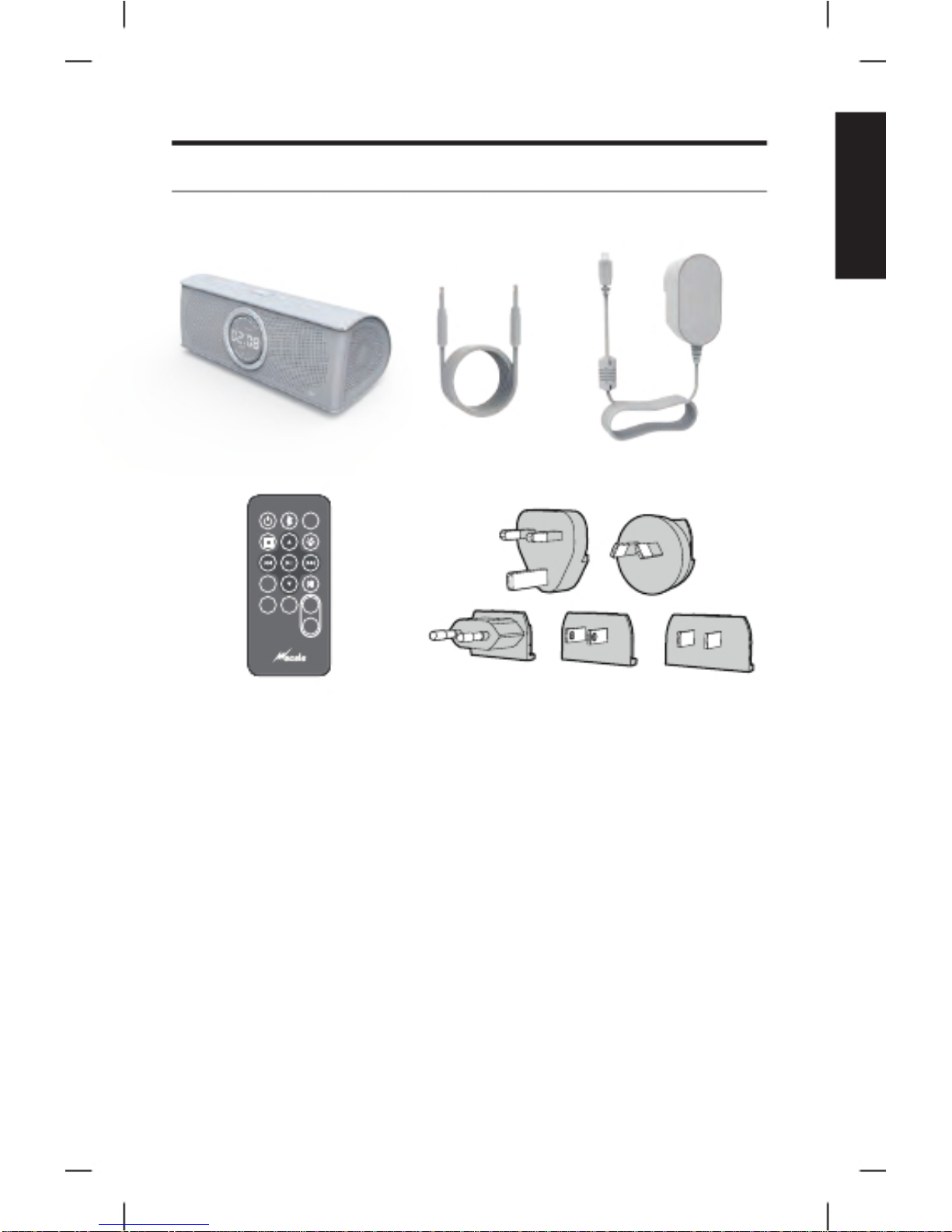English-2
Important Safety Instructions
Please read this owner's guide carefully and adhere to the inst
ructions.
CAUTION: Do not make unauthorized alterations to the product; doing so may compromise safety,
regulatory compliance, system performance, and may void the warranty.
WARNING: Contains small parts which may be a choking hazard. Not suitable for children
under age 3.
˖The product markings are located on the bottom and inside foot of the product.
This product must be used in doors. Using it in water or under direct sunlight will go against the original
design intention.
This product is intended to be used only with the power supply provided.
Do not make unauthorized alterations to the product. Doing so may void the warranty.
NOTES:
˖
˖
˖
˖To reduce the risk of fire or electric shock, do not expose this product to rain, moisture,dripping or
splashing. Do not place objects filled with liquids, such as vases, on or near the product. Exposure to
liquids may create a failure and/or fire hazard.
Do not soak this product in water or wash it directly with water.
Do not place naked flame sources, such as lighted candles, on or near the product. Do not install near
any heat sources, such as radiators, heat registers, stoves or other apparatus that produce heat.
Only use the specified accessories from WECELE.
Do not use any charger other than that specifically provided for use with the equipment.
Unplug this apparatus during lightning storms or when unused for long periods of time.
Batteries maintenance is needed, please discharge the batteries after a long periods of charge (Not plug
in power adapter).
Do not expose the batteries to the overheat environment, such as direct sunlight or fire sources and
other similar high-temperature environments.
Batteries give their best performance when they are operated at normal room temperature
(25℃+/-5℃).
In the event of a battery leaking, do not allow the liquid to come in contact with the skin or eyes. If
contact has been made, wash the affected area with copious amounts of water and seek medical advice.
After extended periods of storage, it may be necessary to charge and discharge the batteries several
times to obtain maximum performance.
The battery provided with your system is not user serviceable. Contact WECELE
Customer Service for all battery related issues.
Refer all servicing to qualified service personnel. Servicing is required when the apparatus has been
damaged in any way: such as power supply or cord is damaged; liquid has been spilled or objects
have fallen into the apparatus; the apparatus has been exposed to rain or moisture, does not operate
normally, or has been dropped.
Do not wipe the product with corrosive liquid, powder or solid content. Clean only with a dry cloth.
WARNINGS:
˖
˖
˖
˖
˖
˖
˖
˖
˖
˖
˖
˖
˖
WARNING: This product contains magnetic material. Contact your physician if you have
questions on whether this might affect the operation of your implantable medical device.
English