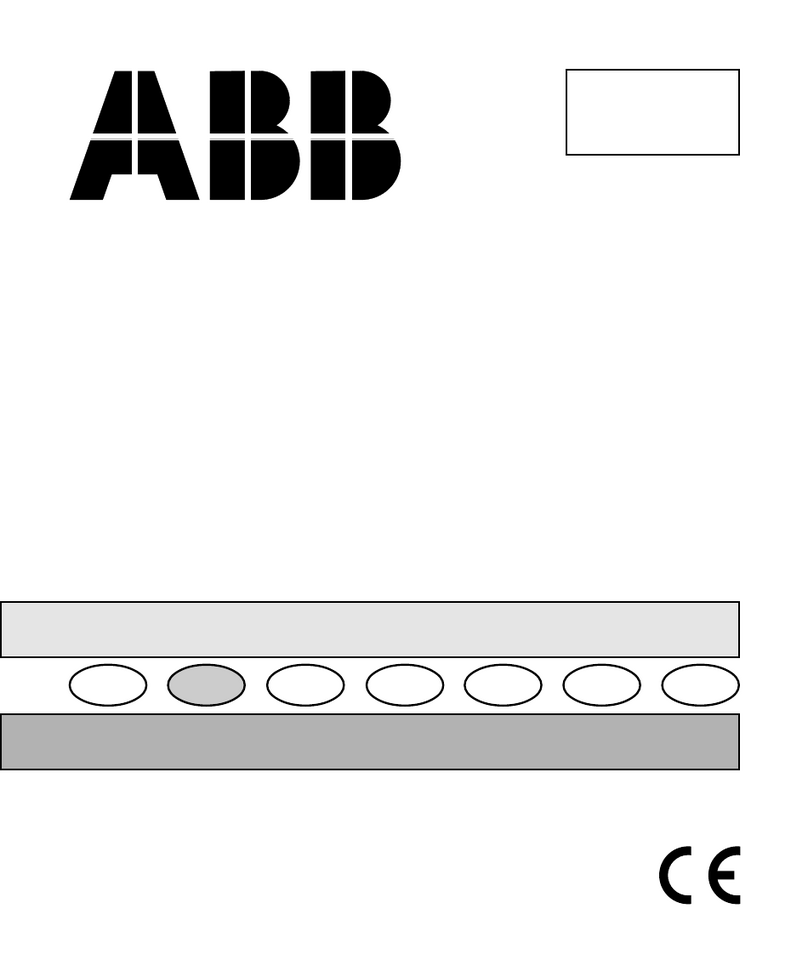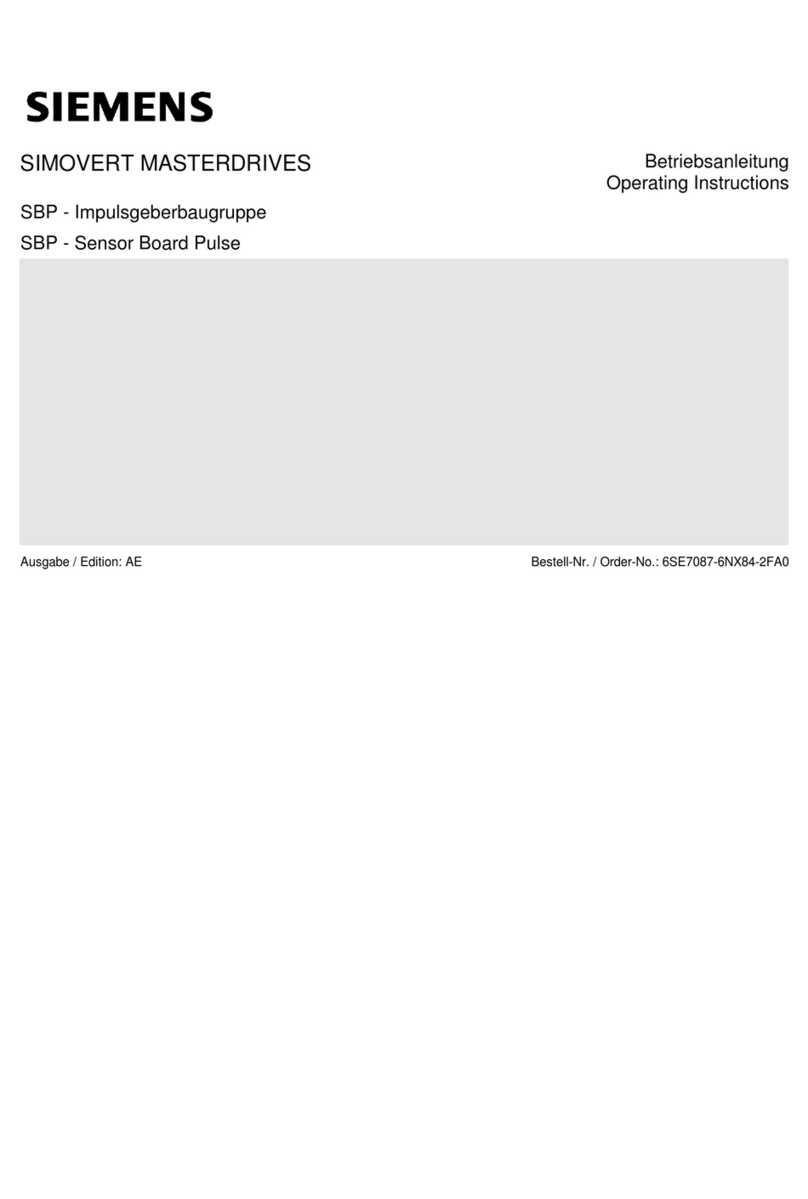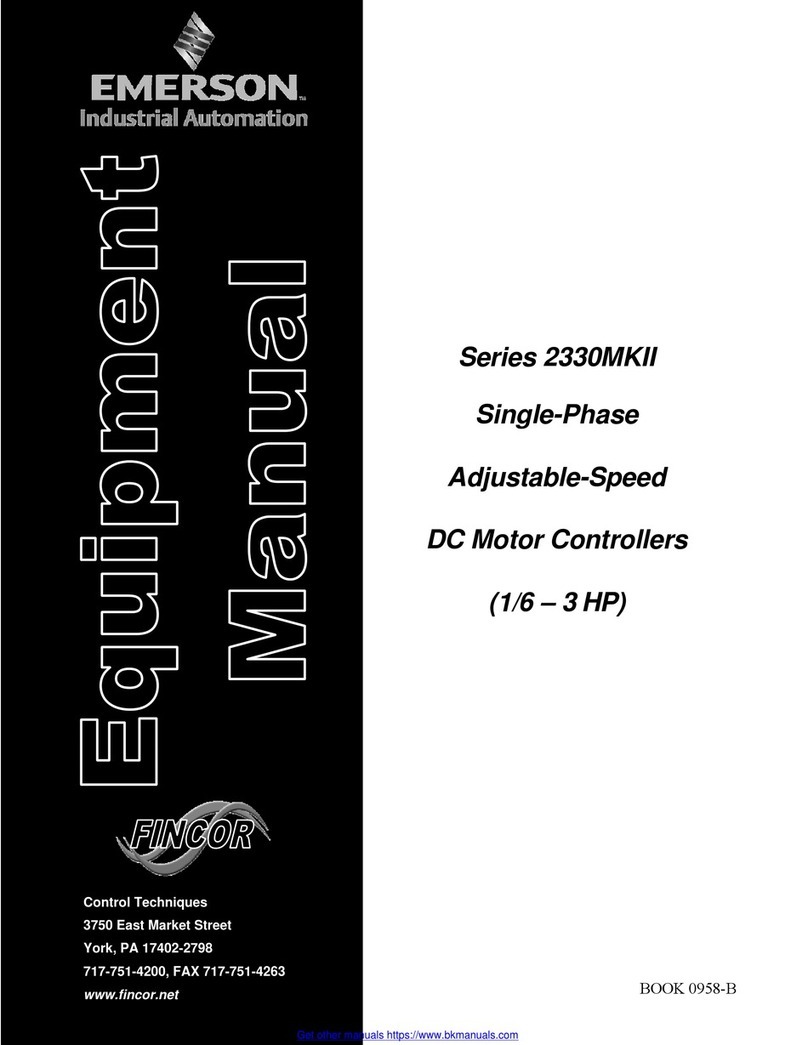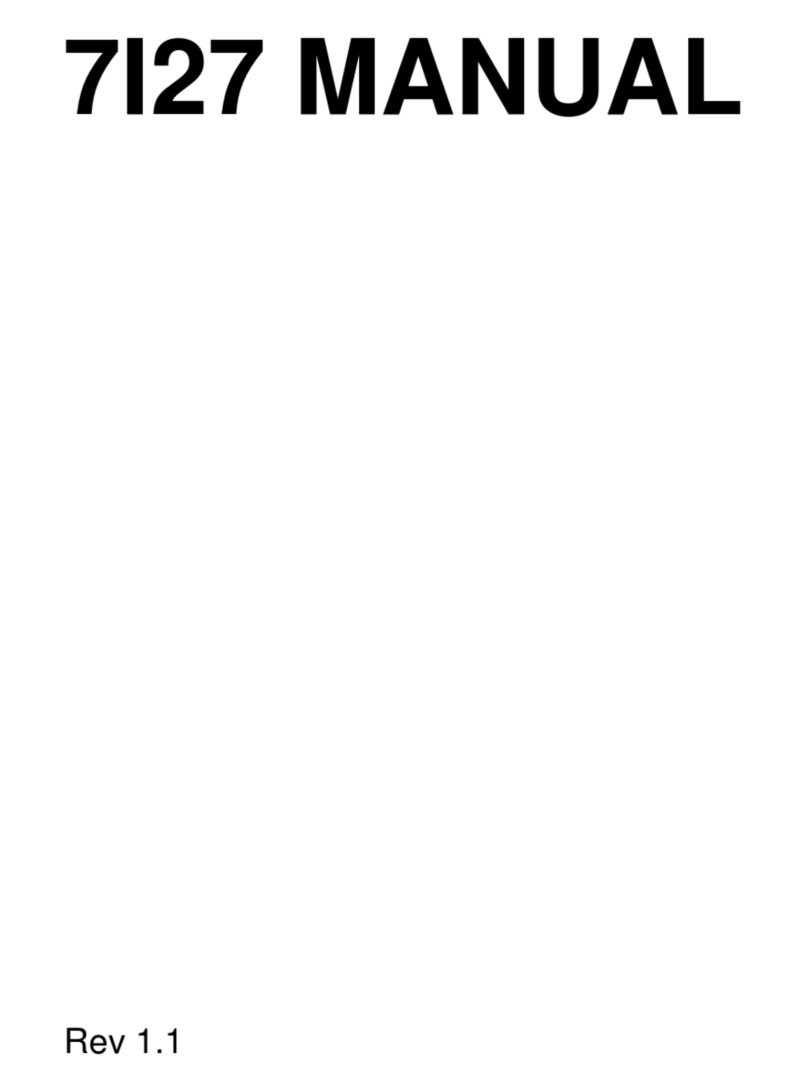nodon CRC-3-6 User manual

The NodOn®Soft Remote can be added and operated in any Z-Wave®network with
other Z-Wave® certied devices from other manufacturers and/or other applications.
All non-battery operated nodes within the network will act as repeaters regardless of vendor to
increase reliability of the network.
It has 2 distinctive working modes:
1. «STANDALONE» MODE
The Soft Remote can control Z-Wave® compatible devices directly, such as the
NodOn® Smart Plug or a light dimmer, whoever is the manufacturer.
Note: No home automation gateway is involved and necessary in this mode.
2. «GATEWAY» MODE
The Soft Remote is in “Gateway” Mode as soon as it is added in a Z-Wave®network
managed by a home automation gateway. The Soft Remote becomes then the gateway’s
assistant, capable to launch up to 16 different scenes through it (SCENE Profile) or directly
associated to your Z-Wave® compatible devices (MONO or DUO Profile).
INSTALLATION
The Soft Remote embeds a small magnet, allowing xing it on any metallic surface
(fridge door, heater, etc.).
USAGE
BATTERY REPLACEMENT
The Soft Remote operates using a CR2032 coin cell battery (included).
To replace the battery remove the battery cover, located on the backside of the Soft
Remote. To remove it, turn it thanks to your ngers or a coin.
Before the rst use, take care of removing the battery protector, after opening the
battery cover.
Careful : In order to save as much as possible the battery life time, avoid long learning process, and
place the Soft Remote as close as possible to the device you want to associate.
SOFT REMOTE INTERFACE
The Soft Remote has 4 buttons and one LED located at the center of the product.
BATTERY LEVEL
In order to know the battery level, a simultaneous short press on Iand P must be
performed. The LED will display the battery level according to below table:
LED state Battery level
Green Above 50%
Orange Between 50 and 20%
Red Below 20%
FACTORY RESET
A factory reset will completely delete the memory of the Soft Remote and restore all
the parameters to default value.
A simultaneous long press (1sec) on Oand M will perform this factory reset.
The LED will blink red and green to validate the reset
Careful : In “Standalone” Mode, make sure to remove all the devices added or associated in the Soft
Remote’s network before performing a factory reset.
In “Gateway” Mode, use the factory reset procedure only when the Primary Controller (i.e. the
gateway) is missing or defective. Reset the Soft Remote does not mean that it has been removed
from the Primary Controller memory. Remove the Soft Remote (through the Primary Controller) before
performing a factory reset.
« STANDALONE » MODE
By default, the Soft Remote is in “Standalone” Mode. It means it can control
compatible Z-Wave® devices without involving the gateway. The Soft Remote acts
as the Primary Controller of the network.
While the Soft Remote is in “Standalone” Mode, you can:
•Control one or several devices (up to 8) with only 1 button: MONO Prole.
•Control one or several devices (up to 8) with 2 buttons: DUO Prole.
Careful : You must not unplug a Z-Wave® device denitely without removing it from the Soft Remote’s
Z-Wave® network rst (See the “Exclusion” part below). This can have a serious impact on the battery
lifetime. ASSOCIATION
Careful : Before associating a device which was not recently bought, please perform an ”EXCLUSION”
rst. Please refer to the “Exclusion” section below.
Association is performed in 3 steps:
1Push 3 times (quickly) on the I button to activate the “Association” Mode.
The LED glows in blue
2Choose which button will control your device, within 10 seconds.
• A short press on one of the buttons of the Soft Remote (I, O, Por
M) will activate the MONO Prole. The pressed button will then control
your device.
• A long press on the I button will activate the DUO Prole, combined
with the O button. The I (ON) and O (OFF) buttons will then control
your device.
• A long press on the P button will activate the DUO prole, combined
with the M button. The P (ON) and M (OFF) buttons will then control
your device.
The LED blinks in blue to conrm your choice
3Place the device you want to associate in “Learning” Mode, within 10 seconds. To
do so, please refer to your device’s user guide.
The LED of the Soft Remote blinks green to conrm the association process
Careful : In case of a too long association process or others problems during the process, the LED will
blink red. Please restart the procedure.
Once the association is validated, your Soft Remote is able to control your device.
Different actions are possible.
1. MONO PROFILE
This prole allows controlling your associated device(s) using just a single button
of the Soft Remote.
A short press on I, O, Por M (depending on your choice during association
process) will activate (ON) your associated device(s), a second short press will
deactivate (OFF) your associated device(s).
If your device has dimming features (light dimmer, roller shutter, etc.):
• A long press on the I, O, Por M (depending on your choice during
association process) will dim up your associated device (light, roller
shutter, etc.) until you release the button.
• A second long press on the same button will dim down your associated
device (light, roller shutter, etc.) until you release the button.
2. DUO PROFILE
This prole allows controlling your associated device(s) with two mutual buttons.
• A short press on I (or P depending on your combination choice during
association process) will activate (ON) your associated device(s).
• A short press on O (or M depending on your combination choice during
association process) will deactivate (OFF) your associated device(s).
If your associated device(s) has dimming features (light dimmer, roller shutter, etc.):
• A long press on I (or P depending on your combination choice during
association process) will dim up your associated device (light, roller
shutter, etc.) until you release the button.
• A long press on O (or M depending on your combination choice during
association process) will dim down your associated device (light, roller
shutter, etc.) until you release the button.
Carful : It is not possible to cumulate a MONO and DUO prole on the same button.
Repeat the association process as many times as you want to associate a new
device. DISASSOCIATION
The disassociation deletes any association relationship between the device and
the Soft Remote’s buttons. However, your device will remain in your Soft Remote’s
Z-Wave® network.
1Push 3 times (quickly) on the P button.
The LED blinks in blue
2Place the device you want to disassociate in “Learning” Mode, within 10 seconds.
To do so, please refer to your device’s user guide.
The LED blinks in green to conrm the disassociation
INCLUSION
Inclusion allows adding a device into the Soft Remote’s Z-Wave® network, without
associating it with any buttons of the Soft Remote. The Soft Remote will then not be
able to control your added device.
1Push 3 times (quickly) on the O button.
The LED blinks in blue
2Place the device you want to add in “Learning” Mode, within 10 seconds. To do so,
please refer to your device’s user guide.
The LED blinks in green to conrm the inclusion
EXCLUSION
Exclusion allows removing your device from the Soft Remote’s Z-Wave® network.
1Push 3 times (quickly) on the M button.
The LED blinks in blue
2Place the device you want to remove in “Learning” Mode, within 10 seconds. To
do so, please refer to your device’s user guide.
The LED blinks in green to conrm the exclusion
« GATEWAY» MODE
When the Soft Remote is in “Gateway” Mode, it only communicates with the home
automation gateway, in order to launch scenes when the buttons are pressed.
However, if your home automation gateway does not support scenes features,
it is still possible to create direct association between the Soft Remote and the
compatible devices you want to control, through conguration parameters and
association groups.
Nonetheless, if supported, it is strongly advised to use scenes, in order to enjoy the
best experience and increase the battery lifetime.
The Soft Remote by NodOn®
Reference: CRC-3-6
Center radio frequency : 868.42 MHz
Occupied frequency band :
868.40 to 869.85 MHz
RF power Max : +4dBm
Reference: CRC-3US-6
Center radio frequency : 908.42MHz
Occupied frequency band :
908.40 to 916.00 MHz
RF power Max : +4dBm
Power supply: CR2032 battery
Range up to 80 meters outdoor
Range up to 40 meters indoor
Operational temperature: 0°C / 40°C
IP20
Radio protocol: Z-Wave Plus® (500 series)
Dimensions: 55 mm (L) x 55 mm (l) x 20 mm (h)
Weight: 47 g
Warranty: 2 years
USER GUIDE
THE SOFT REMOTE

In order to put your Soft Remote into “Gateway” Mode, you just have to add the Soft
Remote into the gateway’s Z-Wave® network. Procedure as following:
1Place your home automation gateway into “Inclusion” Mode. To do so, please
refer to your gateway’s user guide.
2Simultaneously push on Iand P, during 1sec.
The LED glows in pink to conrm the selection
3Push on I, within 10 seconds.
The LED blinks in pink to conrm your choice
The LED blinks in green to conrm the procedure
Warning : If your Soft Remote added some devices in “Standalone” Mode, these devices will remain
orphans. Make sure you remove (or reset) all devices previously added or associated into the Soft
Remote’s network, before placing the Soft Remote in “Gateway” Mode.
If your home automation gateway supports the “ Controller shift” feature, you can
recover the existing Soft Remote’s network (while it is in “Standalone” Mode) when
you pass into “Gateway” Mode.
Your home automation gateway will be added into the Soft Remote’s network, and
set as the main controller. All the information related to the added devices will
be automatically copied to the home automation gateway during this process.
However, all existing association between the Soft Remote and devices will be lost,
and would need to be set-up again, using your home automation gateway interface.
The existing network of the gateway will be lost as well.
The procedure is as following:
1Place your home automation gateway into “Learning” Mode. To do so, please
refer to your gateway’s user guide.
2Simultaneously push on Iand P, during 1sec.
The LED glows in pink to conrm the selection
3Push on P, within 10 seconds.
The LED blinks in pink to conrm your choice
The LED blinks in green to conrm the procedure
REMOVE THE Soft Remote FROM THE NETWORK
In order to remove the Soft Remote from the gateway’s Z-Wave® network:
1Place your gateway into “Exclusion” Mode. To do so, please refer to your
gateway’s user guide.
2Simultaneously push on Iand P, during 1sec.
The LED glows in pink to conrm the selection
3Push on I, within 10 seconds.
The LED blinks in pink to conrm your choice
The LED blinks in green to conrm the procedure
Expert Note: It is possible to send just a single NIF by following this procedure:
1 Simultaneously push on Iand P, during 1sec
The LED glows in pink to conrm the selection
2Push on O, within 10 seconds
The LED blinks in pink to conrm your choice
“GATEWAY MODE” FEATURES
Warning : Make sure your gateway supports all the features of the Soft Remote (compatible gateways
are listed on www.nodon.fr/en ).
INCLUSION ON BEHALF OF THE GATEWAY
1Push 3 times (quickly) on the I button.
The LED blinks in blue
2Place the device you want to add in “Learning” Mode, within 10 seconds. To do so,
please refer to your device’s user guide.
The LED blinks in green to conrm the inclusion
EXCLUSION ON BEHALF OF THE GATEWAY
1Push 3 times (quickly) on the M button.
The LED blinks in blue
2Place the device you want to remove in “Learning” Mode, within 10 seconds. To
do so, please refer to your device’s user guide.
The LED blinks in green to conrm the exclusion
ASSOCIATION GROUPS
Once set-up through the gateway, association groups allow direct communication
between the Soft Remote and the Z-Wave® devices you want to control, without
involving the gateway in the communication.
BUTTON 2 CONFIGURATION
Parameter Number Default Value Size
501 [byte]
To set-up the how button 2 behaves, when set in MONO Prole
Value Description
0Control Group 3
1All Switch ON
2All Switch OFF
BUTTON 3 CONFIGURATION
Parameter Number Default Value Size
6 0 1 [byte]
To set-up the how button 3 behaves, when set in MONO Prole
Value Description
0Control Group 4
1All Switch ON
2All Switch OFF
BUTTON 4 CONFIGURATION
Parameter Number Default Value Size
7 0 1 [byte]
To set-up the how button 4 behaves, when set in MONO Prole
Value Description
0Control Group 5
1All Switch ON
2All Switch OFF
When the selected prole is « SCENE » (default value), the Soft Remote
communicates only with the home automation gateway. The user interface of your
gateway will then allow you to set-up scenes based on which (and which way) you
press the different buttons. To do so, please refer to your gateway’s user guide.
The different actions that can be handled by the Soft Remote are:
• Simple press (on I, O, Por M)
• Double press (on I, O, Por M)
• Long press (on I, O, Por M)
• Button released (on I, O, Por M)
Which makes a total of 16 different actions.
It is strongly advised to use this prole if supported by your gateway.
However, if your home automation gateway does not support these features, you
can still use association groups and set-up your buttons as
• MONO Prole, to control the corresponding group or activate the
Z-Wave® « All Switch ON » or « All Switch OFF » features.
• DUO Prole, to control the corresponding groups.
LED MANAGEMENT
Parameter Number Default Value Size
8 0 1 [byte]
How to set up LED behaviour
Value Description
0No LED
1Flash Blue after button press
2Blinking to conrm command
3Both options above (1&2)
Warning : In order that the Soft Remote takes into account the update of association groups and/
or conguration parameters just modied through your home automation gateway, it is necessary
to wake it up. To do so, press on any button of the Soft Remote. The new associations and/or
conguration parameters will be then effective.
COMMAND CLASS
The Soft Remote supports the following Command Class:
COMMAND CLASS VERSION
All switch* V1
Application status* V1
Association V2
Association Group Information V1
Basic* V1
Battery V1
Central Scene** V2
Conguration V1
Device Reset Locally V1
Manufacturer Specic V2
Multilevel Switch* V3
Power Level V1
Scene Activation* V1
Version V2
Wake-Up** V2
Z-Wave® Plus info** V2
* Controlled only (not supported)
** Controlled AND supported
LOGOTYPE
This product (CRC-3-6) is compliant with all relevant European
standards.
This product (CRC-3US-6) is compliant with FCC regulation.
This product (CRC-3US-6) is compliant with IC regulation.
When sorting your waste, please observe the disposal regulations in
force. Please place your waste in the facilities provided for that purpose
and with all due respect for the environment.
This product must be used indoor only.
This product is compatible with Z-Wave® and Z-Wave Plus®
protocol.
CONTACT
Manufacturer & Importer ::
ID-RF SAS
121 rue des Hêtres
45590 St CYR EN VAL (FRANCE)
AFTER SALES
www.nodon.fr section “support”
For user guides in other languages, please visit
www.nodon.fr/notices
The Soft Remote has 7 associations groups:
Group Group Name
1Lifeline
2Button 1 - Mono - Controlled nodes
3Button 2 - Mono - Controlled nodes
4Button 3 - Mono - Controlled nodes
5Button 4 - Mono - Controlled nodes
6Button 1&3 - Duo - Controlled nodes
7Button 2&4 - Duo - Controlled nodes
Group 1 – Lifeline
Maximum number of devices in group: 1
This group is dedicated for the home automation gateway.
Group 2/3/4/5
Maximum number of devices in group: 8
Devices associated in these groups are controlled by the corresponding button,
according to MONO Prole (in the exact same way as « Standalone » Mode).
Group 6/7
Maximum number of devices in group: 8
Devices associated in these groups are controlled by the corresponding buttons,
according to DUO Prole (in the exact same way as « Standalone » Mode).
CONFIGURATION PARAMETERS
Buttons’ prole (MONO/DUO/SCENE), in « Gateway » Mode, are set-up through
several conguration parameters.
BUTTONS 1&3 PROFILE
Parameter Number Default Value Size
1 0 1 [byte]
To set-up the prole of buttons 1 & 3
Value Description
0SCENE
1MONO
2DUO
BUTTONS 2&4 PROFILE
Parameter Number Default Value Size
2 0 1 [byte]
To set-up the prole of buttons 2 & 4
Value Description
0SCENE
1MONO
2DUO
SCENE TYPE
Parameter Number Default Value Size
3 0 1 [byte]
To choose the way of sending Scene to the gateway
Value Description
0CENTRAL SCENE
1SCENE ACTIVATION
We strongly advise you to use « CENTRAL SCENE », which is more user-friendly.
However, some home automation gateways don’t support « CENTRAL SCENE » yet,
then you can still use the previous standard « SCENE ACTIVATION ».
The user interface of your gateway will then allow you to set-up scenes.
BUTTON 1 CONFIGURATION
Parameter Number Default Value Size
4 0 1 [byte]
To set-up the how button 1 behaves, when set in MONO Prole
Value Description
0Control Group 2
1All Switch ON
2All Switch OFF
This manual suits for next models
1
Popular Controllers manuals by other brands
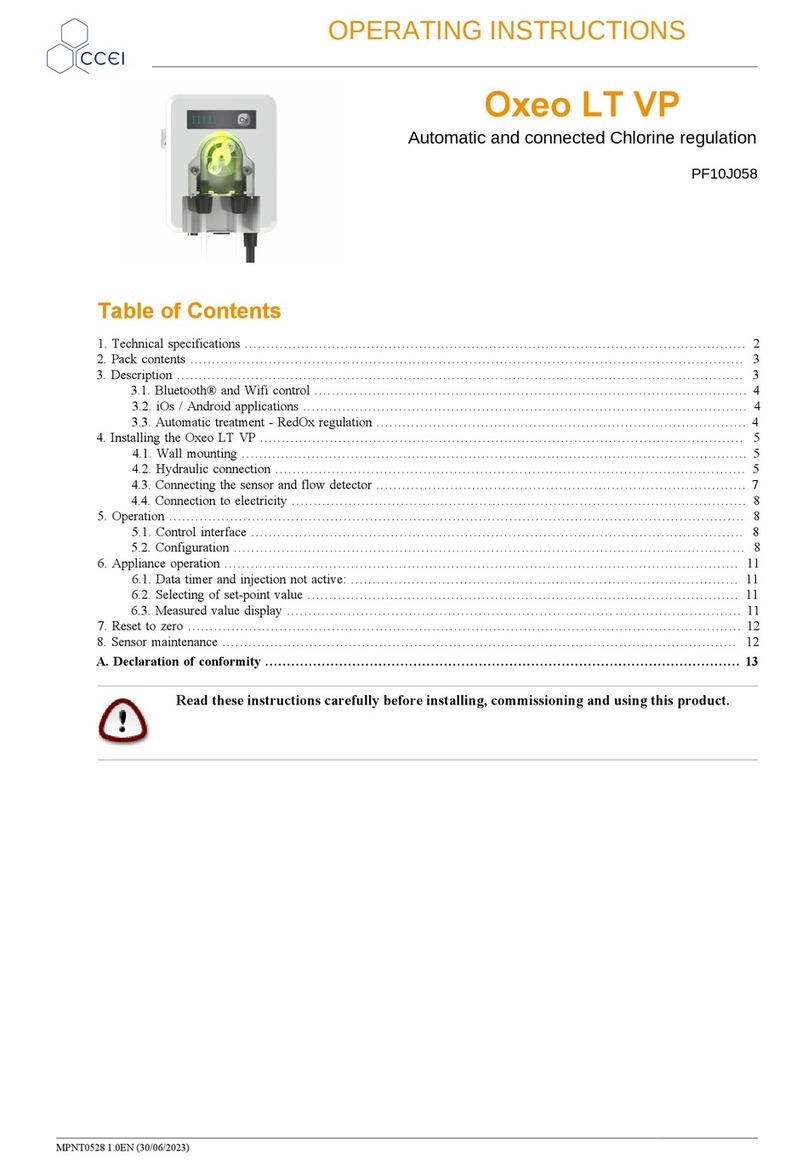
ccei
ccei Oxeo LT VP operating instructions

Comet System
Comet System H5021 instruction manual
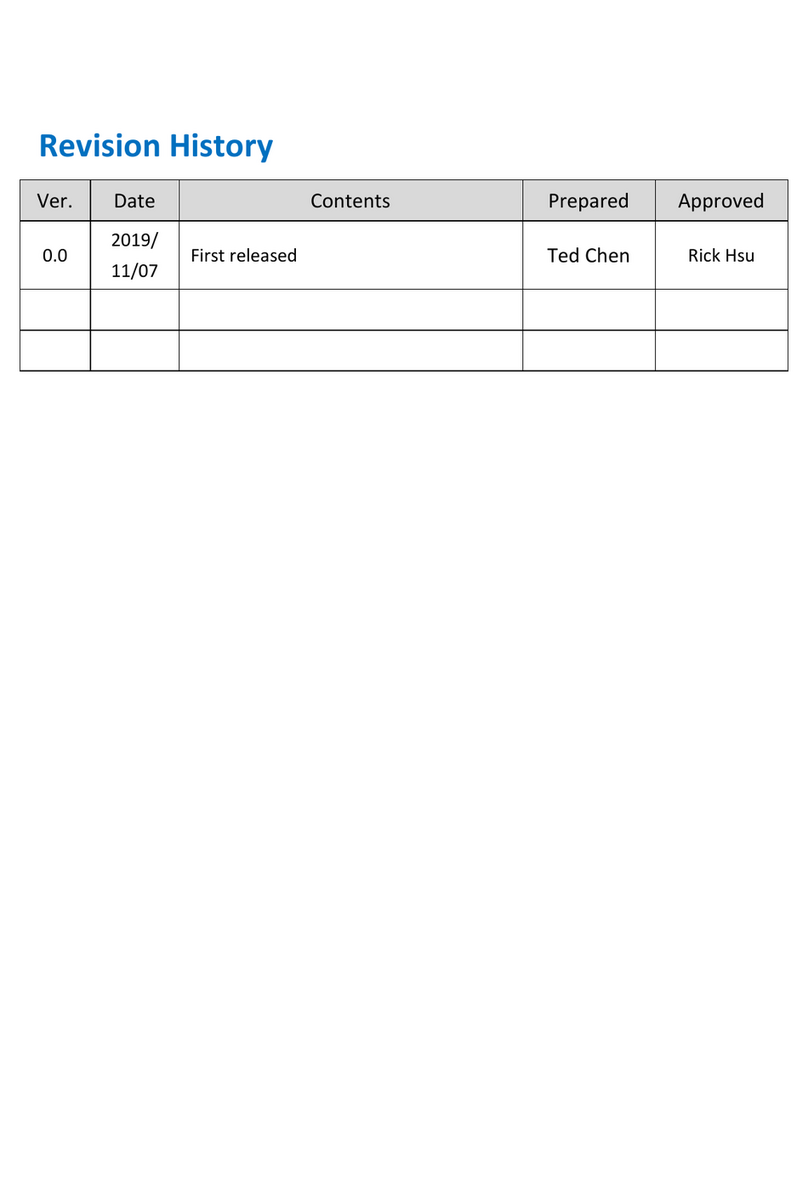
PrimeVOLT
PrimeVOLT G2000 Installation & operation manual

Newport
Newport ESP6000 user manual

Laser electronics
Laser electronics ldc1000 operating instructions

Honeywell
Honeywell MIWI350 Installation and operation guide