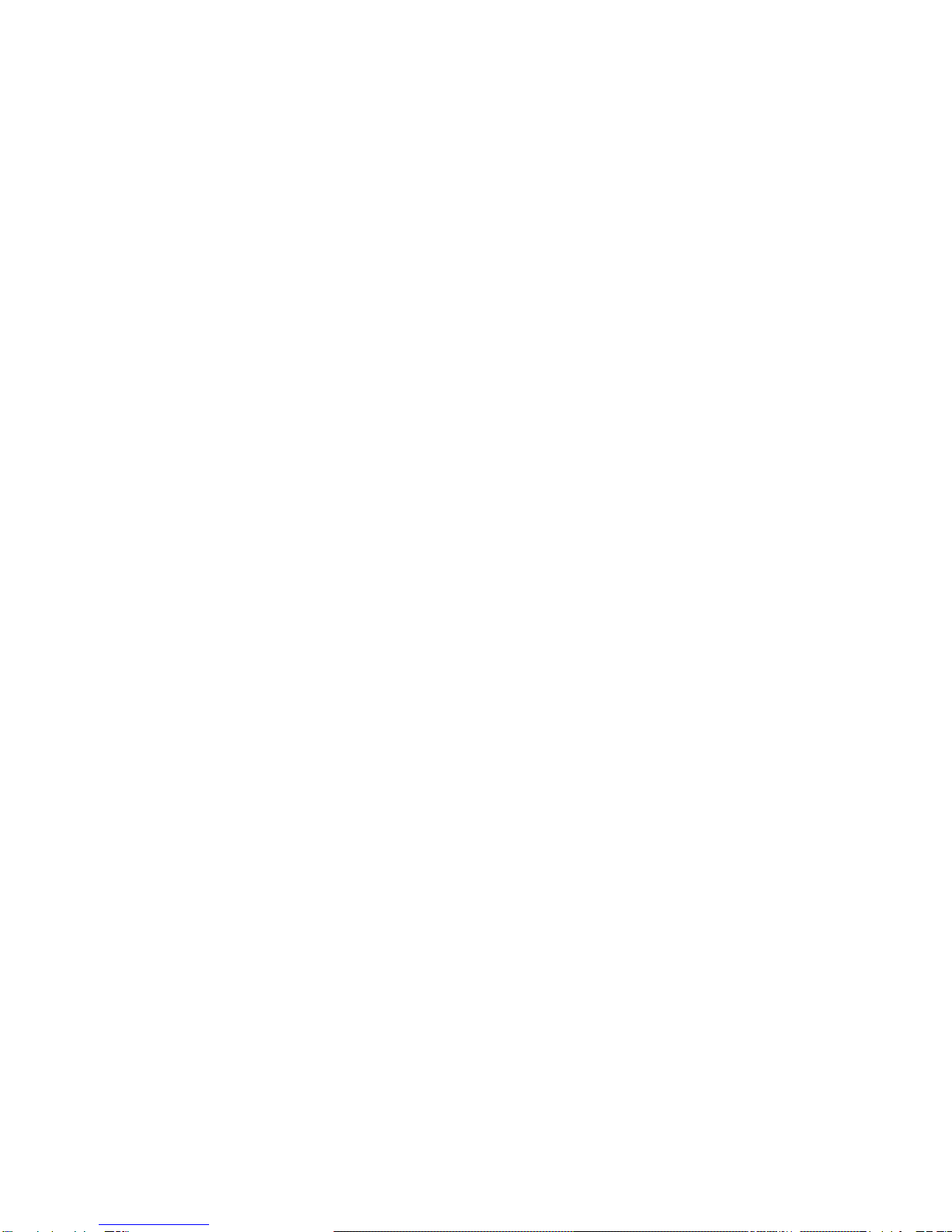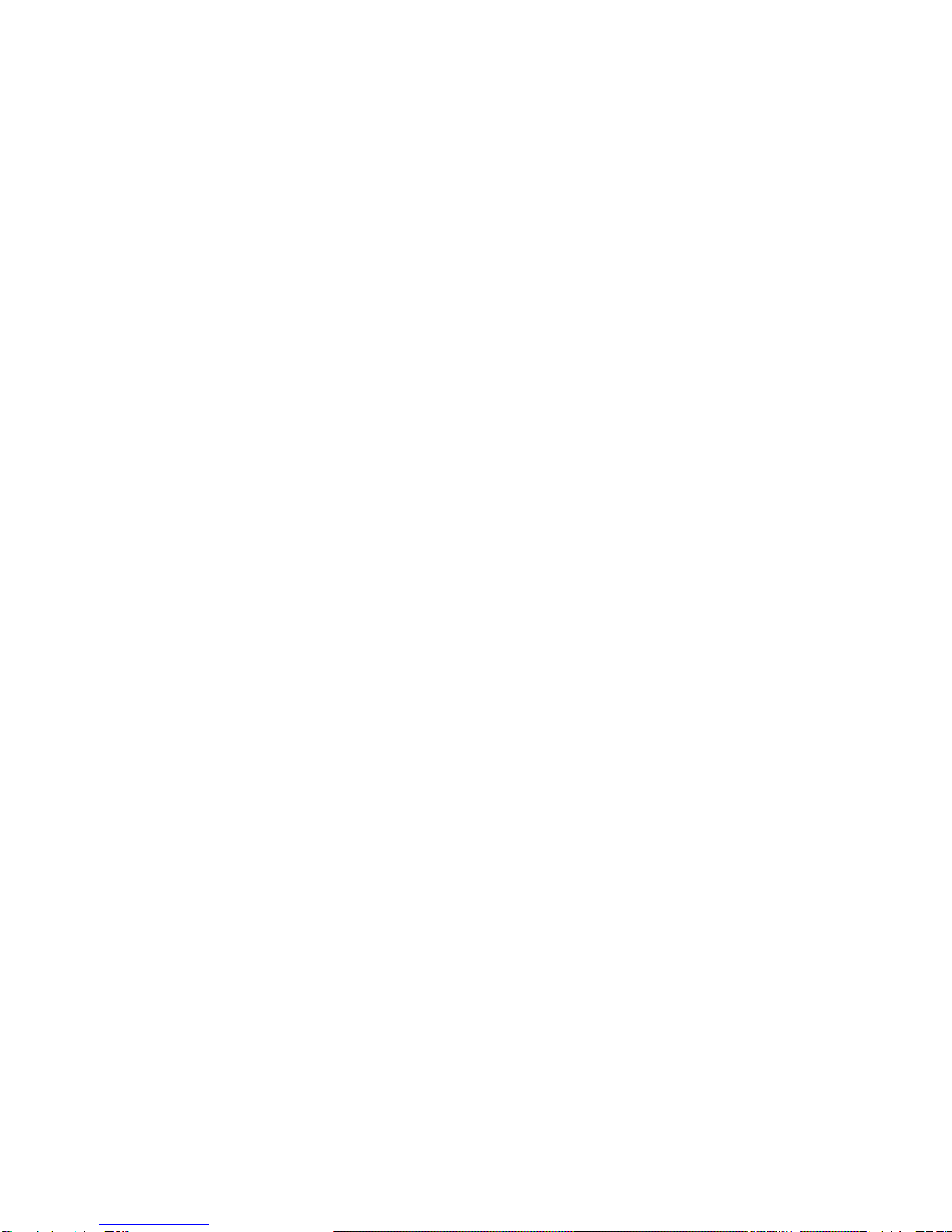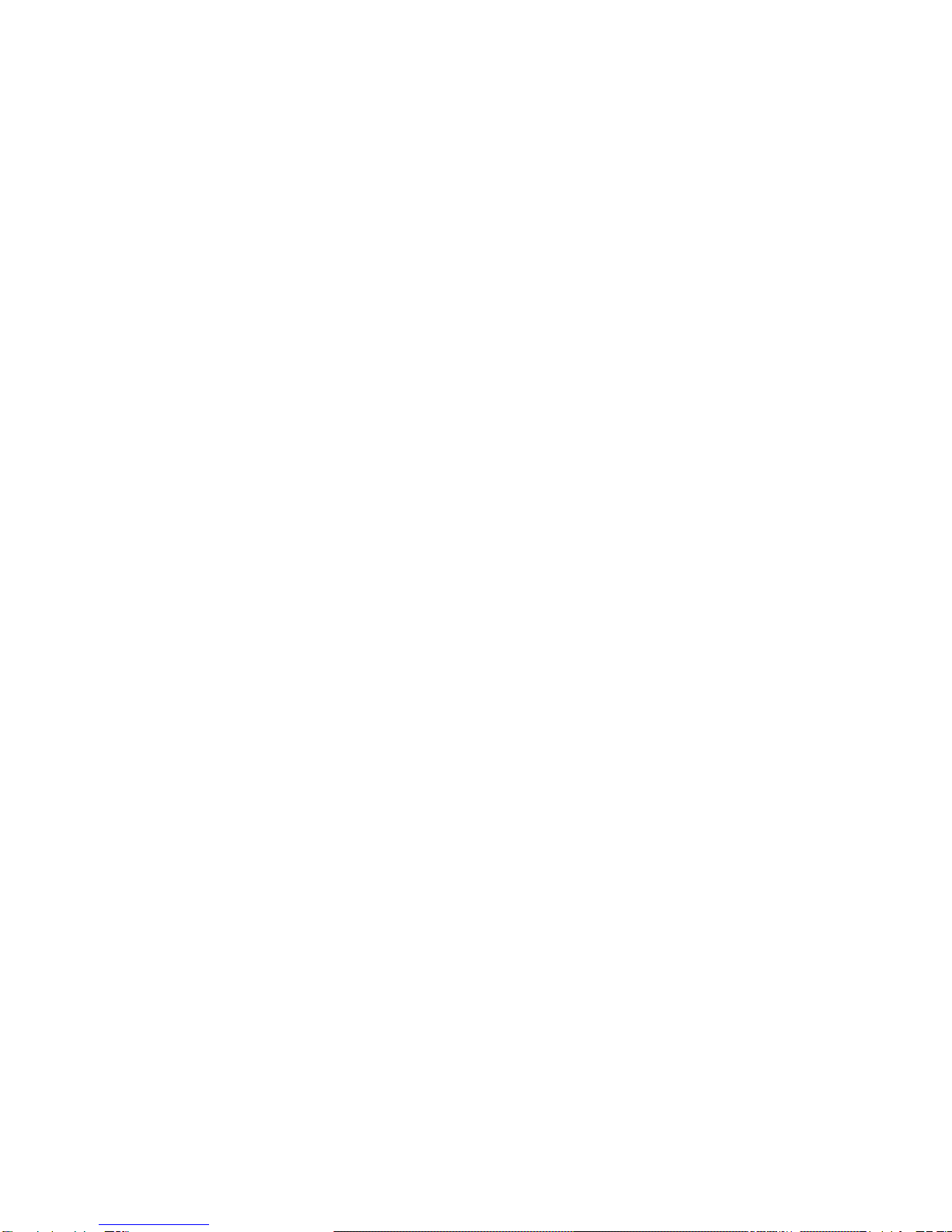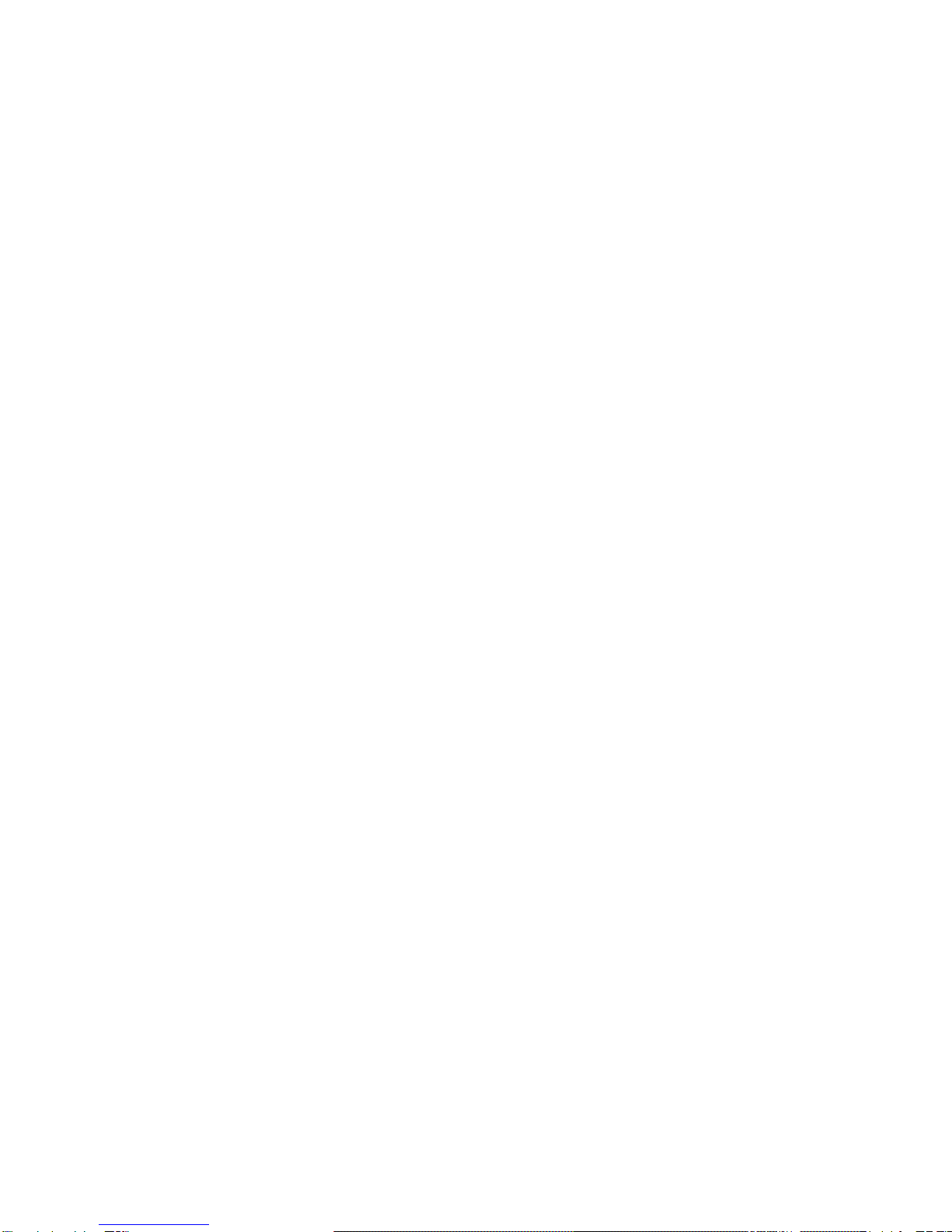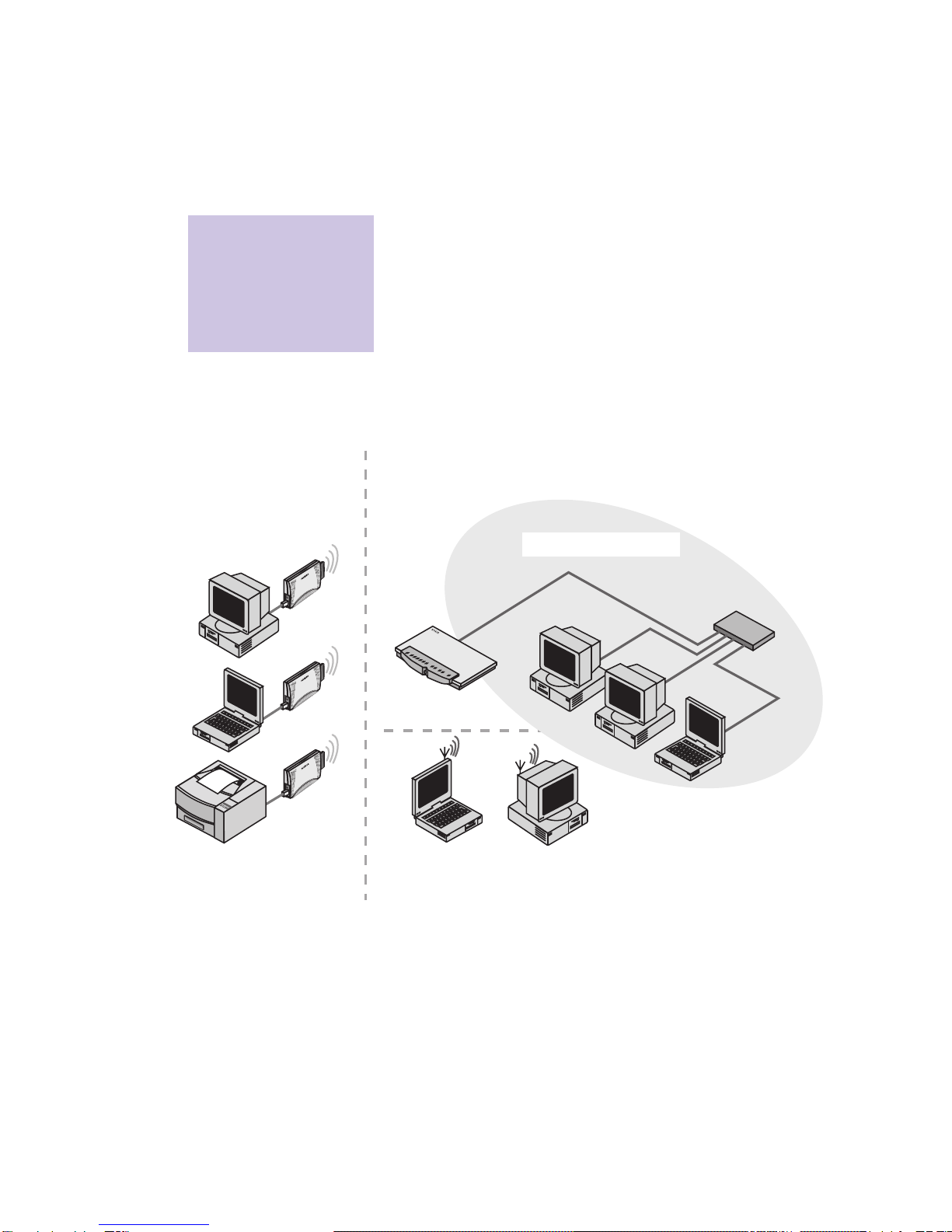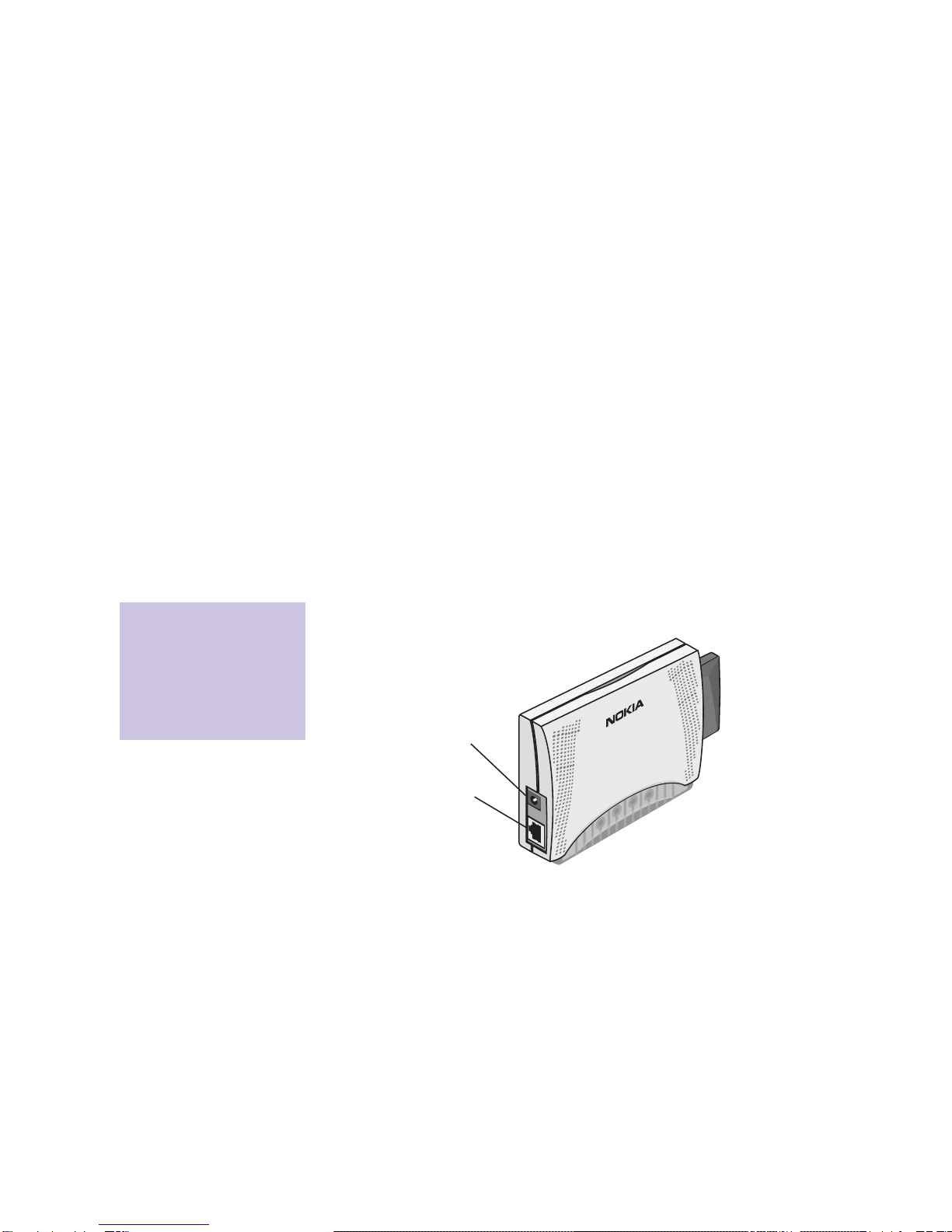4
A040/A041 Getting Started
Related documentation
If you need to be able to configure the A040/
A041, please see the
A040/A041 Advanced
User Guide
, supplied in Acrobat PDF format on
the accompanying CD-ROM, which explains:
• How to use a desktop or laptop PC to
perform optional configuration via a direct
Ethernet or USB connection
• How to monitor and make advanced
configuration changes remotely, using a
suitably privileged network station.
Please see the documentation that came with
your Access Point
for details on managing a
wireless network.
Important information
This guide contains information and
instructions relating to two
separate and
distinct
products:
• Nokia A040 – an Ethernet-only device
• Nokia A041 – a USB-only device.
For the most part, this guide applies to both
product variants. Where appropriate,
information that is specific to either USB or
Ethernet will be highlighted as such. You can
only
connect a Nokia A040 to an Ethernet
device, and you can
only
connect a Nokia
A041 to a USB device.