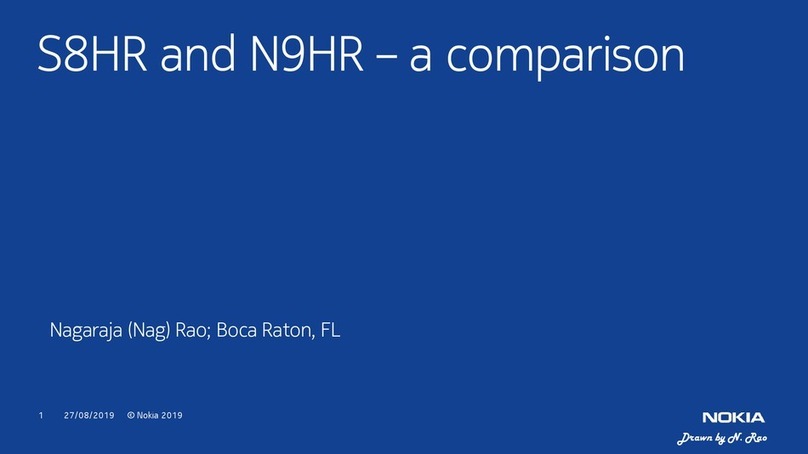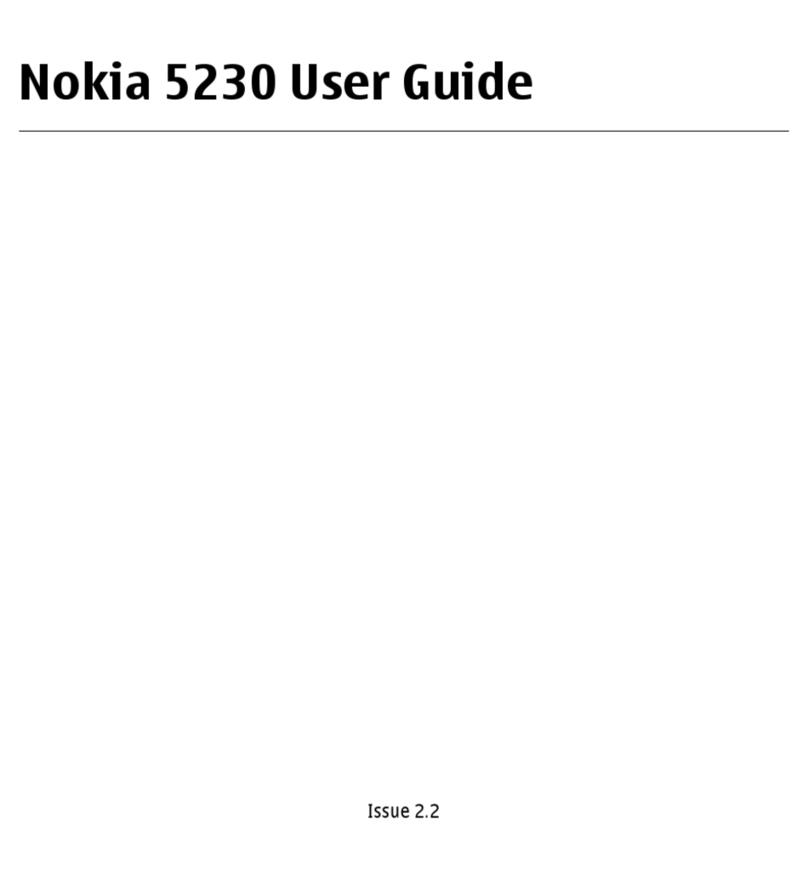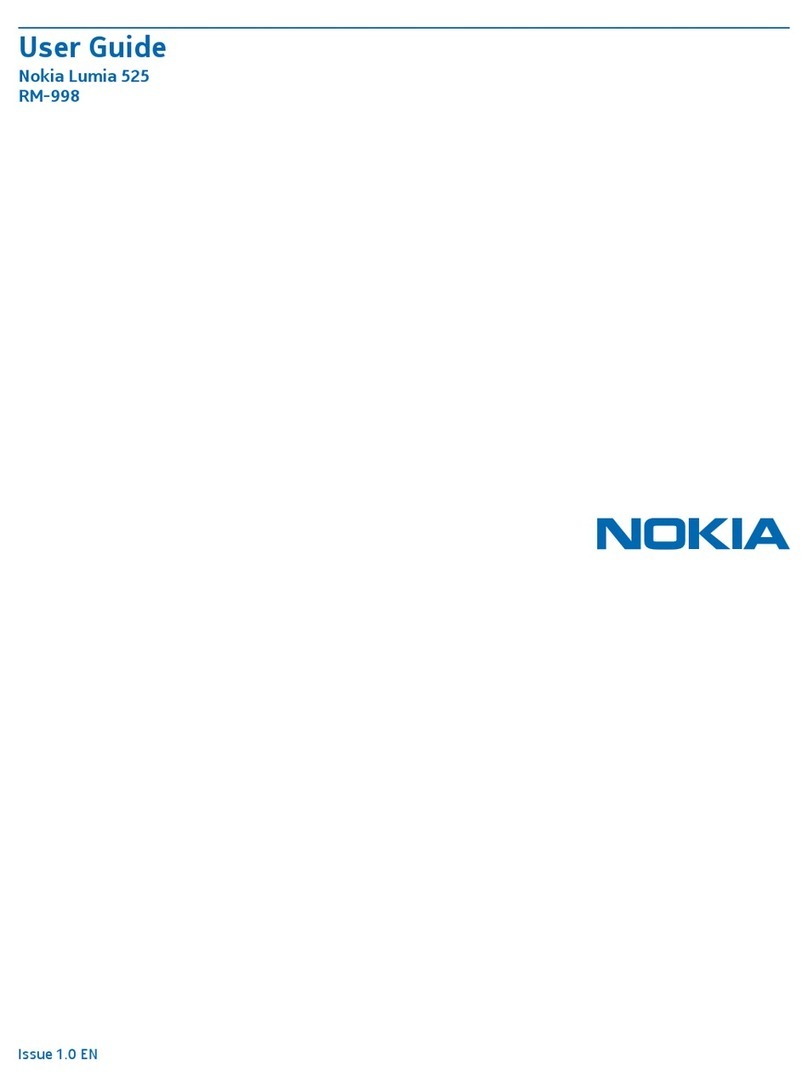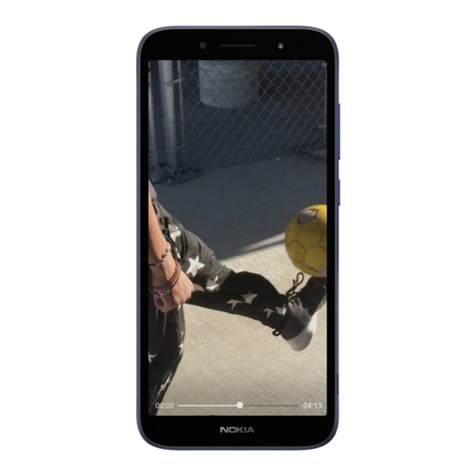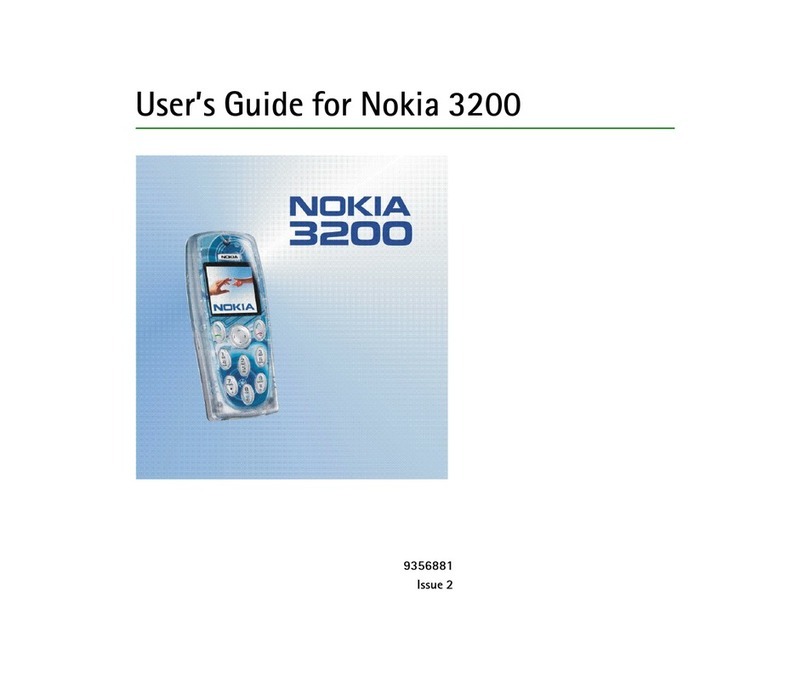Contents
4
Contents
For your safety......................... 6
General information................ 9
Overview of functions.......................... 9
Access codes........................................... 9
Configuration settings service......... 10
Download content and applications11
Nokia support and
contact information .......................... 12
1.Get started.......................... 13
Install the USIM Card and
the battery............................................. 13
Install a memory card........................ 14
Charge the battery.............................. 15
Switch the phone on and off........... 16
Open the keypad.................................. 17
Normal operating position................ 17
Wrist strap............................................. 17
2.Your phone......................... 18
Keys and parts...................................... 18
Home screen......................................... 19
Keypad lock (keyguard)...................... 21
3.Call functions..................... 22
Make a voice call................................. 22
Answer or reject a voice call............ 23
Options during a voice call............... 24
Make a video call................................. 24
Answer or reject a video call............ 25
Options during a video call............... 26
4.Write text........................... 27
Settings.................................................. 27
Predictive text input........................... 27
Traditional text input......................... 28
5.Navigate the menus........... 29
6.Messaging........................... 30
Text messages (SMS).......................... 30
USIM messages.................................... 31
Multimedia messages......................... 32
Memory full........................................... 35
Folders.................................................... 35
Flash messages..................................... 35
E-mail application.............................. 36
Voice messages.................................... 39
Info messages....................................... 39
Service commands .............................. 39
Delete messages.................................. 39
Message settings................................. 40
7.Contacts.............................. 44
Search for a contact........................... 44
Save names and phone numbers.... 44
Save numbers and text items.......... 44
Copy contacts....................................... 45
Edit contact details............................. 45
Delete contacts.................................... 45
My presence.......................................... 46
Subscribed names................................ 47
Business cards...................................... 48
Settings.................................................. 48
Groups .................................................... 49
Speed dials............................................ 49
Service and my numbers................... 49
8.Call register......................... 50
9.Settings............................... 51
Profiles.................................................... 51
Themes.................................................... 51
Tones....................................................... 51
Display.................................................... 52
Time and date....................................... 53
My shortcuts......................................... 53
Connectivity.......................................... 54
NewYork_Orange_Issue_1A.fm Page 4 Wednesday, September 28, 2005 1:12 PM