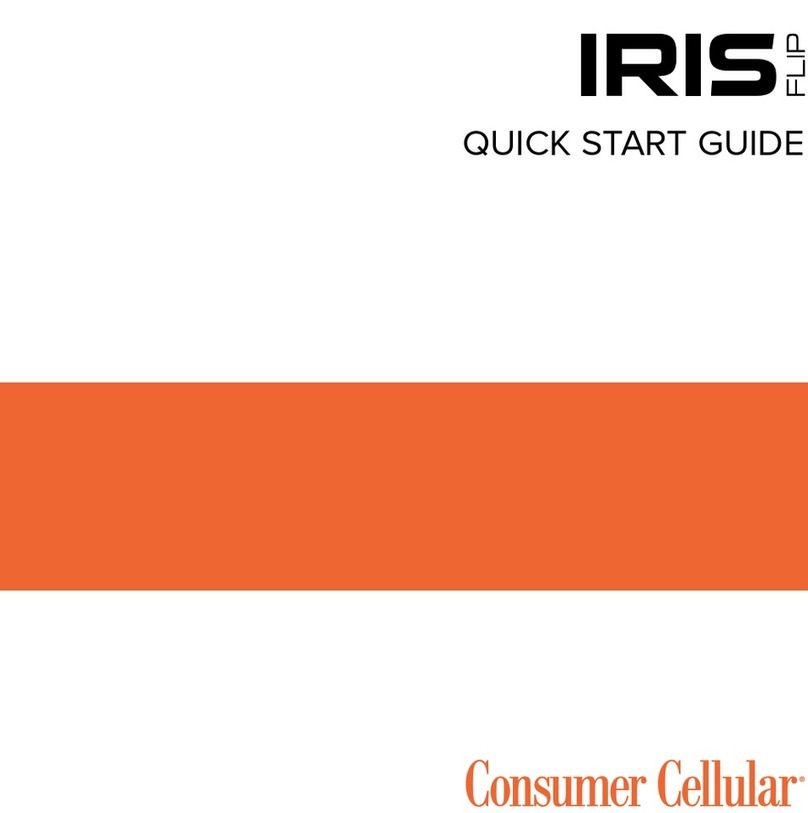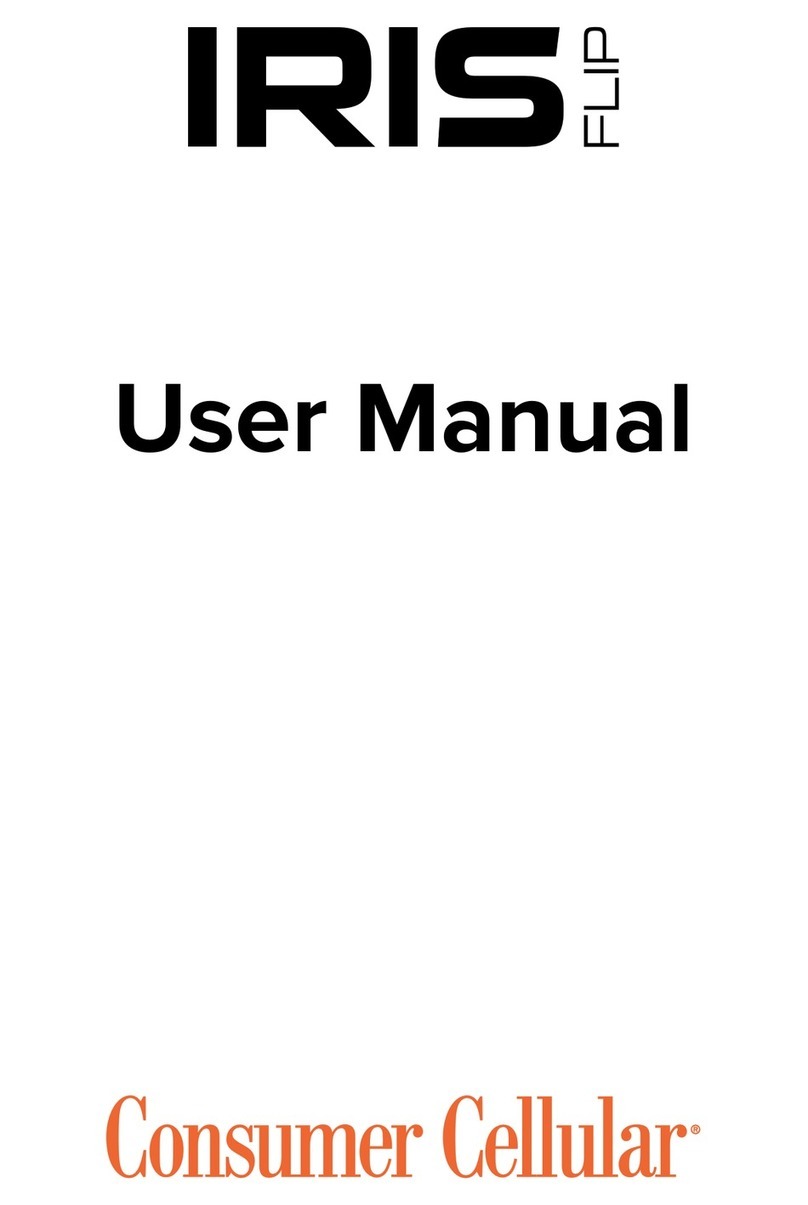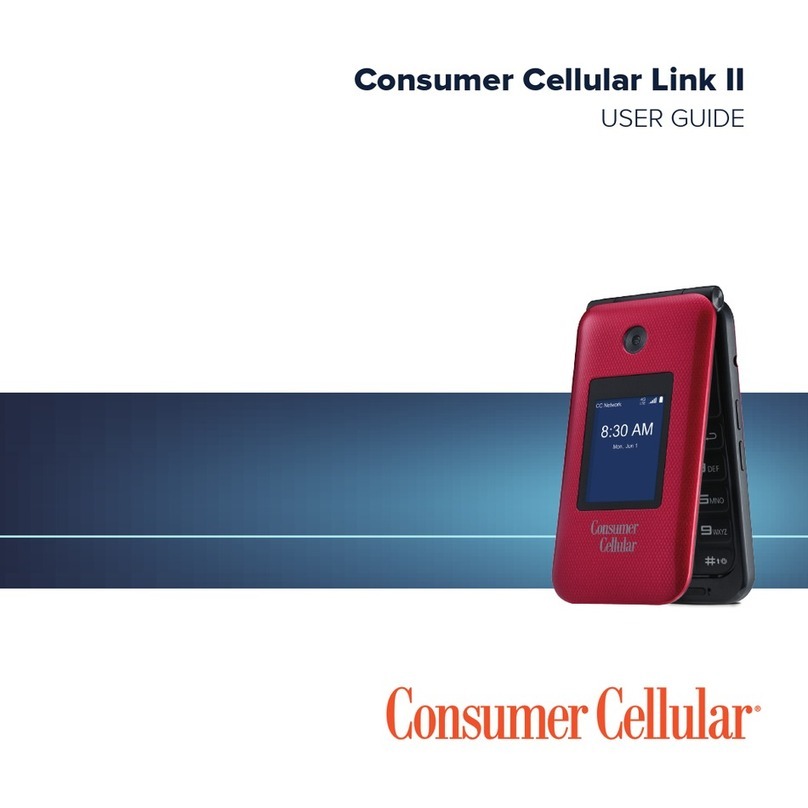3 4
7 Media ............................................................................ 26
7.1 Camera ................................................................................................26
7.2 Music player .......................................................................................29
7.3 Picture viewer ....................................................................................31
7.4 Video player........................................................................................31
7.5 FM Radio .............................................................................................32
7.6 Voice recorder ...................................................................................33
8 Files .............................................................................. 34
8.1 Phone....................................................................................................34
8.2 microSD card .....................................................................................35
8.3 Managing audios, pictures, videos and others .............................36
8.4 Formats and compatibility...............................................................37
8.5 Memory status ...................................................................................37
9 Internet ........................................................................ 38
9.1 Homepage ...........................................................................................38
9.2 Bookmarks ..........................................................................................38
9.3 Go to URL ..........................................................................................38
9.4 Open file..............................................................................................38
9.5 Last web address ...............................................................................38
9.6 Recent pages.......................................................................................38
9.7 Offline pages .......................................................................................38
9.8 Service inbox......................................................................................38
9.9 Settings ...............................................................................................38
10 Applications ................................................................. 39
10.1 WEB......................................................................................................39
10.2 News ....................................................................................................39
10.3 Weather...............................................................................................40
10.4 SyncML.................................................................................................40
10.5 Service..................................................................................................40
11 Tools.............................................................................. 41
11.1 Alarm....................................................................................................41
11.2 Calculator............................................................................................41
11.3 Calendar ..............................................................................................42
11.4 Tasks .....................................................................................................42
11.5 Notes....................................................................................................43
11.6 Bluetooth®..........................................................................................43
11.7 World clock........................................................................................45
11.8 Stopwatch............................................................................................45
11.9 Unit converter ...................................................................................45
12 Settings......................................................................... 46
12.1 Profiles..................................................................................................46
12.2 Phone settings ....................................................................................47
12.3 Call settings.........................................................................................50
12.4 Airplane mode....................................................................................52
12.5 Security settings.................................................................................52
12.6 Networks settings.............................................................................53
12.7 Connectivity........................................................................................53
12.8 GPS settings........................................................................................53
12.9 Text phone ..........................................................................................53
13 Making The Most ofYour Cellphone.......................... 54
13.1 Webcam .............................................................................................54
14
Accessories .................................................................... 55
15 Troubleshooting........................................................... 56
Safety and Use................................................................... 60
Support .............................................................................. 65
Warranty............................................................................ 67