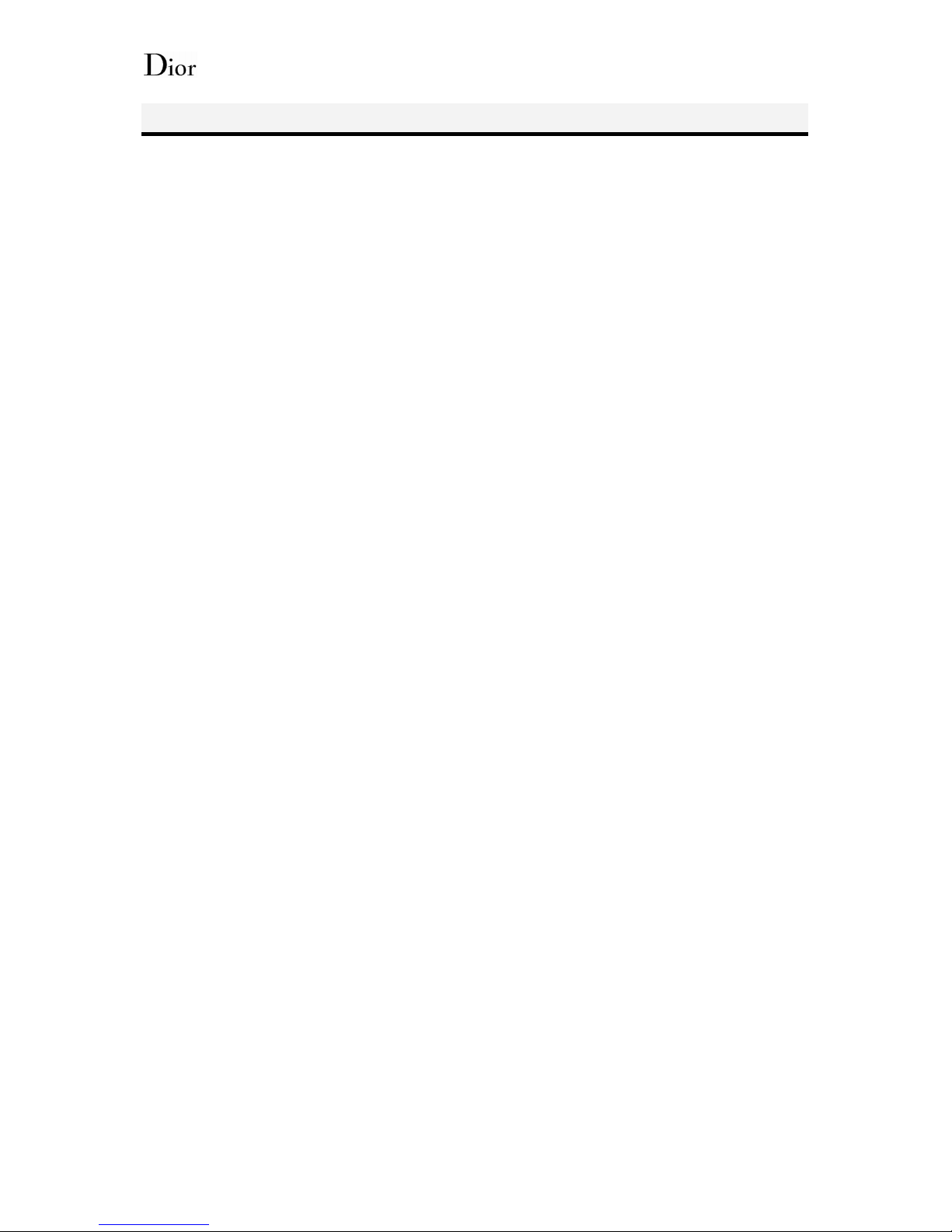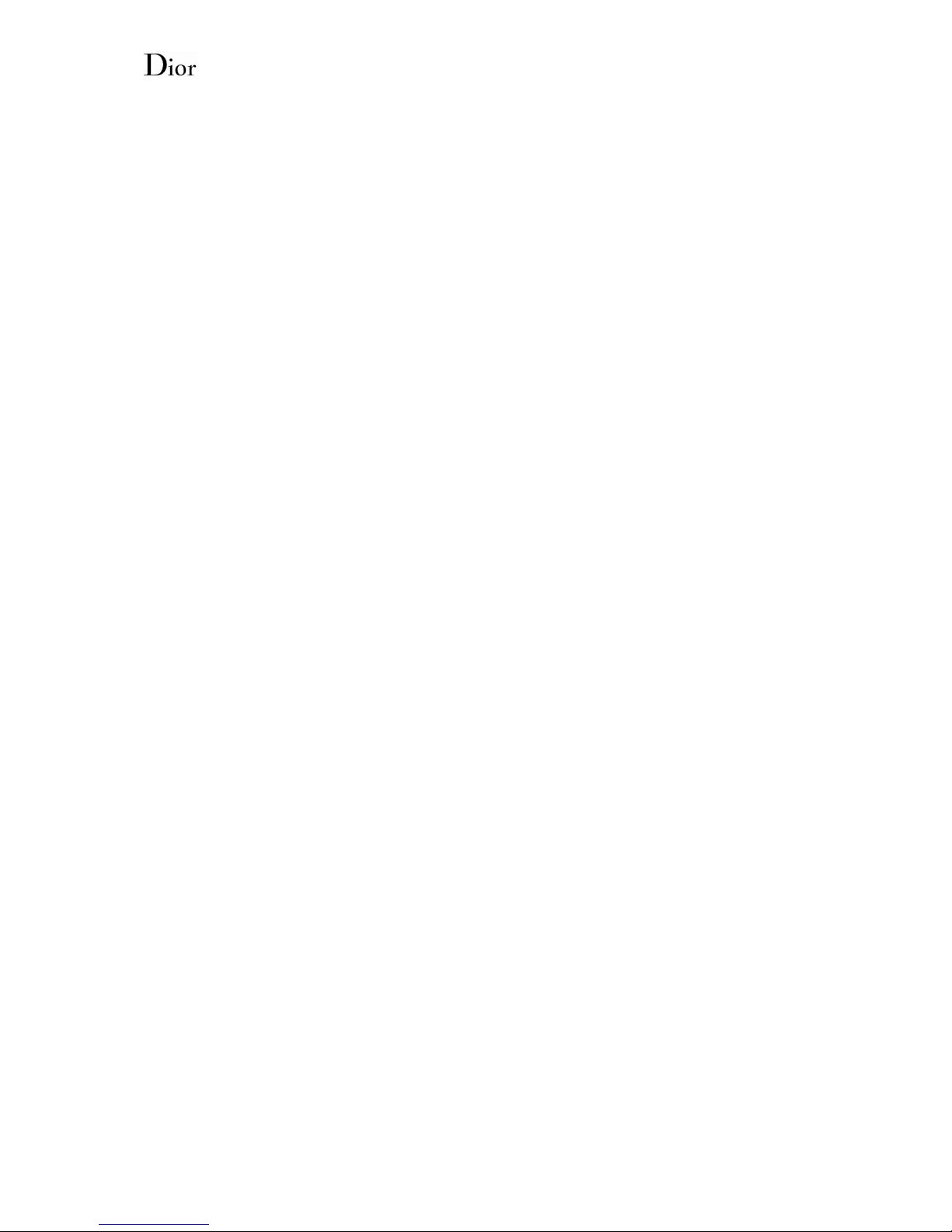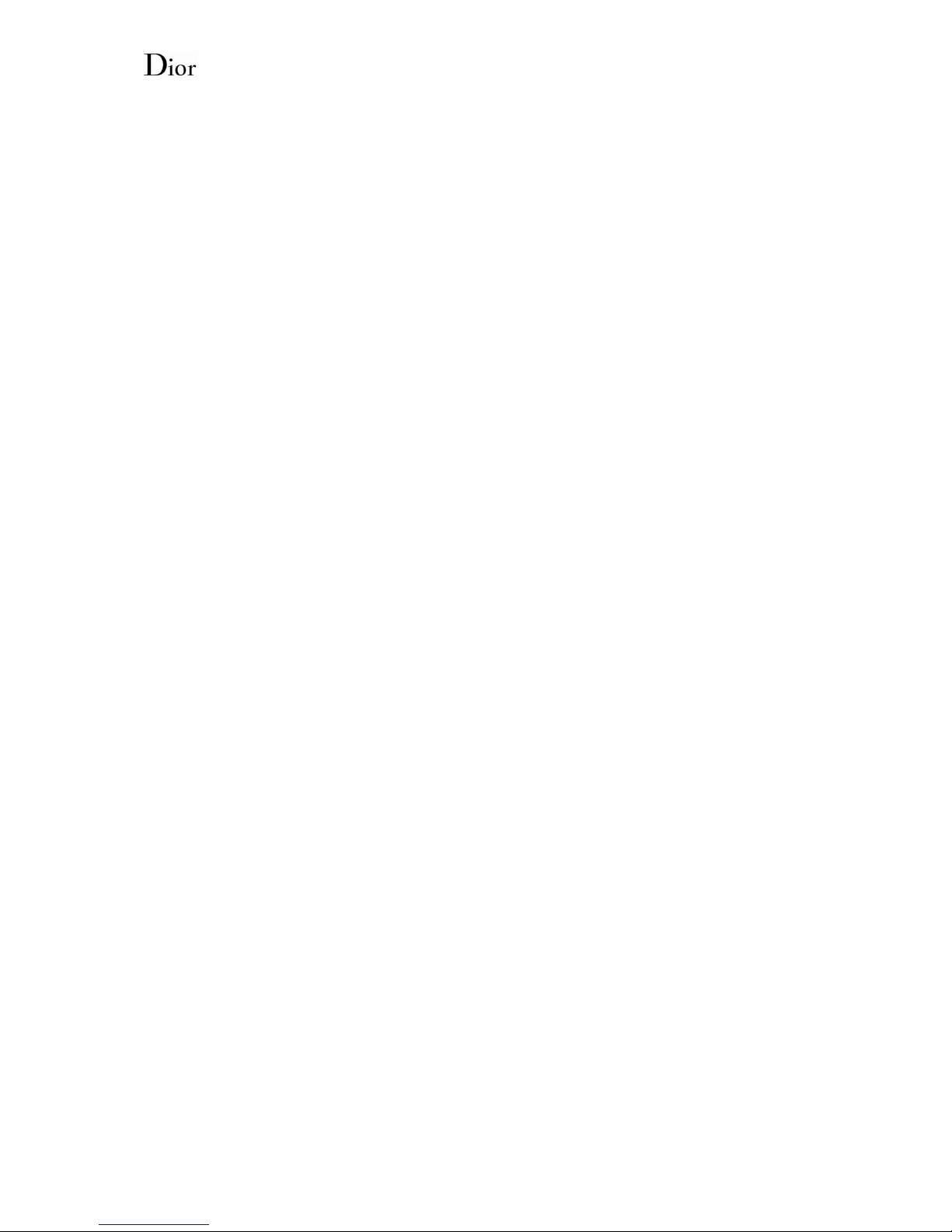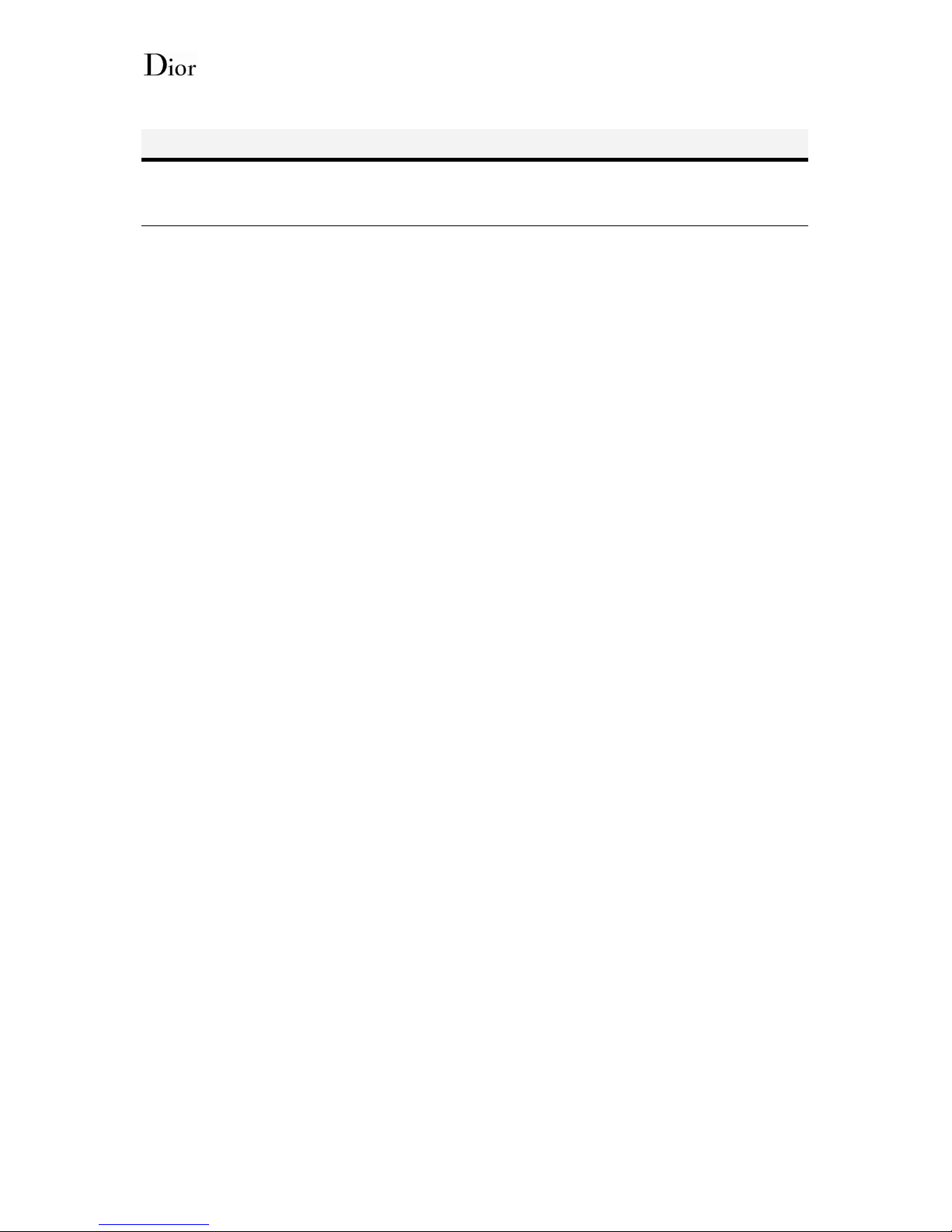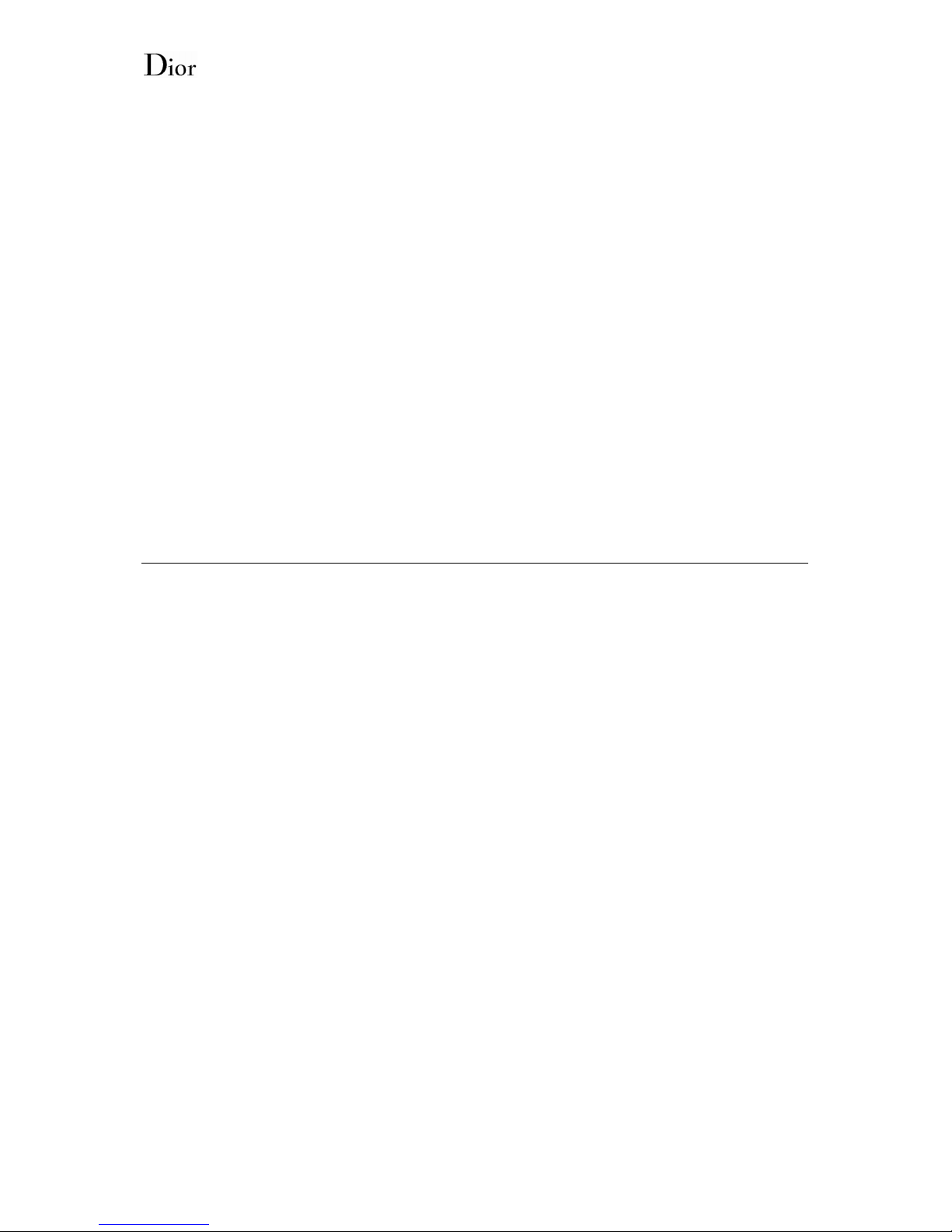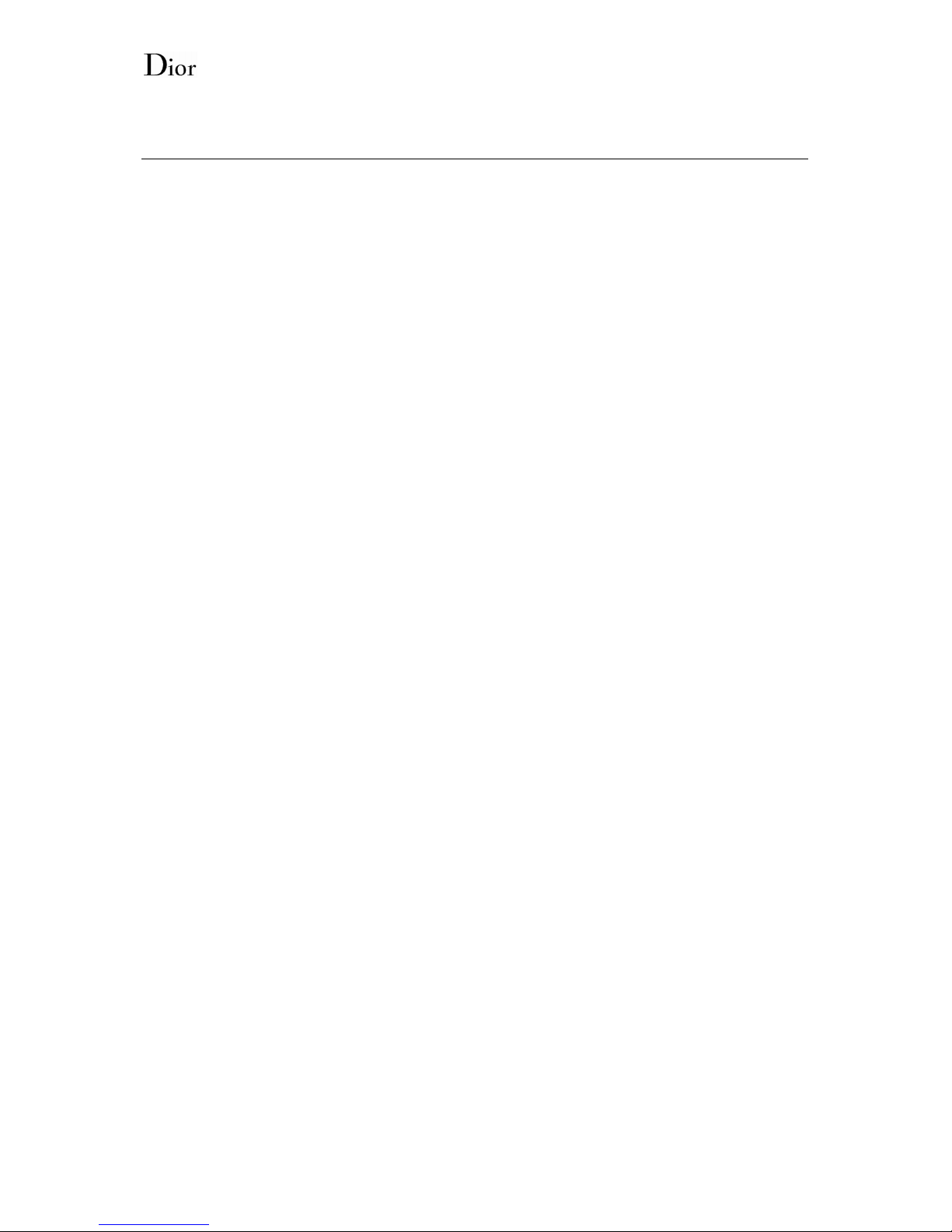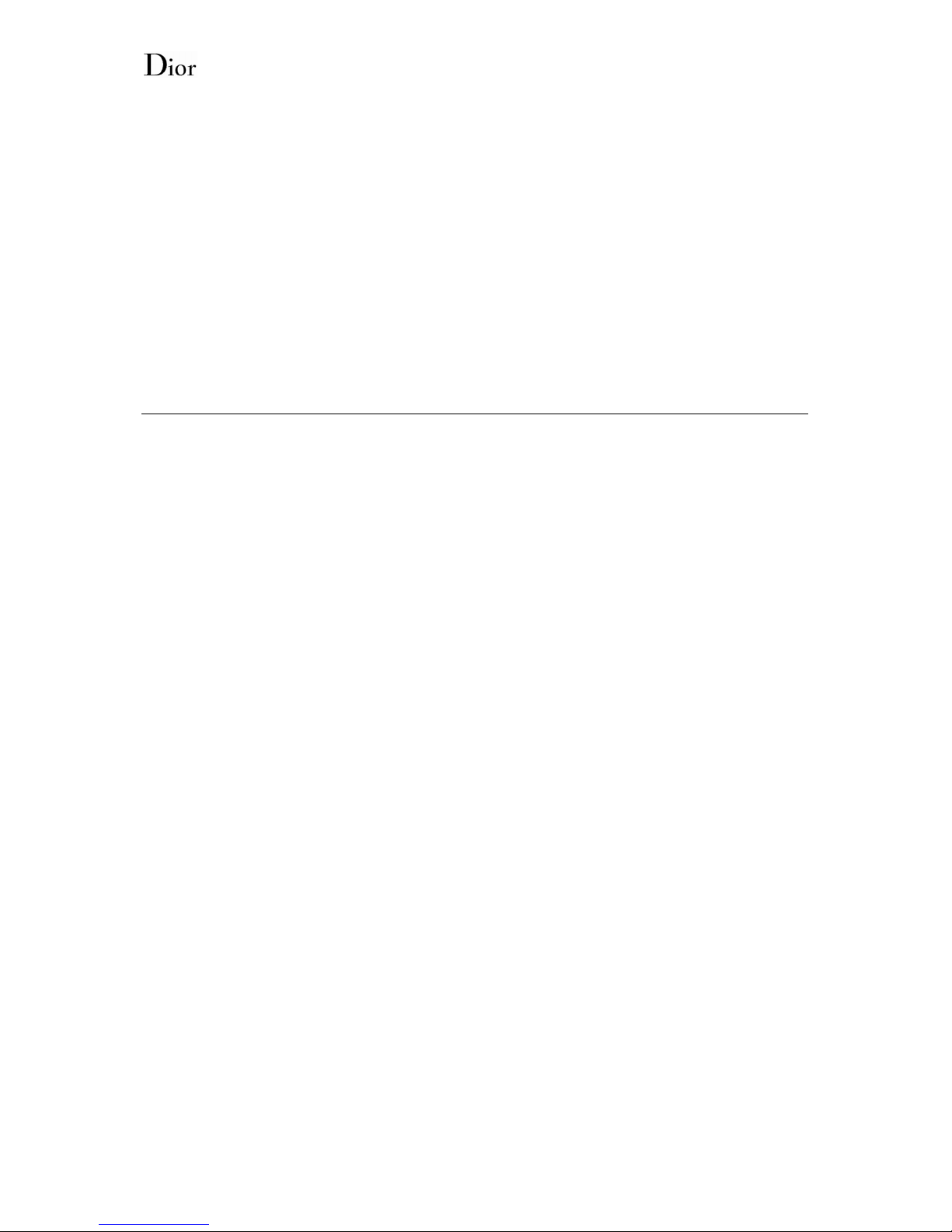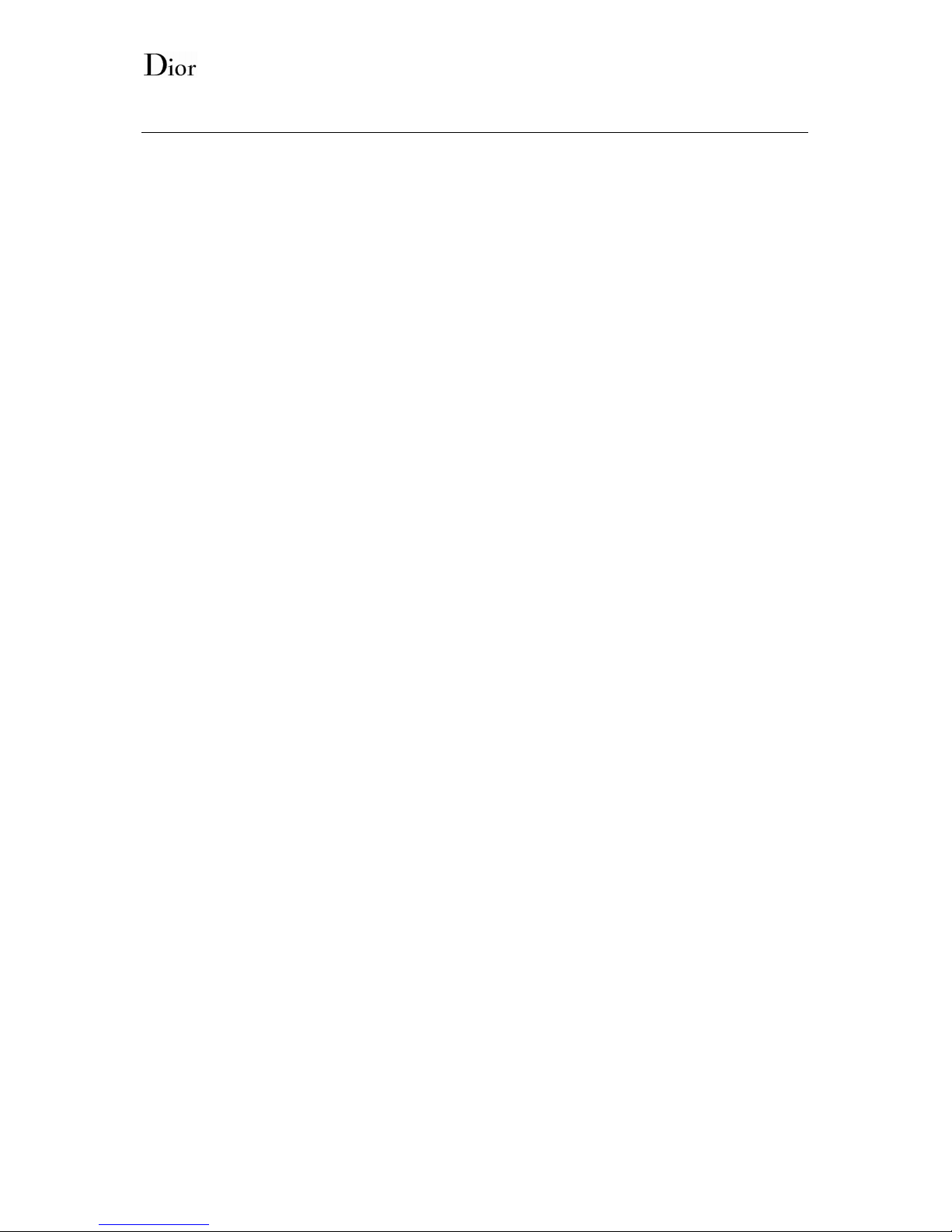3
Multimedia menu content ............................................................................................................... 31
Camera.............................................................................................................................................. 31
Image Album.................................................................................................................................... 31
Video recorder ................................................................................................................................. 31
Video album ..................................................................................................................................... 32
Tools ....................................................................................................................................33
Tools menu content.......................................................................................................................... 33
Agenda .............................................................................................................................................. 33
World Clock ..................................................................................................................................... 33
Alarm ................................................................................................................................................ 33
Instruments ...................................................................................................................................... 33
Java ................................................................................................................................................... 34
Settings ................................................................................................................................35
Settings menu content...................................................................................................................... 35
User Profiles ..................................................................................................................................... 35
Bluetooth........................................................................................................................................... 35
My Device ......................................................................................................................................... 36
DIORPHONE SETUP..................................................................................................................... 36
Network Setup.................................................................................................................................. 37
Call setup .......................................................................................................................................... 38
Security Setup .................................................................................................................................. 39
Flight Mode ...................................................................................................................................... 40
Restore Factory Settings ................................................................................................................. 40
Entering text ........................................................................................................................40
ABC, T9, Number, and Symbol modes.......................................................................................... 40
T9 Text Editing Mode...................................................................................................................... 40
Your Dior Mini ....................................................................................................................42
Dior Mini status icons .........................................................................................................43
Charging Dior Mini battery.................................................................................................44
Pairing your Dior Mini with your Diorphone......................................................................45
Synchronizing Diorphone’s and Dior Mini phonebook.......................................................46
Switching Dior Mini ON......................................................................................................47
Switching Dior Mini OFF ...................................................................................................48
Switching Dior Mini OFF ...................................................................................................48
Calling a contact from the phonebook.................................................................................49
Calling a contact from the “Last call” menu.......................................................................50
Accepting / rejecting a call...................................................................................................51