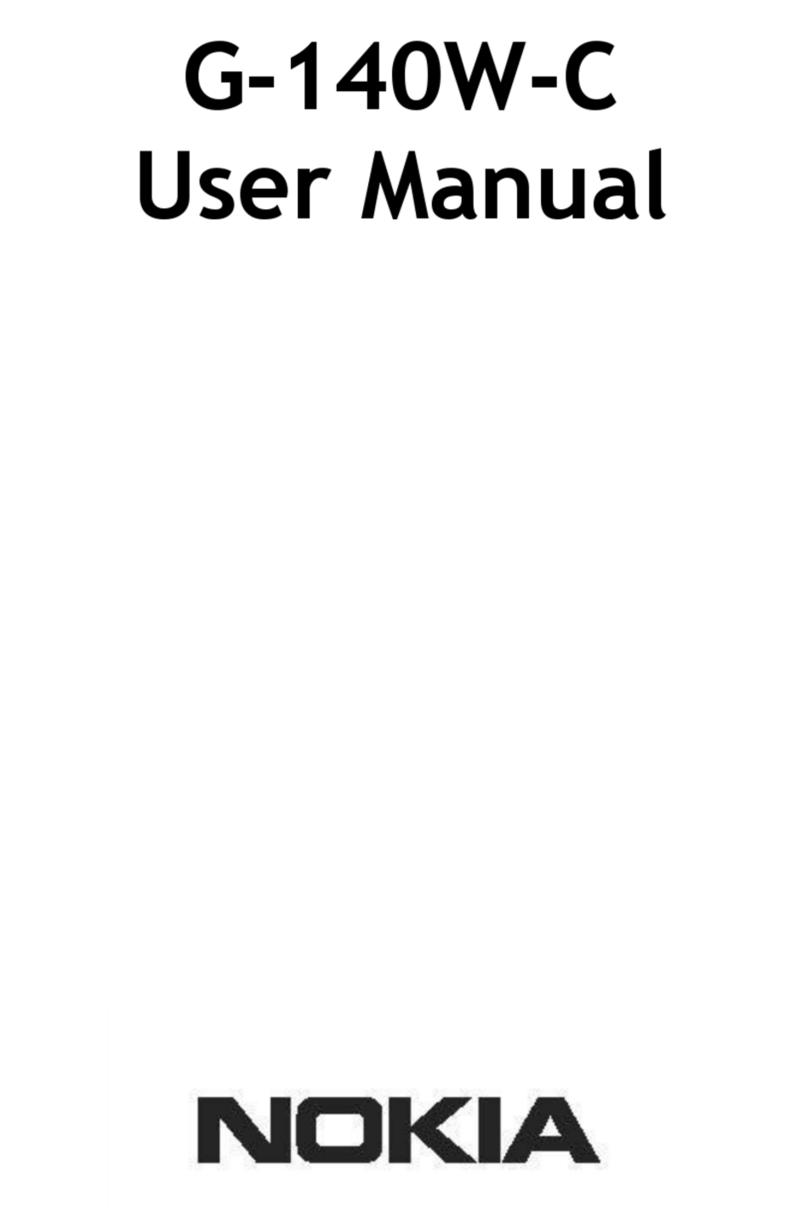Contents
iv OmniSwitch 6360 Hardware Users Guide April 2021
Changing the Login Password ..................................................................................2-8
Setting the System Time Zone .................................................................................2-9
Setting the Date and Time ........................................................................................2-9
Setting Optional Parameters .....................................................................................2-9
Specifying an Administrative Contact ...............................................................2-9
Specifying a System Name ................................................................................2-9
Specifying the Switch’s Location ......................................................................2-9
Viewing Your Changes ..........................................................................................2-10
Saving Your Changes .............................................................................................2-10
Chapter 3 Chassis and Power Supplies ....................................................................................3-1
OmniSwitch 6360 Chassis Details ..................................................................................3-2
OS6360-10 ...............................................................................................................3-2
OS6360-10 Front Panel .....................................................................................3-2
OS6360-10 Rear Panel ......................................................................................3-2
OS6360-10 Chassis Specifications ....................................................................3-3
OS6360-P10 .............................................................................................................3-4
OS6360-P10 Front Panel ...................................................................................3-4
OS6360-P10 Rear Panel ....................................................................................3-4
OS6360-P10 Chassis Specifications ..................................................................3-5
OS6360-24 ...............................................................................................................3-6
OS6360-24 Front Panel .....................................................................................3-6
OS6360-24 Rear Panel ......................................................................................3-6
OS6360-24 Chassis Specifications ....................................................................3-7
OS6360-P24 .............................................................................................................3-8
OS6360-P24 Front Panel ...................................................................................3-8
OS6360-P24 Rear Panel ....................................................................................3-8
OS6360-P24 Chassis Specifications ..................................................................3-9
OS6360-P24X ........................................................................................................3-10
OS6360-P24X Front Panel ..............................................................................3-10
OS6360-P24X Rear Panel ...............................................................................3-10
OS6360-P24X Chassis Specifications .............................................................3-11
OS6360-PH24 ........................................................................................................3-12
OS6360-PH24 Front Panel ..............................................................................3-12
OS6360-PH24 Rear Panel ...............................................................................3-12
OS6360-PH24 Chassis Specifications .............................................................3-13
OS6360-48 .............................................................................................................3-14
OS6360-48 Front Panel ...................................................................................3-14
OS6360-48 Rear Panel ....................................................................................3-14
OS6360-48 Chassis Specifications ..................................................................3-15
OS6360-P48 ...........................................................................................................3-16
OS6360-P48 Front Panel .................................................................................3-16
OS6360-P48 Rear Panel ..................................................................................3-16
OS6360-P48 Chassis Specifications ................................................................3-17
OS6360-P48X ........................................................................................................3-18
OS6360-P48X Front Panel ..............................................................................3-18
OS6360-P48X Rear Panel ...............................................................................3-18
OS6360-P48X Chassis Specifications .............................................................3-19
Chassis Status LEDs ...............................................................................................3-20
Mounting the Switch .....................................................................................................3-21
General Mounting Recommendations ....................................................................3-21