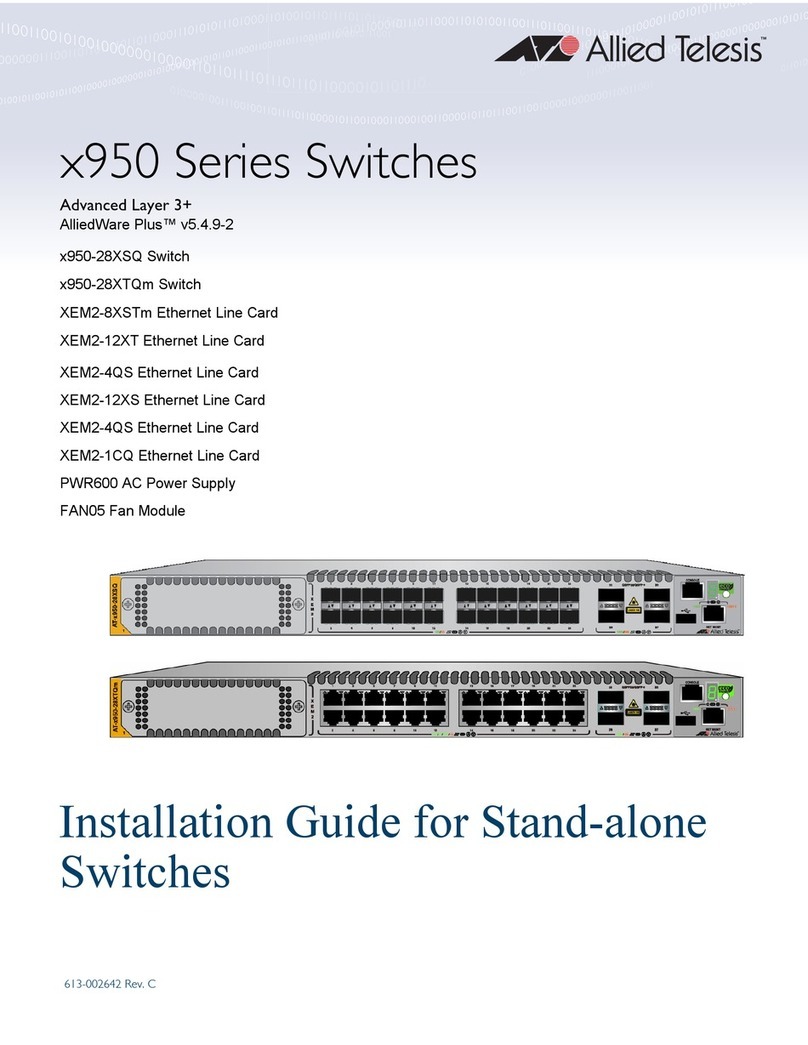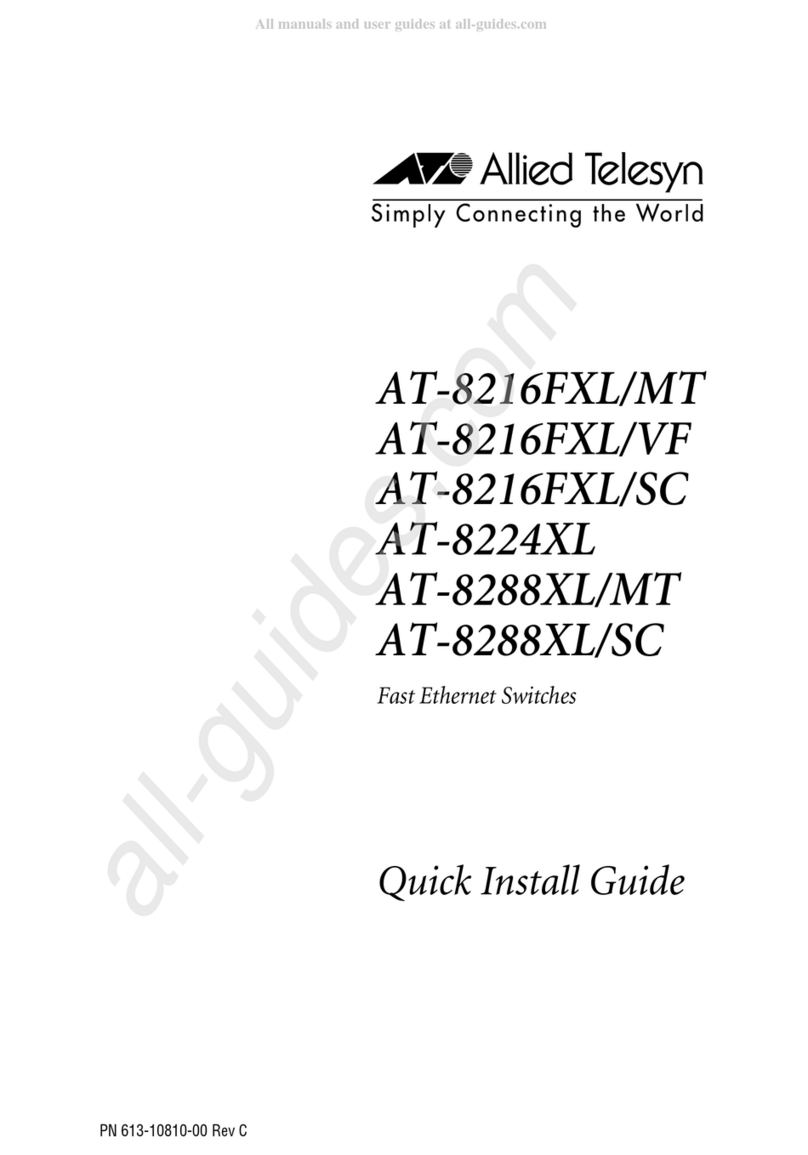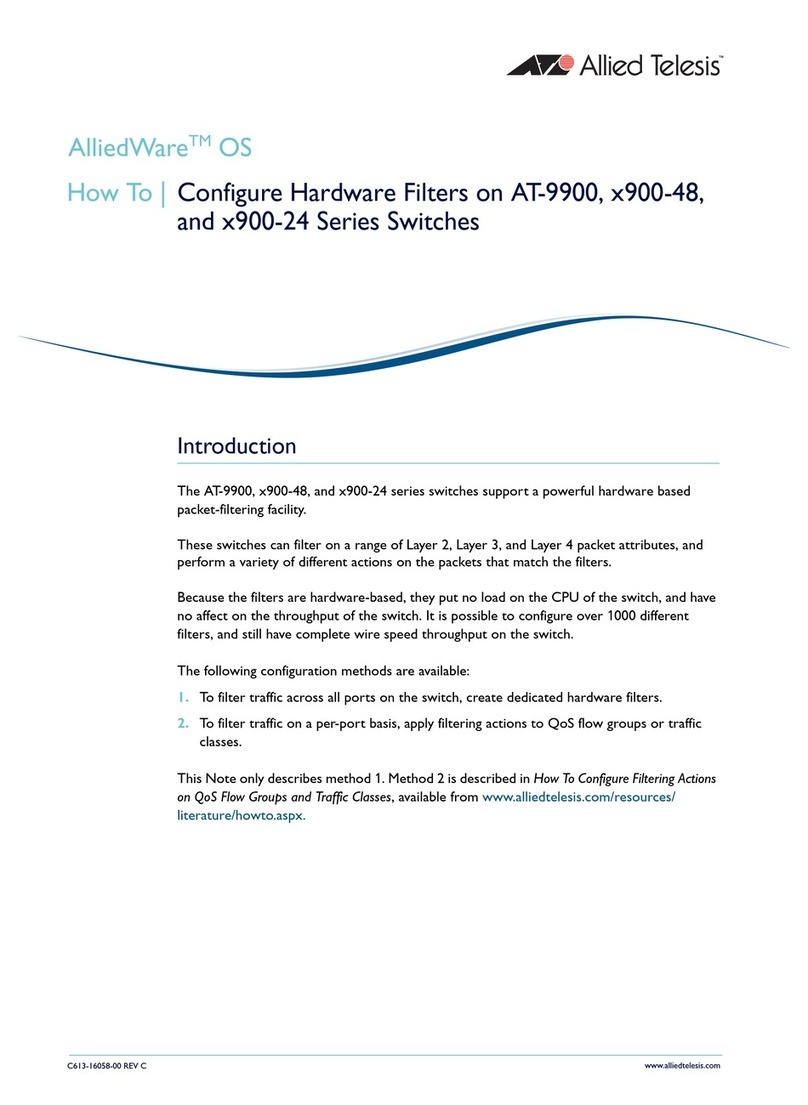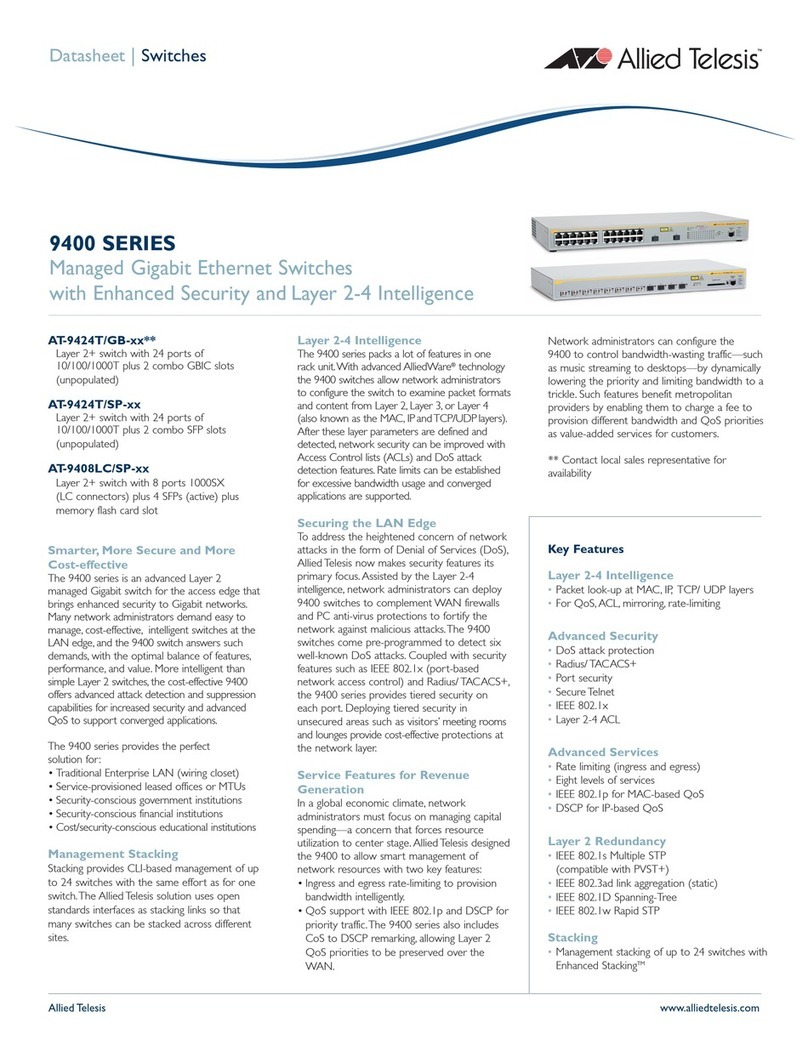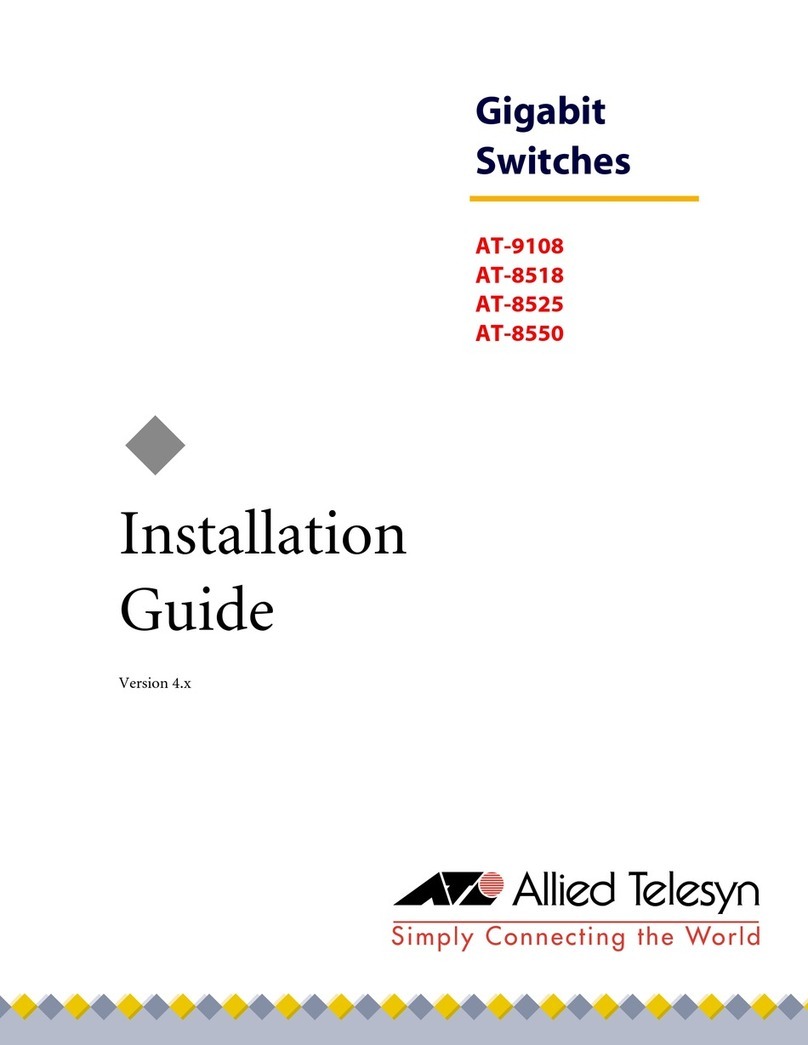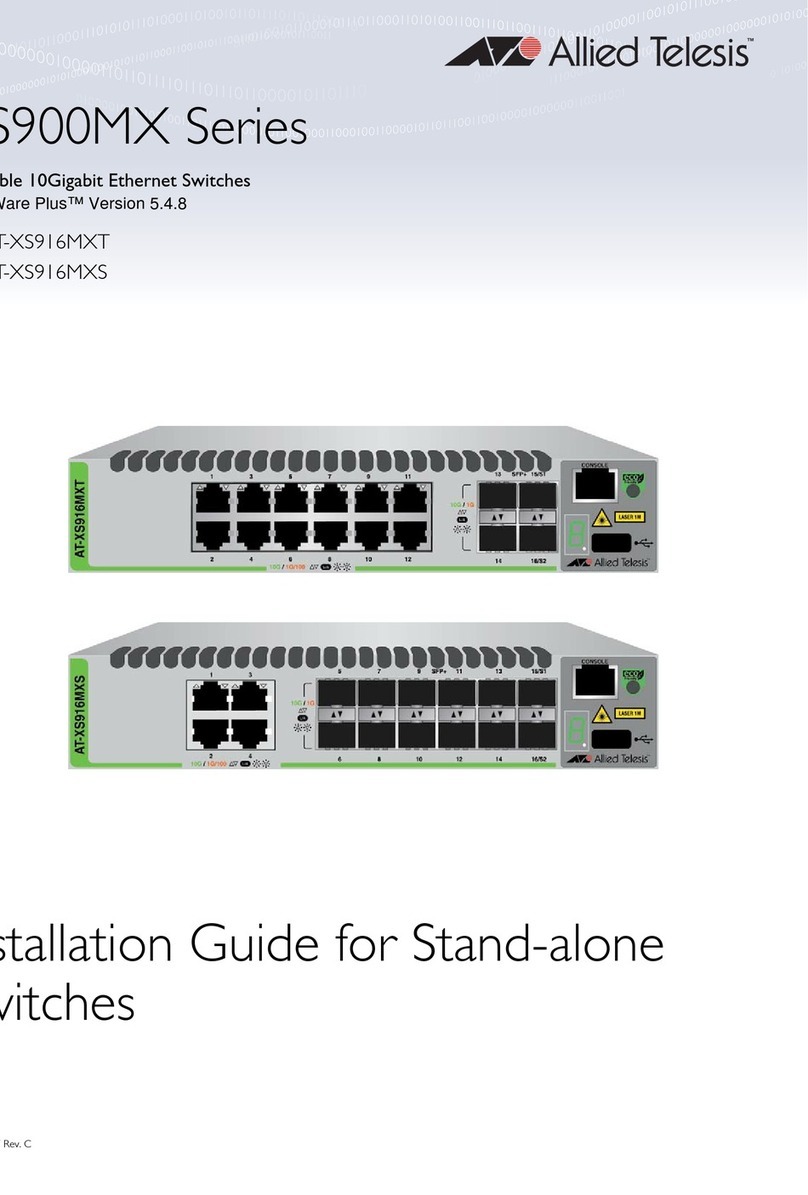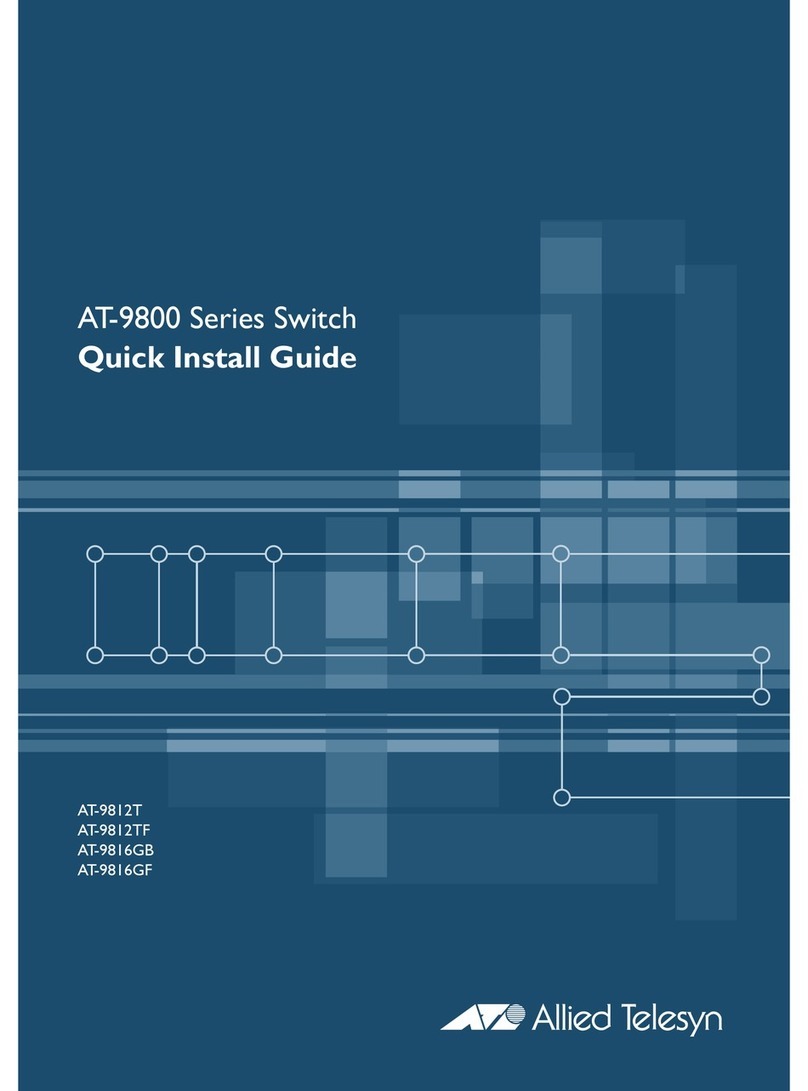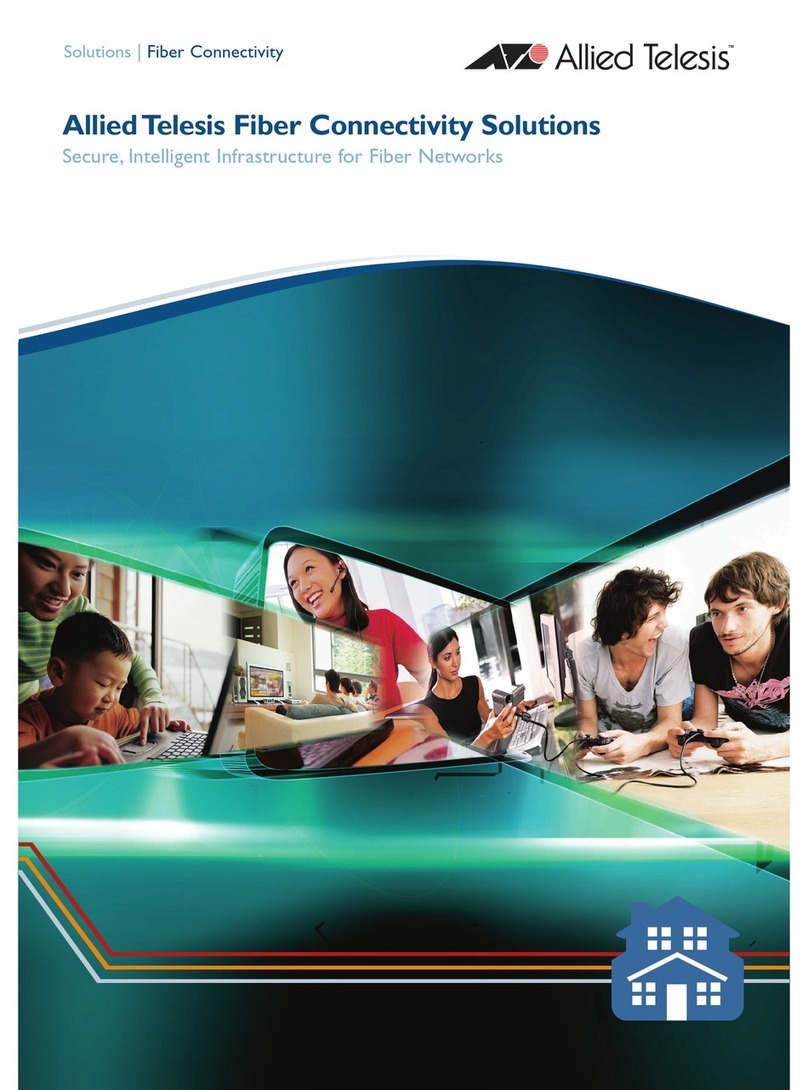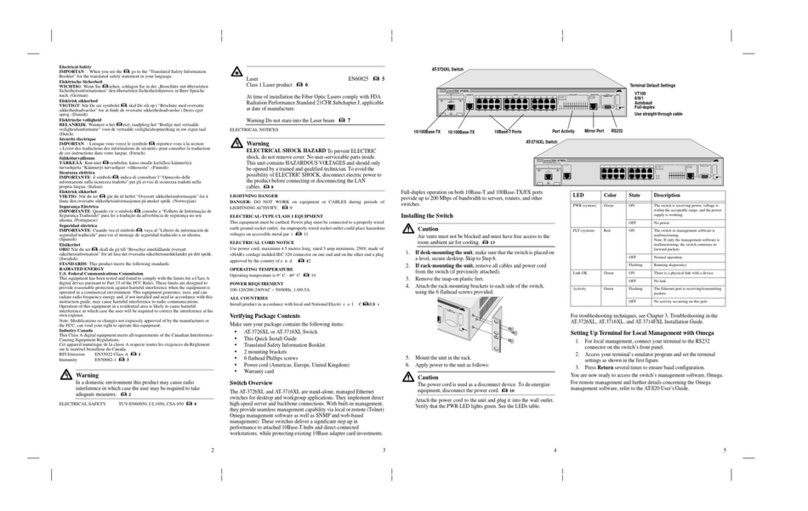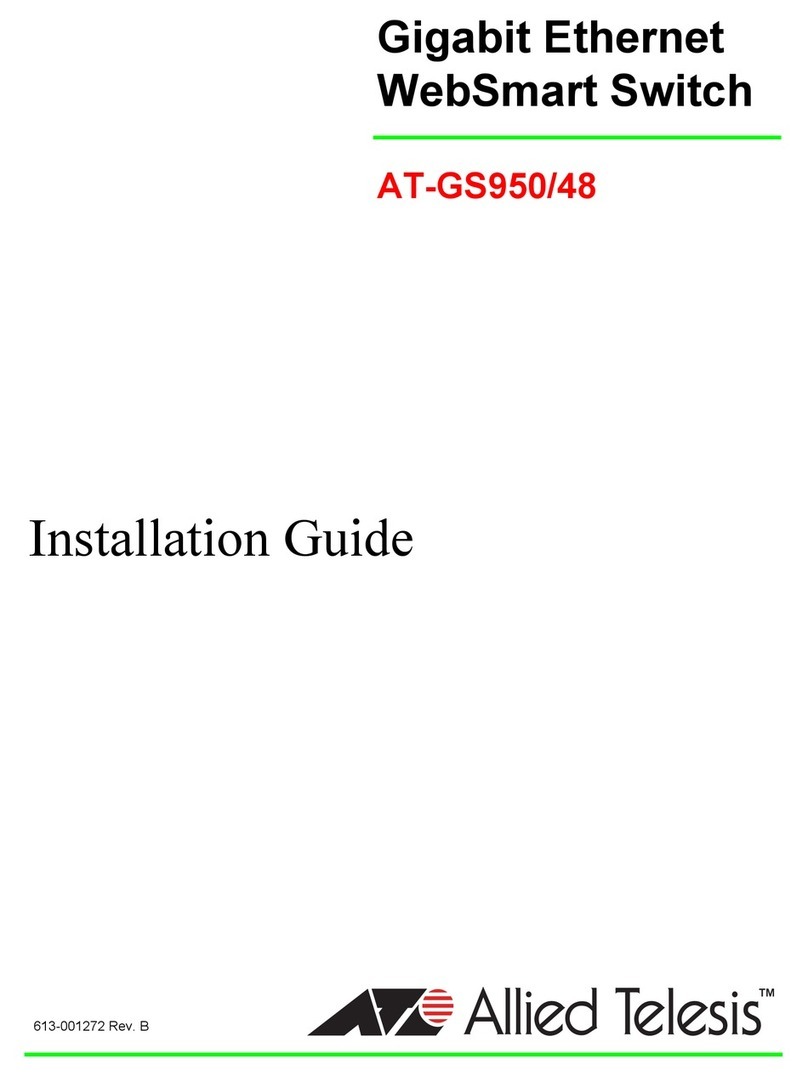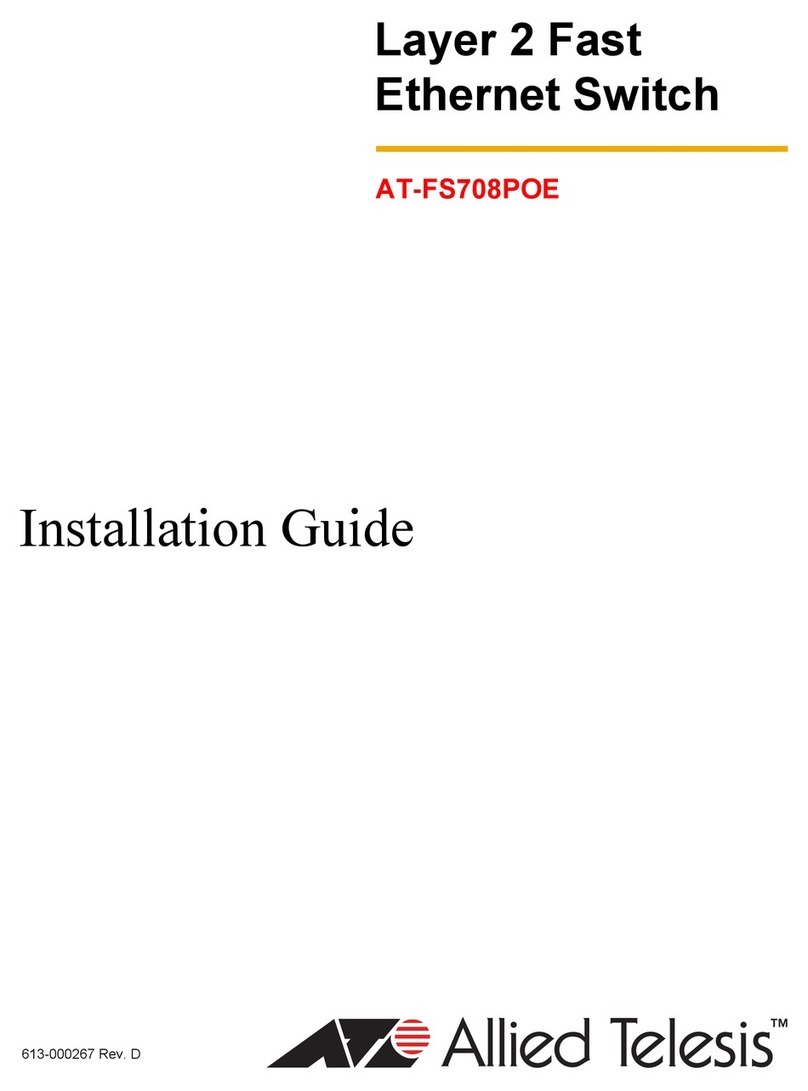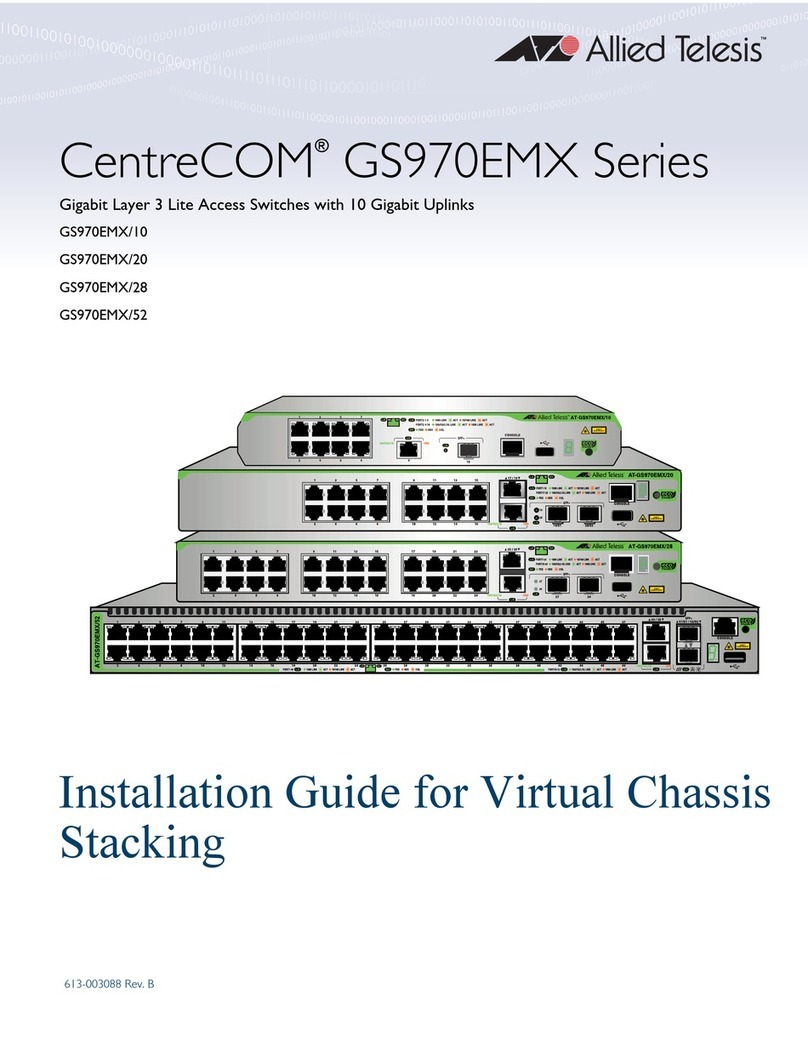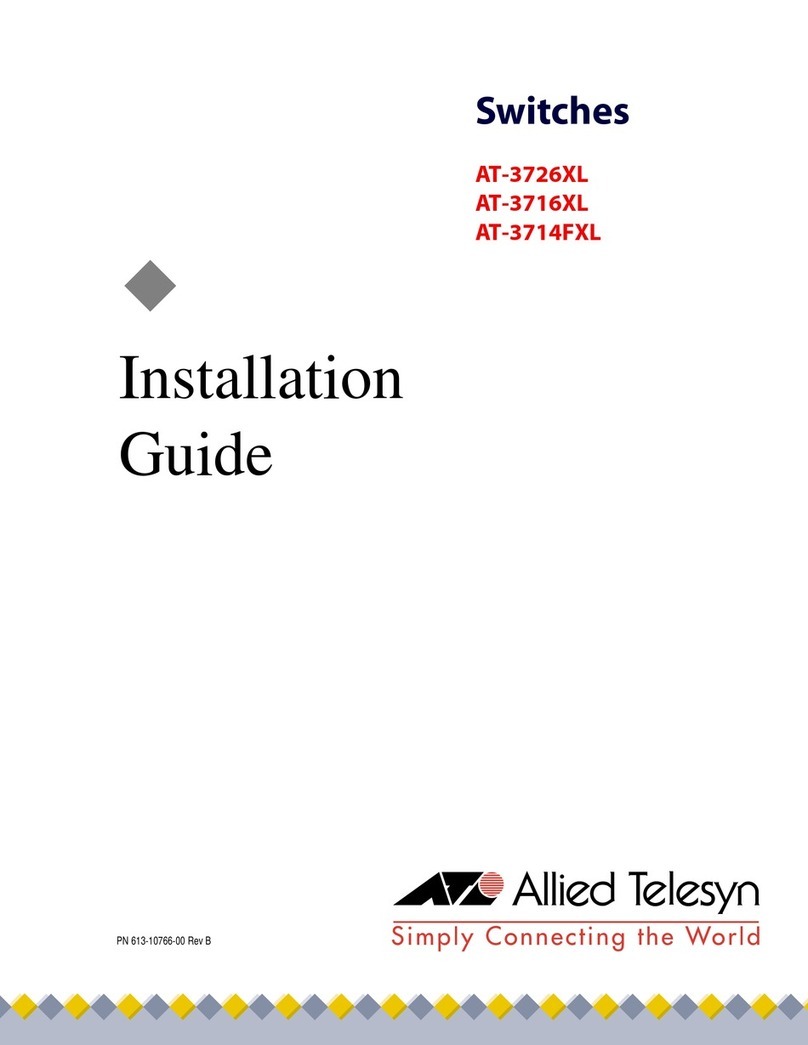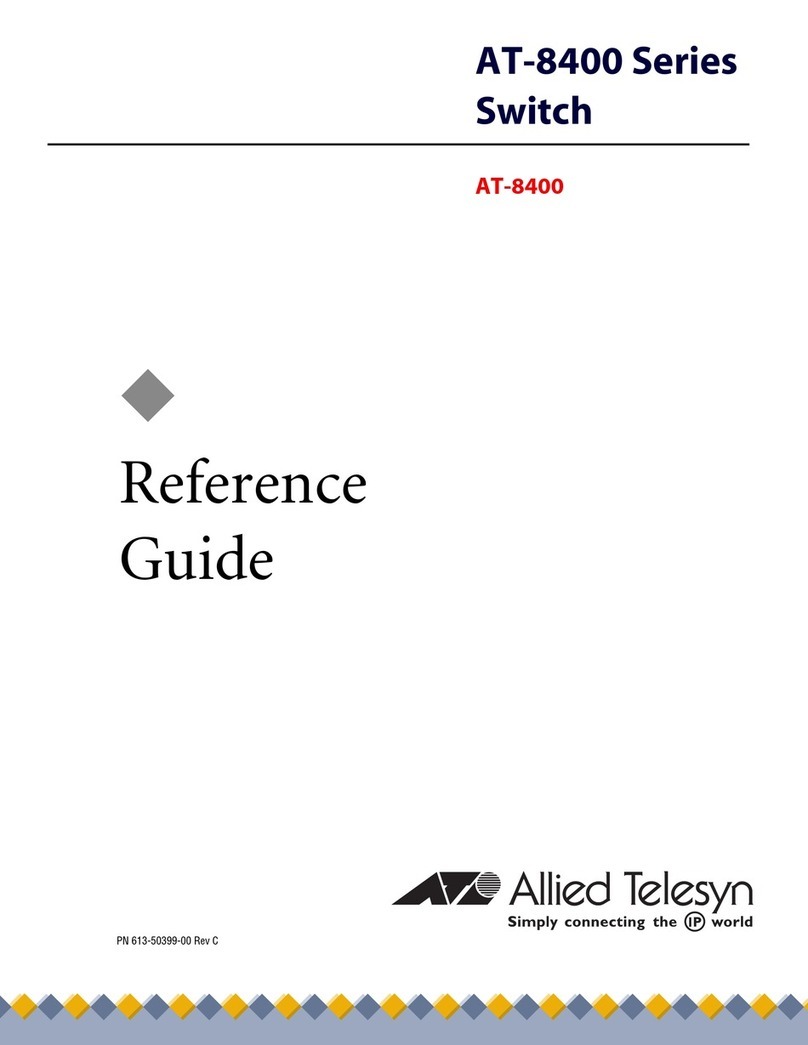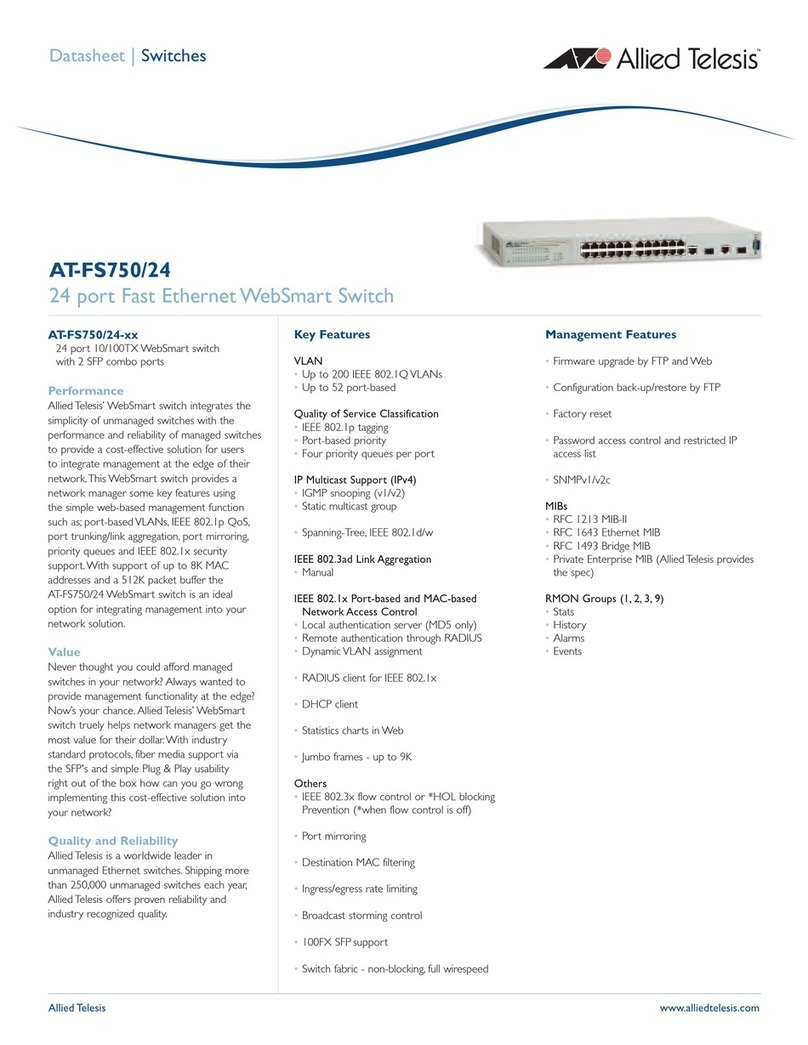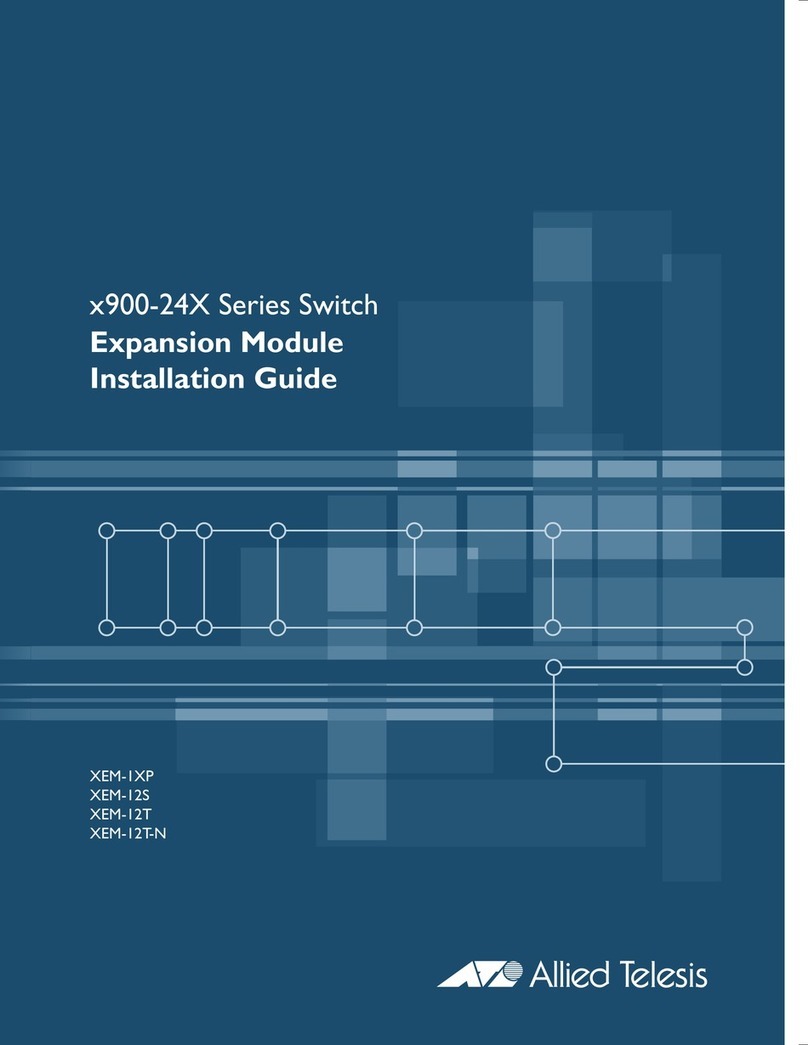7
Figure 1: Front Panels of the AT-x550-18XTQ and AT-x550-18XSQ Switches...................................................................16
Figure 2: Back Panel............................................................................................................................................................17
Figure 3: Management Panel ...............................................................................................................................................18
Figure 4: QSFP+ to SFP+ Breakout Cable...........................................................................................................................24
Figure 5: Link and Activity LEDs for the 1Gbps/10Gbps Ports on the AT-x550-18XTQ, Switch..........................................28
Figure 6: Link and Activity LEDs for the 1Gbps SFP and 10Gbps Slot+ Slots on the AT-x550-18XSQ Switch...................29
Figure 7: LEDs for the 40Gbps QSFP+ Slots.......................................................................................................................30
Figure 8: Switch ID LED.......................................................................................................................................................32
Figure 9: Switch ID LED.......................................................................................................................................................32
Figure 10: Switch ID LEDs in Low Power Mode...................................................................................................................33
Figure 11: Stack of Two Switches........................................................................................................................................40
Figure 12: AT-x550-18XTQ or AT-x550-18XSQ Switch Shipping Box.................................................................................51
Figure 13: Accessory Kit.......................................................................................................................................................52
Figure 14: Accessory Kit (Continued)...................................................................................................................................53
Figure 15: AT-RKMT-J14 Brackets and Switch....................................................................................................................57
Figure 16: AT-RKMT-J15 Bracket........................................................................................................................................57
Figure 17: AT-RKMT-J15 Bracket with Switches..................................................................................................................58
Figure 18: Bracket Holes......................................................................................................................................................59
Figure 19: AT-RKMT-J14 Bracket Holes..............................................................................................................................60
Figure 20: Switch Orientations with the Front Panel Facing the Front of the Equipment Rack............................................60
Figure 21: Switch Orientations with the Rear Panel Facing the Front of the Equipment Rack.............................................61
Figure 22: Attaching the Handles to the AT-RKMT-J14 Brackets ........................................................................................62
Figure 23: Attaching the AT-RKMT-J14 Brackets to the Switch...........................................................................................62
Figure 24: Installing the Switch in an Equipment Rack.........................................................................................................63
Figure 25: Installing the AT-RKMT-J15 Bracket in the Equipment Rack..............................................................................64
Figure 26: Loosening the Two Thumbscrews on the Front of the AT-RKMT-J15 Bracket...................................................65
Figure 27: Sliding Out the Tray from the AT-RKMT-J15.......................................................................................................65
Figure 28: Removing the Plastic Feet from the Bottom Panel of the Switch........................................................................66
Figure 29: Placing a Switch in the AT-RKMT-J15 Bracket...................................................................................................67
Figure 30: Securing the Switch to the AT-RKMT-J15 Bracket..............................................................................................67
Figure 31: Sliding in the Bracket Tray...................................................................................................................................68
Figure 32: Tightening the Two Thumbscrews on the AT-RKMT-J15 Bracket ......................................................................69
Figure 33: Positions of the Switch on the Wall .....................................................................................................................72
Figure 34: Switch on the Wall with a Plywood Base.............................................................................................................75
Figure 35: Steps to Installing the Switch with a Plywood Base ............................................................................................76
Figure 36: Installing the Wall Brackets .................................................................................................................................79
Figure 37: Securing the Switch to the Plywood Base...........................................................................................................80
Figure 38: Marking the Locations of the Bracket Holes on a Concrete Wall ........................................................................82
Figure 39: Installing the Switch on a Concrete Wall.............................................................................................................83
Figure 40: Installing the Power Cord Retaining Clip.............................................................................................................87
Figure 41: Connecting the AC Power Cord to the Switch.....................................................................................................88
Figure 42: Lowering the Power Cord Retaining Clip.............................................................................................................88
Figure 43: Connecting the Power Cord to an AC Power Source..........................................................................................89
Figure 44: Disconnecting the Power Cord from an AC Power Source.................................................................................90
Figure 45: Connecting the Management Cable to the Console Port....................................................................................91
Figure 46: User Exec Mode Prompt .....................................................................................................................................92
Figure 47: Moving to the Privileged Exec Mode with the ENABLE Command.....................................................................93
Figure 48: Moving to the Global Configuration Mode with the CONFIGURE TERMINAL Command ..................................93
Figure 49: Activating VCStack with the STACK ENABLE Command...................................................................................93
Figures