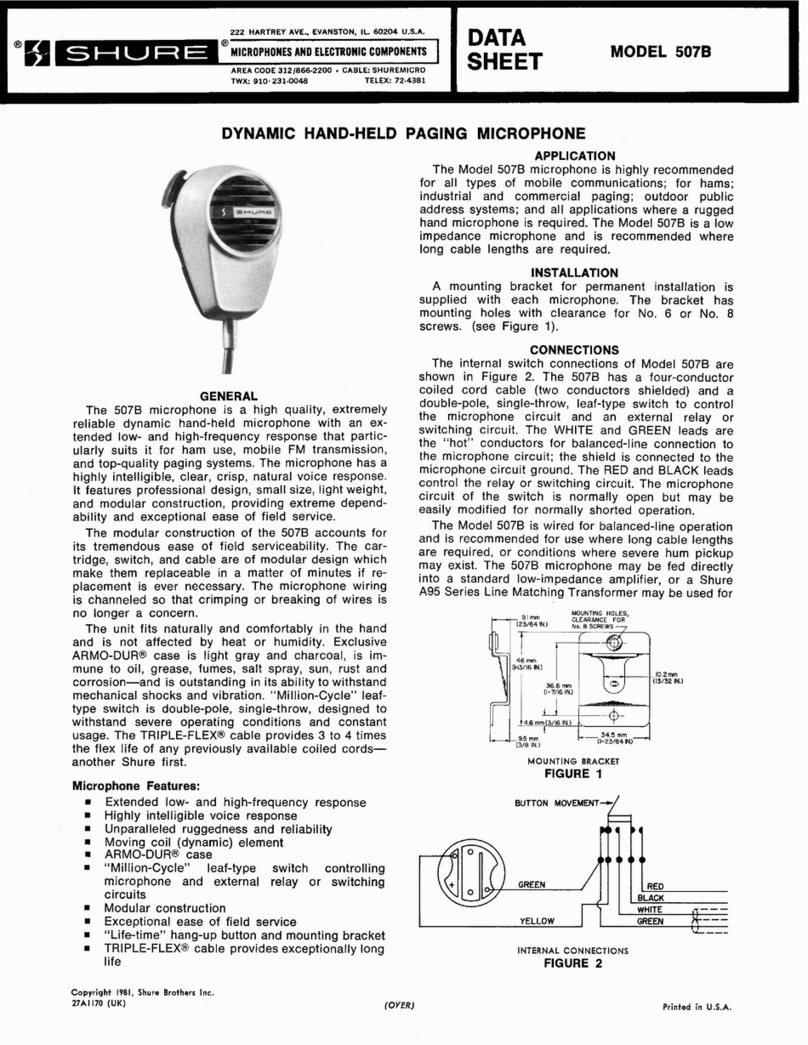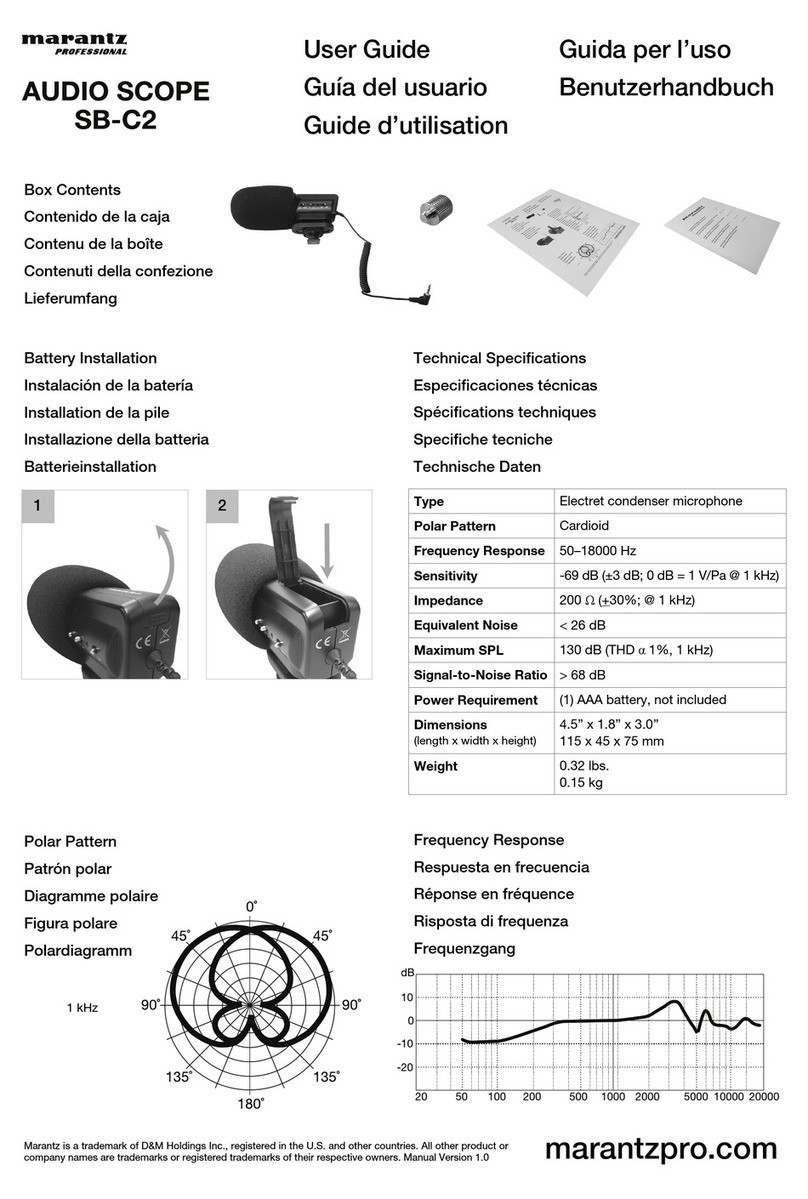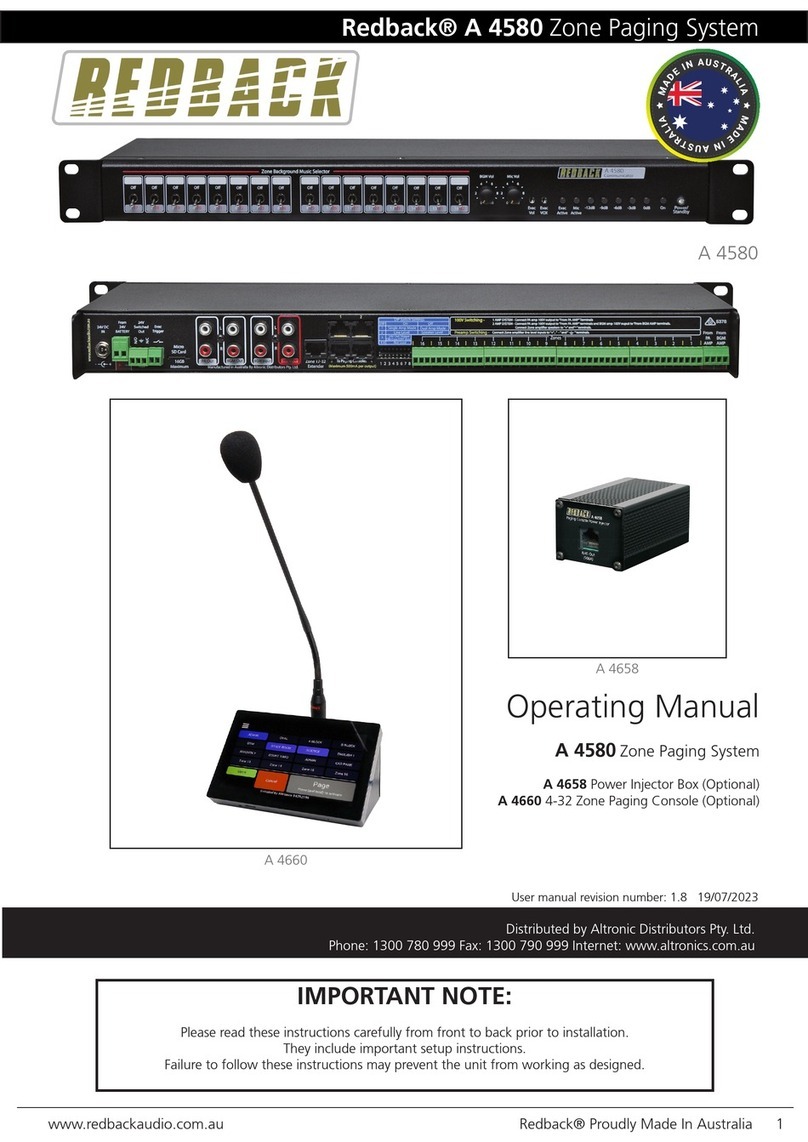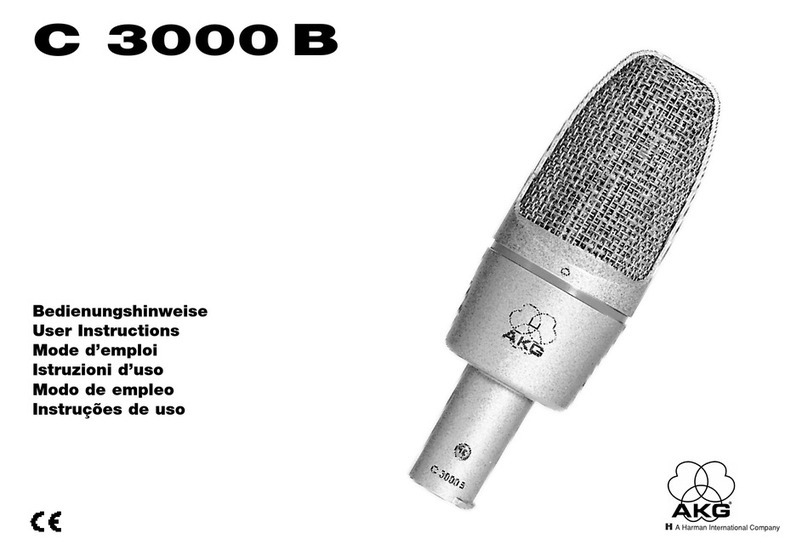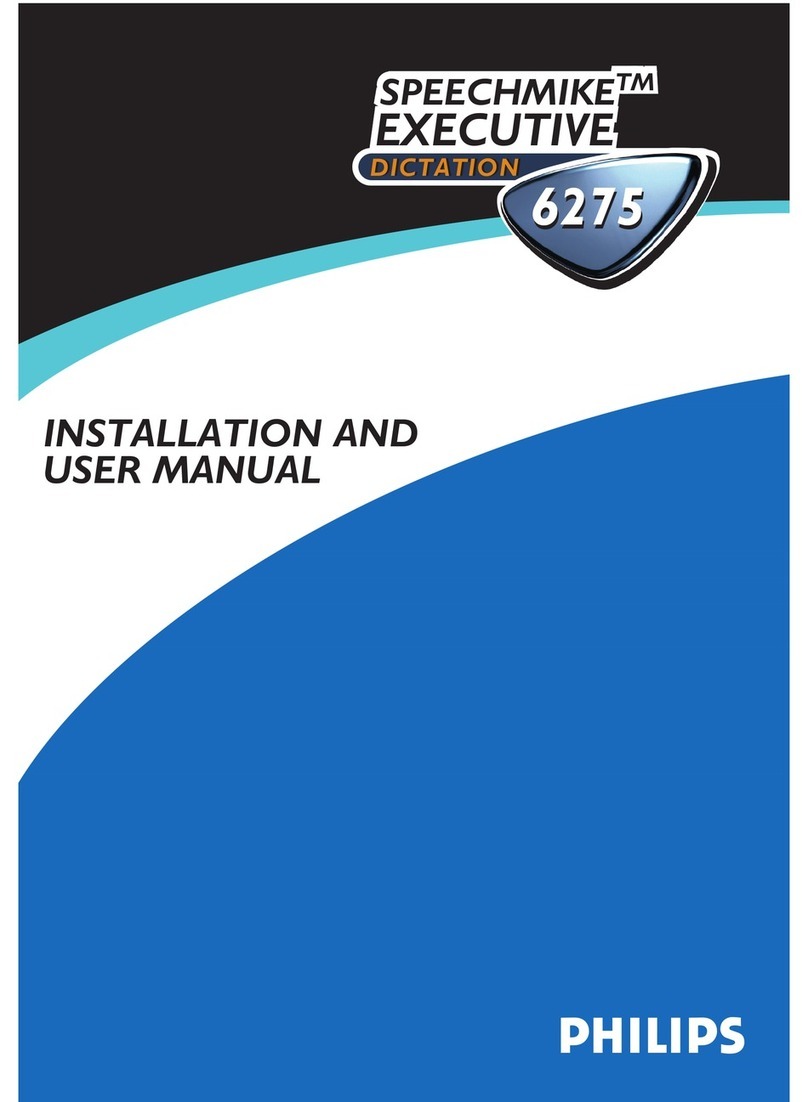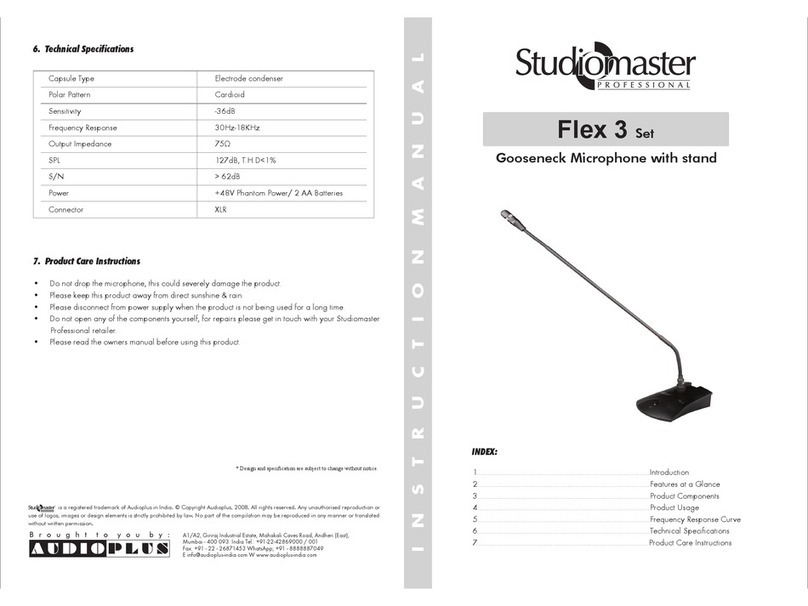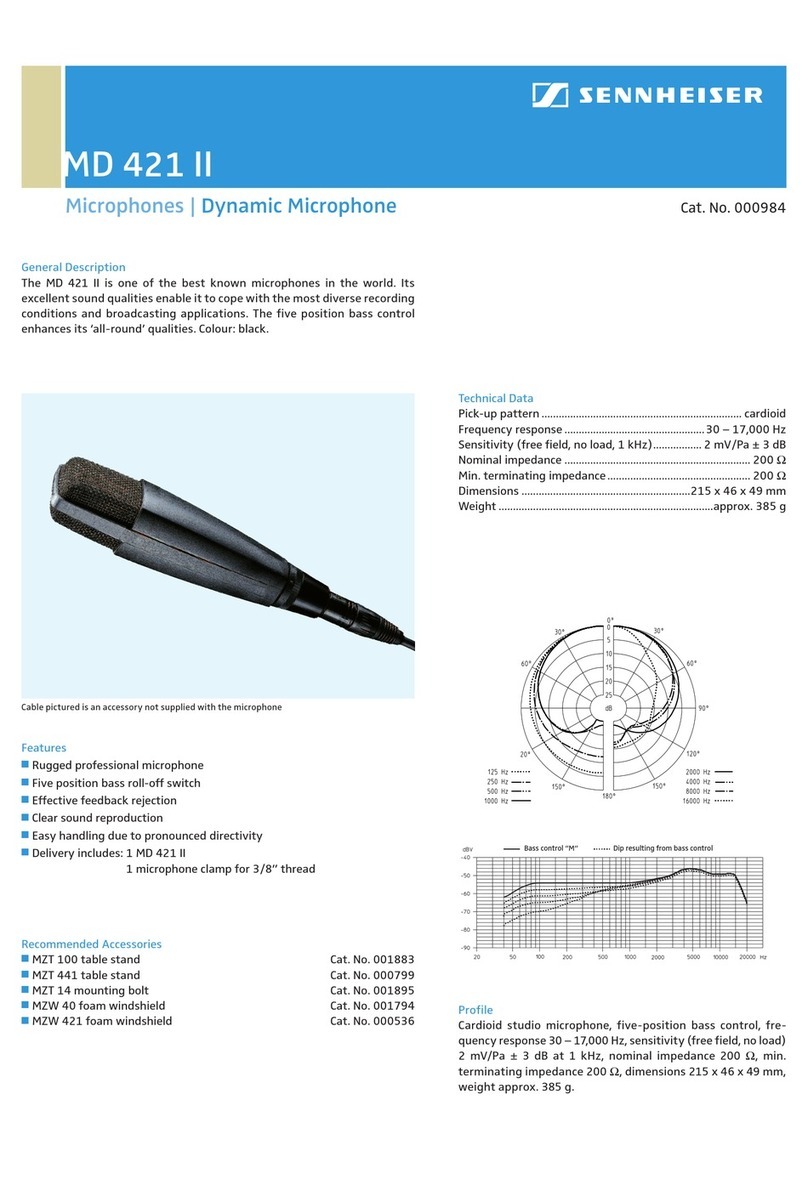Nolan LiveMIC2 User manual

Bluetooth
Wireless Microphone
P/N NSRXRM3C2MS2
USER GUIDE
LiveMIC2
.
FCC ID:TNZNSRXRM3C2XXX
0678
Declaration of Conformity. We declare that product
NSRXRM3C2MSX conforms to the R&TTE Directive 1999/5/RC.
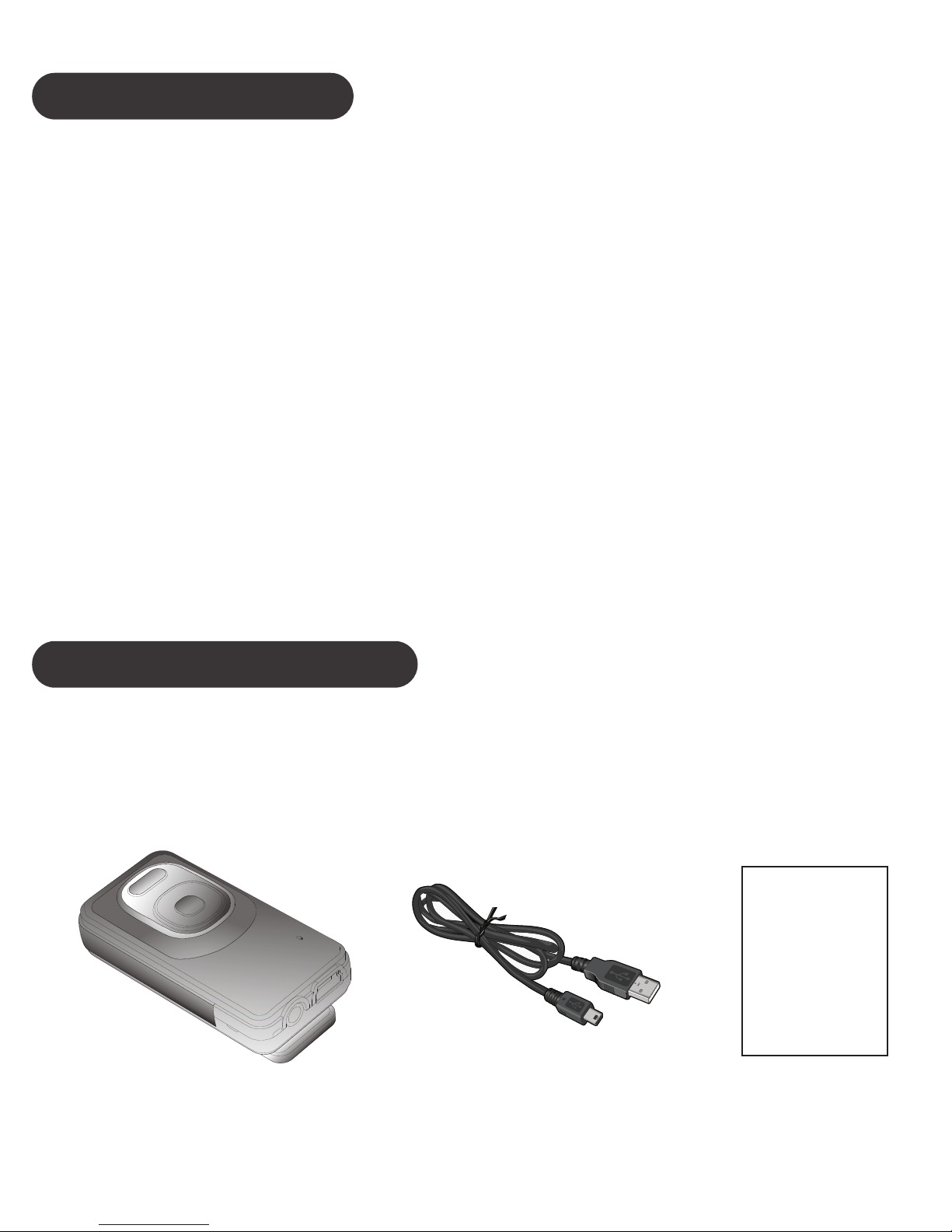
GETTING STARTED
Unpack the package carefully and confirm that you
have all of parts as shown below.
INTRODUCTION
The LiveMIC2 allows capturing the source of audio
wirelessly and freely with internal Uni-directional
and Omni-directional microphone units. The audio
jack supports own favor external stereo or mono
microphone. Users can listen, capture or record the
audio/voice of subject with clarity sound from
Bluetooth wireless microphone.
Compatible stereo Bluetooth devices must
support the Bluetooth profiles known as A2DP ,
Headset and Handfree profiles.
※
USB charging cableLiveMIC2 QSG
USER GUIDE

Please check the contents carefully and contact
your local dealer immediately if anything is missing
or damaged.
PRODUCT OVERVIEW
See image below. Please note some models will
differ slightly in style, colour and the functionality
may vary according to their specifications.
Omni Mic
Mic Gain Up
On/Off
A/B Mode Switch
Uni Mic
Mic Gain Down
USB Charging
Connector
External Mic Jack
Omni Mic
Switch
Uni Mic
Switch
External Mic
Switch

CHARGING
Plug the USB charging cable into LiveMIC2 mini
USB connector. Plug the other side of the USB
charging cable into a powered USB connector.
When charging, the amber LED will be lighted.
When charging is completed, the amber LED will be
turn off or dim.
or

Press and hold the ON/OFF button for about 3
seconds, the blue LED will solid light for about 1
second, and then release the button. LiveMIC2 will
be turned on and into current type A or B pairing
mode automatically. Each pairing mode has
different LED indication. Please ensure you are in
correct pairing mode during the pairing.
TURN ON AND PARING
Type A and Type B pairing modes supporting:
LiveMIC2 can work with 2 different types of devices.
Type A: Audio receivers, speakers, PA systems
and headphones.
Type B: iPhones, iPads, android phones,
smartphones, tablets, PC, laptop and Mac.
Those will indicate with different LED lighting during
pairing. Please ensure you are using correct pairing
type with your devices and applications
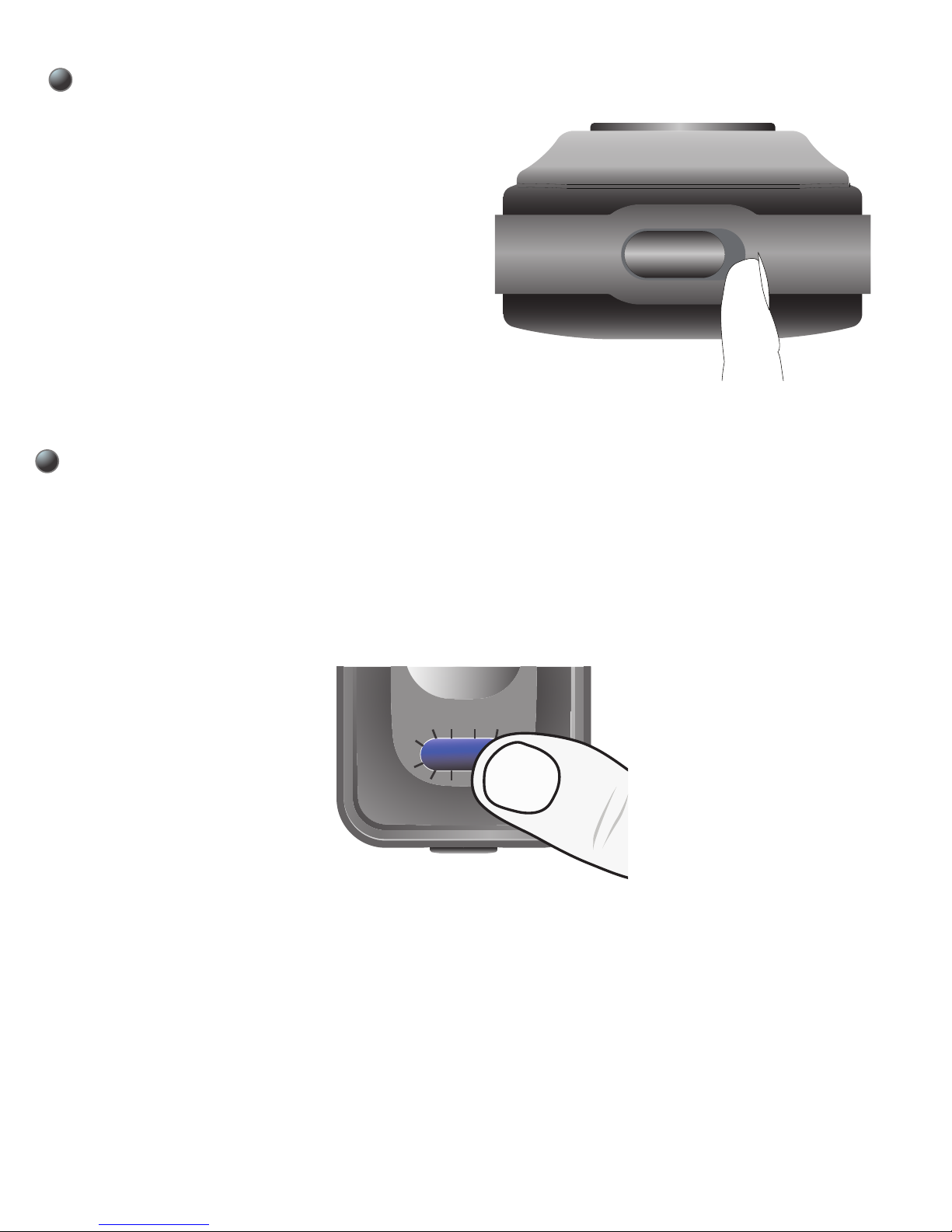
Switch to desired Type A or Type B mode
Type A pairing mode
1. Turn on the LiveMIC2 and into type A pairing
mode.
2. Initiate pairing feature on the audio receiver.
3. After both devices paired and connected,
the blue LED will change to flash slowly.
Select the type A or
type B mode by slide
A/B mode switch
before turn on
Microphone
Type A: To pair with an A2DP enabled
Bluetooth audio receivers, speakers, PA
systems, hearing aid or headphones
BA

※
Important Note: LiveMIC2 supports four sets of
pin code: 0000, 1111, 1234 and 8888. It covers the
most of speakers, receivers and headphones.
Type B pairing mode
. Turn on the LiveMIC2 and
into type B pairing mode.
Type B: To pair with iPhones, iPads, tablets,
android phones, smartphones, laptop, Mac and
PCs…etc
AT&T 10:08 AM
Settings
Bluetooth
LiveMIC2
Bluetooth
DEVICES
90%
For iPhone/iPad/Smartphone
1. Initiate Bluetooth search feature and find the
device name “LiveMIC2”. If pin code requested
during pairing, please submit the pin code 0000.

3. After both devices paired and connected, the
blue LED will change to flash slowly.
2. Using suitable apps with Bluetooth microphone
supporting. You can find related apps on App Store
or internet. The built-in apps such as Voice Memos
and Camera on the iPhone/iPad/Android
smartphone/Galaxy Note only support their own
internal microphone.
For Laptop, Mac and PC
1. Clip Bluetooth “add new Device”, select
“LiveMIC2” and pair/connect, If pin code requested
during pairing, please submit the 0000 pin code.
Please ensure the Bluetooth driver supports
headset/handfree profile.
Normally, the Bluetooth driver come with Bluetooth
hardware either PC or dongle. The laptop/PC will
install headset/handfree profile during pairing stage
automatically. If the bluetooth driver does not have
it, please download or get it from your Bluetooth
hardware supplier.
2. Select LiveMIC2 as your default audio input
device at “Sound” under Control Panel.
※

TURN OFF
Microphone will turn off. Release the ON/OFF
button.
Press and hold the
ON/OFF button about
2 seconds, the amber
LED will stay on for
about 1 second and
Add a Bluetooth device
Open Bluetooth settings
Open Bluetooth folder
Show Bluetooth devices
Show file transfer dialog
See also
Switch to larger style
About Bluetooth software
Help
Bluetooth Operations
FRYS
Live MIC2
Live MIC2
Live MIC2(00:15:71:13:b5)
(This Computer)
View remote device information
Audio Services
To use remote device’s speaker to listen to Audio from this PC
Status: Connected
View Device Properties
Device Type: Audio headset
(Remote Deviec)
Singal Strength:
Disconnect
Sound
Sounds Communications
Select a recording device below to modify its settings:
FrontMic
Not Plugged in
Realtek High Definition Audio
Microphone
Not Plugged in
Realtek High Definition Audio
Line In
Not Plugged in
Realtek High Definition Audio
Bluetooth Microphone
Bluetooth Audio Device
Default Device
Playback Recording
Configure Set Default Properties
OK Cancel Apply
x
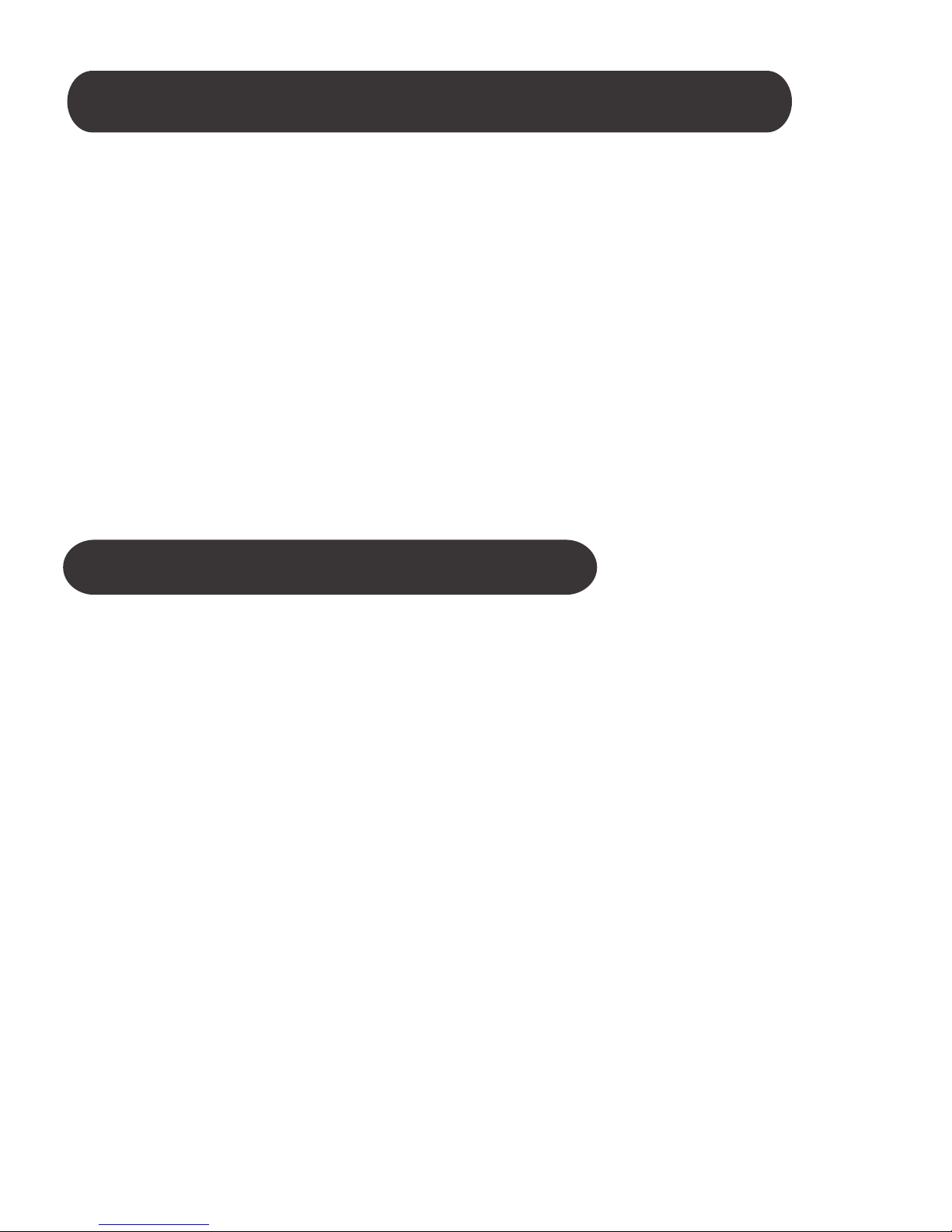
Once Microphone is paired with your
Bluetooth device, you just need to turn on
the Microphone and your Bluetooth device
in the later using, and they will connect to
each other automatically. If they were failed
to connect due to any reason, please repeat
the pair/connect procedure again.
Auto-reconnect to the Microphone
After Microphone is paired and connected
with your Bluetooth device, Microphone will
start to work.
At type A mode, Microphone will start to
transmit the microphone sound to the
receiver.
At type B mode, Microphone will work
with suitable apps with Buetooth
microphone supporting.
MICROPHONE WORKING
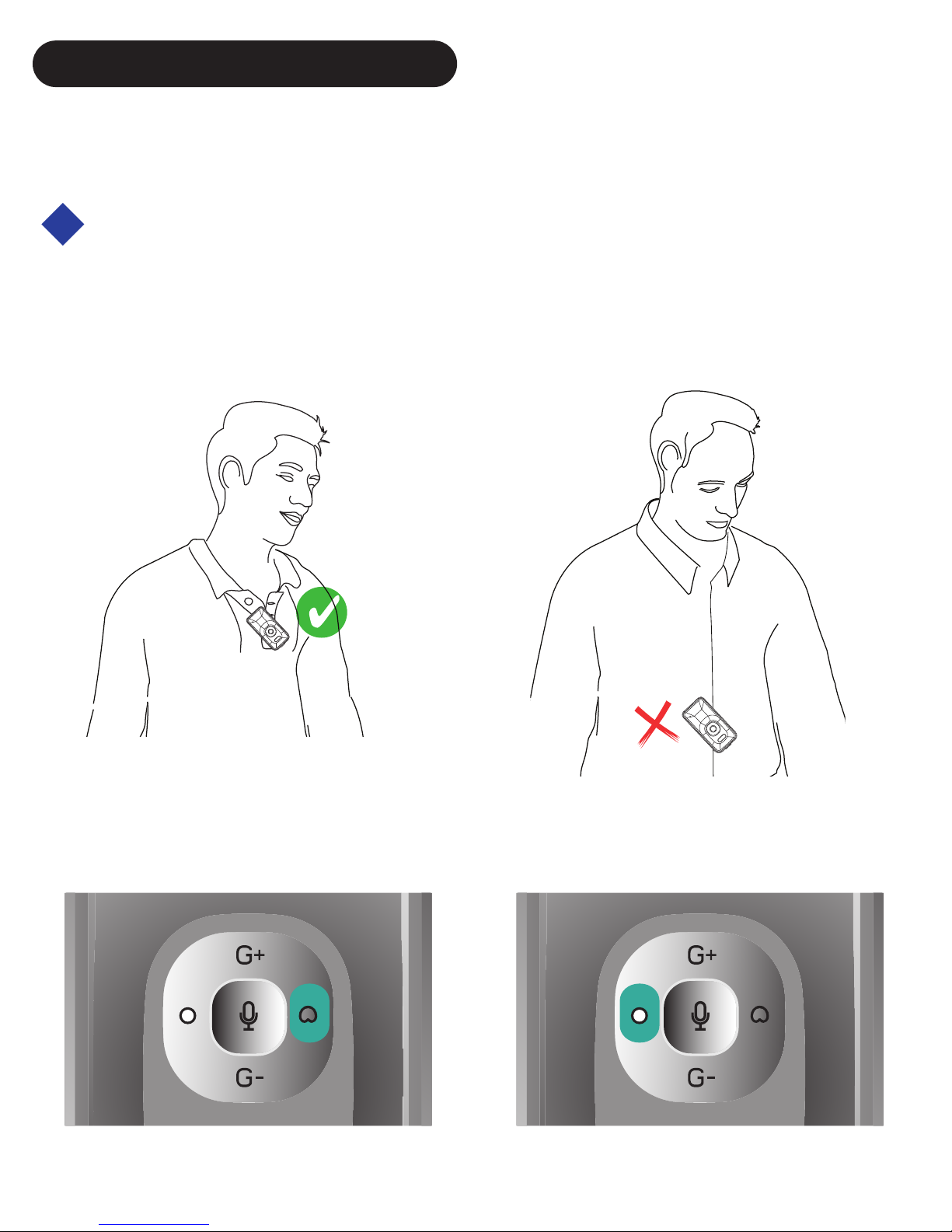
Using internal Uni and Omni directional
microphone
Put LiveMIC2 microphone close to the sound
source around 8 inches to captured the best sound
quality.
USING MICROPHONE
The LiveMIC2 supports internal and
external microphone
max. 20cm
8 inches
Too far away
Press the microphone select button, the correspond
internal microphone will be used.
Uni Mic Switch Omni Mic Switch
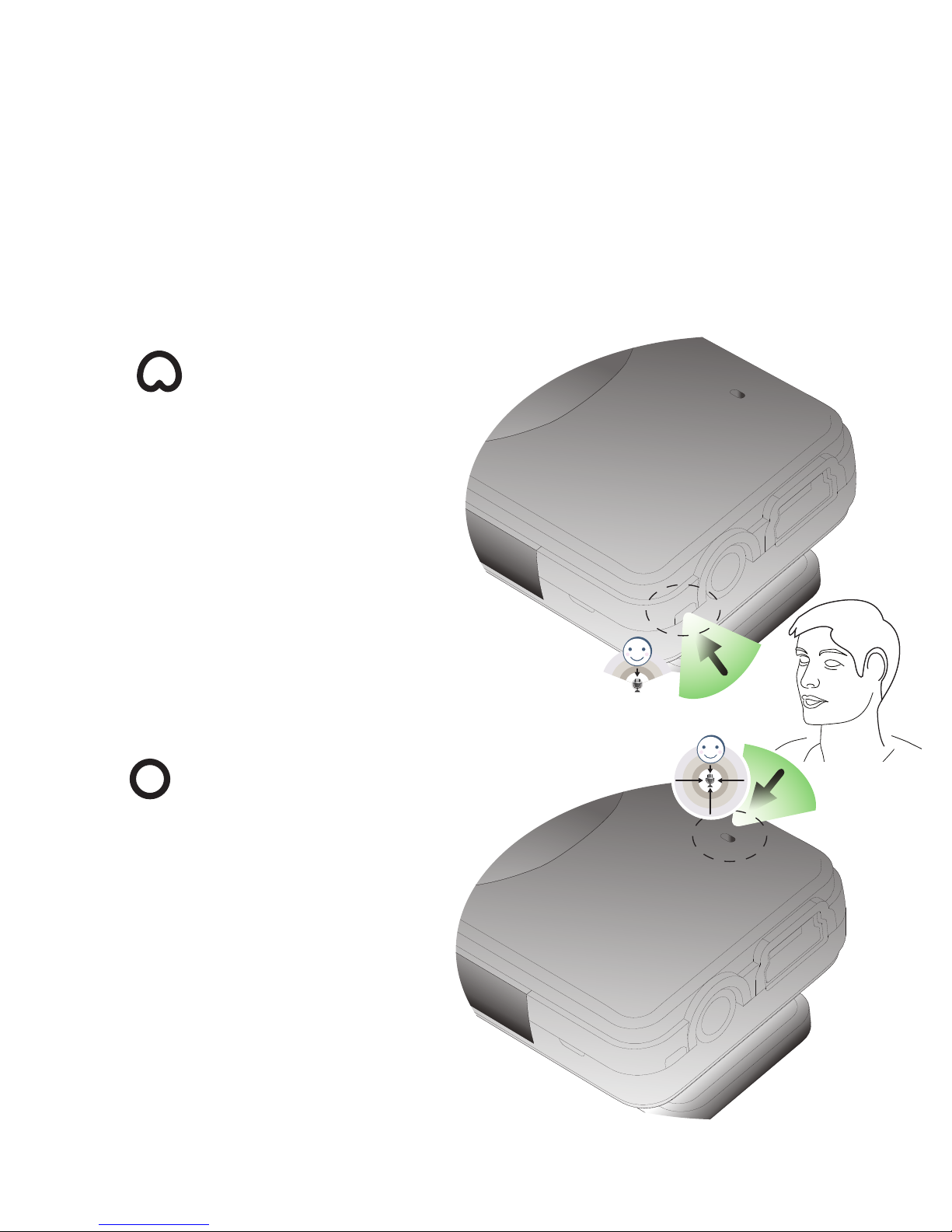
Unidirectional
(Cardioid) microphone
is used that the target
sound source pick up
directly in front of the
microphone, and all
other sounds from sides
are largely rejected.
Omnidirec-
tional microphone will
pick up sound from all
directions or sides
around the microphone.
Users can speak into
any side of the
microphone.
Both unidirectional and omnidirectional
microphones have their advantages and disadvan-
tages. The important thing is to know the applica-
tion of the microphone in use to know which would
be better for the given situation around.
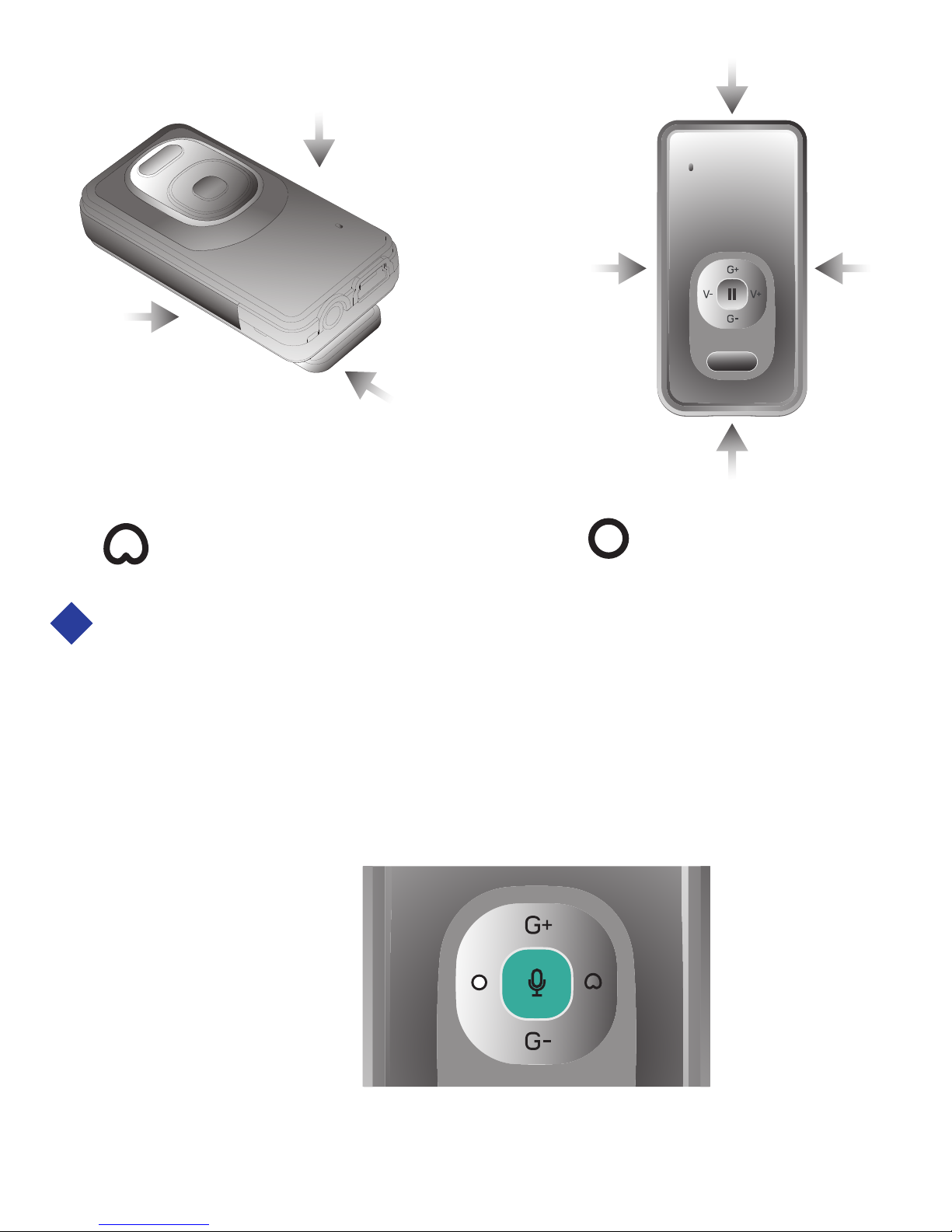
Unidirectional Omnidirectional
Using external microphone
Plug the suitable 3.5mm audio plug of external
microphone into the LiveMIC2 audio jack and select
the external MIC on the select button. LiveMIC2 will
disable internal MIC and use the external MIC for
sound capturing.
Good
Good Good
Good
Weak
Weak
Good
External Mic Switch
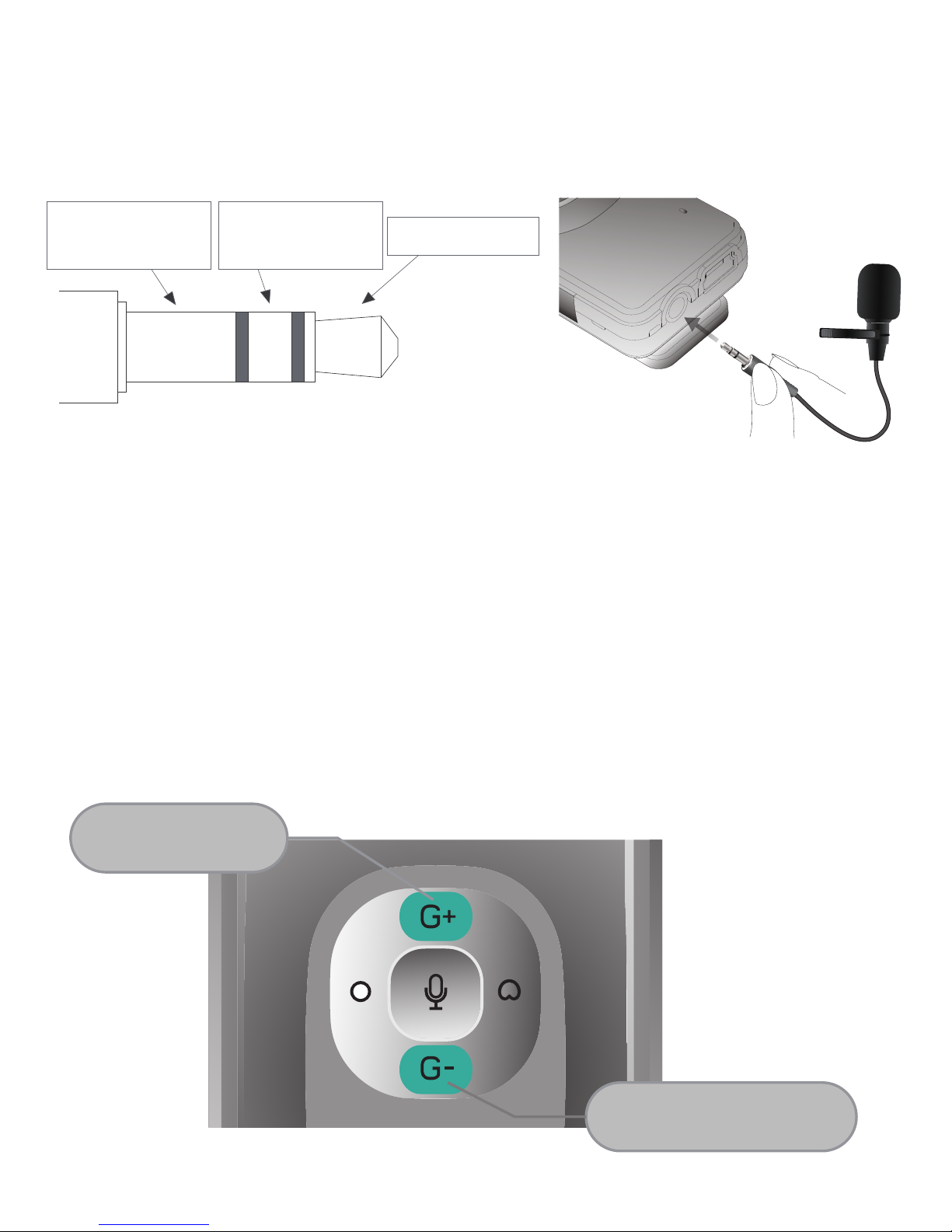
3 2 1
Microphone
or empty Microphone
Signal retrun
Groud
This type of external microphone is suitable for
LiveMIC
Adjust microphone gain and mute the LiveMIC2
The G+/G- buttons is used to adjust the
microphone input gain. Each microphone gain can
be adjusted when it is using, and the gain will be
stored after setting.
Mic Gain Up
Mic Gain Down
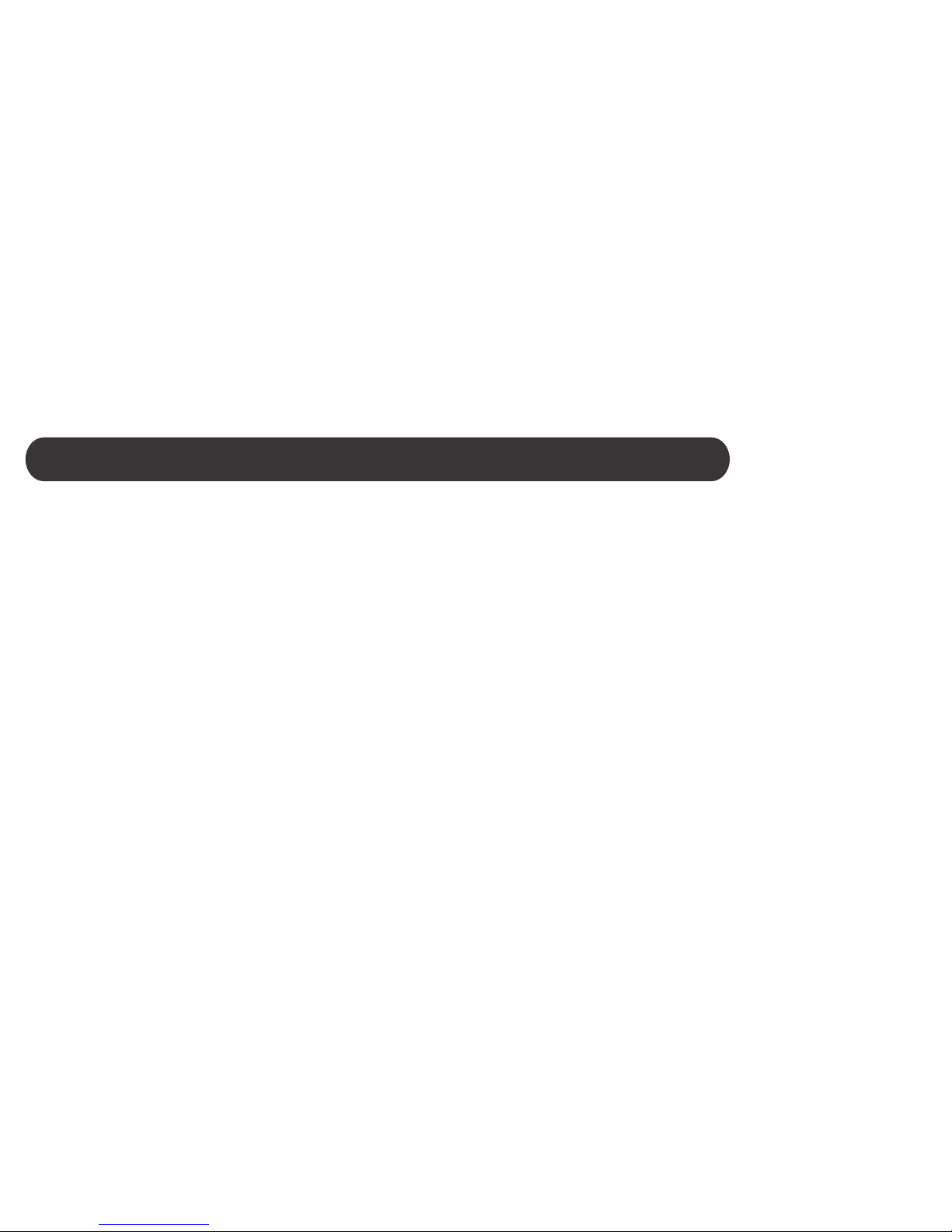
G+ and G- : Single press to increase and
decrease the microphone gain.
Mute: Press and hold the G- for about a
second to mute the microphone, then to press the
G+ to unmute.
Reduce audio delay with FastStream
Bluetooth audio transmission will always cause a
little audio delay, it may cause the audio echo or
delay effect when listen the voice in real time
environment.
The LiveMIC2 supports low latency audio with
FastStream. To achieve the low audio lag/delay, the
receivers/speakers need to support audio
FastStream, too.
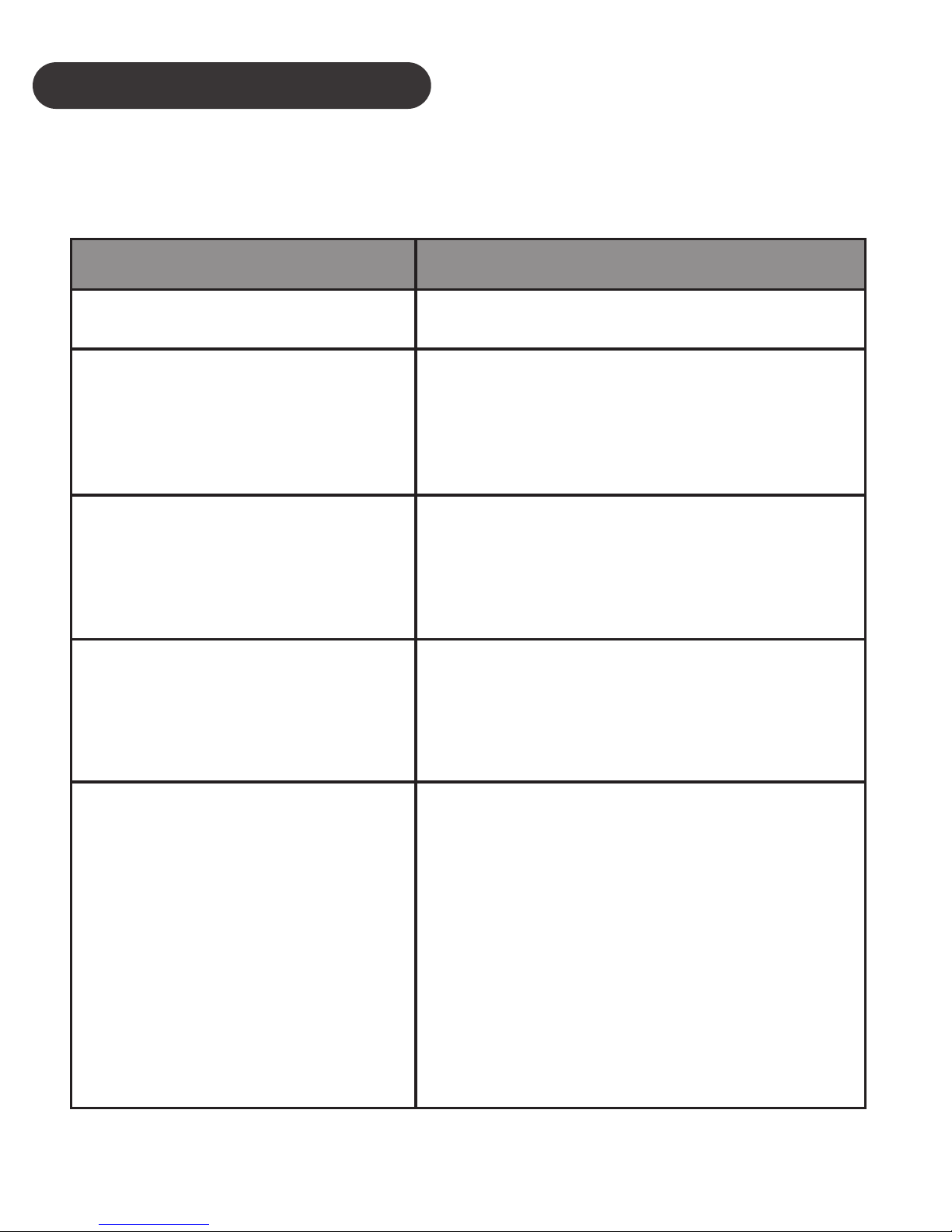
VISUAL INDICATION
The POWER/MODE/AUDIO LED can also indicate
the status of LiveMIC2 working statues.
Statues Indication
Charging Amber LED is On
Not Connected
Blue LED very
slow flashing, approx.
every 5 seconds
Connected
Blue LED medium
speed flashing, approx.
every 2 seconds
Blue LED flash quickly
Type A pairing
mode with audio
receiver
Amber and Blue LEDs
flash alternatively
Type B pairing
mode with
iPhones, iPads,
Android,
Smartphones,
Laptop, Mac,
PCs.etc
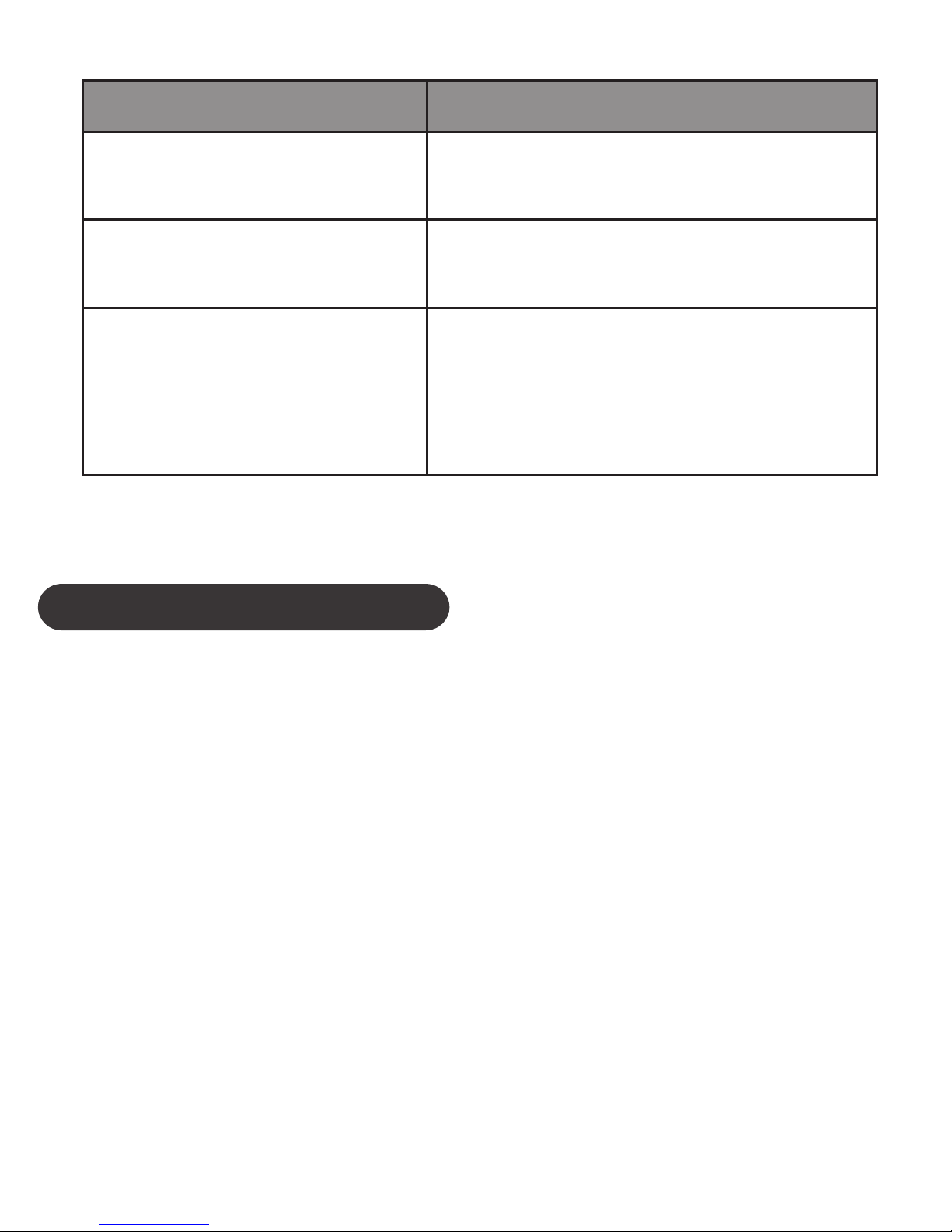
TROUBLESHOOTING
Please note that you should also be familiar
with the operation of your audio receiver,
mobile phone or other connecting Bluetooth
device. Please read the User Guide for your
device carefully. For operation with a PC or
laptop please note that these devices should
also be Bluetooth enabled with appropriate
Bluetooth profiles in order to enable correct
operation.
Power On
Power Off
Blue LED flash once
Amber LED flash once
Amber LED slow flash,
approx. every 5 seconds
Mute
Statues Indication
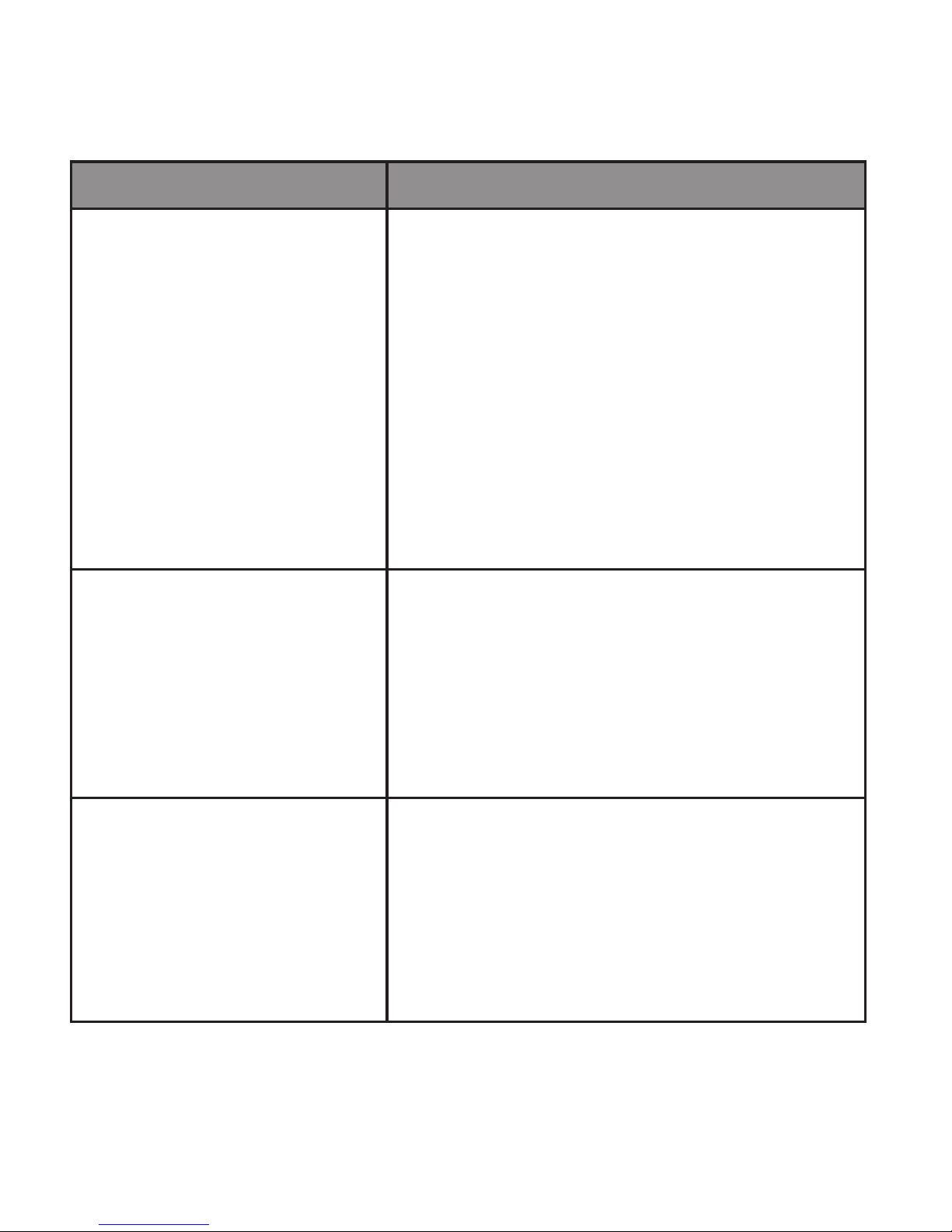
Problem Likely Cause / Solution
LiveMIC2
will not pair with
audio receiver
Ensure that PIN code is
one of these codes:
0000, 1111, 1234, 8888
LiveMIC2 and audio
receiver were out of
range for more than 30
feet. Turn both
microphone and audio
receiver off and turn on
again to reconnect.
LiveMIC2
does not
reconnect.
Lost Connection.
Blue LED flashes
at 5 second
intervals.
Make sure your external
microphone has correct
audio plug
External
microphone can
not work

Problem Likely Cause / Solution
Ensure have headset,
handfree profile installed on
your Bluetooth driver in your
laptop, PC
No sound
capture on
laptop, Mac and
PC
Ensure your voice/video
recording apps support
Bluetooth microphone
No sound
recorded on
iPhone, iPad,
smartphone,
Tablet
Ensure you are using
Type A pairing mode with
blue light flashing
Cannot pair with
Bluetooth
speaker, receiver
Ensure you are using
Type B pairing mode with
blue and amber light
flashing alternatively
Cannot pair with
iPhone, iPad,
Mac, PC...etc
CUSTOMER SERVICE INFORMATION
For other Nolan Bluetooth products or support, please
view our website – www.nolan-sys.com,
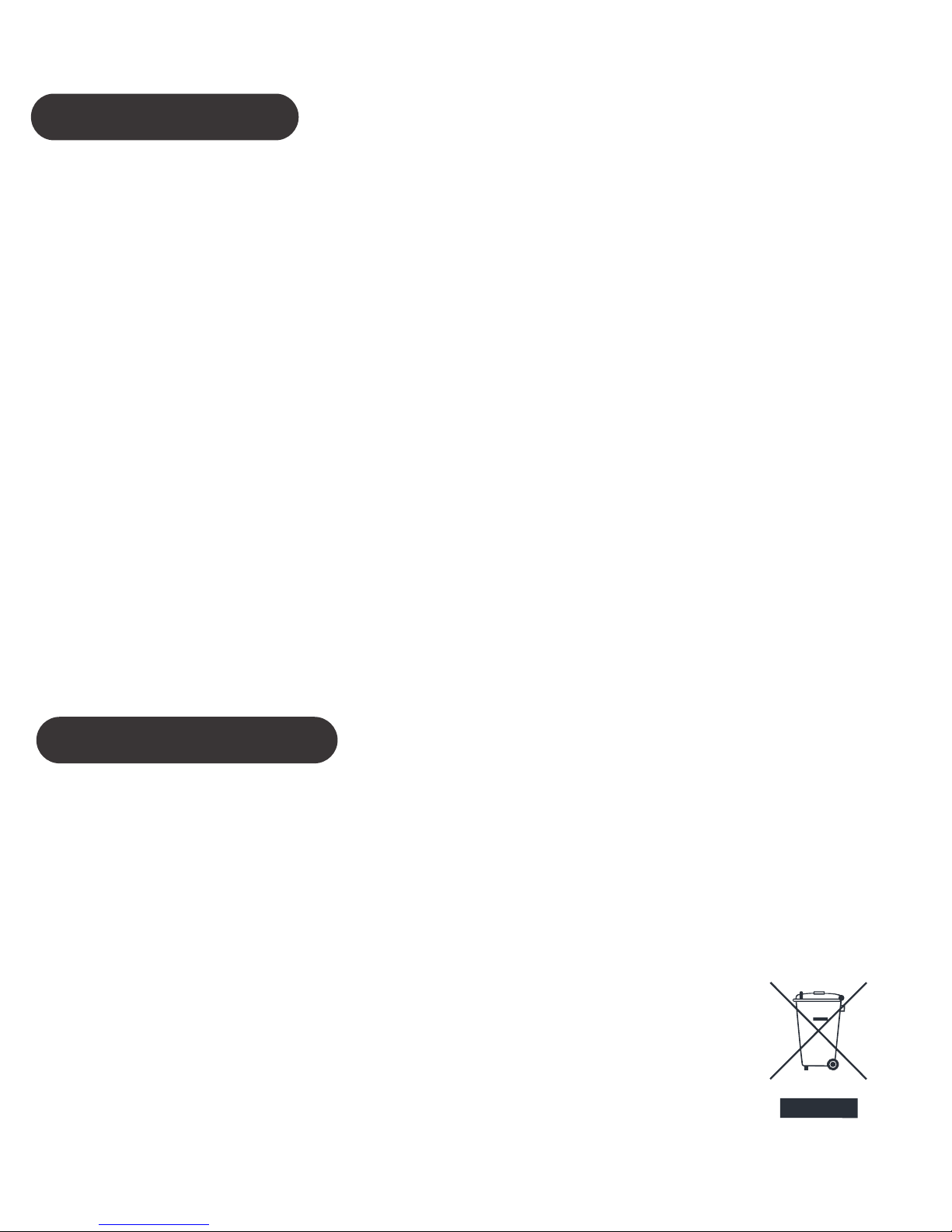
ENVIRONMENT
Do not throw this electrical device away with the
normal household waste at the end of its life, but
hand it in at an official collection point for recycling.
By doing this you will help to preserve the environ-
ment.
DISCLAIMER
Whilst every effort has been made to ensure that
the information in this manual is accurate and
complete, no liability will be accepted for any errors
and/or omissions made. The manufacturer
reserves the right to make changes and improve-
ments to the specifications and features of the
hardware and firmware of the products described in
this document without prior notice. Reproduction,
transfer, distribution or storage of part or all of the
contents in this document in any form is prohibited
without prior permission of the manufacturer. All
trademarks acknowledged.
Other manuals for LiveMIC2
1
This manual suits for next models
1
Table of contents
Other Nolan Microphone manuals
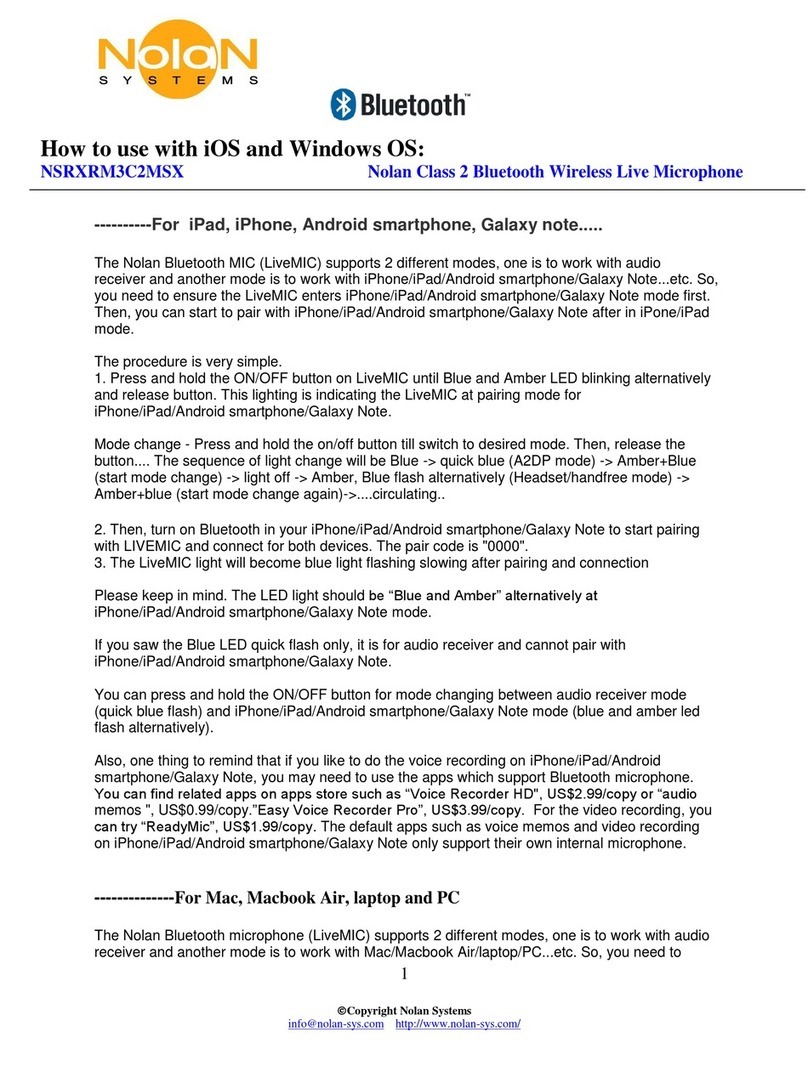
Nolan
Nolan NSRXRM3C2MSX Operating instructions
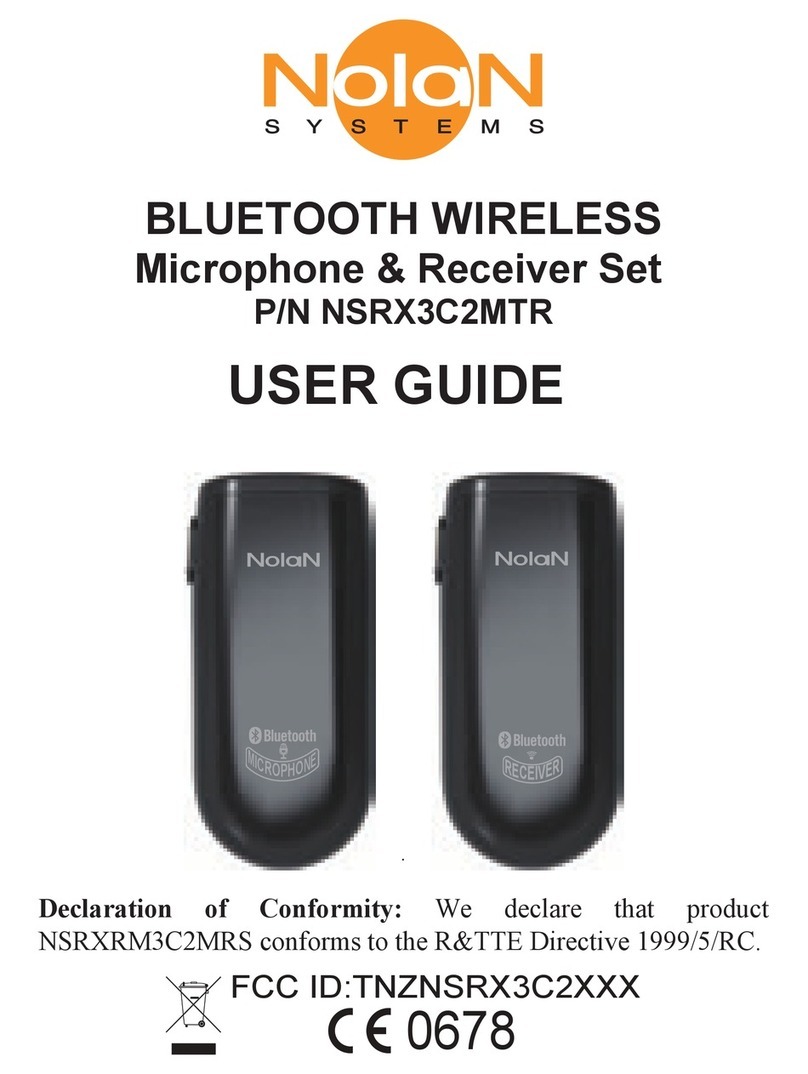
Nolan
Nolan NSRX3C2MTR User manual
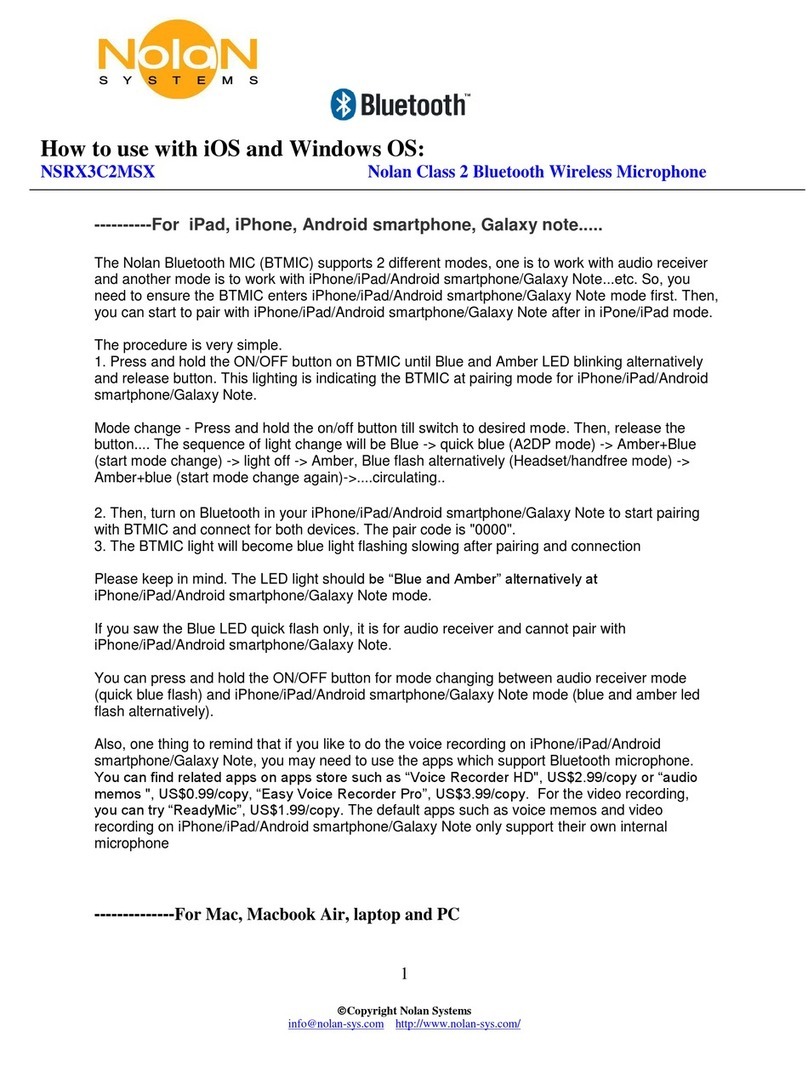
Nolan
Nolan NSRX3C2MSX Operating instructions
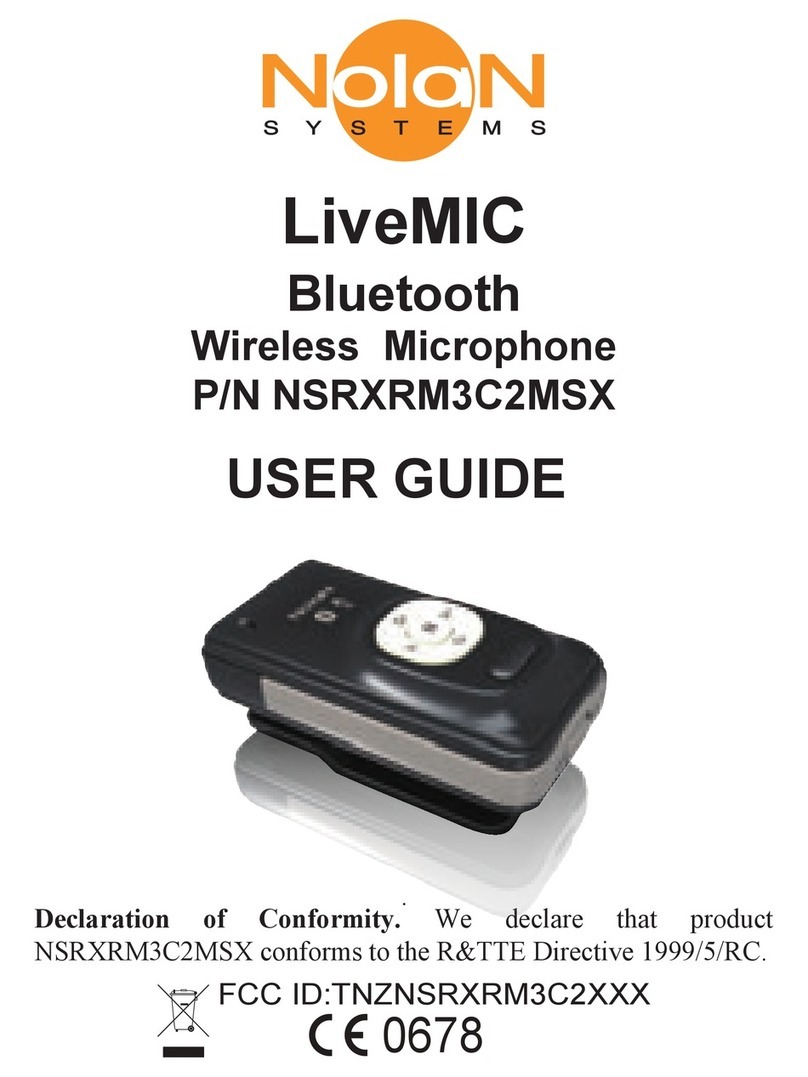
Nolan
Nolan NSRXRM3C2MSX User manual

Nolan
Nolan Alead BTMIC2 Operating instructions
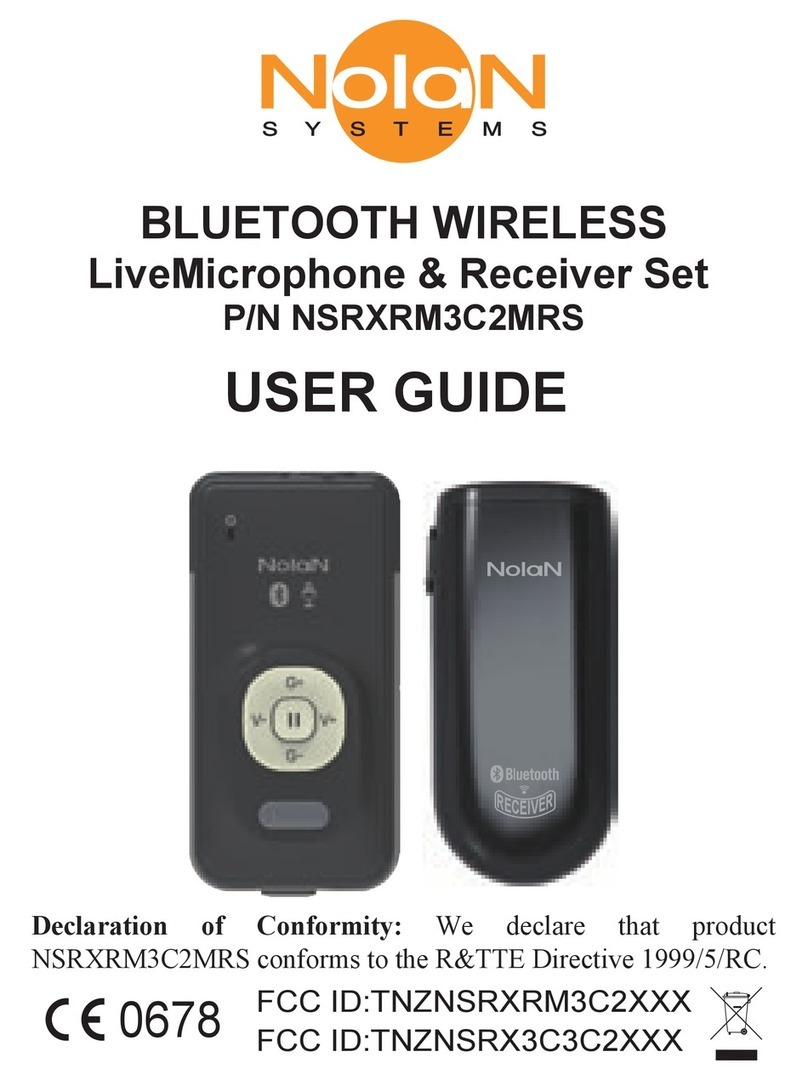
Nolan
Nolan NSRXRM3C2MRS User manual
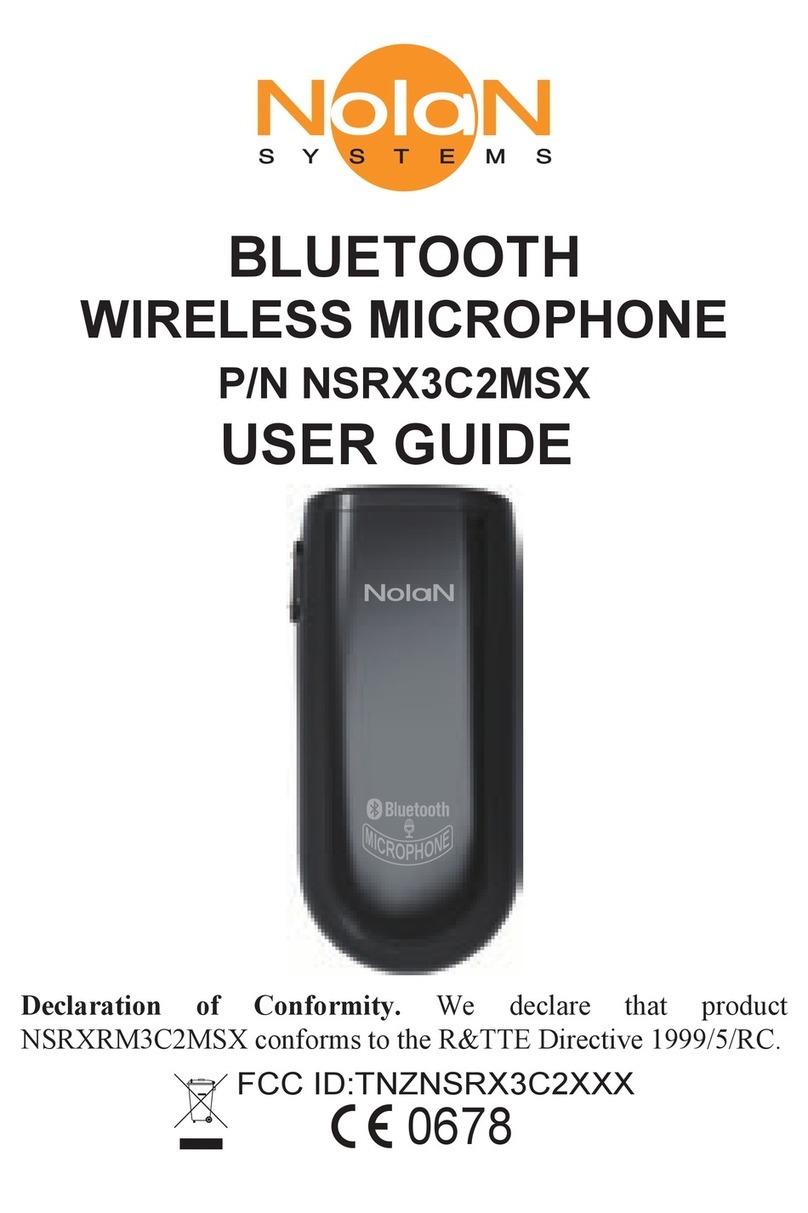
Nolan
Nolan NSRX3C2MSX User manual
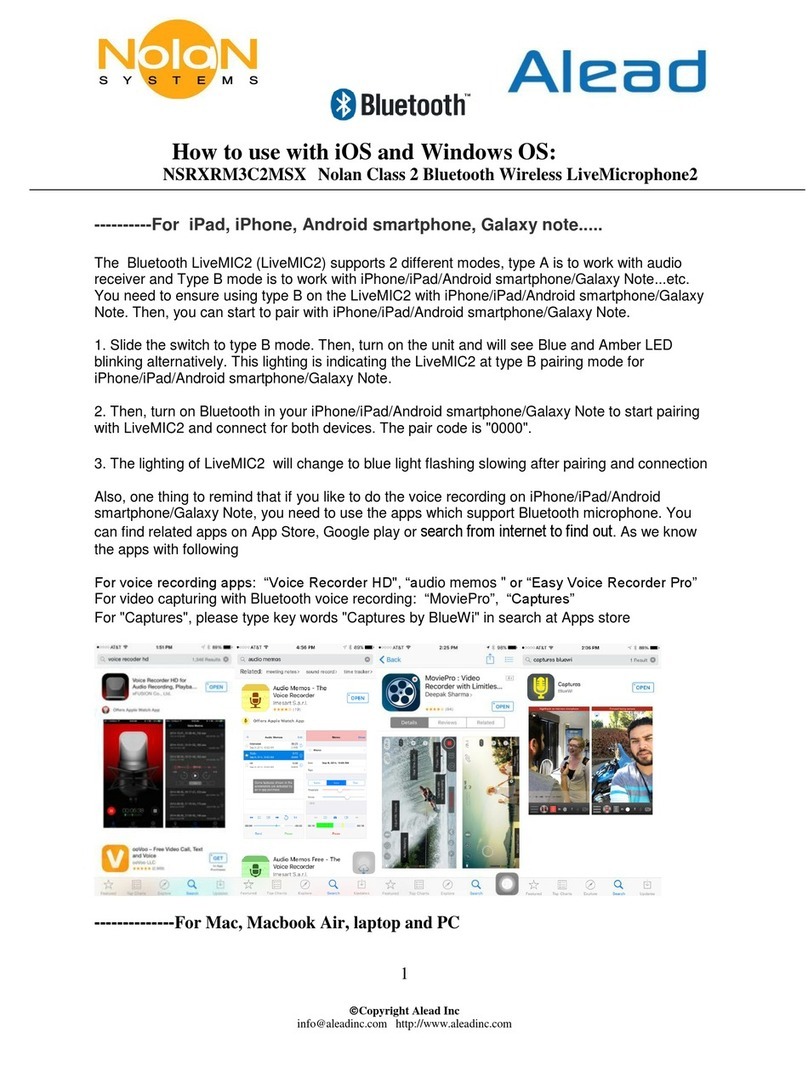
Nolan
Nolan LiveMIC2 Operating instructions