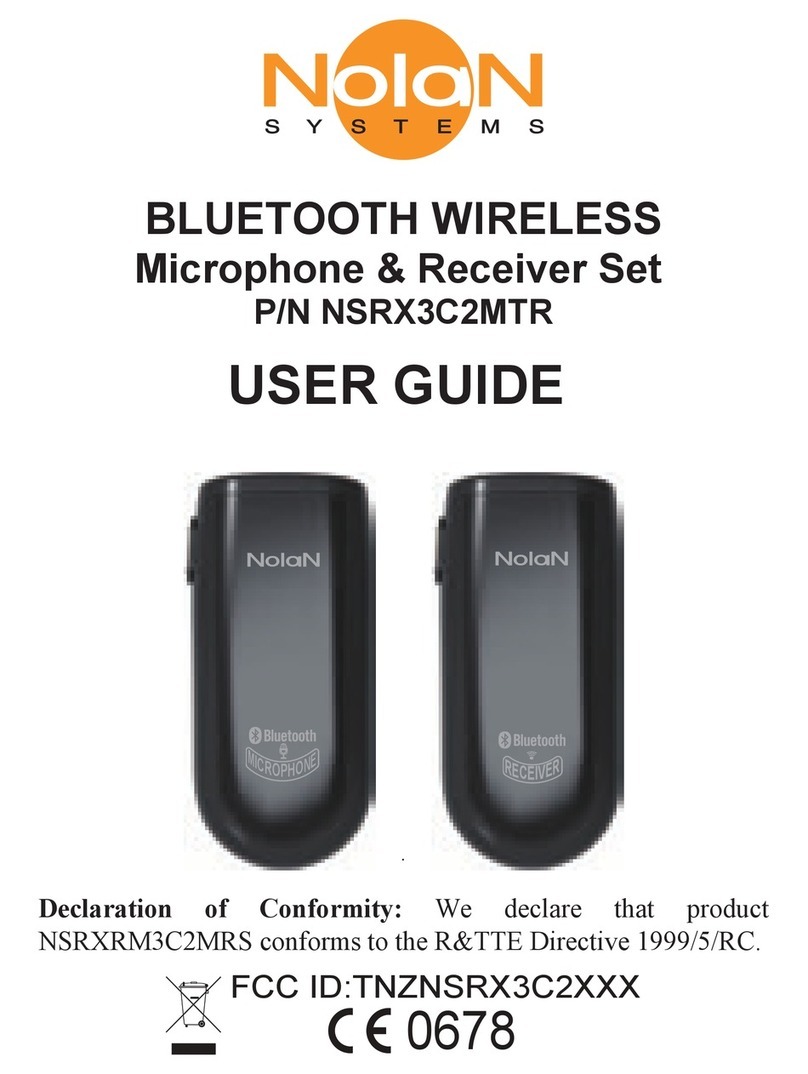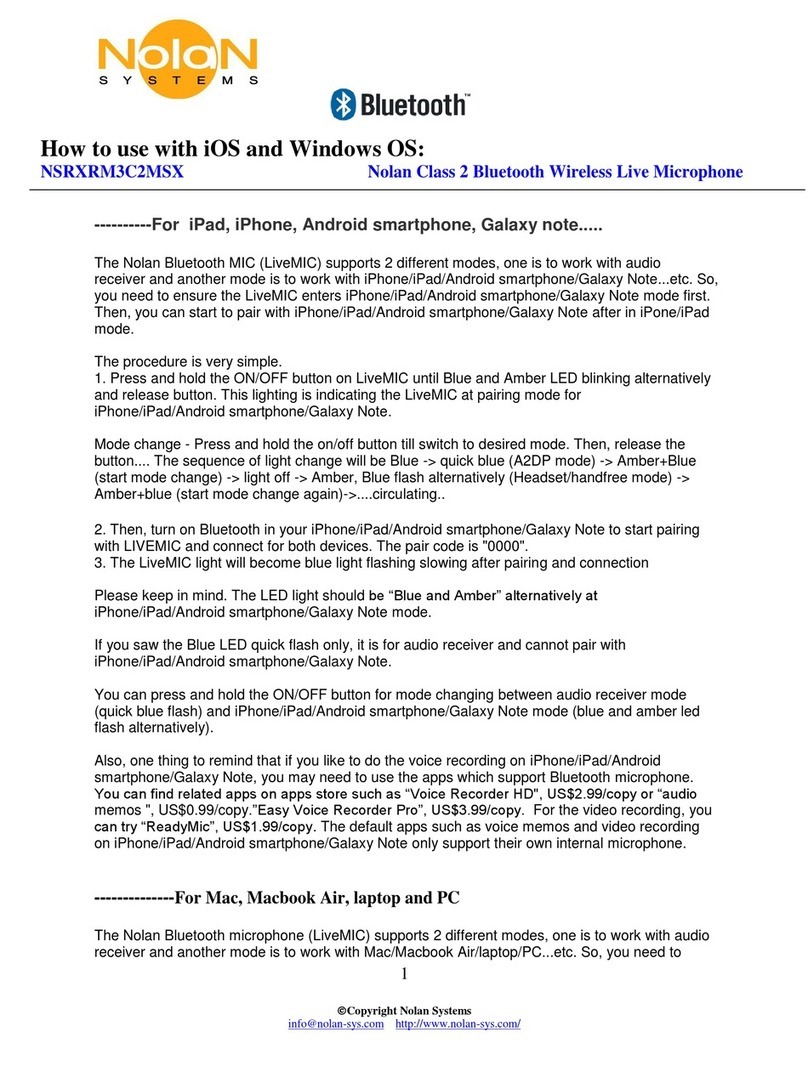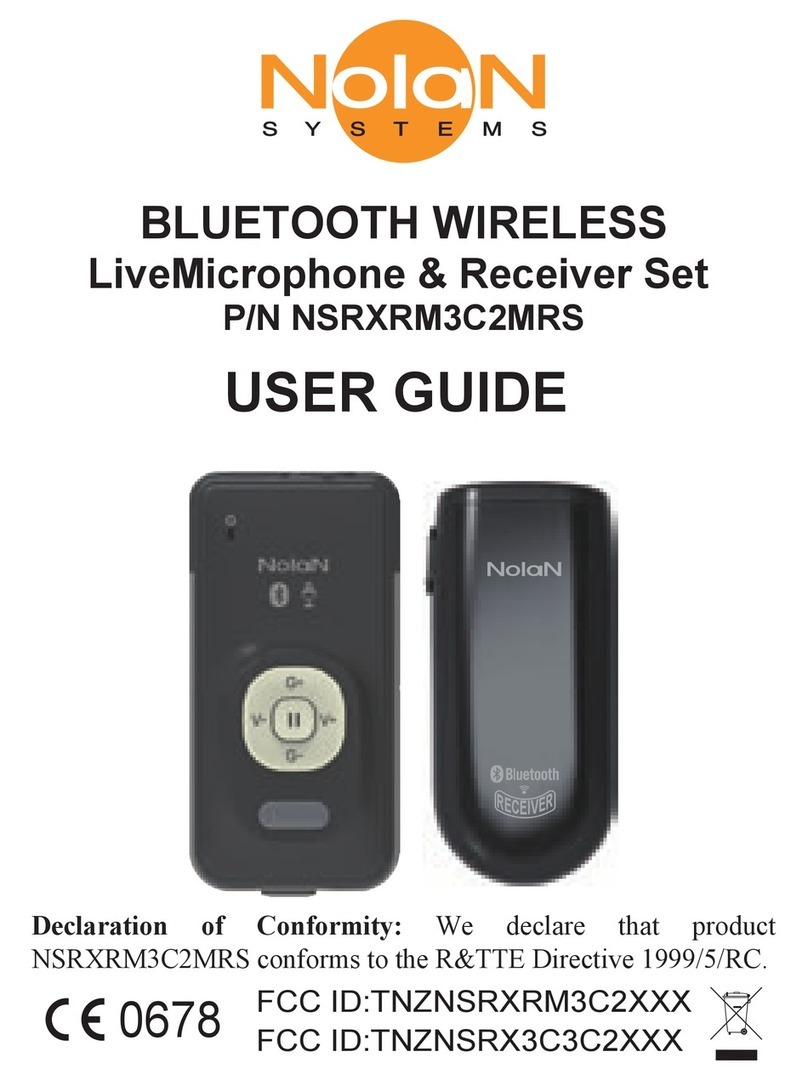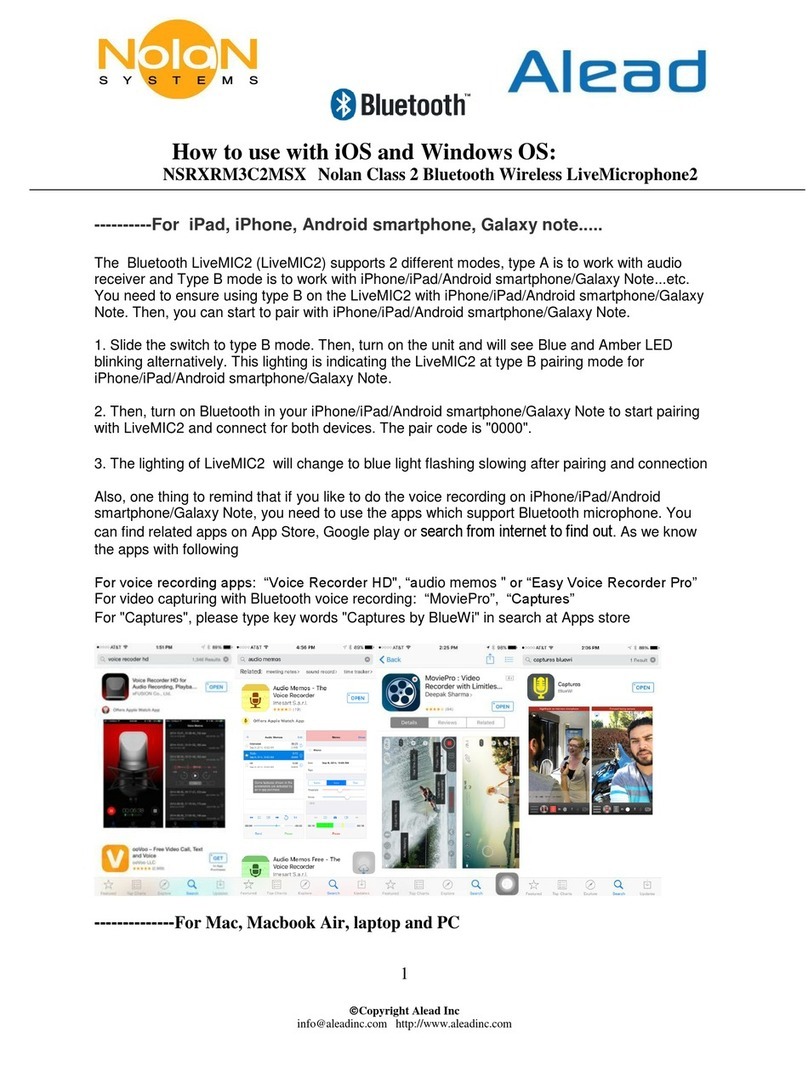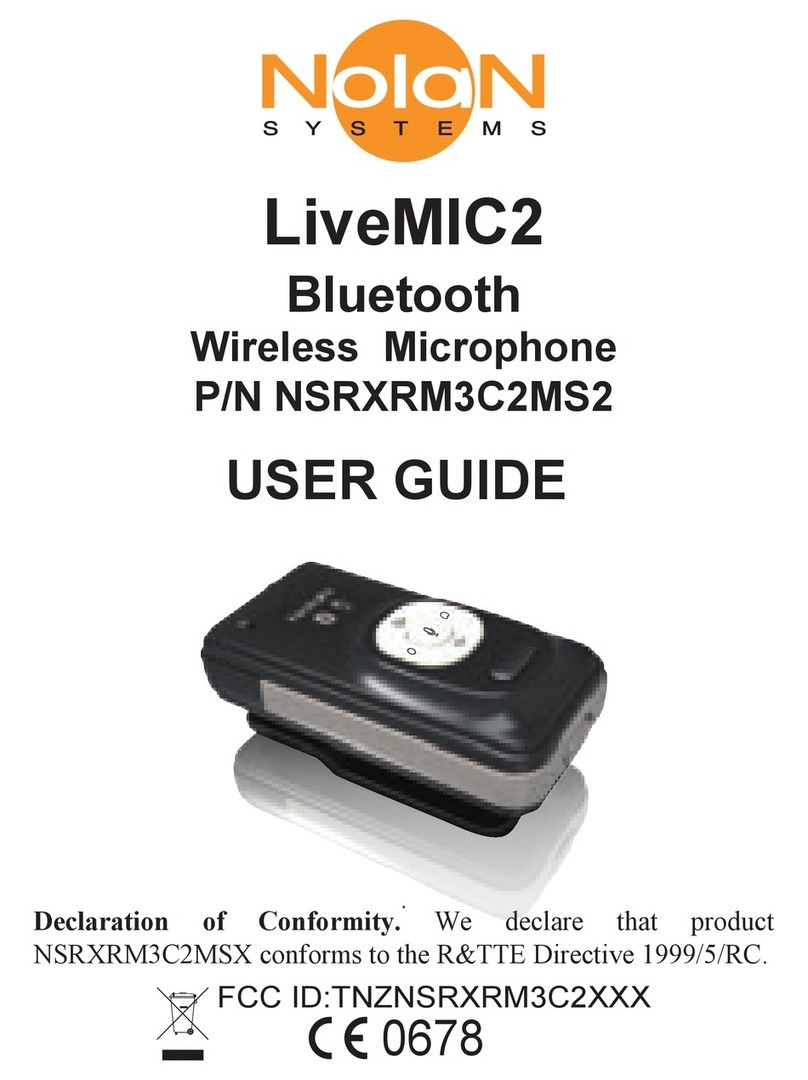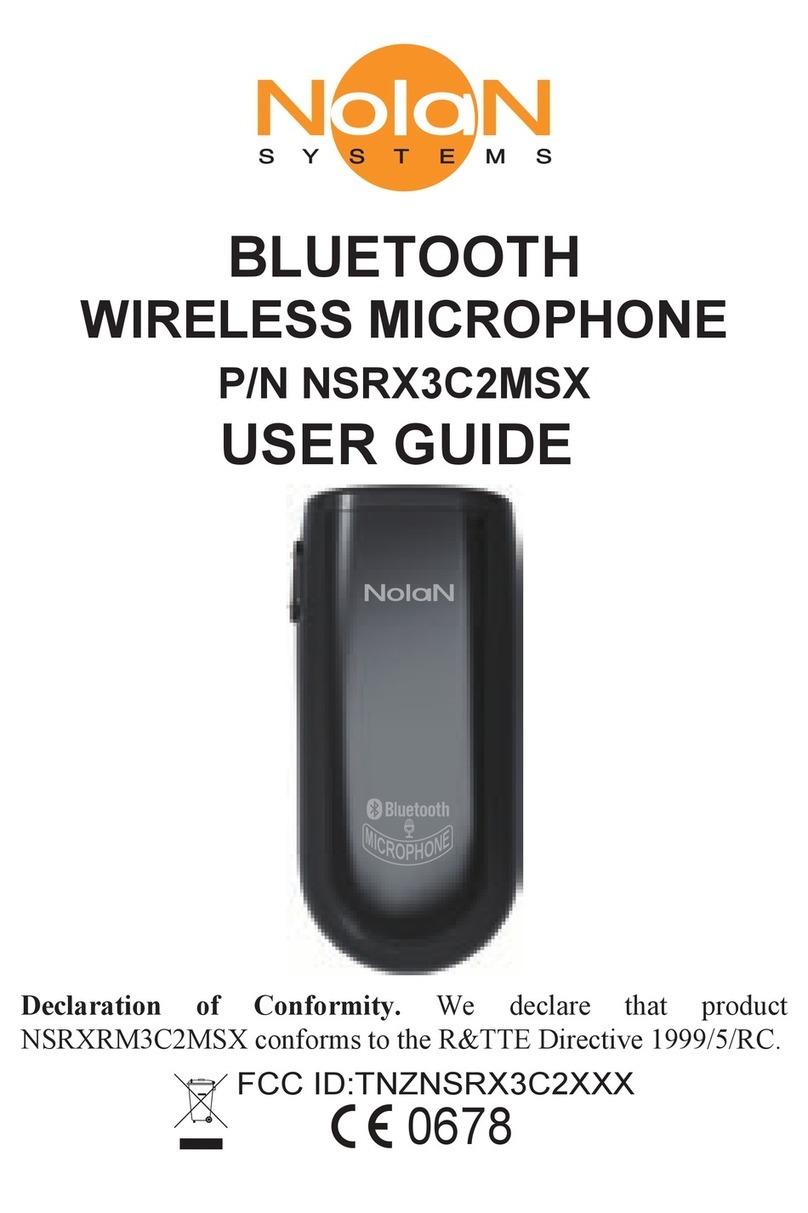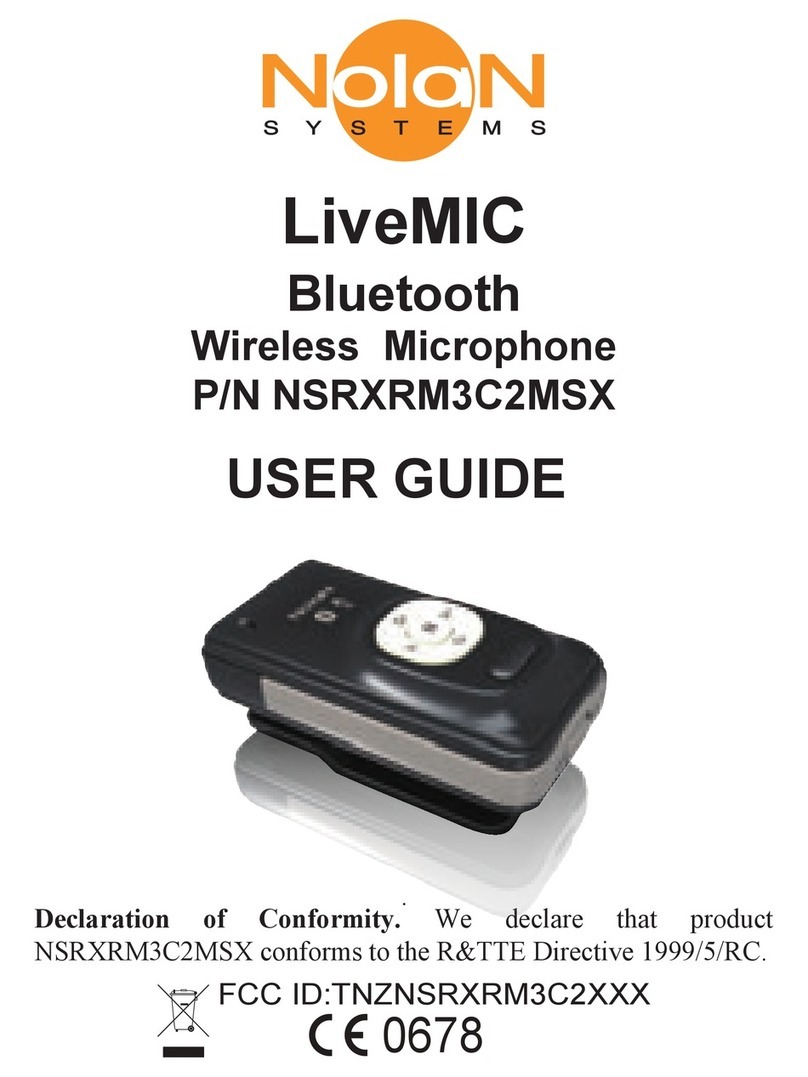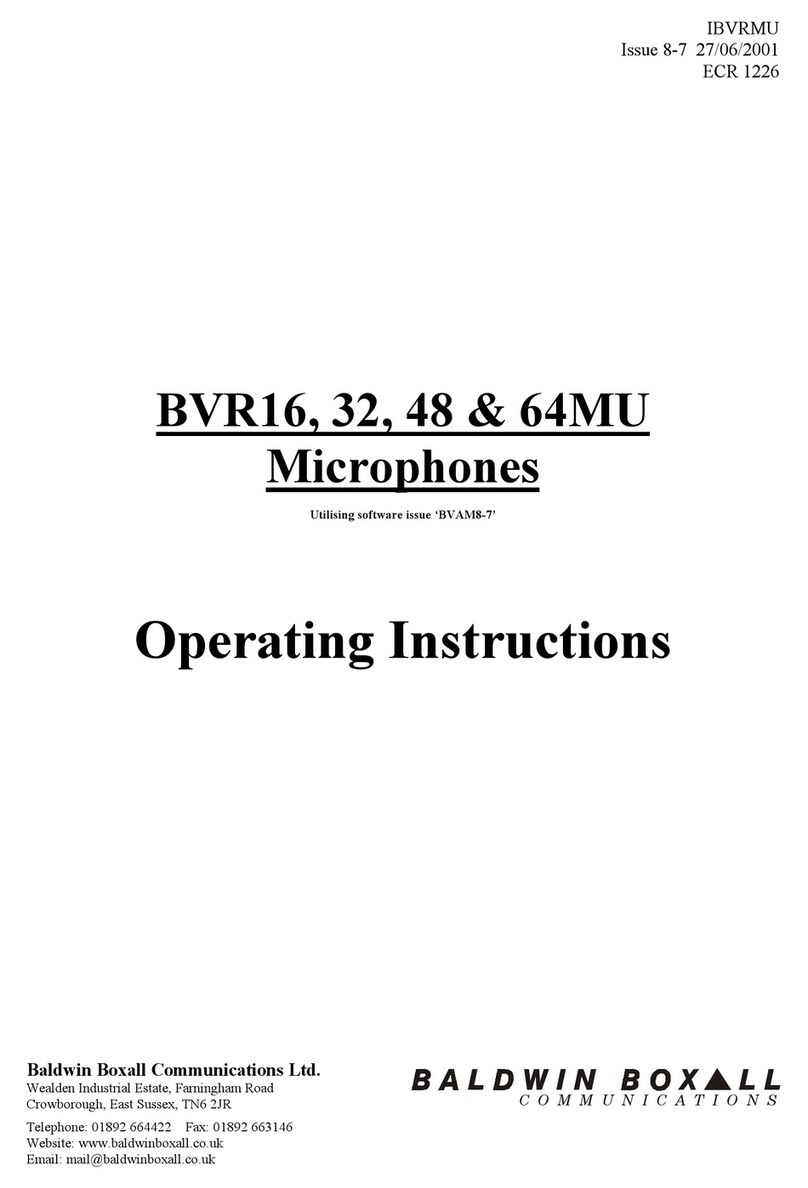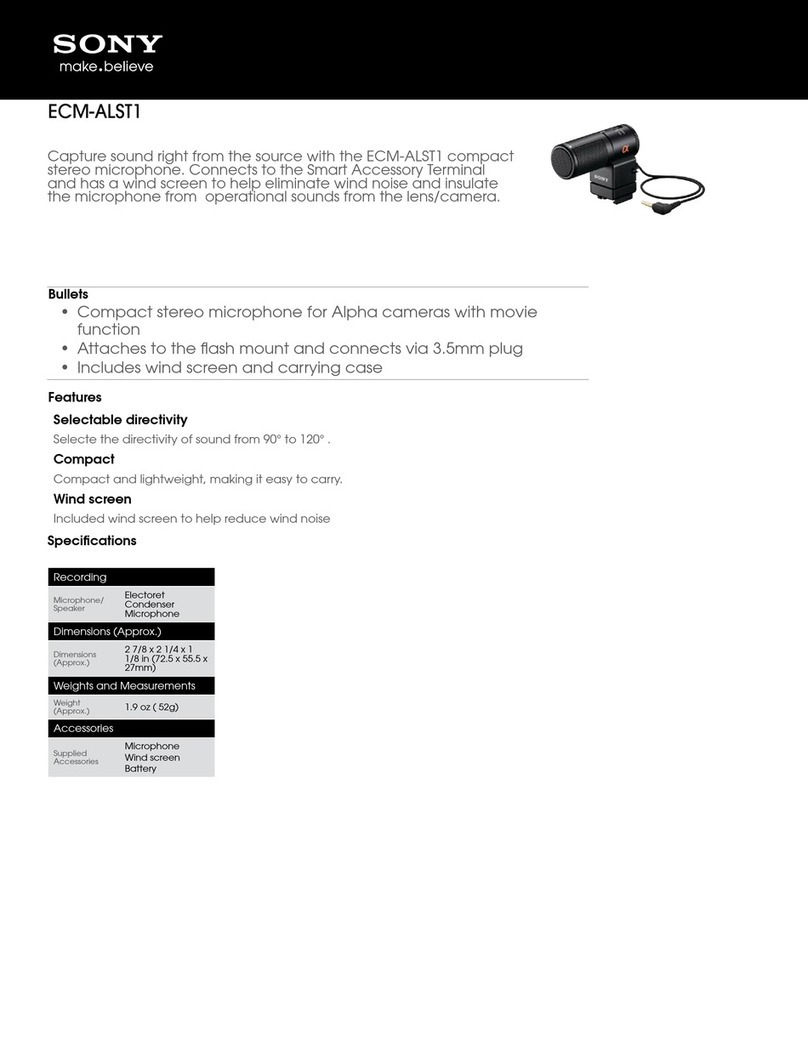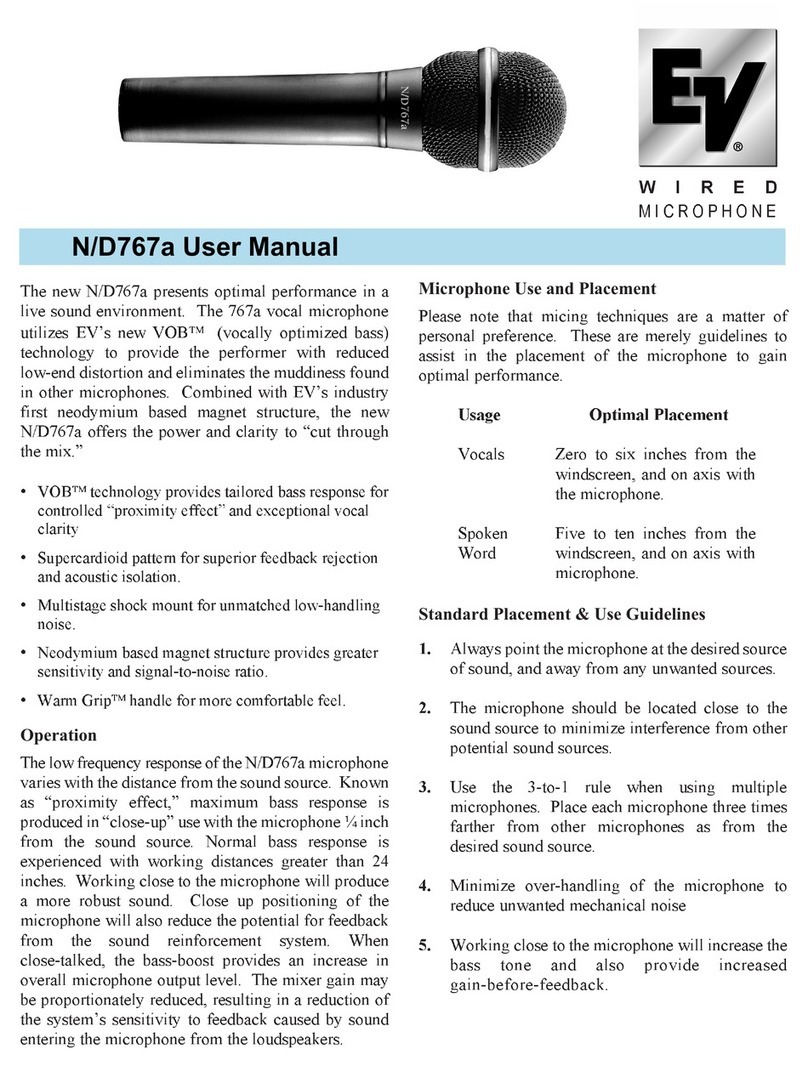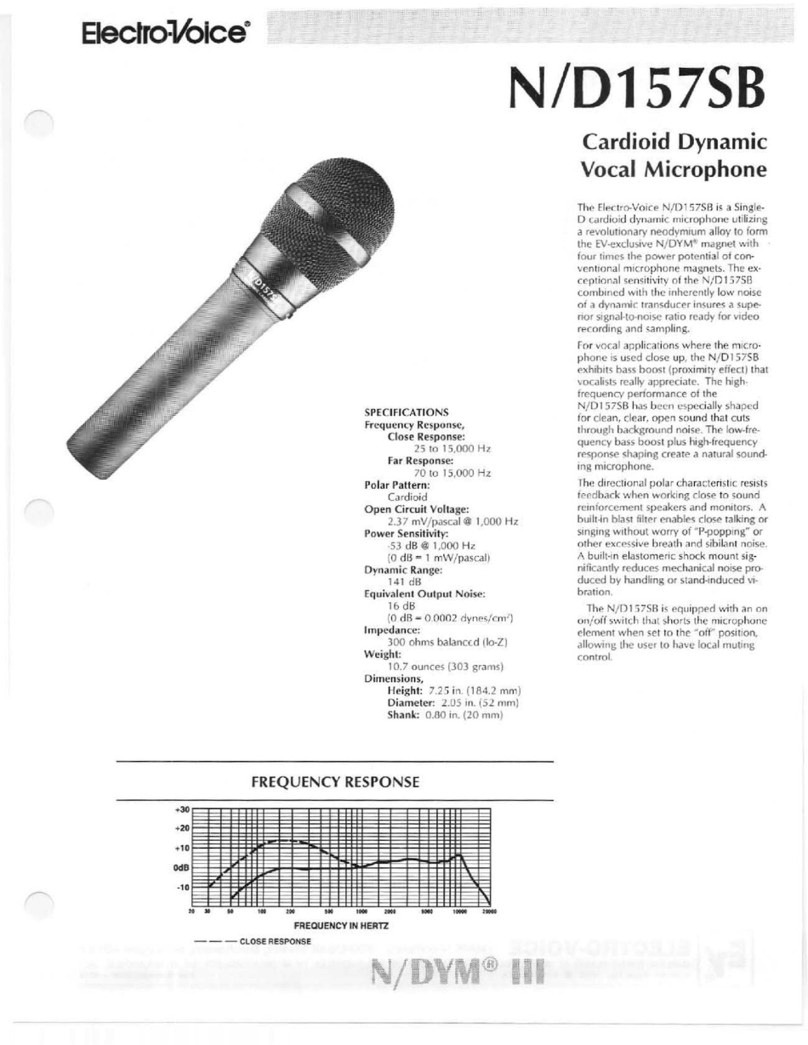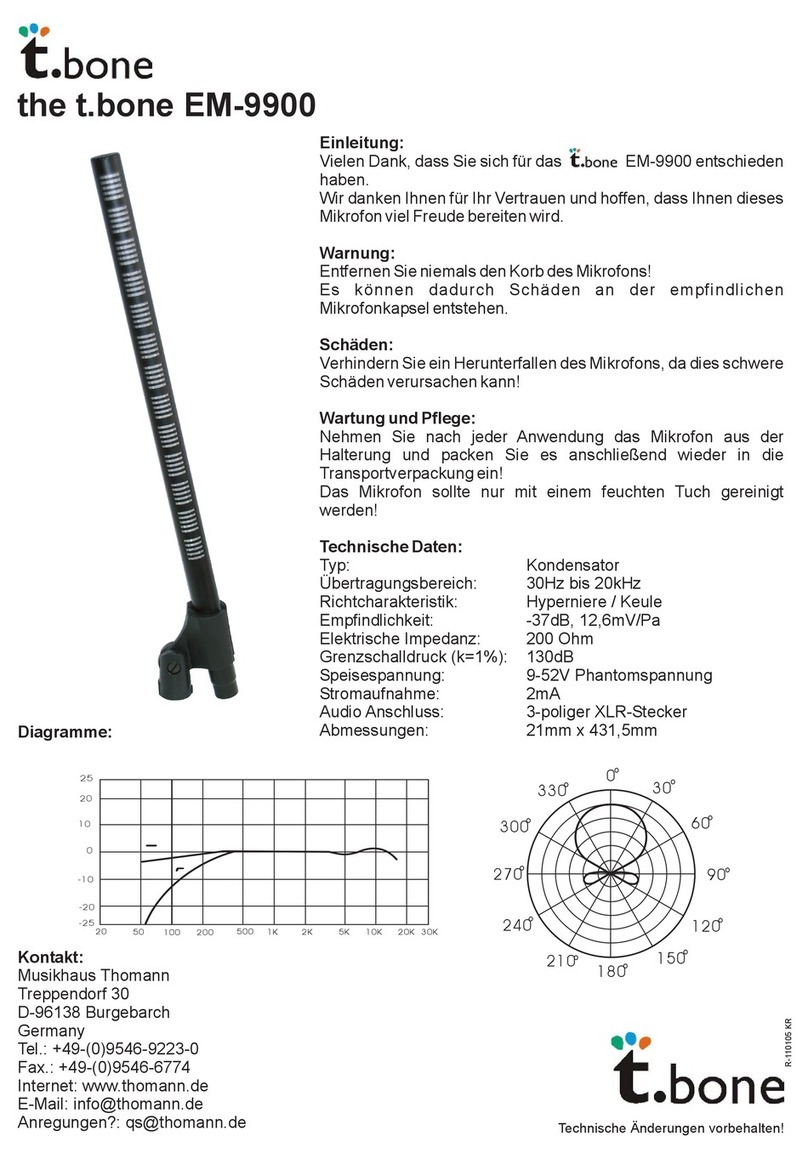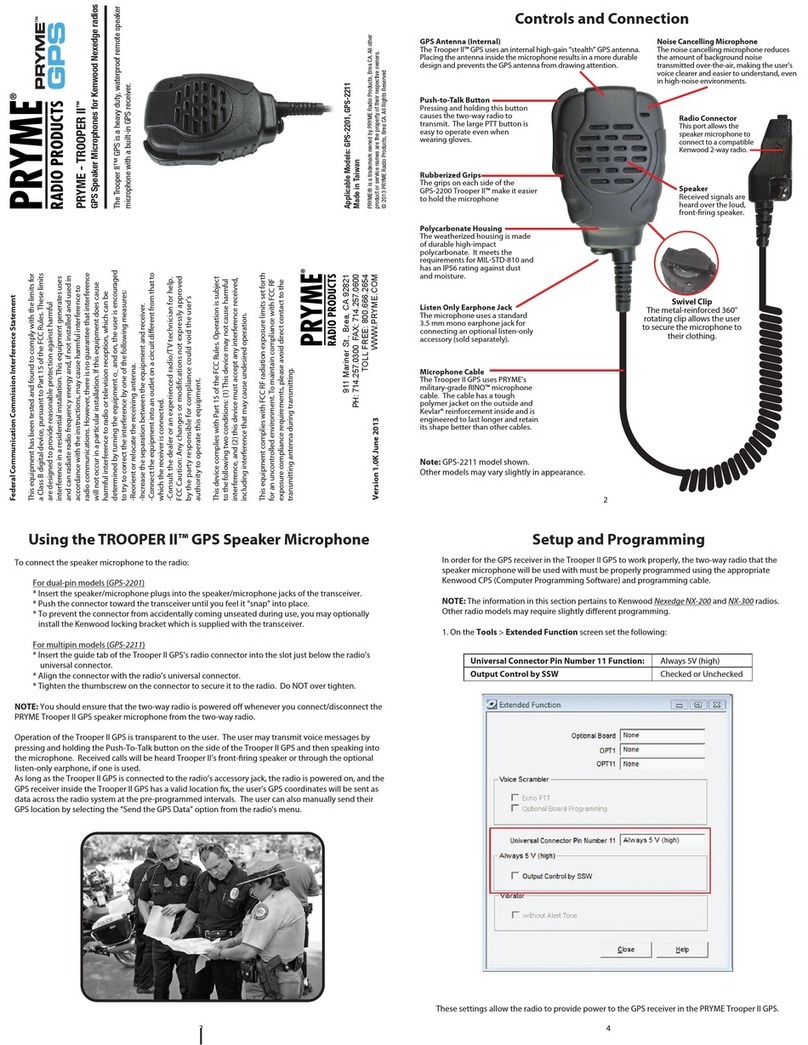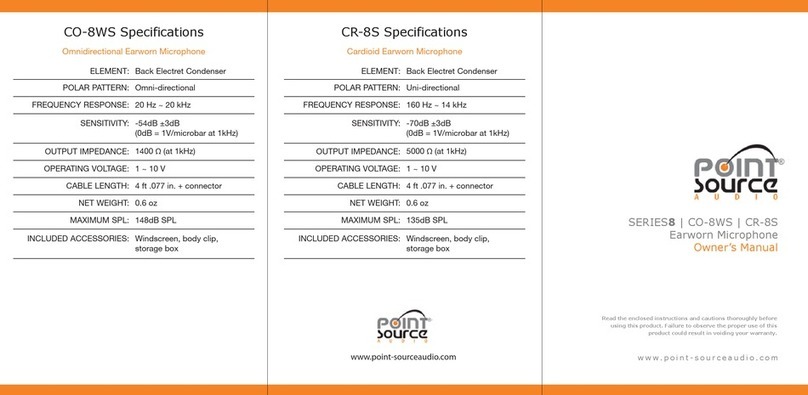Copyright Nolan Systems
info@nolan-sys.com http://www.nolan-sys.com/
----------For iPad, iPhone, Android smartphone, Galaxy note.....
The Nolan Bluetooth MIC (BTMIC) supports 2 different modes, one is to work with audio receiver
and another mode is to work with iPhone/iPad/Android smartphone/Galaxy Note...etc. So, you
need to ensure the BTMIC enters iPhone/iPad/Android smartphone/Galaxy Note mode first. Then,
you can start to pair with iPhone/iPad/Android smartphone/Galaxy Note after in iPone/iPad mode.
The procedure is very simple.
1. Press and hold the ON/OFF button on BTMIC until Blue and Amber LED blinking alternatively
and release button. This lighting is indicating the BTMIC at pairing mode for iPhone/iPad/Android
smartphone/Galaxy Note.
Mode change - Press and hold the on/off button till switch to desired mode. Then, release the
button.... The sequence of light change will be Blue -> quick blue (A2DP mode) -> Amber+Blue
(start mode change) -> light off -> Amber, Blue flash alternatively (Headset/handfree mode) ->
Amber+blue (start mode change again)->....circulating..
2. Then, turn on Bluetooth in your iPhone/iPad/Android smartphone/Galaxy Note to start pairing
with BTMIC and connect for both devices. The pair code is "0000".
3. The BTMIC light will become blue light flashing slowing after pairing and connection
Please keep in mind. The LED light should be “Blue and Amber” alternatively at
iPhone/iPad/Android smartphone/Galaxy Note mode.
If you saw the Blue LED quick flash only, it is for audio receiver and cannot pair with
iPhone/iPad/Android smartphone/Galaxy Note.
You can press and hold the ON/OFF button for mode changing between audio receiver mode
(quick blue flash) and iPhone/iPad/Android smartphone/Galaxy Note mode (blue and amber led
flash alternatively).
Also, one thing to remind that if you like to do the voice recording on iPhone/iPad/Android
smartphone/Galaxy Note, you may need to use the apps which support Bluetooth microphone.
You can find related apps on apps store such as “Voice Recorder HD", US$2.99/copy or “audio
memos ", US$0.99/copy, “Easy Voice Recorder Pro”, US$3.99/copy. For the video recording,
you can try “ReadyMic”, US$1.99/copy. The default apps such as voice memos and video
recording on iPhone/iPad/Android smartphone/Galaxy Note only support their own internal
microphone
--------------For Mac, Macbook Air, laptop and PC
How to use with iOS and Windows OS:
NSRX3C2MSX Nolan Class 2 Bluetooth Wireless Microphone