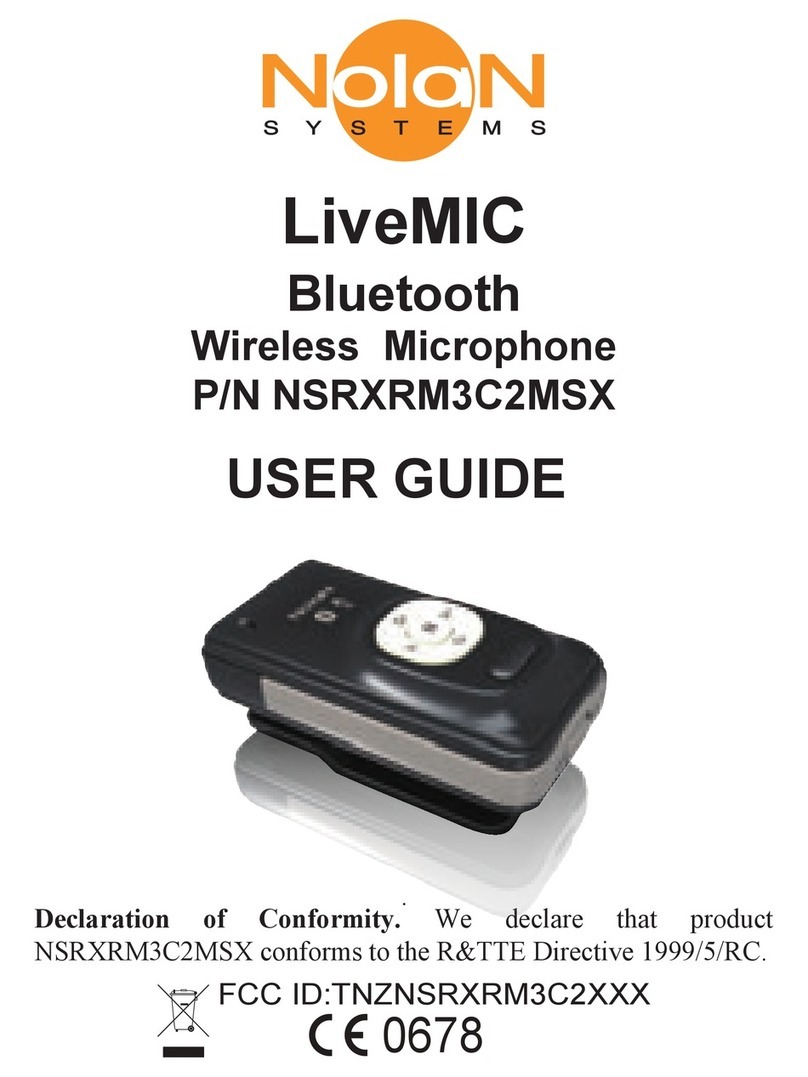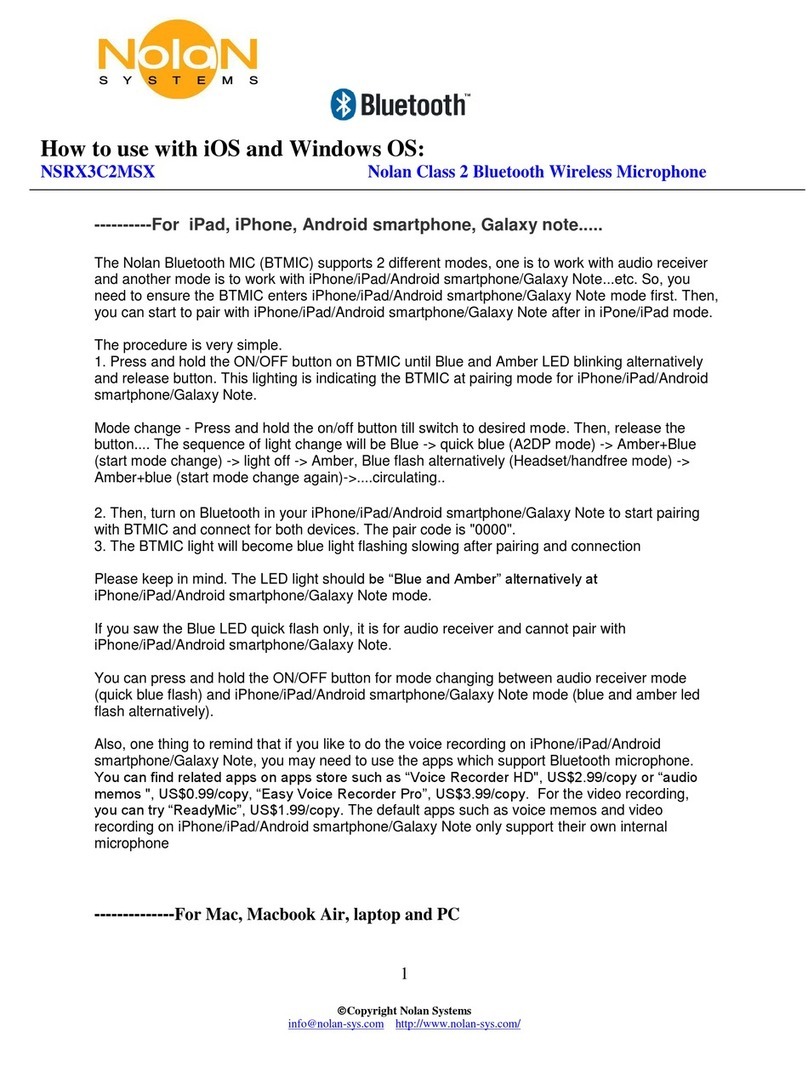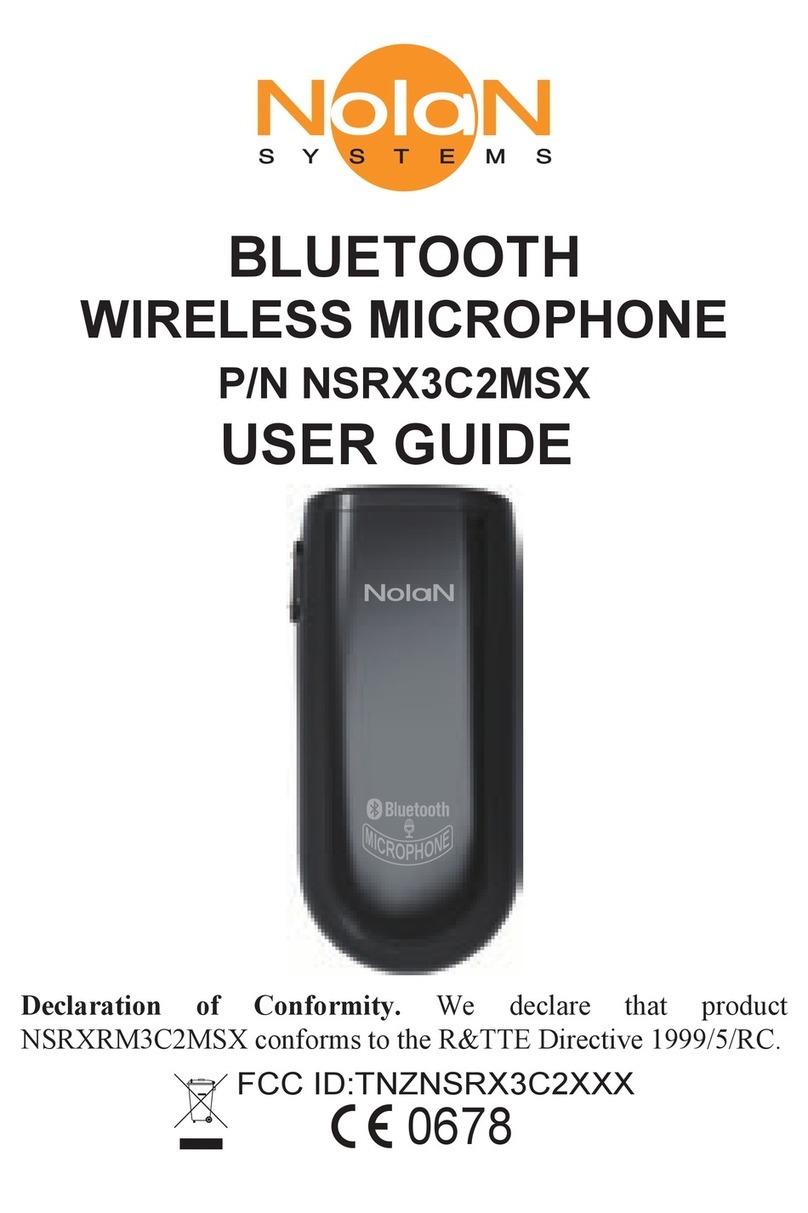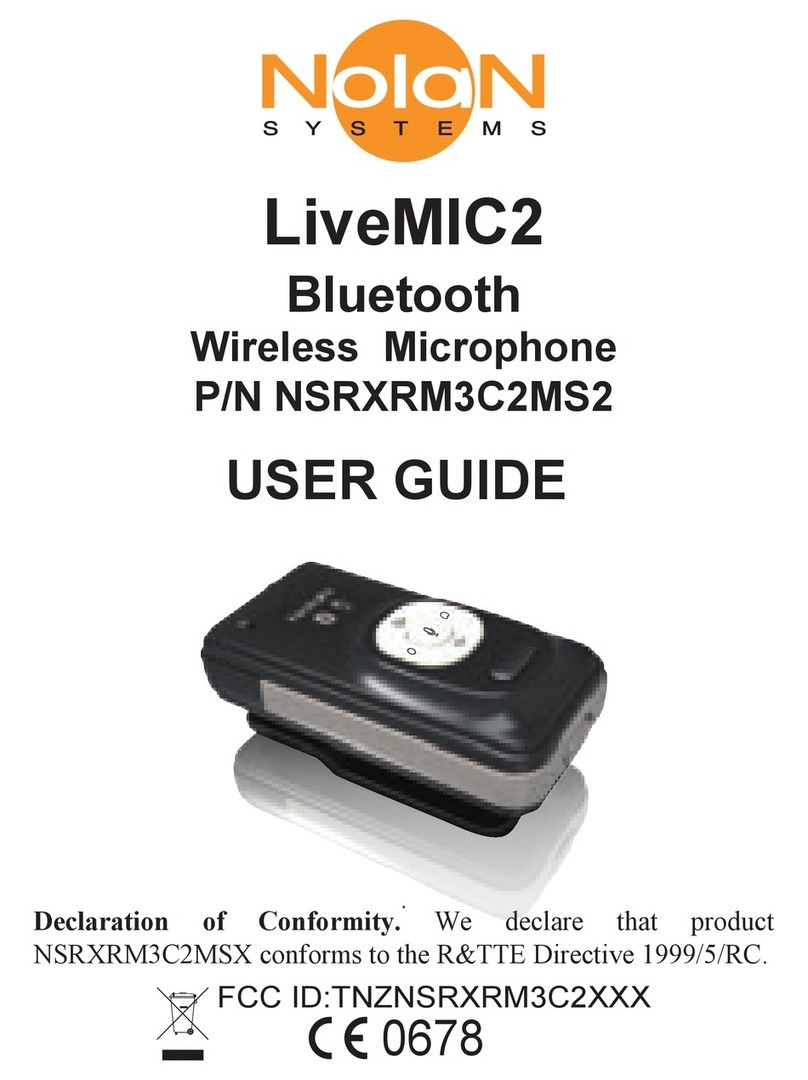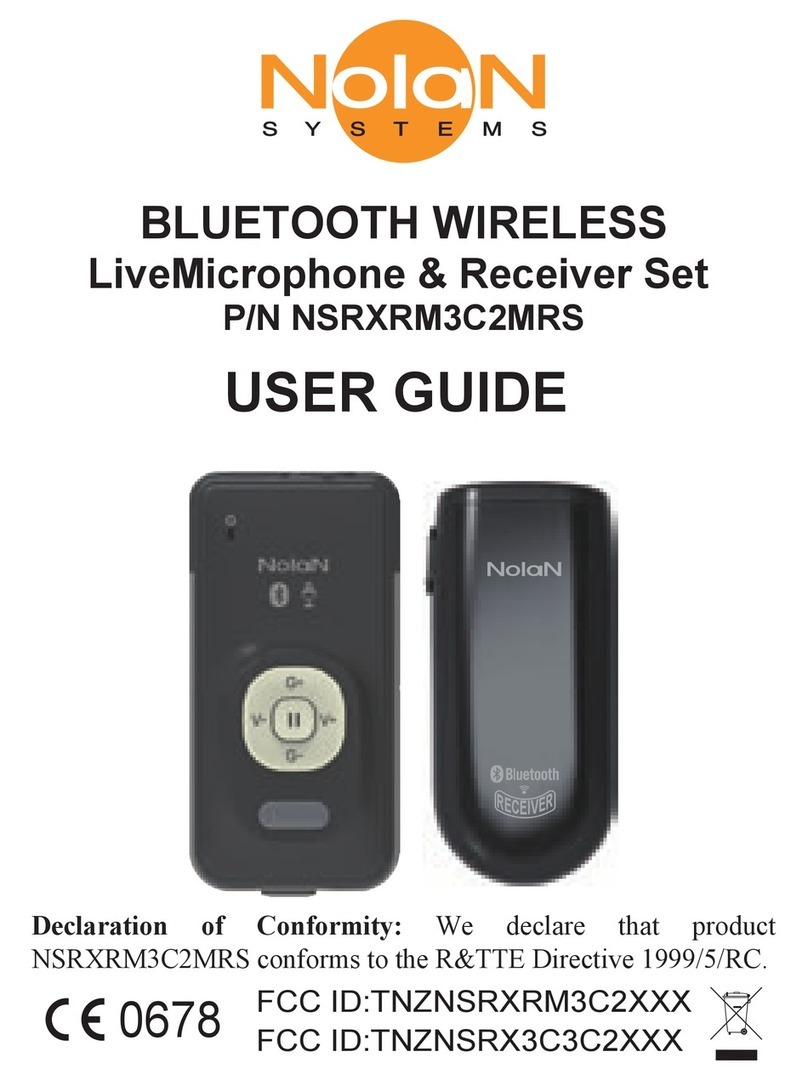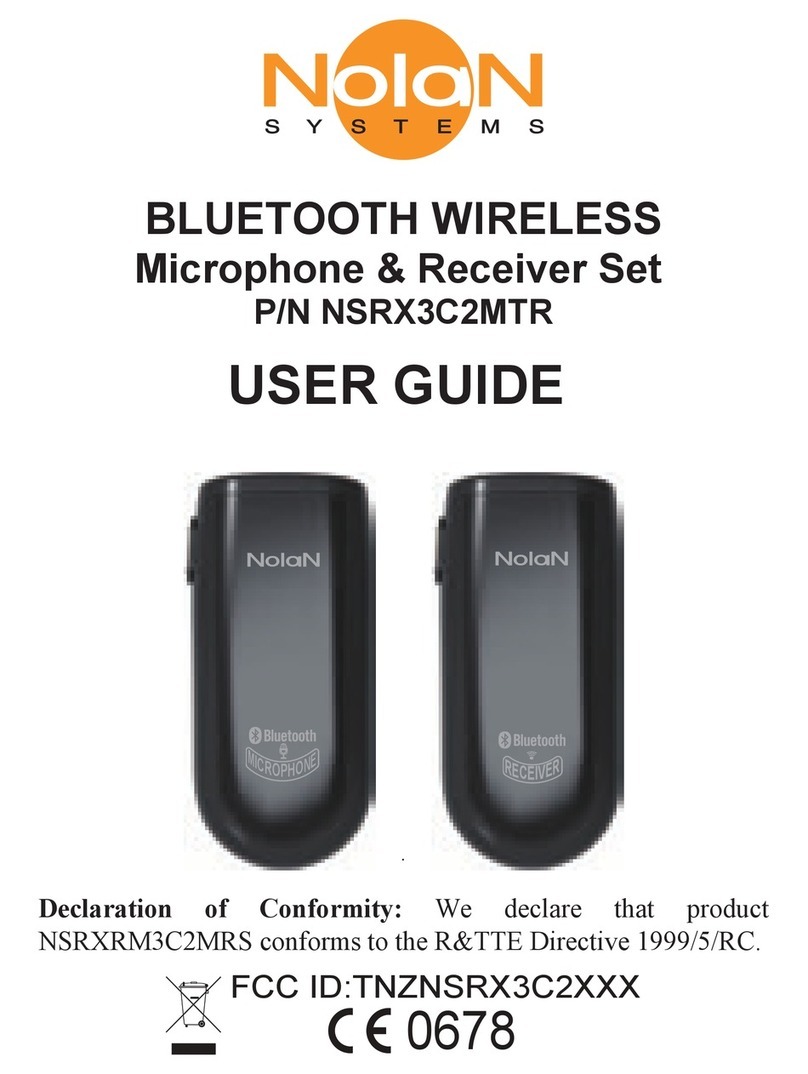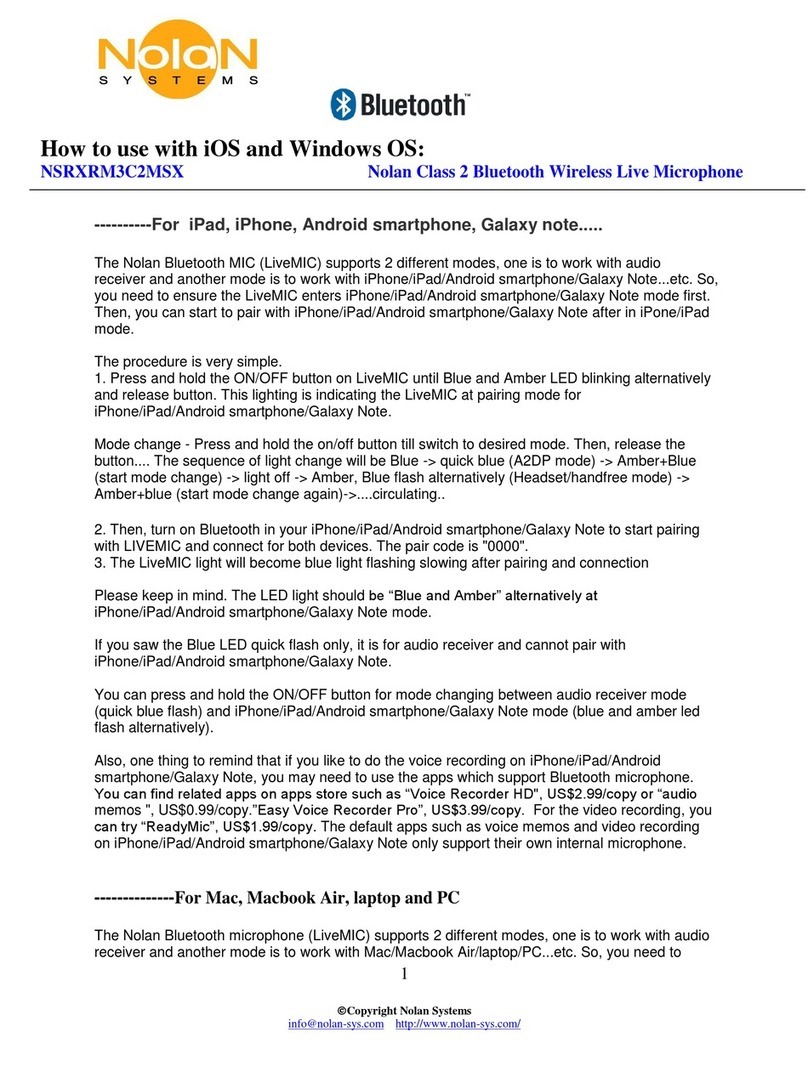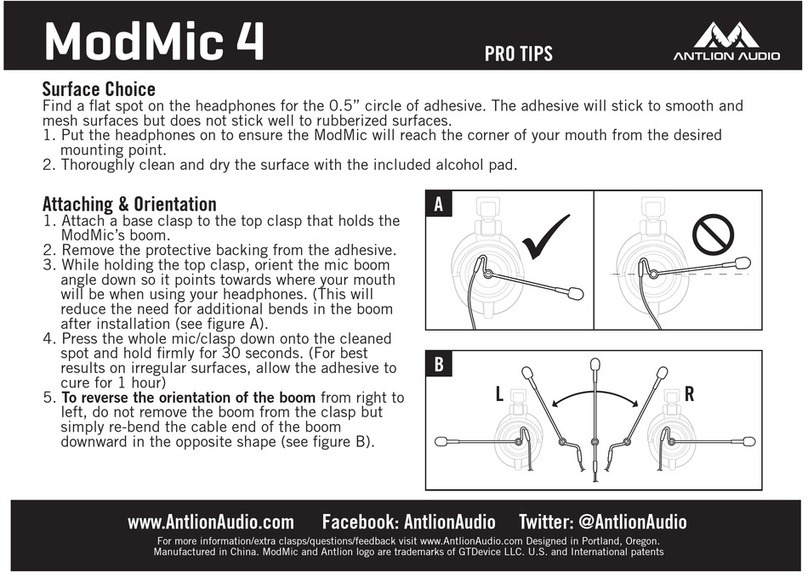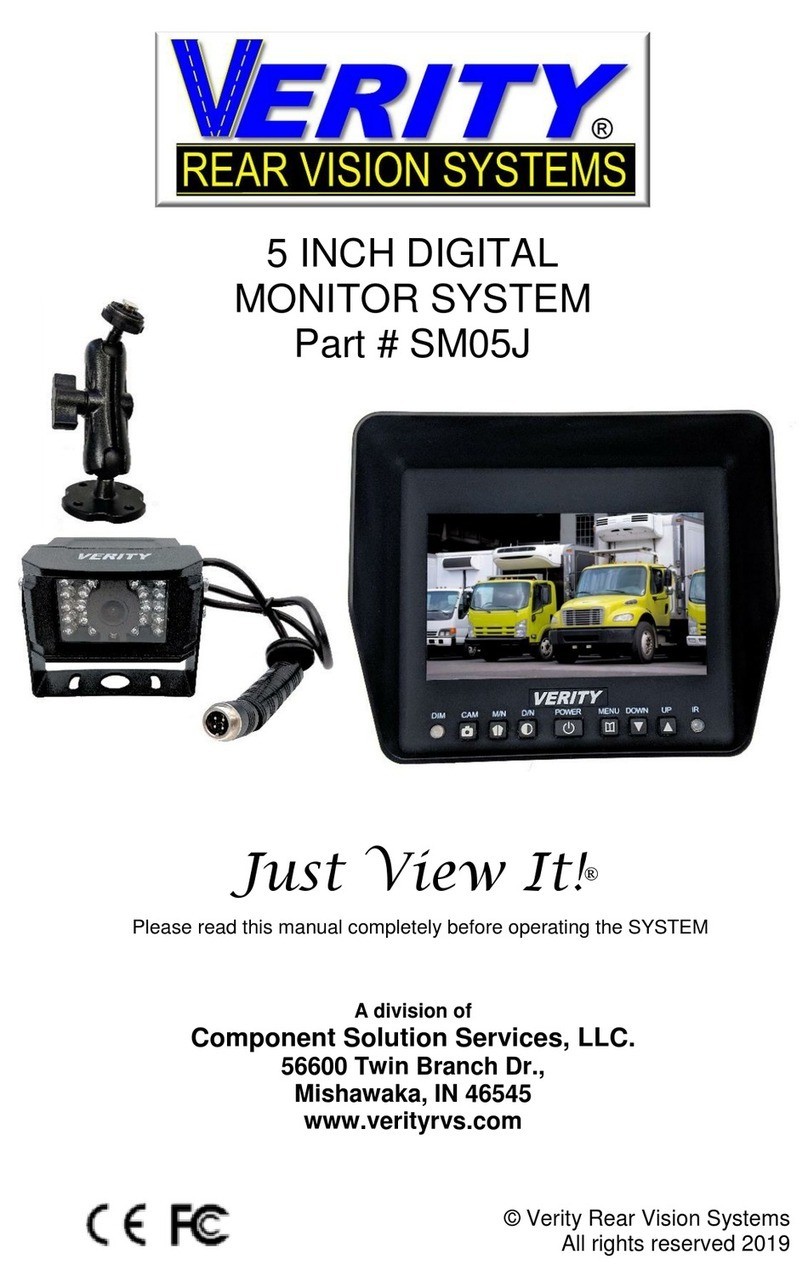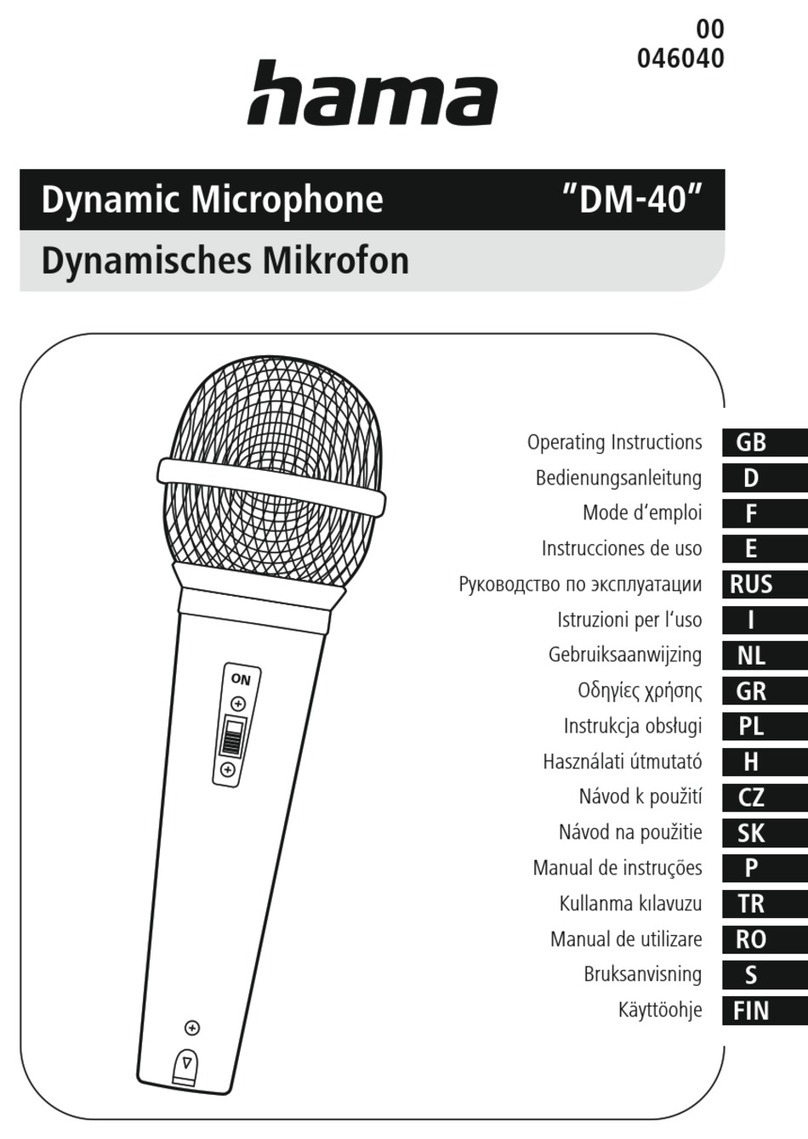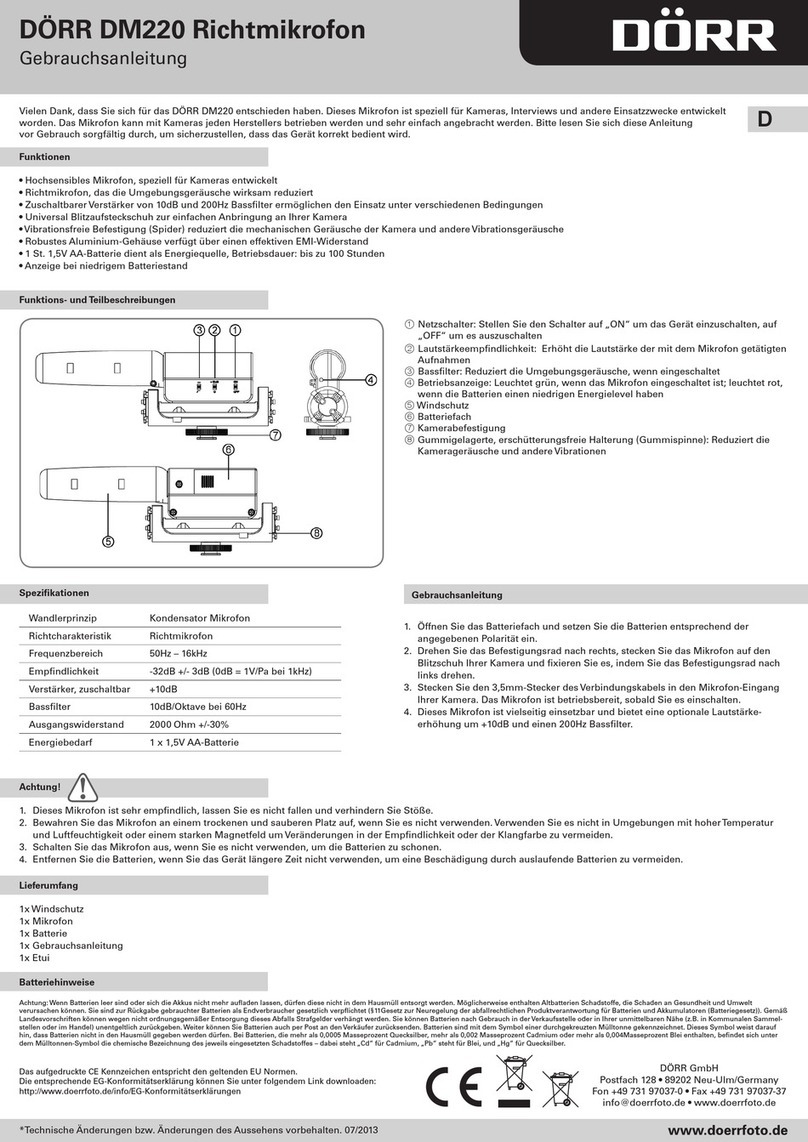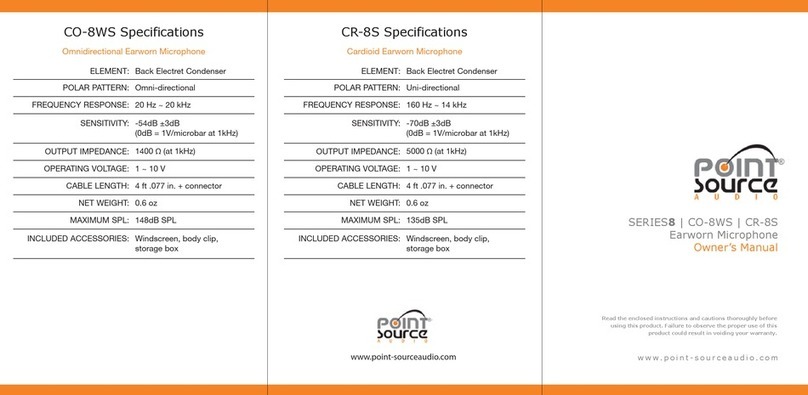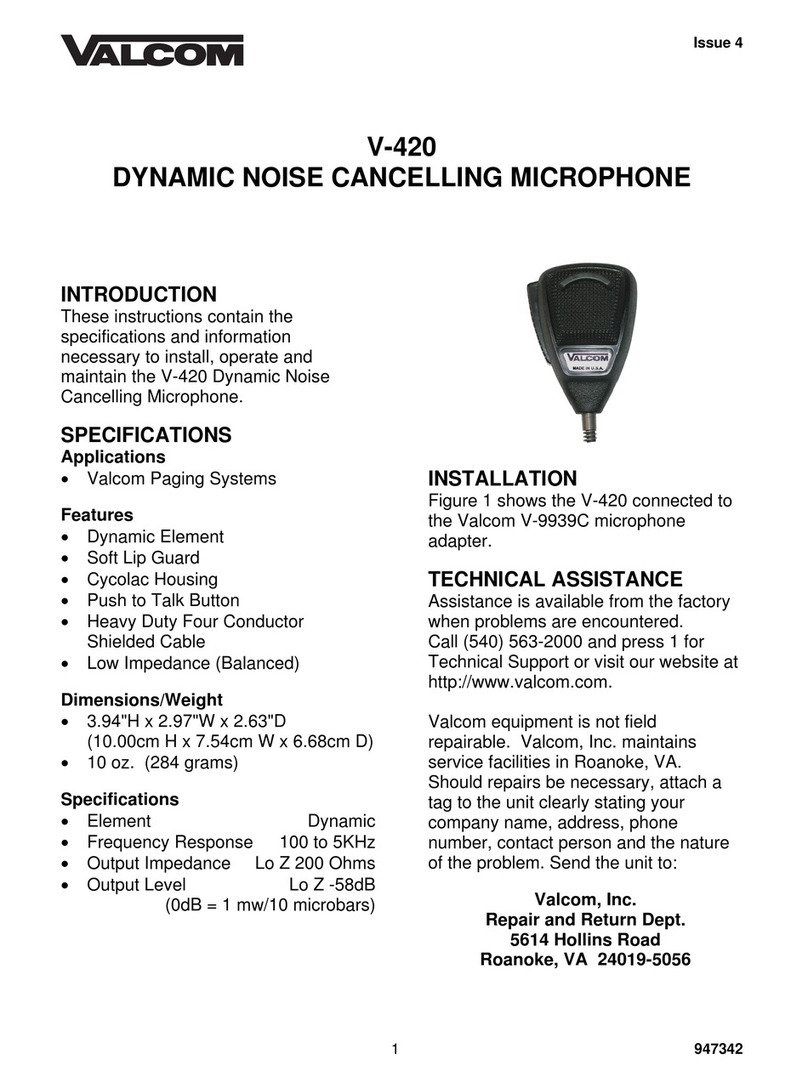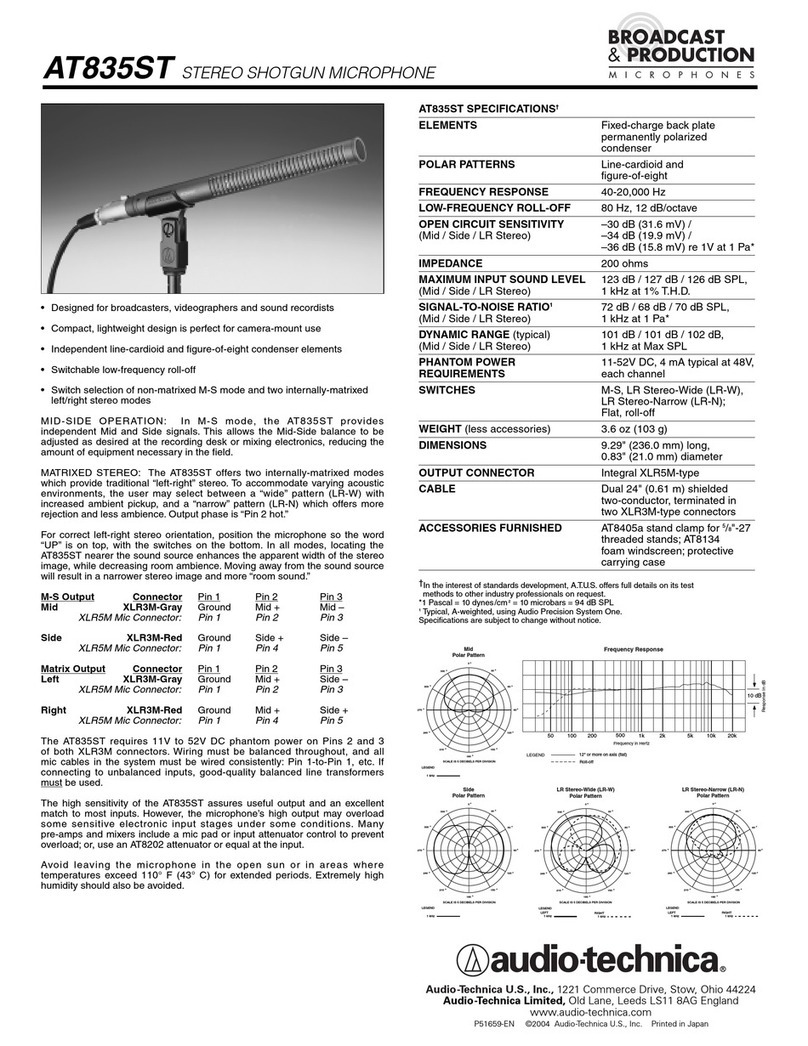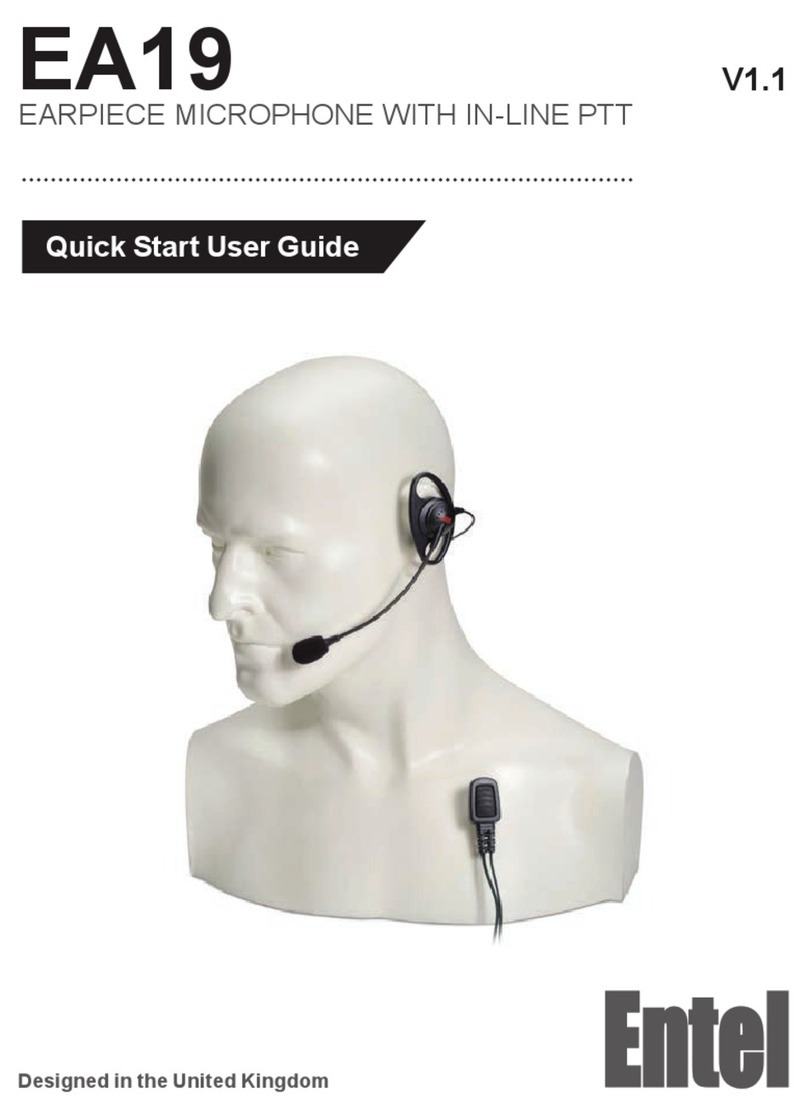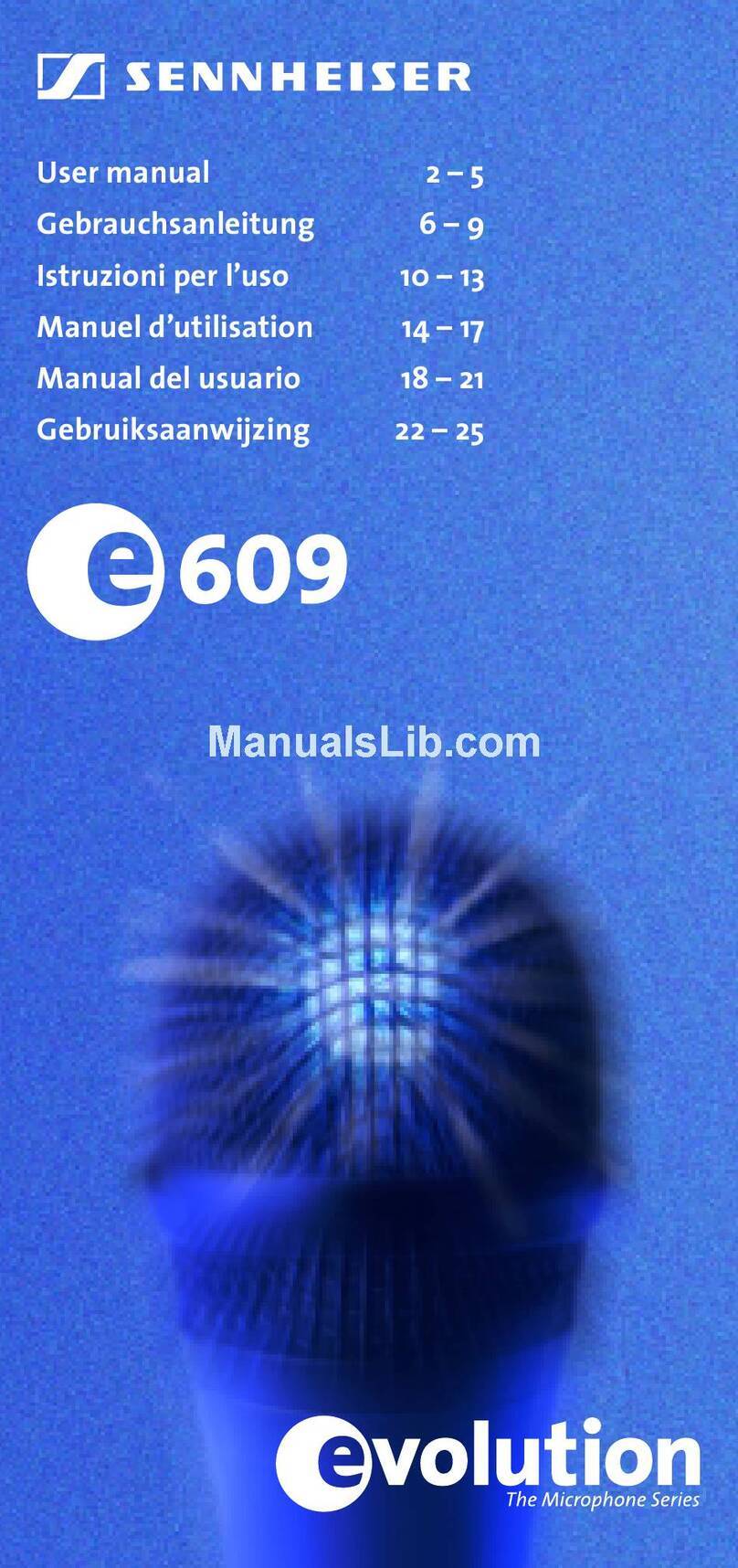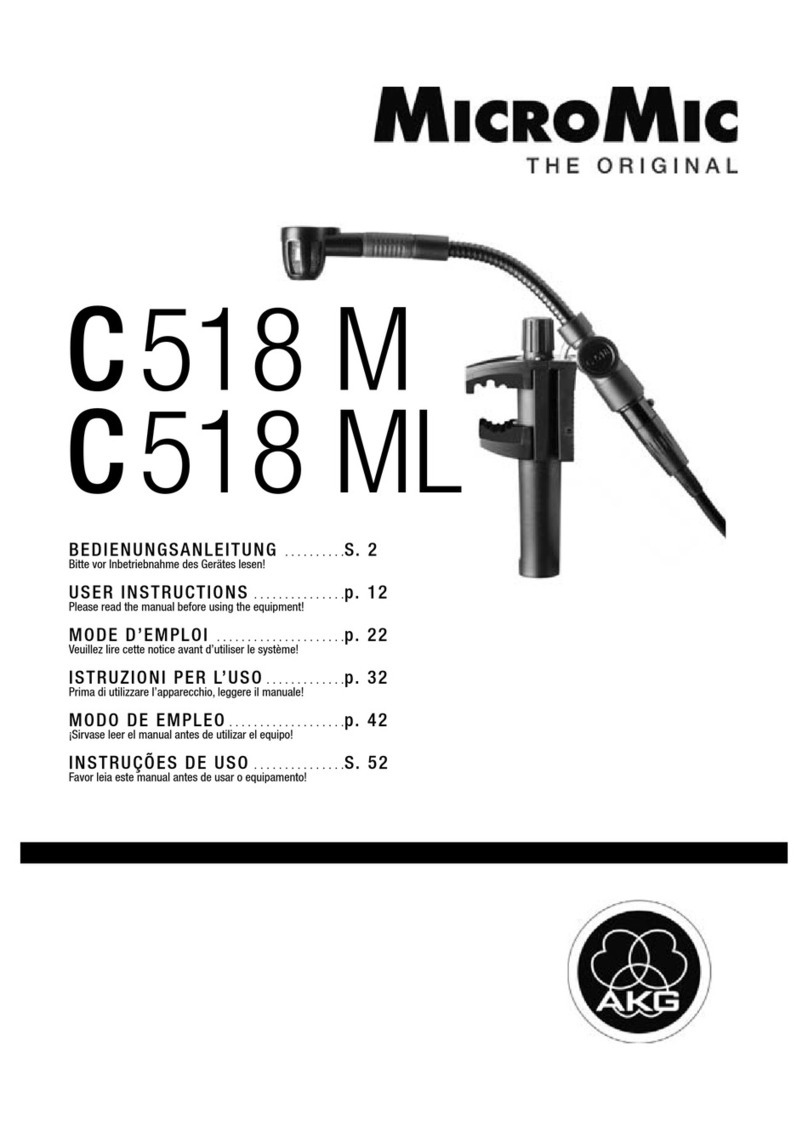Copyright Alead Inc
The Bluetooth LiveMIC2rophone (LiveMIC2) supports 2 different modes, type A is to work with
audio receiver and type B mode is to work with Mac/Macbook Air/laptop/PC...etc. You need to
ensure using type B mode on LiveMIC2 before starting to pair with laptop/Mac/Macbook
Air/laptop/PC
On LiveMIC2 side - using Mac/Macbook Air/laptop/PC
1. Slide the switch to type B mode. Then, turn on the unit and will see Blue and Amber LED
blinking alternatively. This lighting is indicating the LiveMIC2 at pairing mode for Mac/ laptop/pc
2. Then, turn on Bluetooth in your Mac/laptop to start pairing with LiveMIC2 and connect for both
devices.
On Mac/Macbook Air/laptop/PC - ensure using headset/handFree profile
1. For using the Bluetooth microphone, you can use any Bluetooth driver as long as it supports
headset/handfree profile since LiveMIC/LiveMIC2 will use standard Bluetooth headset/handfree
profile.
If you are using Mac, then, the full set of Bluetooth profiles included headset/handfree profiles
have built in the iOS systems. For Window OS, the Bluetooth driver will come with your Bluetooth
hardware either with your PC or Bluetooth dongle normally. Your laptop/PC will install both
profiles during your pairing stage automatically. If your driver does not have headset/handfree
profile, please download or get it from your Bluetooth hardware supplier.
However, please keep your mind, the Bluetooth driver must support the headset/handfree profile
which using by Bluetooth microphone.
2. Please select LiveMIC2 as headset/handfree device when it is show Bluetooth screen on your
Mac/Macbook Air/laptop/PC during pairing and connection.
3. Select the LiveMIC2 as your default microphone or audio input from “Sound” at control panel
management on your laptop/Mac/Macbook Air/laptop/PC after connection successfully.
-----------Screen shoots for iOS, Win10 and Win7