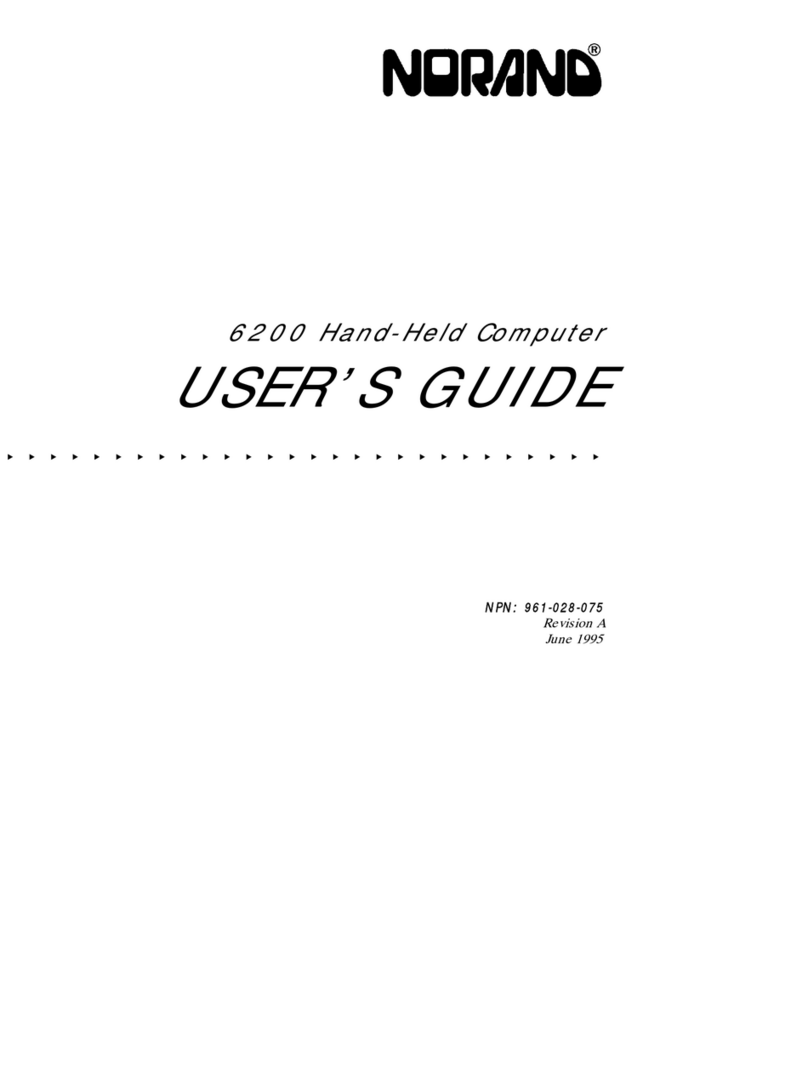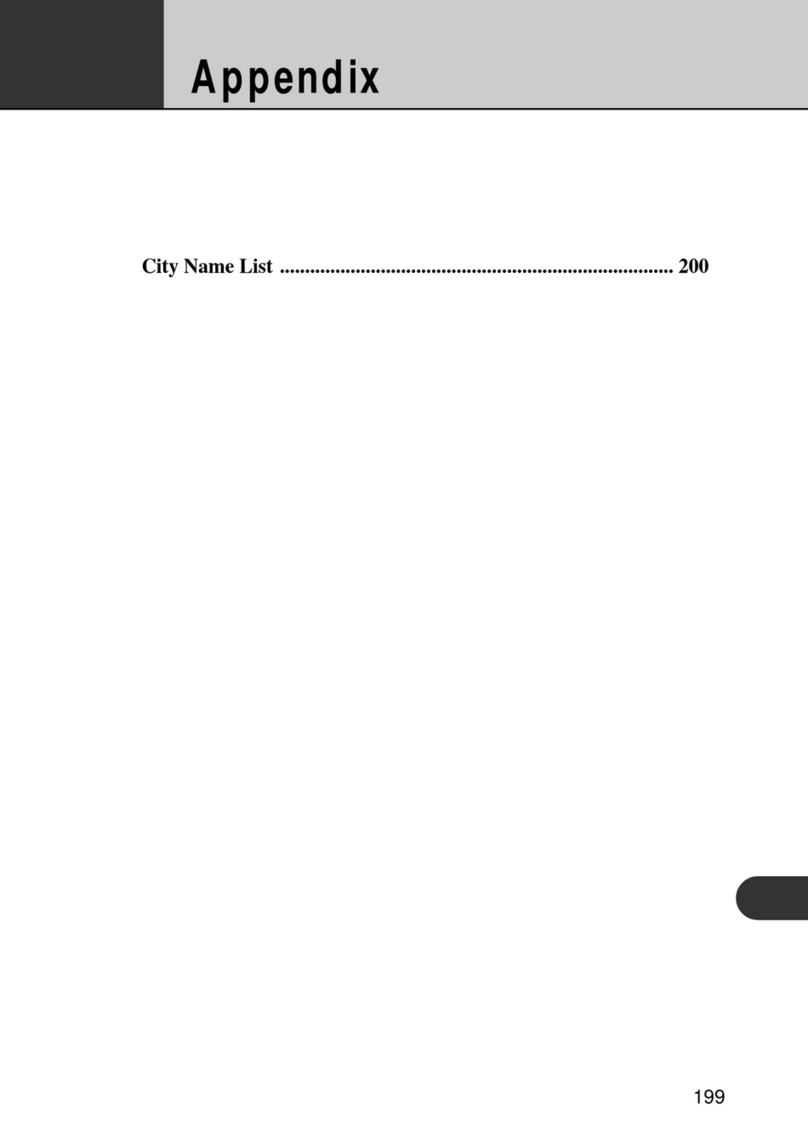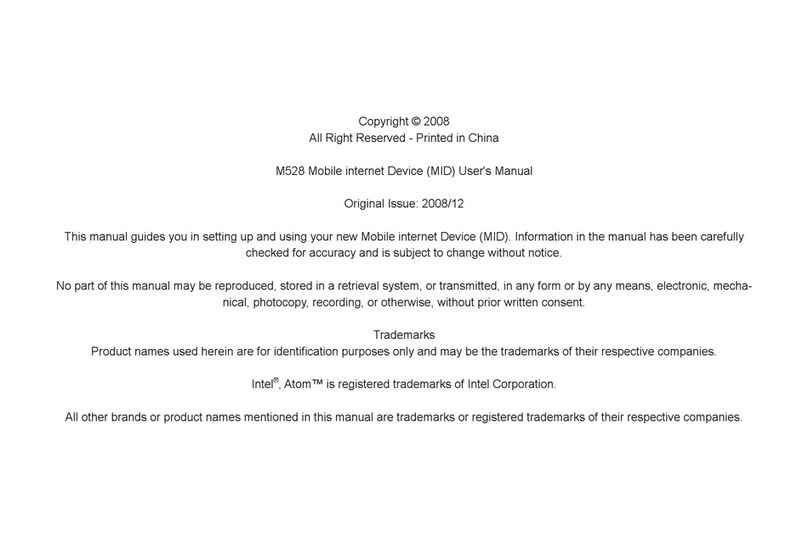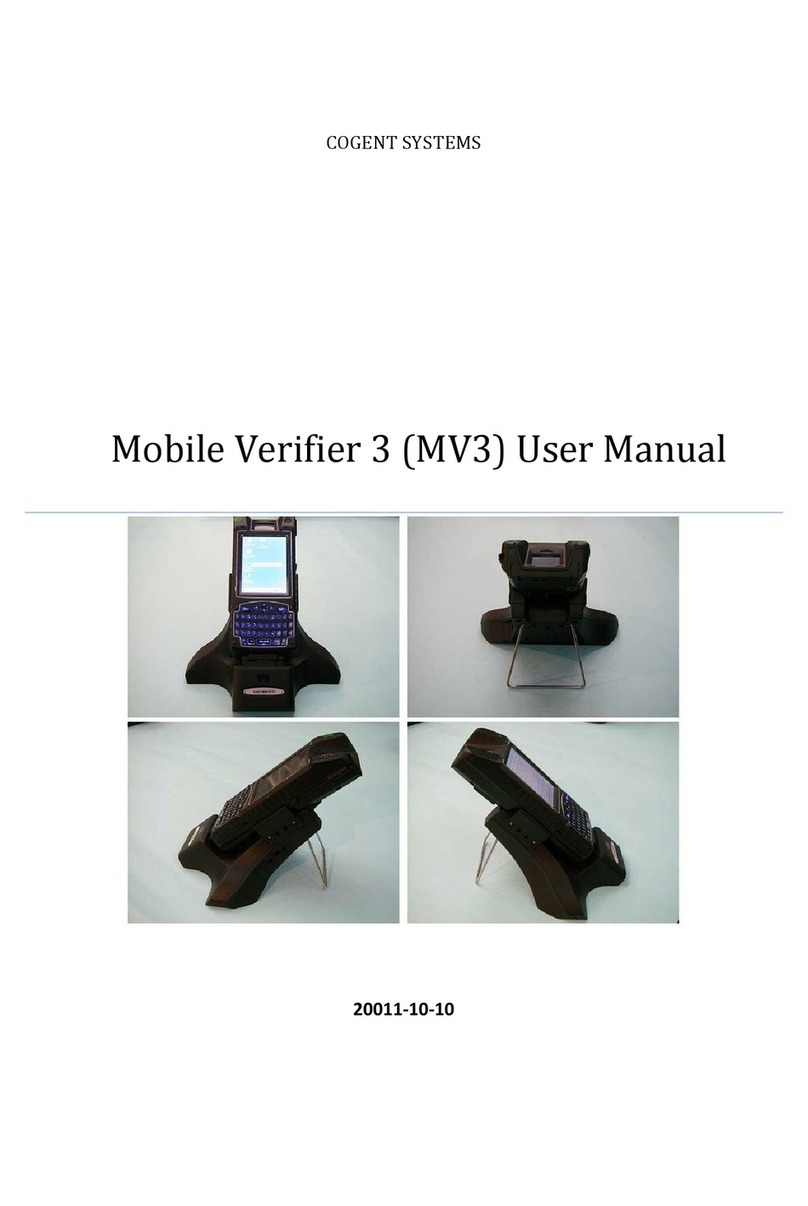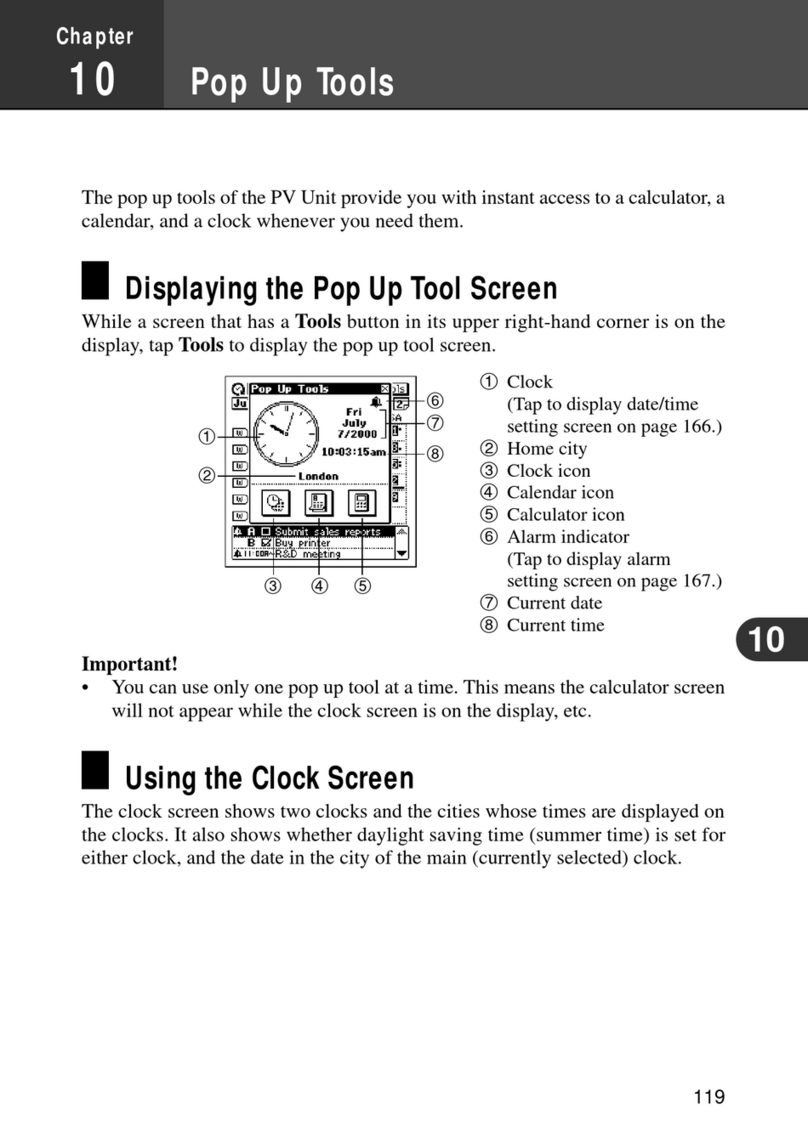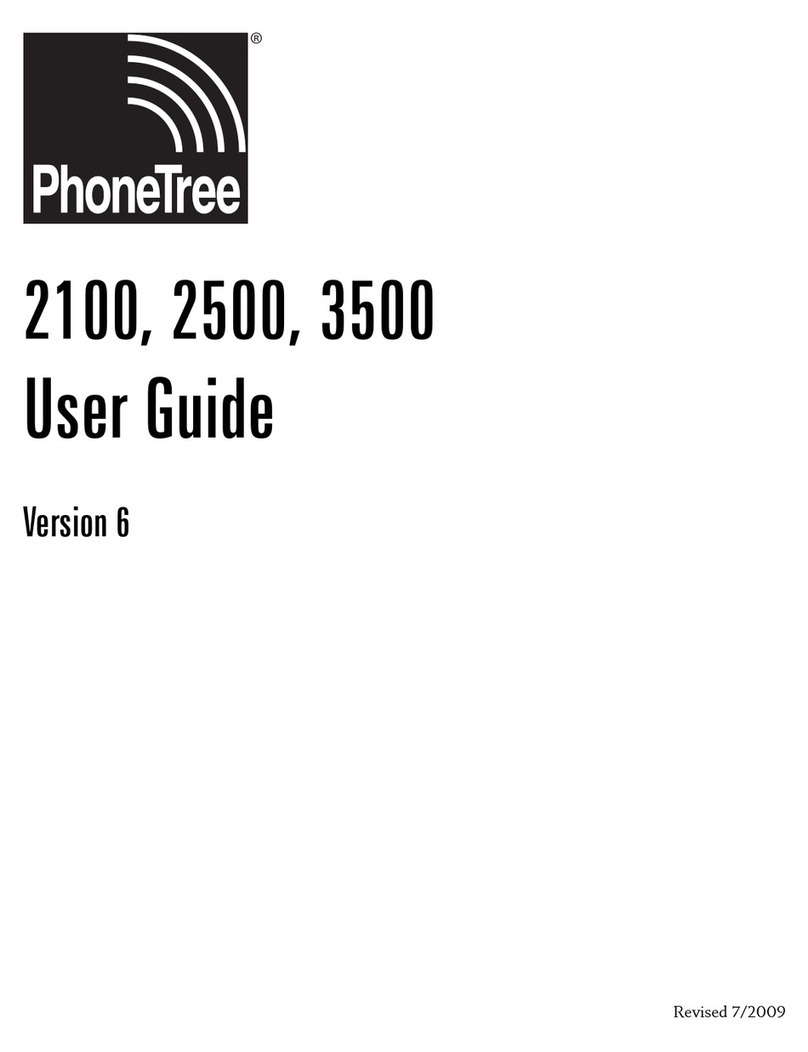Norand PEN*KEY 6622 User manual

PEN*KEYR6622 PenComputer
USER’SGUIDE
""""""""""""""""""""""""""""
NPN:961-028-094
Edition1.0
March1997

"NOTICEThispublicationcontainsinformationproprietarytoNorand Corporation.Itisbeing
suppliedtoyouwiththe express understanding that theinformationcontainedhereinis
forthebenefitofthecontracting partyonly, and maynotbecopied,distributed,or
displayedtothirdpartieswithout the express writtenconsentofNorand Corporation,
and shall bereturnedtoNorand Corporation uponwrittenrequest.Ifapurchase,
license, ornondisclosureagreementhasbeenexecuted,thetermsofthatagreement
shall governthisdocument.
Thispublicationisfurnishedforinformationonly, and theinformationinitis subject to
changewithoutnotice. Althoughevery efforthasbeenmadeto providecompleteand
accurateinformation,Norand Corporationassumesnoresponsibilityorliabilityforany
errorsorinaccuraciesthatmayappearinthisdocument.
Wewelcome yourcommentsconcerning thispublication.Althoughevery efforthas
beenmadetokeepitfree oferrors,somemayoccur.Whenreporting aspecific
problem,pleasedescribeitbrieflyand includethebooktitleand partnumber,aswell as
theparagraphorfigurenumberand thepagenumber.
Send yourcommentsto:
PublicationsDepartment
Norand Corporation
550 Second StreetSE
CedarRapids,Iowa52401
Telephone(319)369-3100
Faxsimile(319)369-3453
ÒRegisteredtrademark;Marca RegistradabyNorand Corporation,CedarRapids,Iowa,
U.S.A.
ÓCopyright1997 Norand Corporation.All rightsreserved.
Thispublicationprintedonrecycledpaper.
Acknowledgements
EthernetisatrademarkofXerox Corporation.
MICRO-CLEANII isaregisteredtrademarkofForesightInternational,Inc.
Microsoft,MS,MS-DOS,Windows,and Windows95 areregisteredtrademarks
andVisualBasicforWindows,andWindowsforPenaretrademarksofMicrosoft
Corporation.
PenRight!andPenRight!ProaretrademarksofPenRightCorporation.
PS/2isatrademarkofIBMCorporation.
CICHandwriter RecognitionSystem5.0isatrademarkofCommunication
IntelligenceCorporation.
TheIrDAtrademarkisownedandlicensedbytheInfraredDataAssociation.
Sound Blaster ProisaregisteredtrademarkofCreativeLabs,Inc.

FCC ComputerCompliance
"NOTICEThisequipmentmeetsClass BdigitaldevicelimitsperPart15 ofFCC Rules.These
limitsprotectagainstinterferenceinaresidentialarea.Itemits,uses,and canradiate
radiofrequency energy. Ifyou donotinstall and usethe equipmentaccording toits
instructions,itmayinterferewithradiosignals.However,theseisnoguarantee that
interferencewill notoccurinaparticularinstallation.
Ifthisequipmentdoescauseharmful interferencetoradio ortelevisionreception,which
can bedetermined byturning ourequipmentoff and on,theuserisencouragedtotryto
correct theinterferencebyoneormoreofthefollowing measures:
·Reorientor relocatetheradio ortelevisionreceiving antenna.
·Increasetheseparation betweenthecomputerequipmentand receiver.
·Connect the equipmentintoanoutletona circuitdifferentfromthat towhich
theradio ortelevisionreceiverisconnected.
·Consult thedealeroranexperiencedradio ortelevisiontechnicianforhelp.
CanadianComputerCompliance
ThisClass Bdigitalapparatusmeetsall requirementsoftheCanadian
Interference-Causing EquipmentRegulations.
Cetappareil numeriquedela classeBrespectetouteslesexigencesdu Reglementsur
lematerialboilleurdu Canada

TelephoneInstallationWarningNotices
Thefollowing noticesapplytoequipment thatmaybeconnectedtotelephonelinesor
systems.Foryourpersonalsafety, and to protect thisequipmentfrompotential
electricalorphysicaldamage, doNOTconnectequipment totelephonelinesordata
communicationequipmentunless thefollowing warningshavebeenread,understood,
and compliedwith.
·Neverinstall telephonewiring during alightning storm.
·Neverinstall telephonejacksinwetlocationsunless thejackis specifically
designedforwetlocations.
·Nevertouchuninsulatedtelephonewiresorterminalsunless thetelephone
linehasbeen disconnectedat thenetworkinterface.
·Usecautionwheninstalling ormodifying telephonelines.
·Avoid using telephone(otherthancordless type)during anelectricalstorm.
Theremaybearemoteriskofelectricshockfromlightning.
·Donotusethetelephonetoreportagasleakinthevicinityoftheleak.
Installationdutéléphone:avertissements
Lesavertissementsquisuivents’appliquentàtoutéquipementquipeutêtrebranchéaux
lignesousystèmestéléphoniques.Pourvotresécuritépersonnelle etpourprotéger
l’équipementdetoutdommage électriqueouphysiquepotentiel,NEPAS brancherun
ordinateurtablette électroniqueousespériphériquesauxlignestéléphoniquesou
équipementsavantquelesavertissements suivantsaientétélus,comprisetobservés:
·Nejamaisinstallerdecâblagetéléphoniquependantun orage électrique.
·Nejamaisinstallerdeprisetéléphoniquedansun endroithumideàmoinsque
lapriseaitétéspécifiquementconçuepourêtreutilisée danslesendroits
humides.
·Nejamaistoucherlesfilsdetéléphoneou del’équipement terminalnonisolés
àmoinsquelalignetéléphoniquen’aitétédébranchée del’interfaceréseau.
·Userdeprudencelorsdel’installationou delamodification delignes
téléphoniques.
·Éviterd’utiliserun téléphone(autrequ’un appareil téléphoniquesansfil)
pendantun orage électrique. Ilpourraityavoirun faiblerisque
d’électrocutionparlafoudre.
·Nepasutiliserletéléphoneafin designalerunefuitedegazàproximitédela
fuite.
WARNING:Dangerofexplosionifbatteryisincorrectlyreplaced.Replaceonly
withthesameorequivalent typerecommended bythemanufacturer.
Discardused batteriesaccordingtomanufacturer’sinstructions.

WARNING:La batterieaulithiumpeutexplosersielle estreplacée demanière
incorrecte.Ellenedoitêtreremplacée queparunebatterieidentiqueou
similaire.
WARNING:Lesbatteriesaulithiumpeuventexploserouprendrefeusielles sont
tropchargéesàcaused’unemauvaiseinstallationdelastation
d’accueil.


PEN*KEYR6622 PenComputerUser’sGuidei
CONTENTS
""""""""""""""""""""""""""""
SECTION1
Overview1-1.................................................
Introduction:About this Manual1-1................................
SummaryofSections1-2.........................................
Section1,GeneralInformation1-2.............................
Section2,Using thePenComputerfortheFirstTime 1-2.........
Section3,Software 1-2......................................
Section4,Operating thePenComputer1-2.....................
Section5,Connecting PeripheralEquipment1-2.................
Section6,Troubleshooting 1-2................................
Overview1-3..................................................
ThePEN*KEYR6622 PenComputer1-3.......................
ComputerDescription1-5.......................................
Opening theTop Cover1-5...................................
Lock1-6..................................................
Removing theTop Cover1-8.....................................
Top CoverReleaseLever1-8.................................
FrontView1-10.................................................
PowerButton1-10...........................................
PowerLamp1-11............................................
BatteryLamp1-11...........................................
Speaker1-11................................................
TouchPen1-12.............................................
SideView1-13..................................................
RearView1-14..................................................
InfraredCommunicationsPort1-14.............................
RightMouseButton1-14.....................................
BottomView1-15................................................
RESETSwitch1-16..........................................
ACAdapter/Recharger1-17.......................................
Powerlamp1-17............................................

CONTENTS"
ii PEN*KEYR6622 PenComputerUser’sGuide
Internal/ExternalBatteryPackCharging Lamps1-18..............
SECTION2
UsingthePenComputerfortheFirstTime2-1...................
Connecting theACAdapter/Recharger2-2.........................
TouchPenInput2-4............................................
Selecting anItem(pointing)2-4...............................
Moving Items/Resizing Windows2-4..........................
Inputting Text2-5..........................................
SystemStartup2-5..............................................
Startup2-5................................................
SECTION3
Software3-1..................................................
GeneralInformation3-1.........................................
SoftwareIncludedwiththe 6622 PenComputer3-1...............
Windows95 3-1................................................
MSDOS Screen3-1............................................
MSDOSPrompt3-2........................................
MSDOSMode 3-2.........................................
Windows95 Help3-2............................................
HelpWithOperating Procedures3-2...........................
Contents3-3...............................................
Keyword3-3...............................................
HelpRegarding ItemsontheScreen3-4........................
Changing theScreenBackground 3-4..............................
SetupUtility 3-5................................................
Pen*Key Tool3-6.......................................
Adjusting theBacklightand Checking Capacity 3-7...........
Suspend Execution3-8..................................
Changing theNumericKeypadAssignments3-9.............
Checking theVersionofthePen*Key Tool3-10..............
Exiting thePen*Key Tool3-10.............................
CICHandwriting Recognition3-10..................................

CONTENTS"
PEN*KEYR6622 PenComputerUser’sGuideiii
SECTION4
OperatingthePenComputer4-1................................
BatteryPacks4-1...............................................
Charging BatteryPacks4-1..................................
Charging BatteryPacksintheACAdapter/Recharger4-3.........
Charging aBatteryPackinthePenComputer4-4................
Charging BatteryPacksinthePenComputerand theACAdapter/Re-
charger4-5............................................
Installing theBatteryPack4-6................................
Remaining BatteryPackCapacityDisplay 4-7...................
Confirming theRemaining BatteryPackCapacity 4-7.........
InsufficientRemaining BatteryPackCapacity 4-9................
Charging and Operating Times4-10............................
PC Cards4-11..................................................
Fax/modemCard4-11...................................
NetworkInterfaceCard4-11..............................
SCSI InterfaceCard4-11..................................
ATADevice 4-11........................................
SRAM MemoryCard4-11.................................
FlashMemoryCard4-11.................................
Inserting aPC Card4-12..........................................
Removing aPC Card4-13.........................................
SECTION5
ConnectingPeripheralEquipment5-1............................
NotesonHandling theEquipment5-2..............................
Storing thebatterypacks5-2.............................
Connecting PeripheralEquipment5-3..............................
SerialDevices5-4..........................................
SerialPortSetting 5-4.......................................
Connectors5-5.................................................
Keyboard/Mouse 5-5.......................................
Connecting Speakers/Microphone/Headset5-5.................

CONTENTS"
ivPEN*KEYR6622 PenComputerUser’sGuide
SECTION6
Troubleshooting6-1............................................
Thepowerlampdoesnotlight6-2............................
Thedisplayisblank.6-2.....................................
Thesystemwill notstartup.6-2...............................
Thecorrectdateand timearenotdisplayed.6-2.................
Data cannotbewrittento or readfromafloppydisk.6-3. . . . . . . . . .
Data cannotbewrittento or readfromthehard disk.6-4. . . . . . . . . .
Anexpansion deviceorperipheraldevicedoesnotfunction.6-4. . . .
Outputcannotbedirectedtotheprinter.6-4....................
ThedeviceconnectedtotheRS 232Cconnectordoesnotwork.6-5.
Infraredcommunicationsdonotwork.6-5......................
PC CardsDoNotFunction(inMSDOSMode)6-5..............
FIGURES
Figure 1-1ThePEN*KEY6622 PenComputer1-3...................
Figure 1-2Top Cover1-5........................................
Figure 1-3Locking theTop Cover1-6..............................
Figure 1-4Top CoverStand 1-7...................................
Figure 1-5Top CoverReleaseLever1-8............................
Figure 1-6Removing theTop Cover1-9............................
Figure 1-7FrontView1-10........................................
Figure 1-8PenRemoval1-12......................................
Figure 1-9SideView1-13.........................................
Figure 1-10 RearView1-14........................................
Figure 1-11 BottomView1-15.....................................
Figure 1-12 ResetSwitch1-16.....................................
Figure 1-13 ACAdapter/Recharger1-17............................
Figure 2-1ACAdaptor/Recharger2-3.............................
Figure 2-2PenOperation2-4.....................................
Figure 4-1BatteryPackCapacityCheck4-2.........................
Figure 4-2Inserting theBattery 4-3...............................
Figure 4-3Charging BatteriesinthePenComputer4-4...............
Figure 4-4Charging BatteryPacks4-5.............................
Figure 4-5Inserting theBattery 4-6...............................
Figure 4-6BatteryPackCapacity 4-7...............................
Figure 4-7Inserting thePC Card4-12...............................
Figure 4-8CardEjectButton4-13..................................

PEN*KEYR6622 PenComputerUser’sGuide1-1
Section1
Overview
""""""""""""""""""""""""""""
Introduction:About thisManual
Thismanual isdividedintosixsections.
"Section1Overview
"Section2Using thePenComputerfortheFirstTime
"Section3Software
"Section4Operating thePenComputer
"Section5Connecting PeripheralEquipment
"Section6Troubleshooting

SECTION1"Overview
1-2PEN*KEYR6622 PenComputerUser’sGuide
SummaryofSections
Section1,GeneralInformation
ProvidesageneraldescriptionofthePen*Key 6622 PenComputer,
including itsmainfunctions.
Section2,UsingthePenComputerfor
theFirstTime
Providesastepby stepexplanationofhowtosetupand operatethe
pencomputersothatyoucan begintouseitquickly.
Section3,Software
This section describeshowtousethesetuputility, and also provides
anoverviewofthesoftwareincludedwiththepencomputer,and an
explanationofthepowermanagementfunctions, etc.
Section4,OperatingthePenComputer
This sectionexplainstheoperationofthepowersupply, thehard disk
drive, thedisplaysystem,thePCcardslots,and otherfunctions.
Section5,ConnectingPeripheralEquip-
ment
This sectiontellshowtoexpand thesystem,including howtoconnect
aprinterorafloppydisk drive.
Section6,Troubleshooting
This sectionexplainswhat tocheckifthepencomputerdoesnotoper-
atecorrectly.

SECTION1"Overview
PEN*KEYR6622 PenComputerUser’sGuide1-3
Overview
ThePEN*KEYR6622 PenComputer
Figure1-1
ThePEN*KEY6622 PenComputer
ThePEN*KEY6622 PenComputerisa compact,lightweightpencom-
puter.Itfeatures:
"Windows95 operating system,and supportsa varietyofcom-
mercialsoftwaredevelopmentenvironments.
"Sophisticatedpowermanagementfunctionsthatconservebat-
terypowerbyautomaticallyblocking thesupplyofpowerand
clocksignalsto peripheraldevicesand systemcomponentsthat
arenotcurrentlyin use.
"Serialand paralleldevices,afloppydisk drivesupport,anexter-
nalkeyboardand anexternalmouse.

SECTION1"Overview
1-4PEN*KEYR6622 PenComputerUser’sGuide
"PC CardslotsthatcanaccommodateTypeI/II orTypeIII PC
Cards.
"Sound BlasterProand Windows sound system-compliant16-bit
audiosystem,anaudioinput/outputjack,and amonauralspeak-
er.
"8.4-inchcolorTFTliquidcrystaldisplaywith640 x480 dotsthat
can displayupto65,536 colors.
"Numerickeypadinput
"Acceptspeninput thankstoitshighly effectivehandwriting rec-
ognitioncapabilities.
"SupportforboththeASKsystemand theIrDAsystemforin-
fraredcommunications.

SECTION1"Overview
PEN*KEYR6622 PenComputerUser’sGuide1-5
ComputerDescription
OpeningtheTopCover
Performtheproceduredescribed belowto openthetop cover.
1. Slideopenthelocklocatedonthetop coverofthepencomput-
er,thenopenthecover.
Figure1-2
TopCover

SECTION1"Overview
1-6PEN*KEYR6622 PenComputerUser’sGuide
Lock
2. Swing thetop coveraround until thelockonthebottomofthe
pencomputerclicks,indicating thetop coveris securedinplace.
Figure1-3
LockingtheTopCover
Lock
BCAUTION:Donotblocktheairventsonthebottomofthepencomputerwiththe
topcoverforanextended periodoftime.Doingsocouldcausethe
internaltemperatureofthepencomputertorise,resultingindamageto
it.
When using thepencomputeronadesk,unfoldthestand sothat the
unitisraised.

SECTION1"Overview
PEN*KEYR6622 PenComputerUser’sGuide1-7
Ifyouwill beholding thepencomputerinyourhand whileusing it,
removethetop coverand attachtheneckstrap.
"NOTE:Toclosethetopcover,slideopenthelockonthebottomofthepen
computer,andthenreversetheprocess ofopeningthetopcover.
Thetop covercanalsobeusedasabaseforthestand.
Unfoldoneofthestandsonthebottomofthepencomputer,and then
setitinoneofthenotchesonthetop cover.
Thestandscan beadjustedsothat thepencomputerstandsatan
angleof10_, 20_,or35_.
Figure1-4
TopCoverStand

SECTION1"Overview
1-8PEN*KEYR6622 PenComputerUser’sGuide
RemovingtheTopCover
Performtheproceduredescribed belowtoremovethetop cover.
Figure1-5
TopCoverReleaseLever
TopCoverReleaseLever
"Slidethereleaseleverinthedirectionindicated bythearrow,
thenreleasethetop cover.
"Tore-attachthetop cover,simplyreversetheprocess bywhich
youremovedit.

SECTION1"Overview
PEN*KEYR6622 PenComputerUser’sGuide1-9
Figure1-6
RemovingtheTopCover
BCAUTION:Whencarryingthepencomputer,becarefulnot toletitbumpinto
things.BumpingthedisplayinparticularcandamagetheLCD.

SECTION1"Overview
1-10 PEN*KEYR6622 PenComputerUser’sGuide
FrontView
Figure1-7
FrontView
PowerButton
Inadditiontoturning thepoweronand off,thepowerbuttoncan be
usedasasuspend/resumeswitch,basedonthesetupsettings.
Depending onthestatethat thepencomputerisin,thepowerbutton
mightnotfunction.Inthatcase, usetheRESETswitchonthebottom
ofthepencomputertoturnoff thepower.(See page 1-15 forade-
scriptionofthebottomofthepencomputer.)Ifpressing theRESET
switchalsofailstoturnoff thepower,thepencomputerismalfunction-
Table of contents
Other Norand PDA manuals