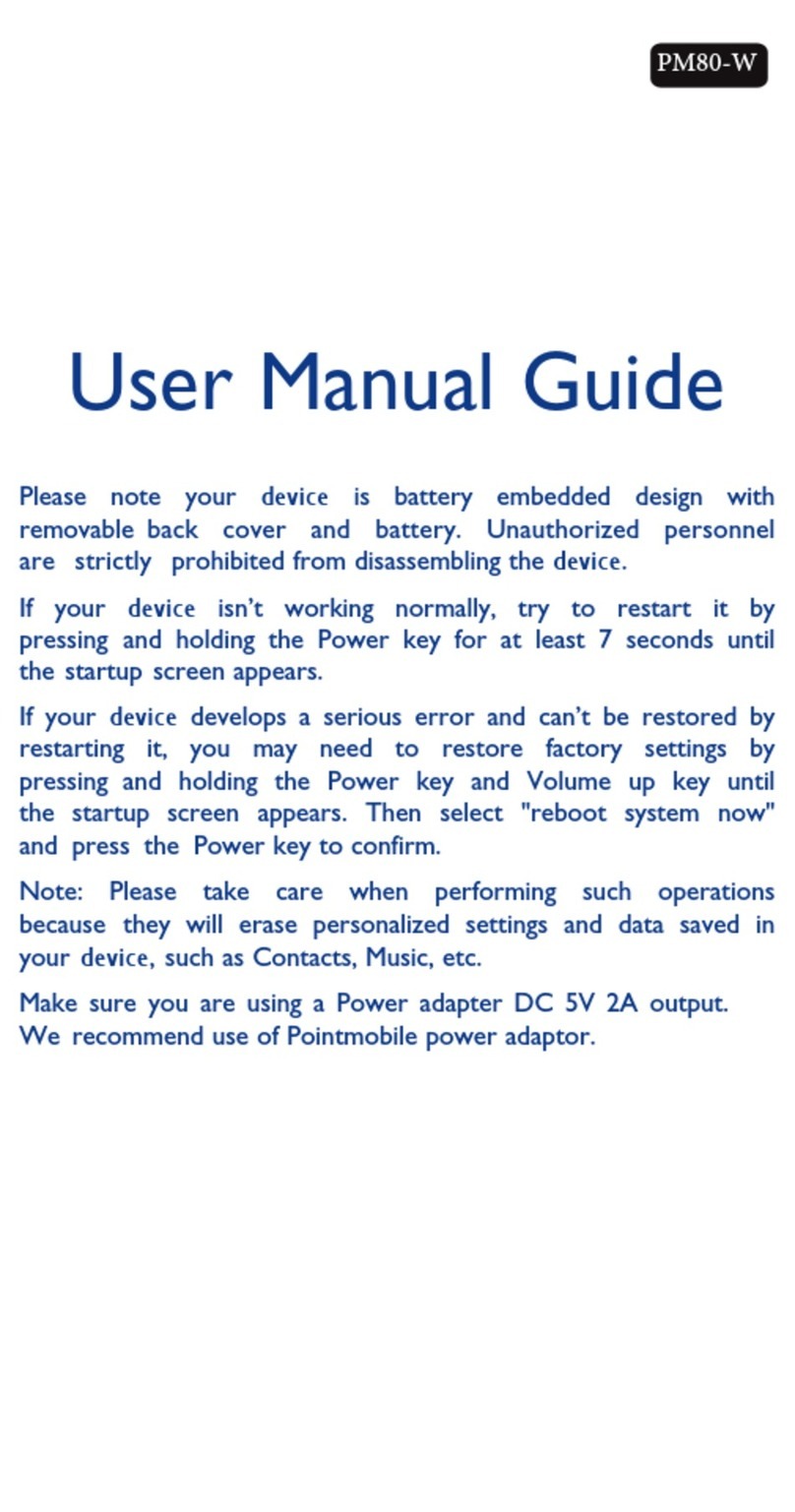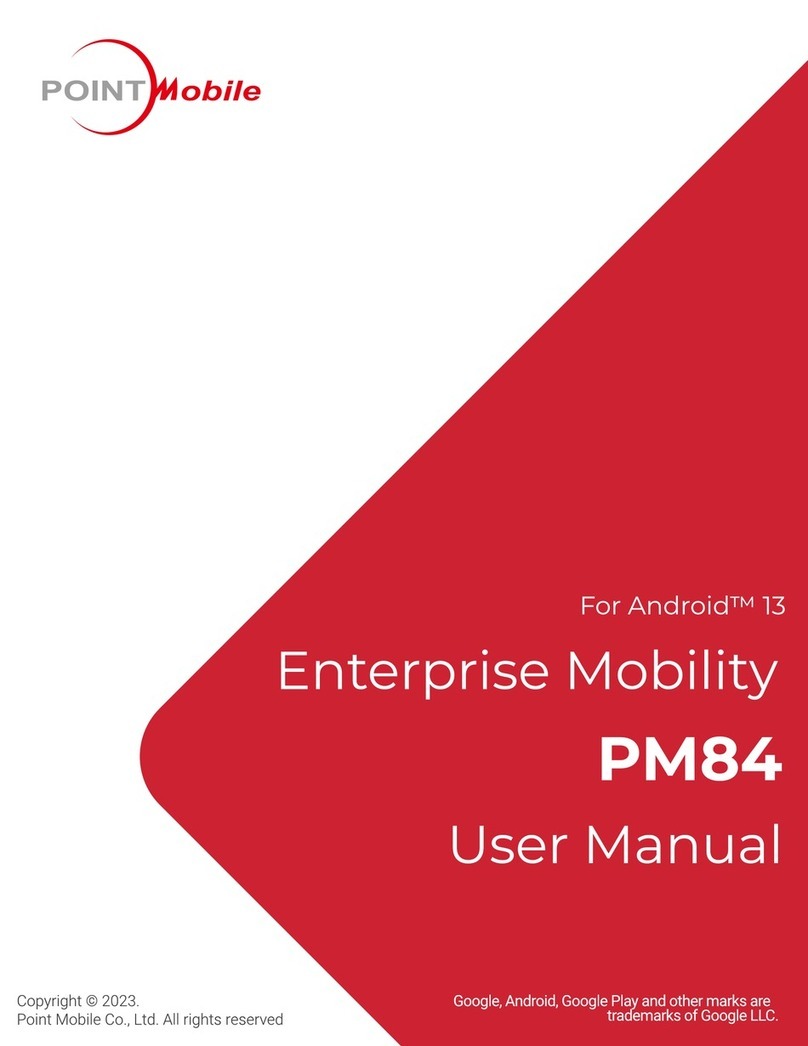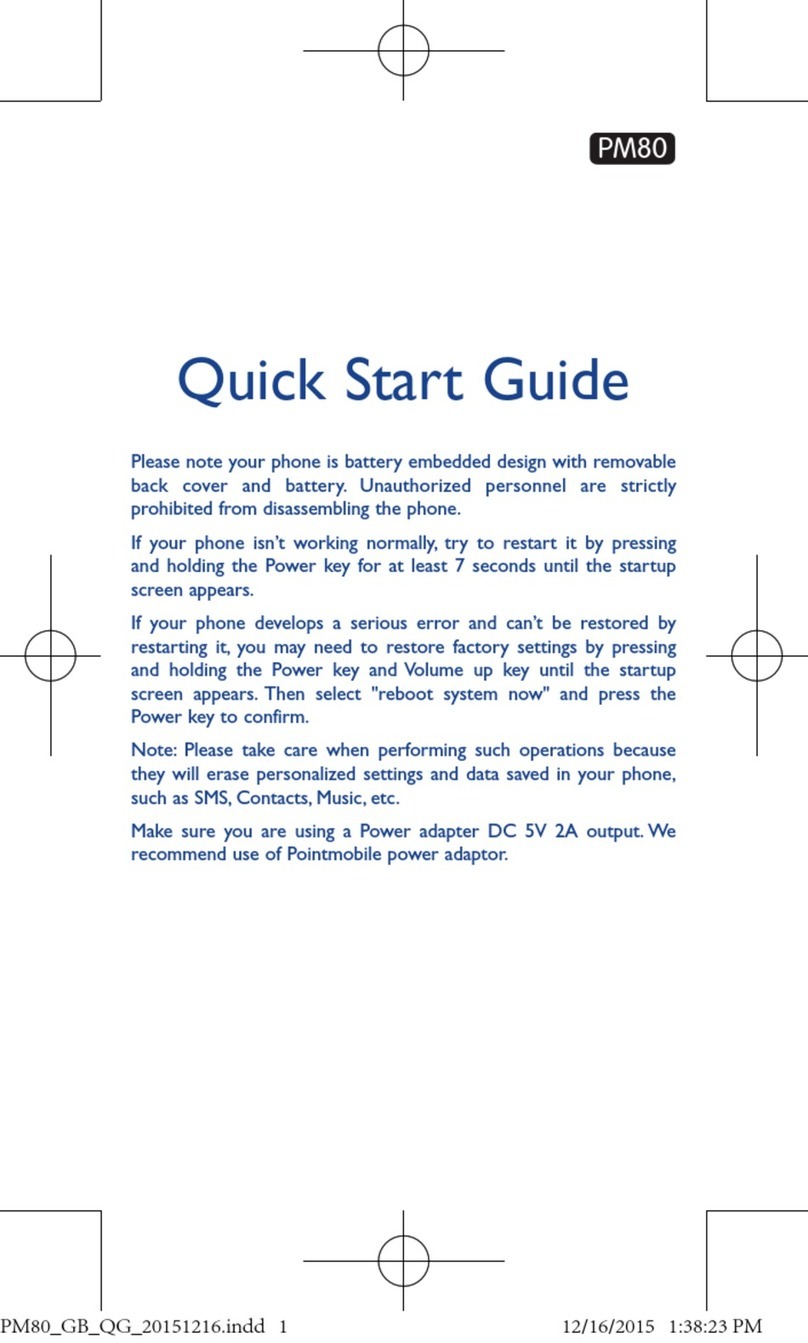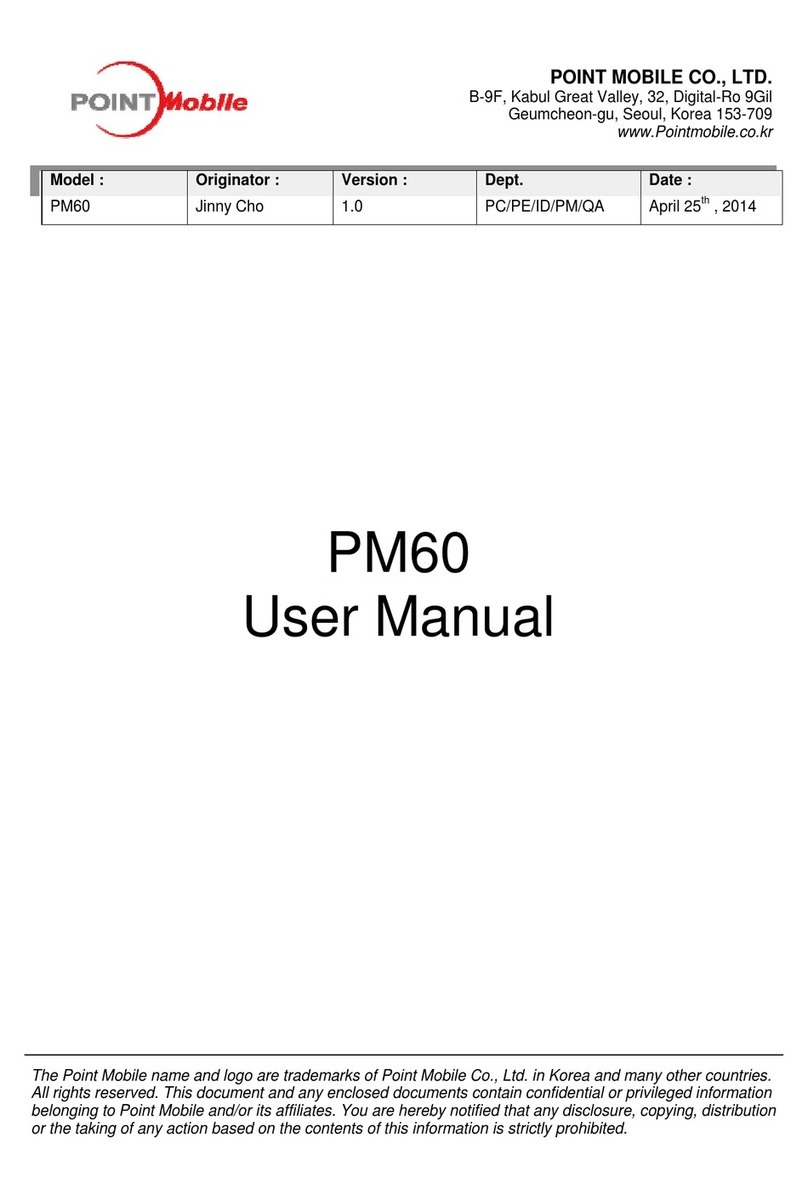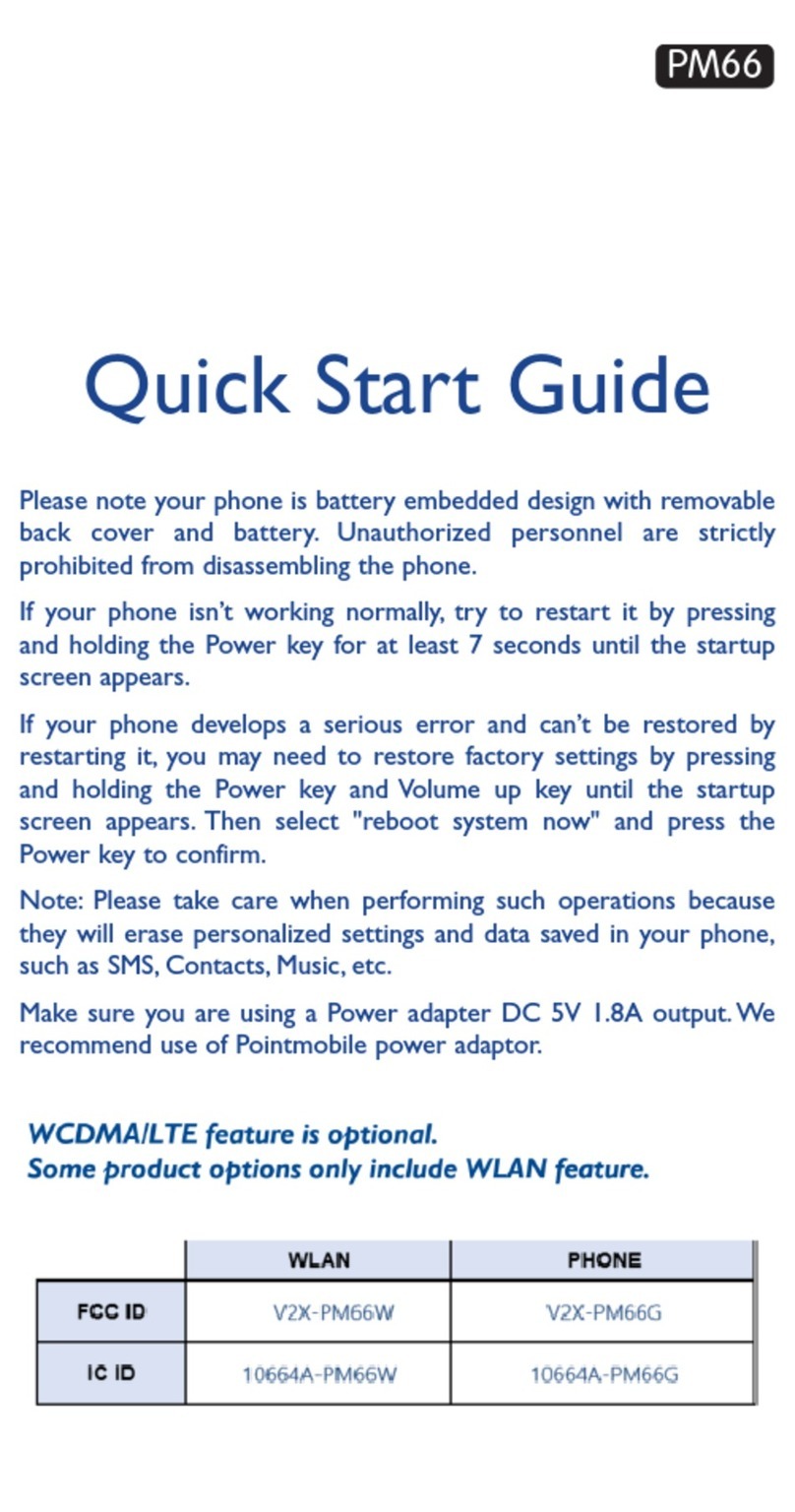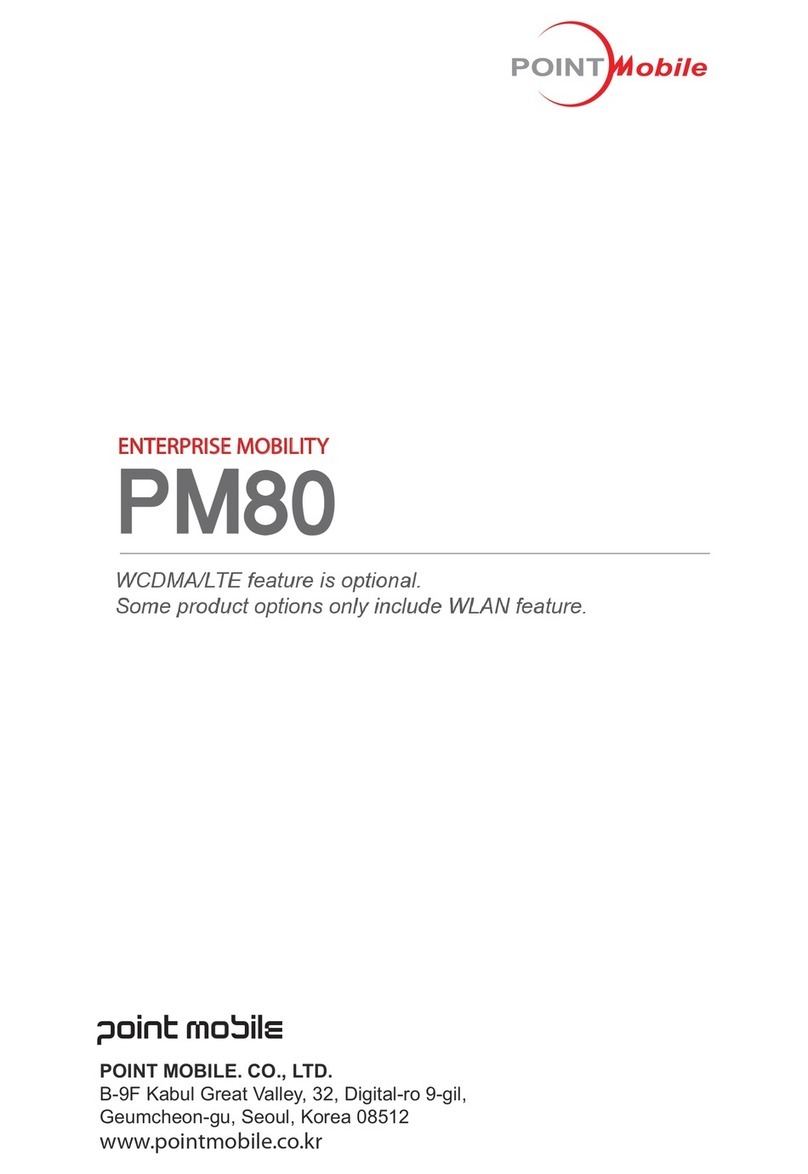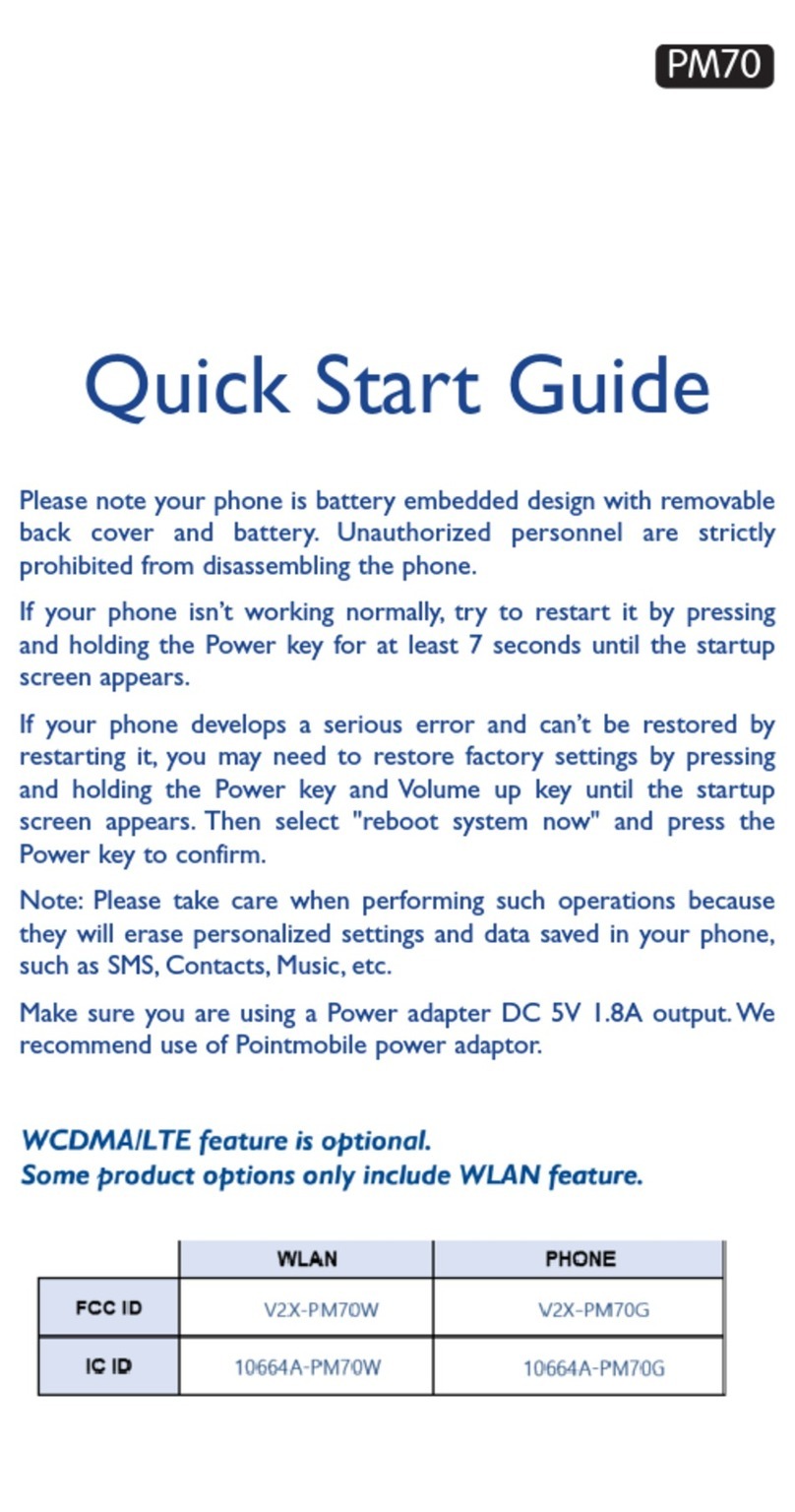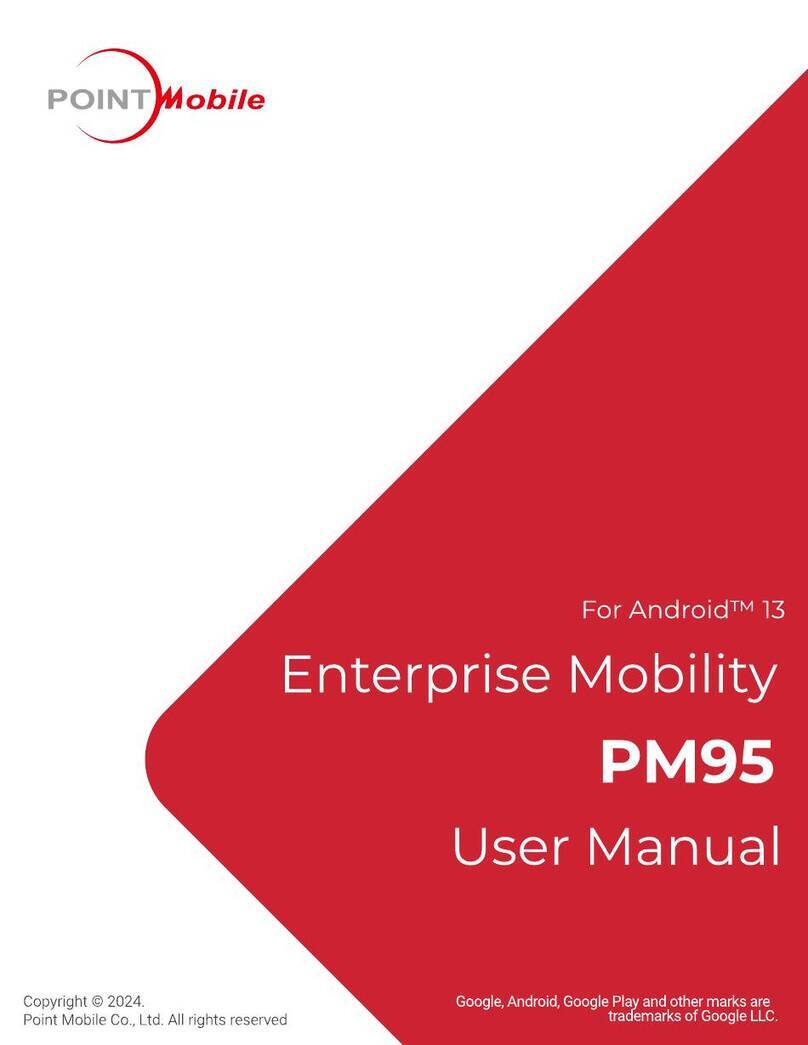User manual PM250
© All rights reserved.
Pointmobile 2
Table of contents
1 About this document.......................................................................................................4
1.1 Revision history..........................................................................................................4
1.2 Keystrokes.................................................................................................................4
1.3 Windows Controls......................................................................................................4
1.4 PDA Keys ..................................................................................................................4
1.5 Stylus Actions ............................................................................................................4
2 Batteries and Power .......................................................................................................5
2.1 Overview....................................................................................................................5
2.2 Suspend Mode...........................................................................................................5
2.2.1 Suspending............................................................................................................5
2.2.2 Resuming ..............................................................................................................5
2.3 Battery .......................................................................................................................6
2.4 Battery Warnings and Cautions .................................................................................7
2.5 Battery Disposal.........................................................................................................9
2.6 Extend battery life......................................................................................................9
3 Reset PM250................................................................................................................10
3.1 Software reset..........................................................................................................10
3.2 Factory mode...........................................................................................................11
4 Using PM250................................................................................................................12
4.1 Desktop....................................................................................................................12
4.2 Inbox........................................................................................................................13
4.3 Internet Explorer ......................................................................................................14
4.4 Quick ScanSet Application.......................................................................................15
4.5 Word Pad.................................................................................................................16
4.6 Installing Programs..................................................................................................17
4.6.1 Using an Installation Wizard ................................................................................17
4.6.2 Installing Programs Manually...............................................................................17
4.6.3 Using ActiveSync to Add to the Start Menu.........................................................18
4.7 Removing Programs................................................................................................19
5 Configuring a PDA........................................................................................................20
5.1 Stylus.......................................................................................................................21
5.2 Backlight..................................................................................................................22
5.2.1 Battery power.......................................................................................................22
5.2.2 External power.....................................................................................................23
5.2.3 Keyboard backlight..............................................................................................24
5.3 Bluetooth..................................................................................................................25
5.4 Date and Time .........................................................................................................26
5.5 Dialing......................................................................................................................27
5.6 Display properties....................................................................................................28
5.6.1 Background .........................................................................................................28
5.6.2 Appearance .........................................................................................................29
5.7 Input Panel...............................................................................................................30
5.8 Internet Settings.......................................................................................................31
5.9 Keyboard properties.................................................................................................34
5.10 Network and dialup connections...........................................................................35
5.10.1 Change IP address or DHCP settings ...............................................................36
5.11 Owner...................................................................................................................37
5.12 Password..............................................................................................................38
5.13 PC Connection......................................................................................................39