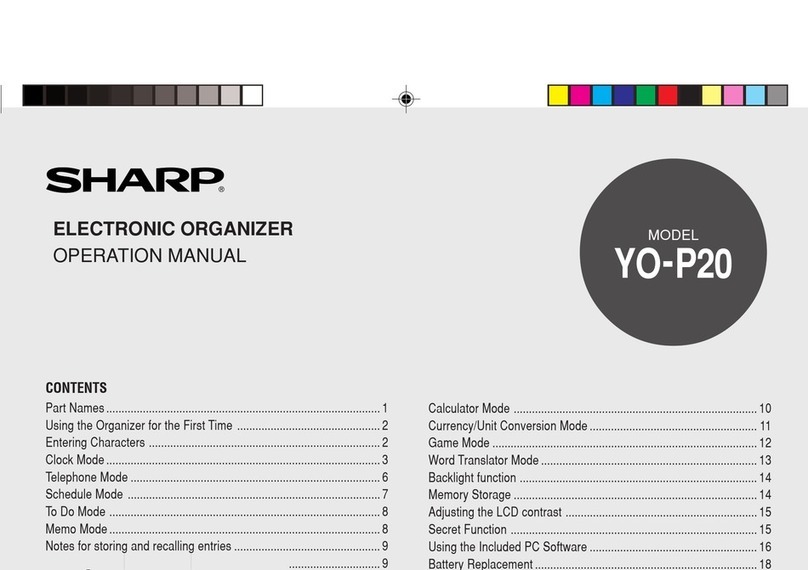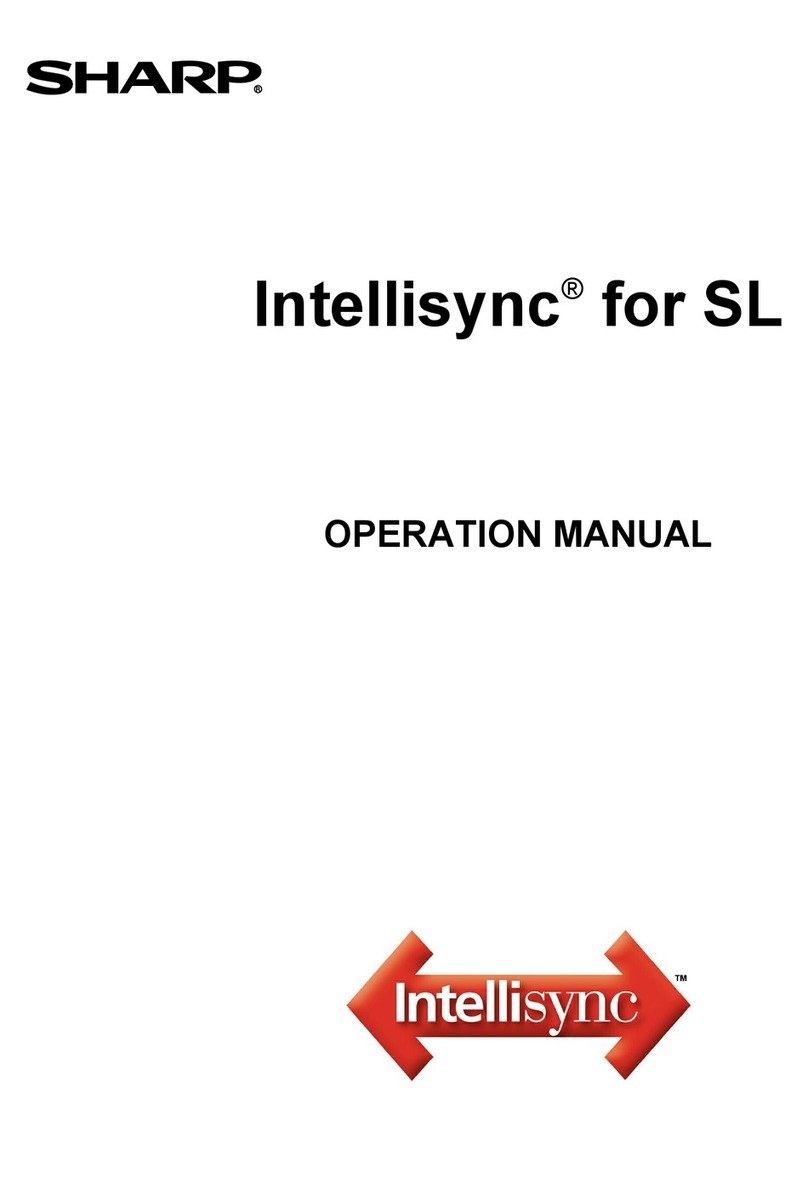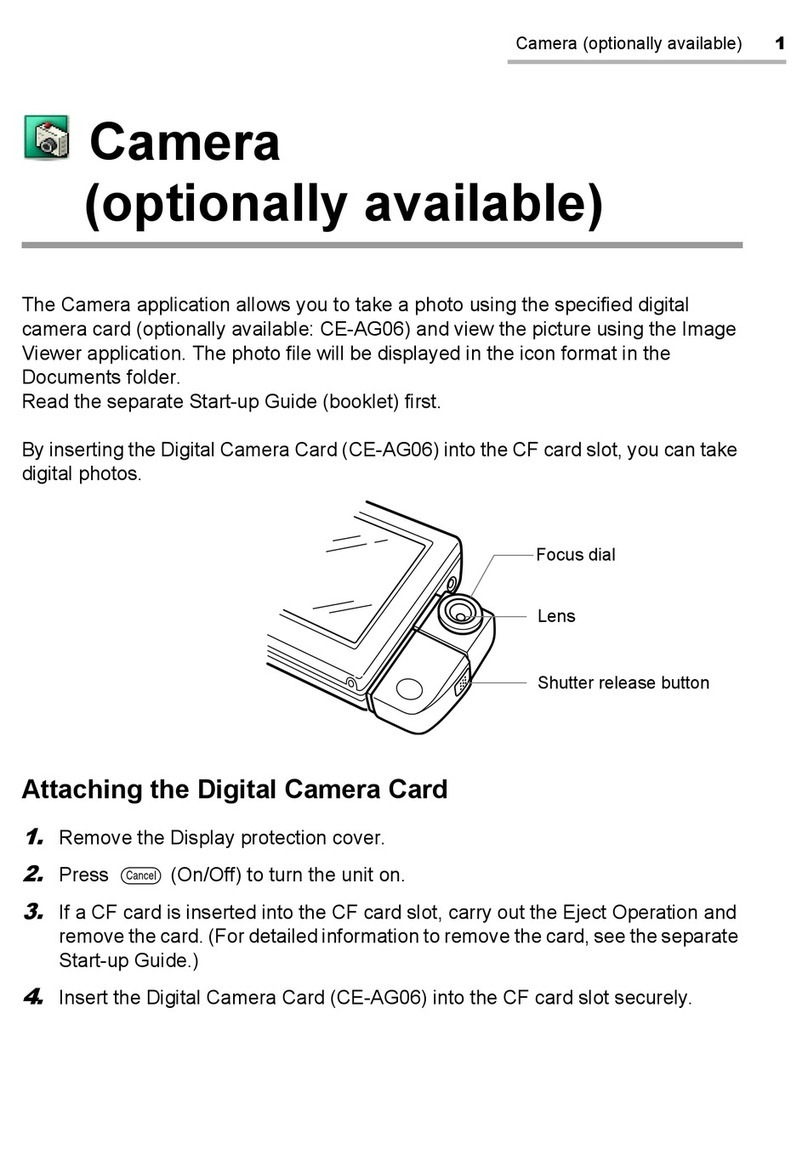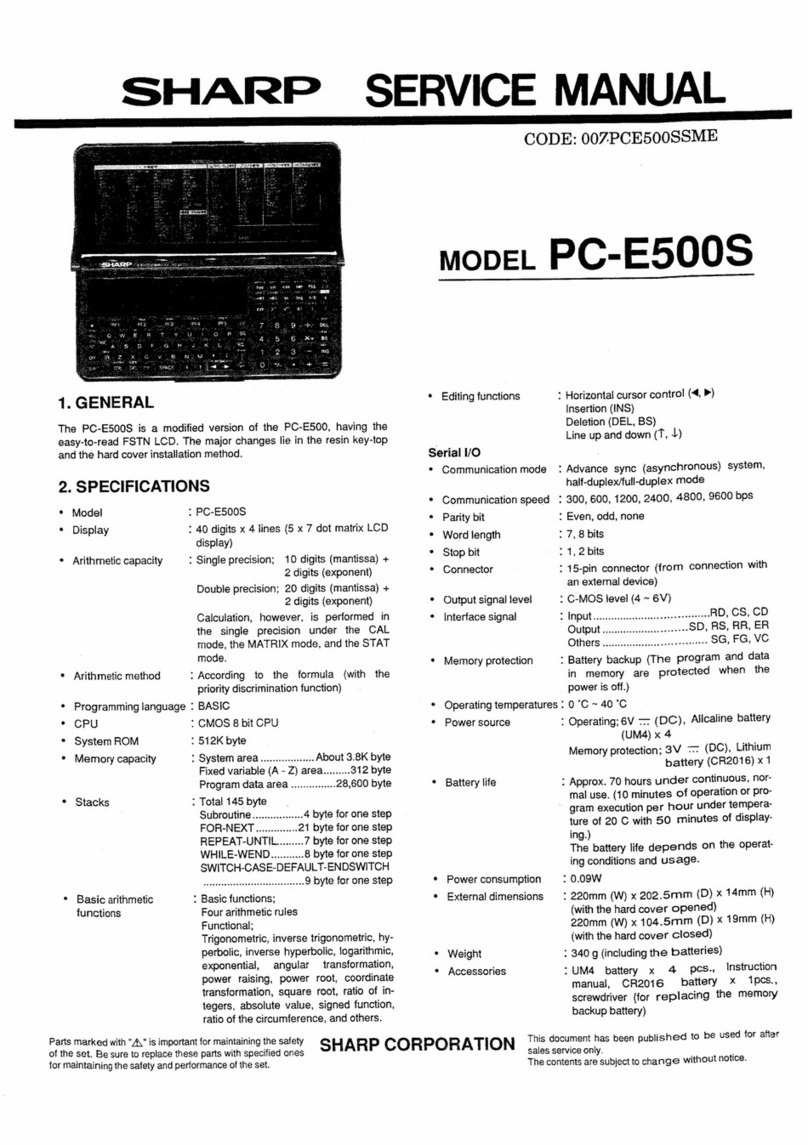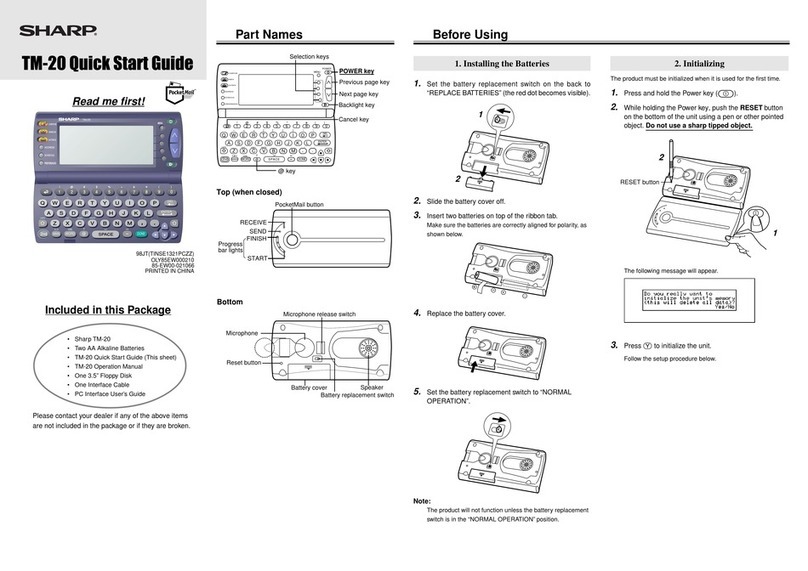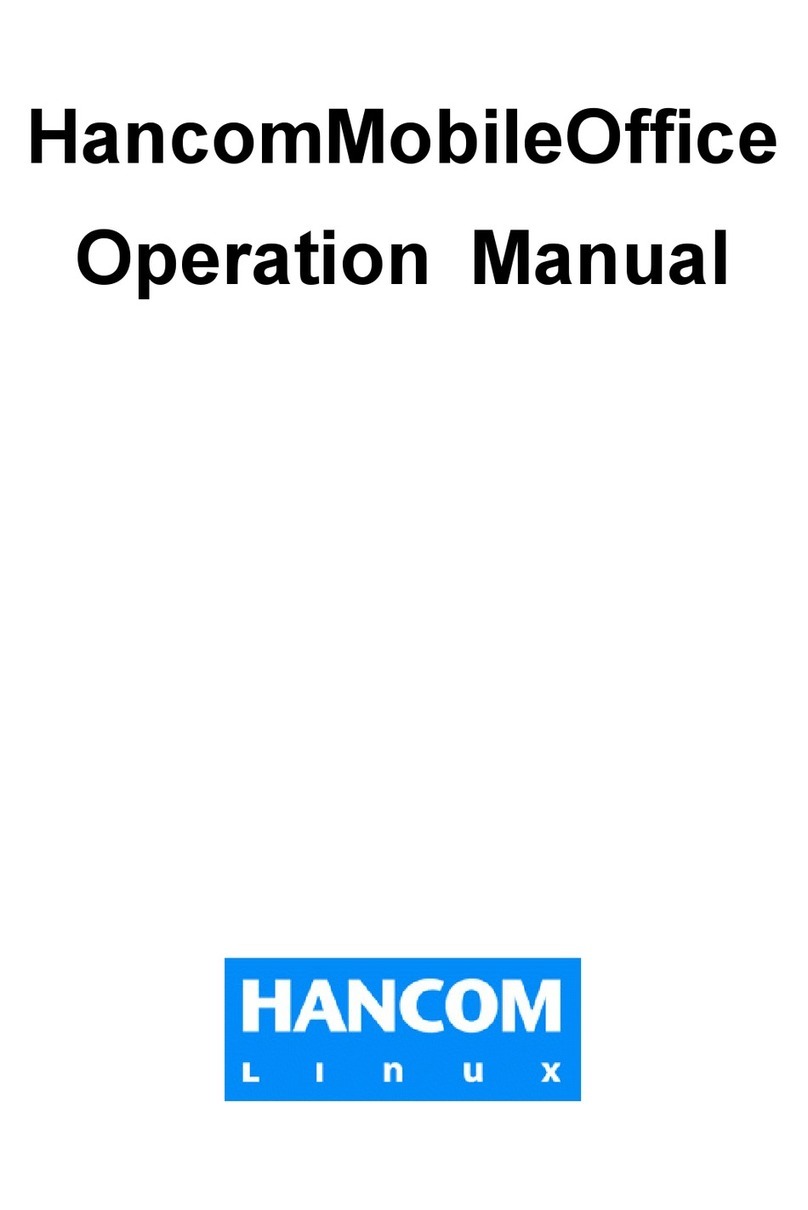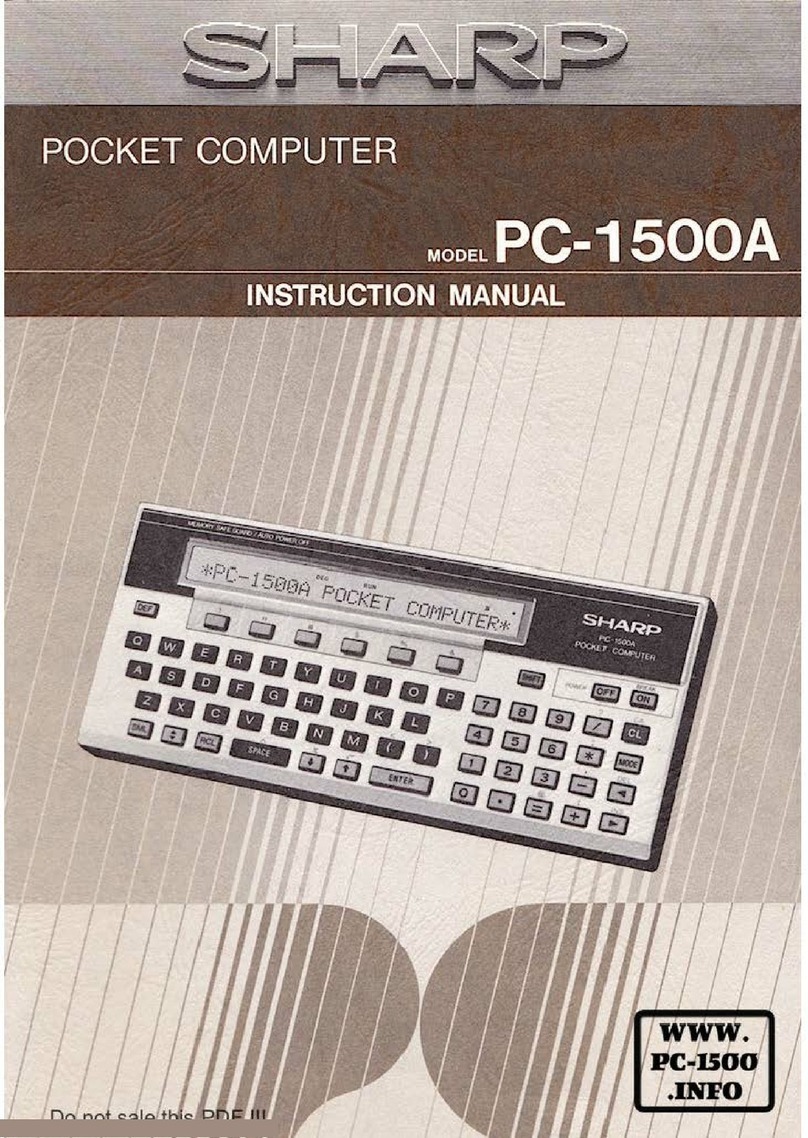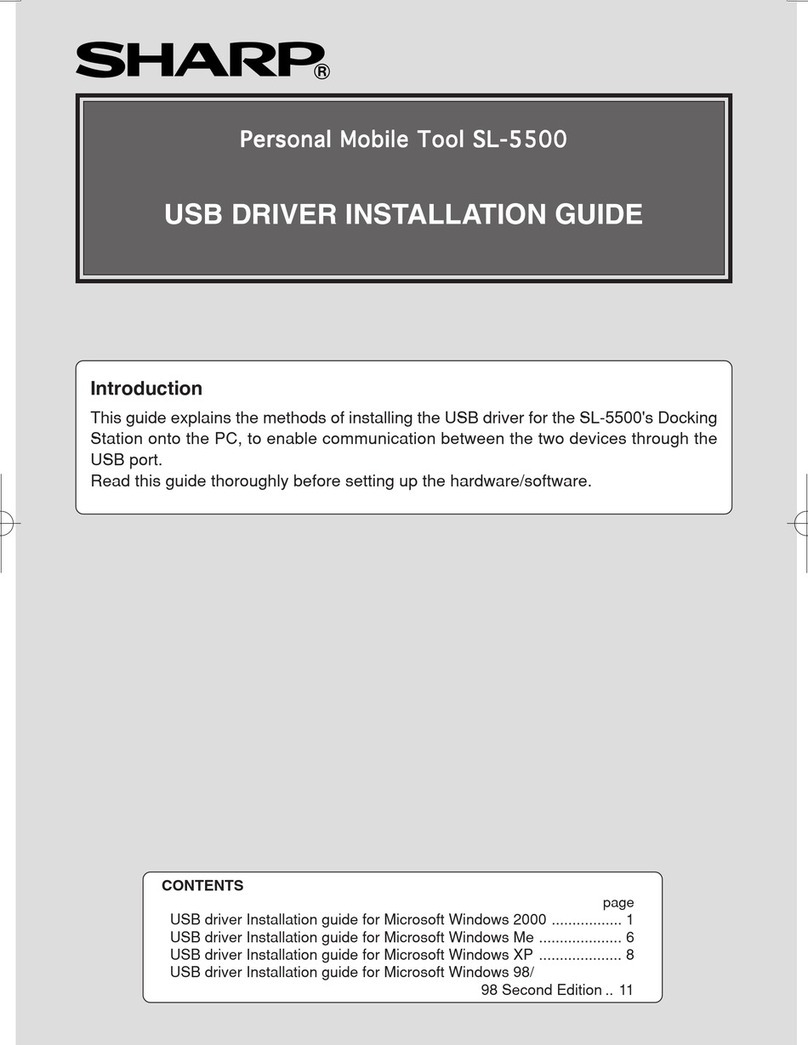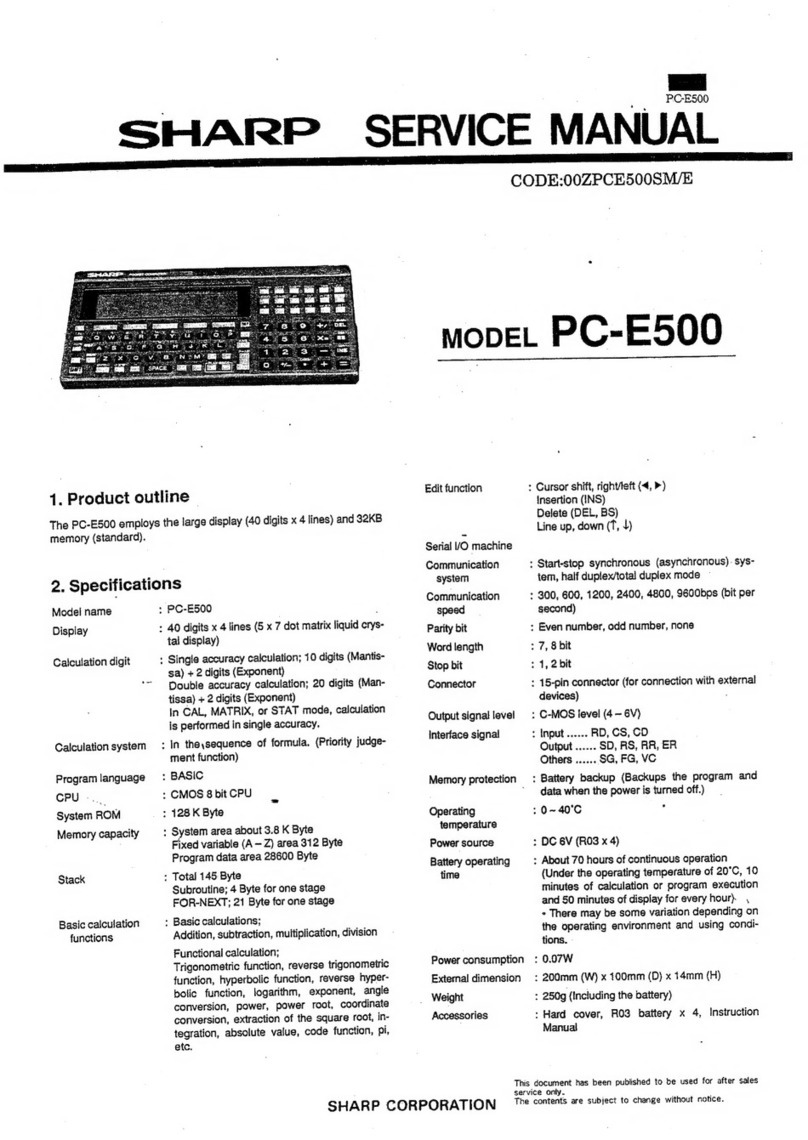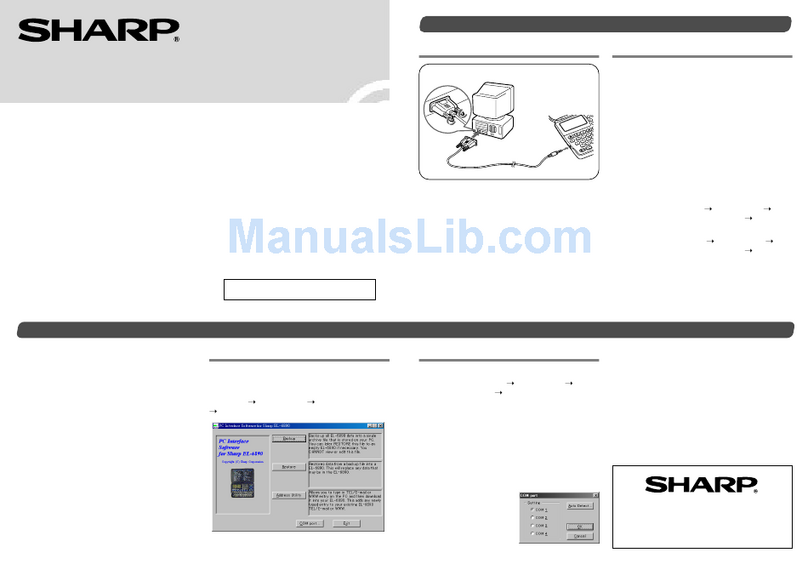Page 4SHARP SL-C750/760/860
///TRIsoft OHG SL-C750/760/860 Quickstart
Welcome
Thank You for buying the SHARP SL-C750 / SL-C760 / SL-C860.
This device is not sold officially out of Japan. It is a Japanese device with English user
interface and English keyboard.
If You are mainly interested in a calendar, addressbook, etc., You are perhaps better off
with a simple organizer.
Butif an English environmentdoes not scare You,and You are lookingfor a mobile Linux
system with excellent performance, You have made the right choice.
Each device is tested and localised by us in English in most aspects, before it is shipped.
So You can start at once, without navigating through Kanji characters.
The Zaurus will start in Japanese after a hard-reset. But do not be afraid, the steps for
localisation are described on page 16.
Please note that SHARP Electronics Europe does not support this device.
Forfurtherinformation,linksandquestionsvisitusintheinternetathttp://www.trisoft.de.
The largest german-speaking (sorry) Zaurus-Community is to be found at
http://www.z-portal.info. Tons of english information is available at
http://externe.net/zaurus/forum/
In
case
of
technical
problems,
You
can
reach
us
via
electronic
mail:
[email protected] or
via telephone: +49 511 94294 0
Credits:
This english version of the SL-C750/SL-C760/SL-C860 quickstart guide was made by
the team of Werner Heuser / Xtops.de, Berlin.
Trademarks:
SHARP and Zaurus are registered trademarks of the SHARP Corporation.
Linux is a registered trademark of Linus Torvalds.
QT and QTopia are trademarks of Trolltech Inc.
All other products, brand names or in this manual mentioned company names are
property and trademark of the particular companies.