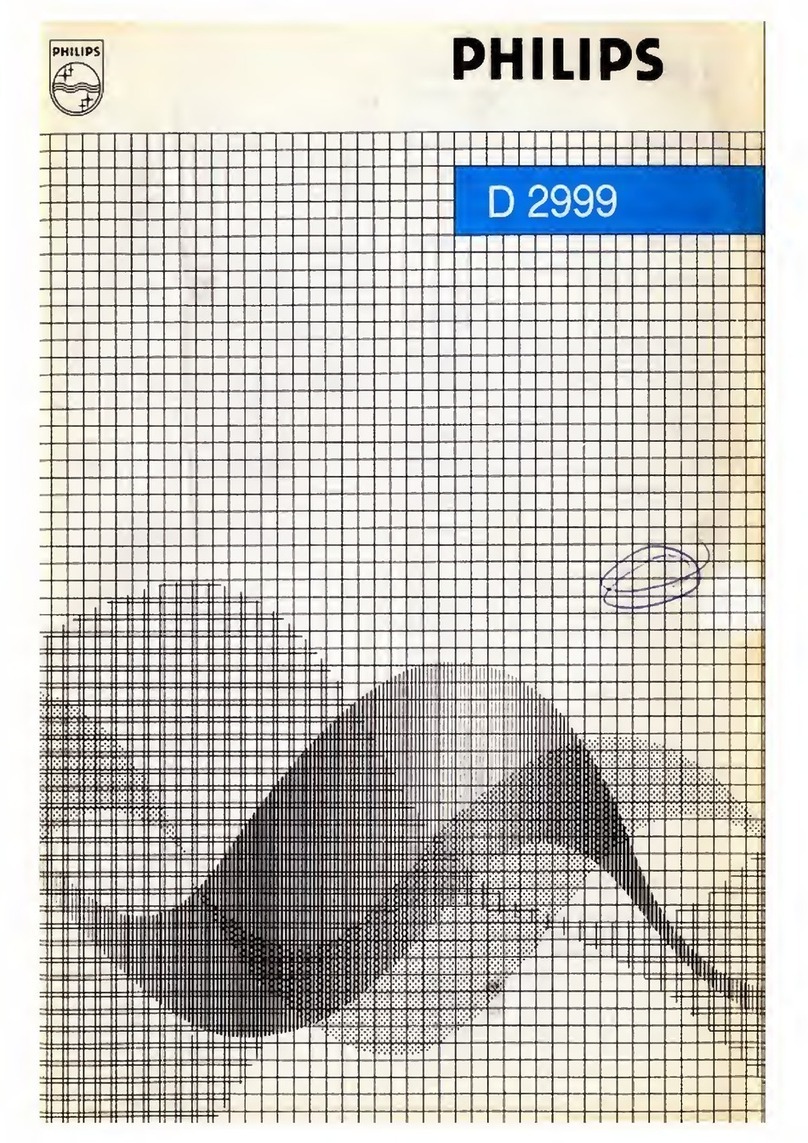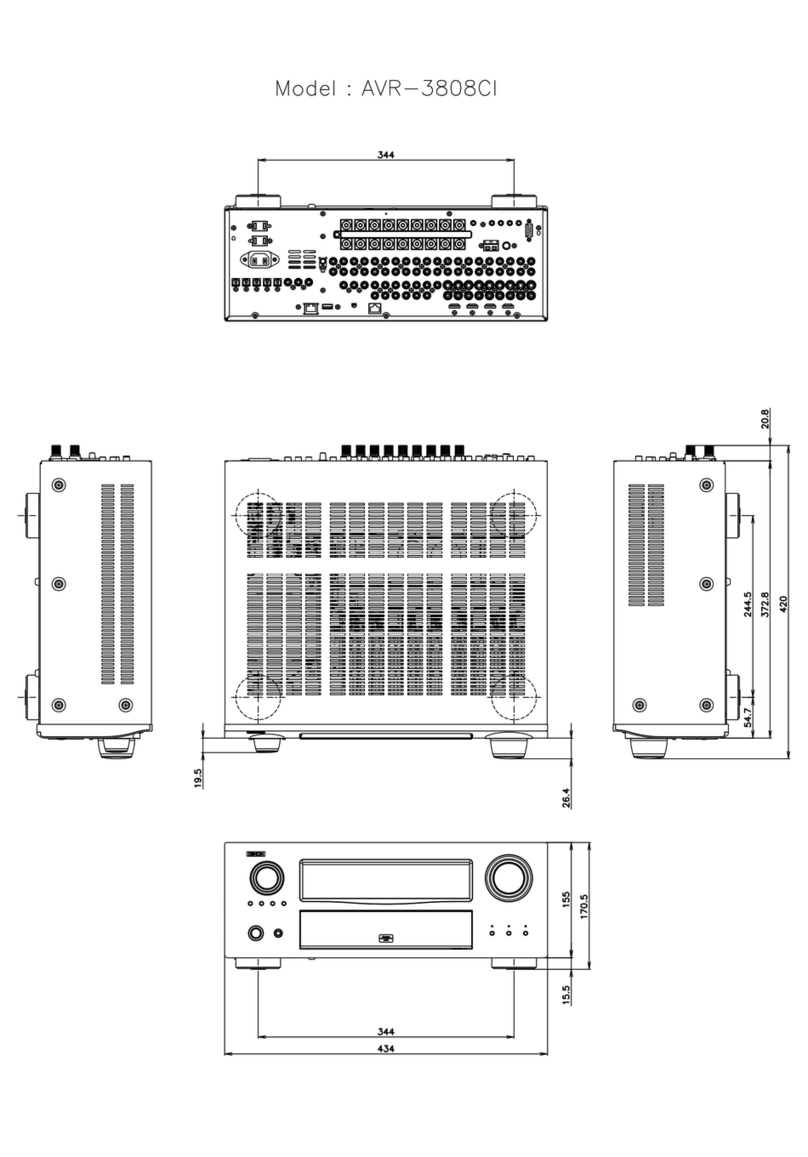Noraxon Ultium EMG System User manual

Ultium EMG Quick Start Guide
1
(Rev A)
Ultium™ EMG System
Quick Start Guide
Quick Start GuideQuick Start Guide
Quick Start Guide
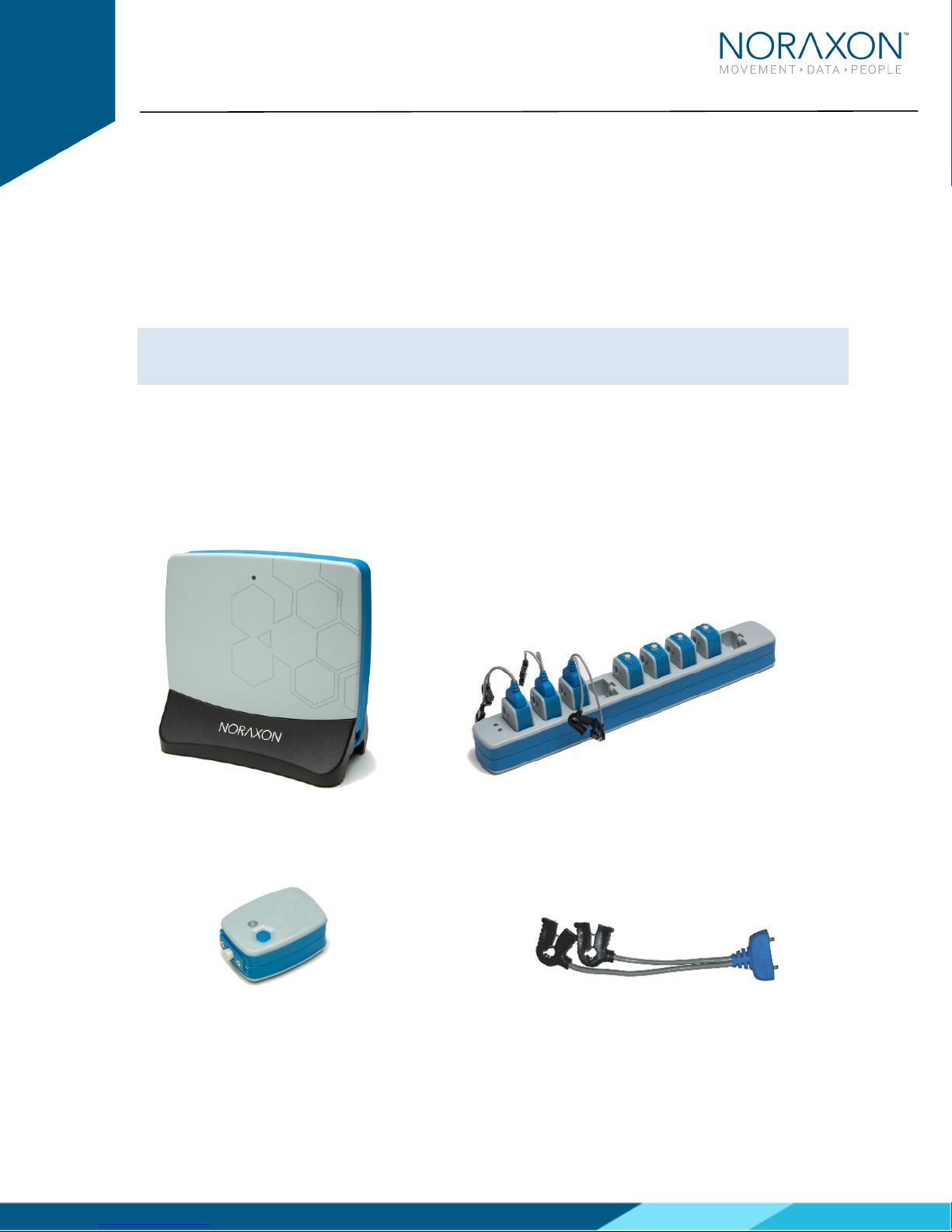
Ultium EMG Quick Start Guide
2
(Rev A)
Welcome from Noraxon
Congratulations on acquiring your new Ultium EMG System!
This guide will provide you with step by step instructions on how to install your new
hardware and software, adjust device settings, and record your first data set.
Let’s begin by walking through how to install your new hardware.
Note: This is not meant to be a complete manual, but a guide to help you get started with your system.
or more detailed instructions on operating the Ultium EMG System and its features please refer to the
complete Ultium User Manual (P-8808), also included with your system.
1 System Unboxing
The Ultium System is packed within a reinforced padded bo for storage and protection during
transport. Upon arrival, carefully remove all contents and verify the following components are present.
Figure 1 - Ultium Receiver (part #880)
Figure 3 - EMG Se sor (part #810) Figure 4 - Ultium EMG Smart Lead (part # 842)
Figure 2 - EMG Se sor Docki g Statio (part #883)
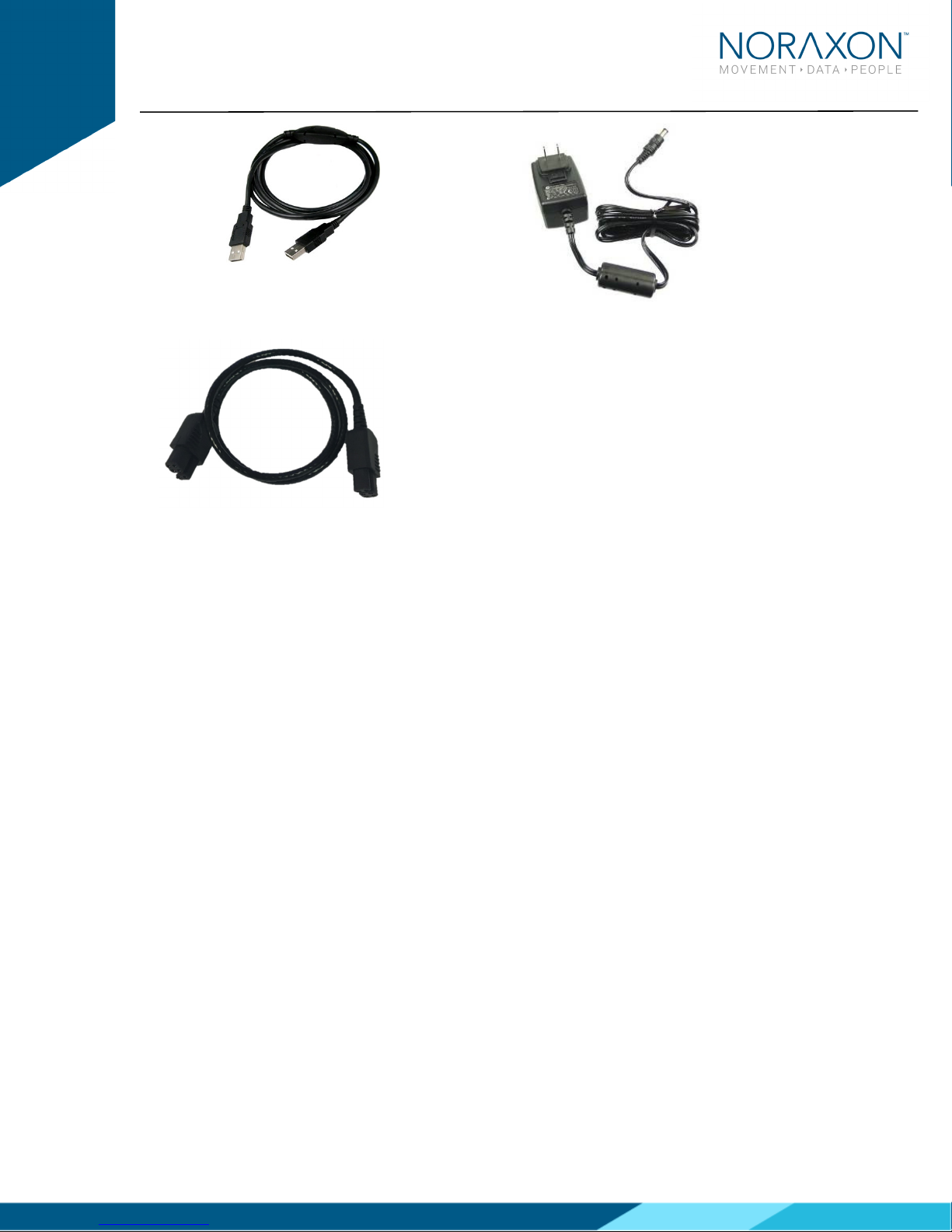
Ultium EMG Quick Start Guide
3
(Rev A)
Your system may differ depending on the number of sensors included with your shipment, quantities of
EMG sensors, EMG SmartLeads Sensor Docking Stations, and Docking Station Cables.
Additional items that may be included with your Ultium System include:
Double side tape samples (part #842C)
Sample electrodes (typically dual electrodes (part #272)
Ultium User Manual (part #P-8808)
Figure 6 - A to B USB Cable (part #CBL2)
Figure 5 -
EMG Se sor Charger Power Source
(part #PSU1)
Figure 8 – Se sor Docki g Statio to Ultium
Receiver cable (part# CBL34)
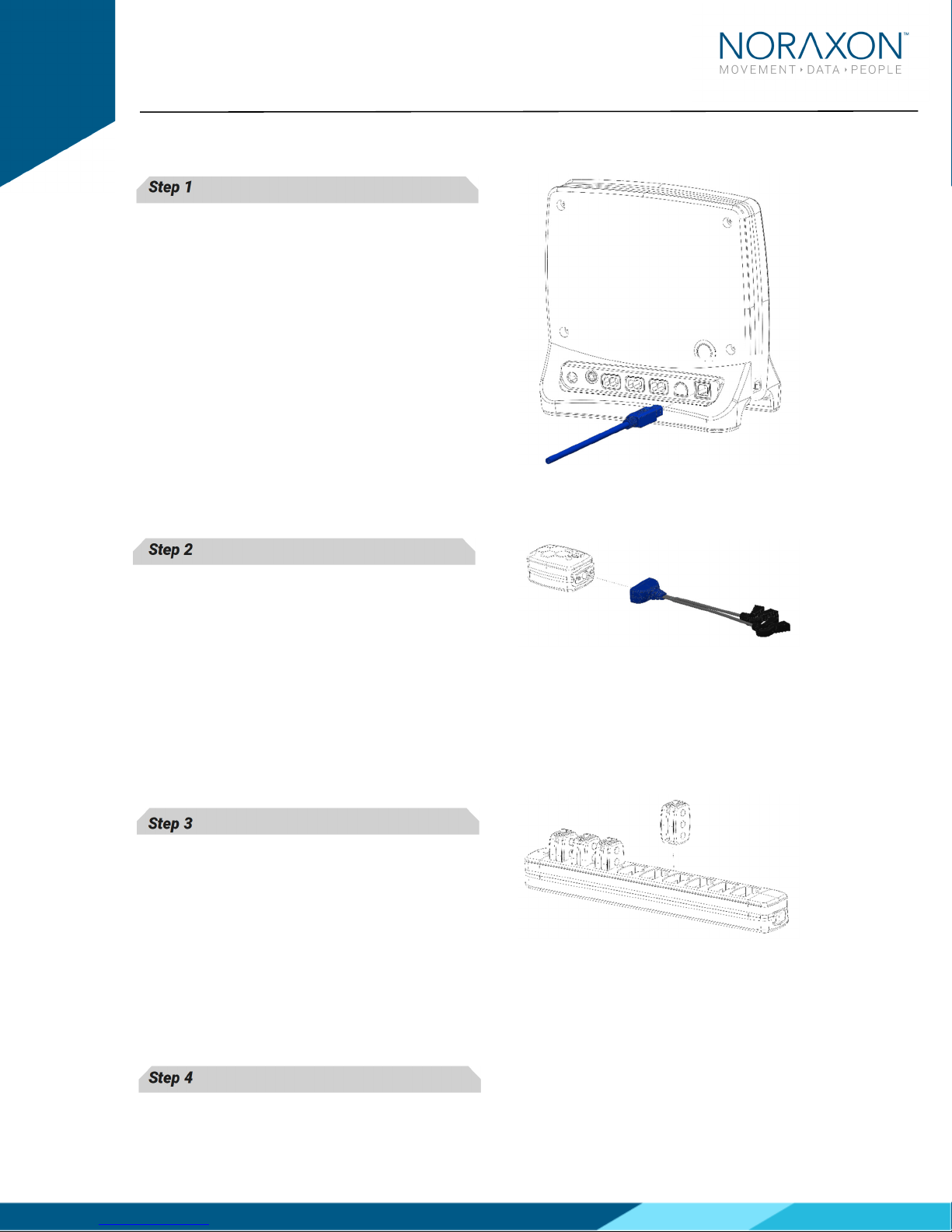
Ultium EMG Quick Start Guide
4
(Rev A)
2 Installing the Hardware
Step 1
Insert the USB-B (smaller) end of the USB cable
(CBL2) into the USB connector on the rear of the
Ultium Receiver (880).
Insert the opposite end of the USB cable into an
available USB port on the computer.
Step 2
Insert one EMG Smart Lead (842) into each EMG
probe (810).
Step 3
Insert the EMG probes into the Sensor Docking
Station (883).
Step 4

Ultium EMG Quick Start Guide
5
(Rev A)
Insert the power supply (PSU1) barrel connector
into the jack of the Ultium Receiver.
Step 5
Connect the Receiver to the Sensor Docking
Station (883). This will charge the sensors

Ultium EMG Quick Start Guide
6
(Rev A)
3 Installing the companion Software - myo esearch™ 3
To utilize the full functionality of the Ultium EMG system, and ensure the system has updated drivers,
Nora on’s myoResearch 3 (MR3) needs to be installed on the computer.
Note: The Ultium Receiver requires the Nora on USB device driver which is pre-installed by the MR3
software installation. It is also available in the Downloads Section of the Nora on website.
3.1 S ftware Installati n
Within the package the Ultium System was shipped in, there is a USB flash drive containing the latest
myoResearch 3 software.
1. Insert the MR3 USB flash drive into the PC
2. A menu will automatically pop up
3. Click on the Nora on installation file and follow the Wizard’s instructions
4. After installation, an icon will be created on the desktop
3.2 C mpani n S ftware Activati n
The installed companion software must be activated before unrestricted use is possible.
1. Open MR3
2. A dialog bo will indicate how many more times
MR3 can be opened
3. Click on “Activate”
4. Enter the License ID provided on your USB flash
drive and press “OK”
5. If you have an internet connection, click Activate by
Internet for immediate activation
6. Alternatively, email the provided activation ID to
activation@Nora on.com
7. Nora on Support will email or respond by phone
with the Activation Code
8. Enter the provided Activation Code to remove any restrictions on use.
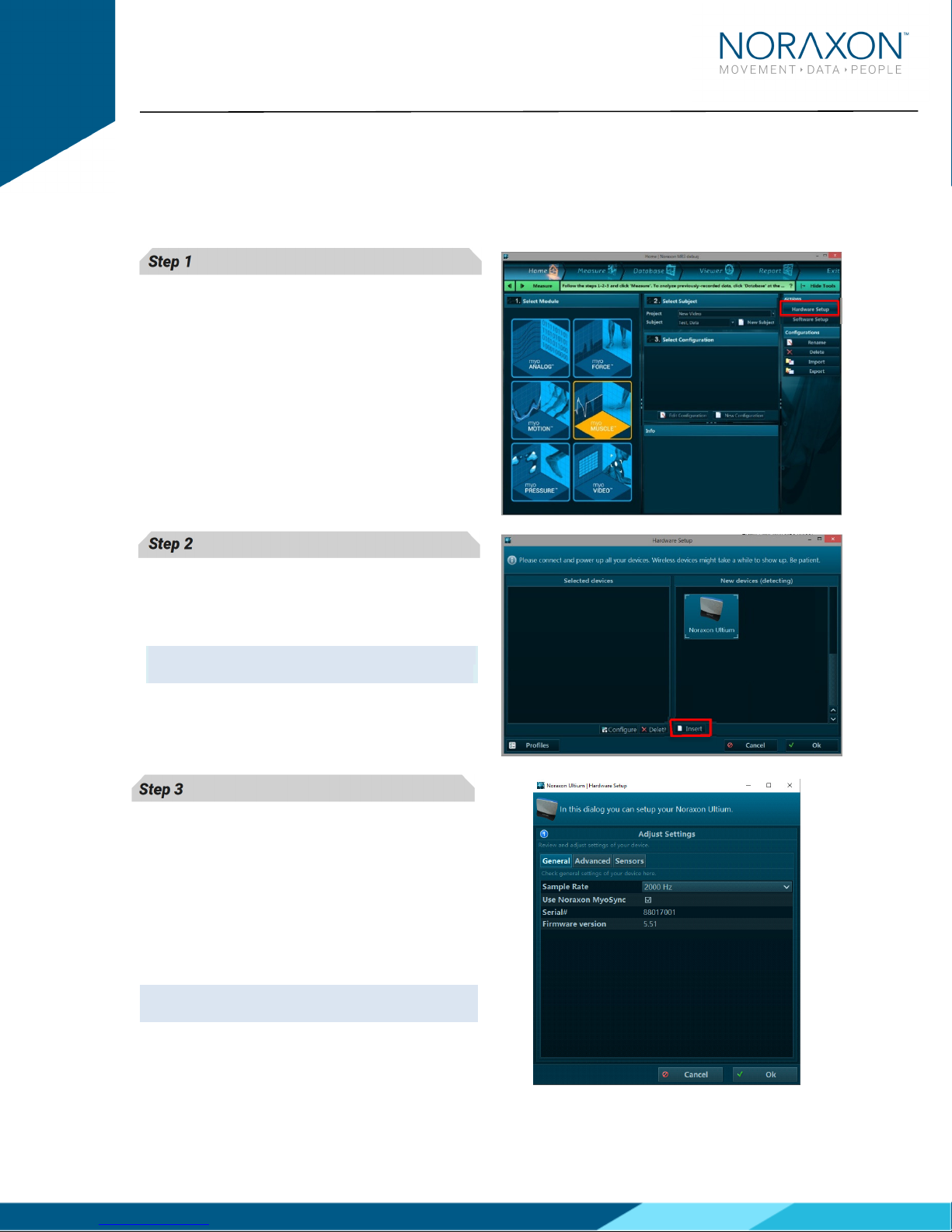
Ultium EMG Quick Start Guide
7
(Rev A)
4 Configuring the Hardware
Before the Ultium system can be used, the device software settings must be configured to recognize the
different components that make up the system. Follow the below instructions to update the receiver
firmware, sensor firmware, and populate sensors to prepare for a data collection.
Step 1
Open MR3, typically listed under Noraxo ->
MR3
Click on the Hardware Setup
Hardware SetupHardware Setup
Hardware Setup button in the upper
right hand corner.
Step 2
Select the Ultium icon, within the ‘New Device’
‘New Device’‘New Device’
‘New Device’
column, and click on the Insert
InsertInsert
Insert button.
Note: Make sure the Receiver is connected to the
USB port of the computer via USB Cable (CBL2).
Step 3
The Ultium Settings dialog will appear as shown.
Within the ‘
General Tab’
General Tab’General Tab’
General Tab’, select the desired
collection Sampling Rate.
If using MyoSync, check the Use Nora on
MyoSync
checkbo (see the Ultium EMG User
Manual for more information).
Note:
Firmware updates for the Receiver will be
indicated here, if they are required.

Ultium EMG Quick Start Guide
8
(Rev A)
Step 4
Click the Advanced Tab.
Select a RF Network from the RF Network list. In
most cases the default “1” will work. However, if
using multiple Ultium systems they must be
placed on separate networks.
You may also set EMG filter cutoffs here.
Step 5
Click the Sensors Tab.
Place all Ultium Sensors into the chargers and
attach the chargers to the Ultium Receiver. If
you have any non-EMG Smart Leads, attach
them to any EMG sensors.
Click Detect Sensors in Charger to load all serial
numbers into the MR3 software.
Step 6
After detection is complete, click Yes to replace
all e isting sensor serial numbers associated
with this device.
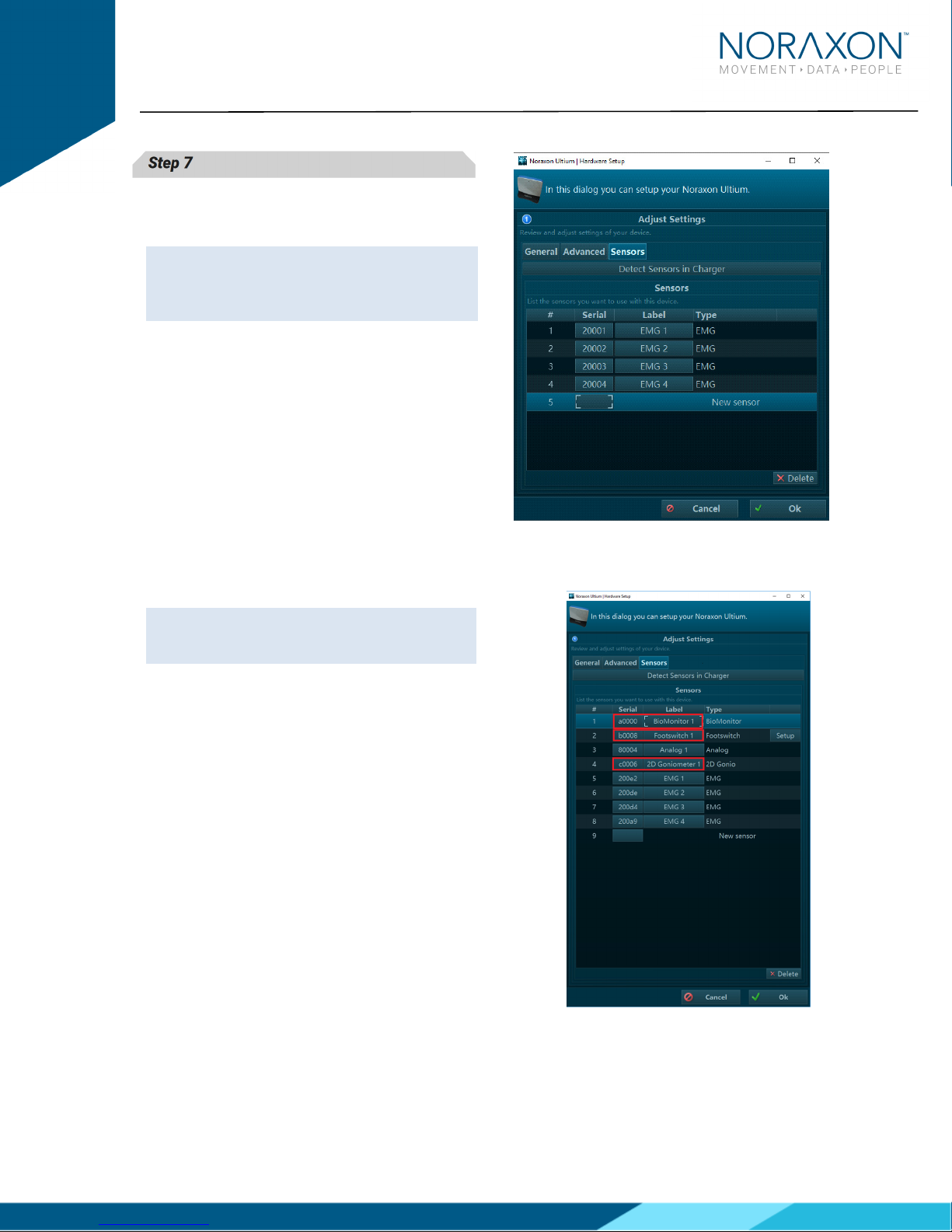
Ultium EMG Quick Start Guide
9
(Rev A)
Step 7
Click on OK (in the bottom of the dialog bo )
when done.
Note: Sensor serial numbers appear in the order
that they are placed in the charging doc, starting
at the end with the LEDs (opposite of the
charging port).
4.1 C nfigurati n using Ultium Smart Leads
If you are only using the sEMG SmartLeads,
continue to Section 5: Recording a
Measurement.
Make sure the Smart Lead is connected to the
Ultium sensor before choosing Detect Sensors
in Charger. The Ultium sensor LED will flash
purple when a Smart Lead is connected, and
orange when the Smart Lead is disconnected.
If the software does not recognize the Smart
Lead, the sensors may require a firmware
update. Follow the instructions for Device
Software (firmware) updates.
The Smart Lead will appear using the serial
number of the Smart Lead, and not the Ultium
sensor.
Click on O
OO
Ok
kk
k (in the bottom of the dialog bo )
when done.

Ultium EMG Quick Start Guide
10
(Rev A)
5 ecording a Measurement
Step 1
Within the Home screen, click on the
myoMUSCLE module icon.
Create a New Subject
Select New Configuration.
New Configuration.New Configuration.
New Configuration.
Step 2
Insert the devices to be used for the
measurement into the configuration by dragging a
device in from the list of Available
Available Available
Available d
dd
dev
evev
evices
icesices
ices.
Use the sensor list to select or deselect the
number of sensors to be used within the
configuration. While the sensor is selected, assign
a name to the channel by selecting the
corresponding muscle on the 3D Muscle Map
3D Muscle Map 3D Muscle Map
3D Muscle Map or
entering the name manually.
Continue to the ne t step by selecting Measure.
Measure. Measure.
Measure.
Step 3
After checking for normal signal display, you are
ready to record a measurement. Select Record
RecordRecord
Record at
the top left of the screen and begin your protocol.
After completing your record, select Stop
StopStop
Stop and
Save
SaveSave
Save. Save the record as the name of your
configuration, or type in a new name. After this,
save your record or Discard & measure again.
Discard & measure again.Discard & measure again.
Discard & measure again.
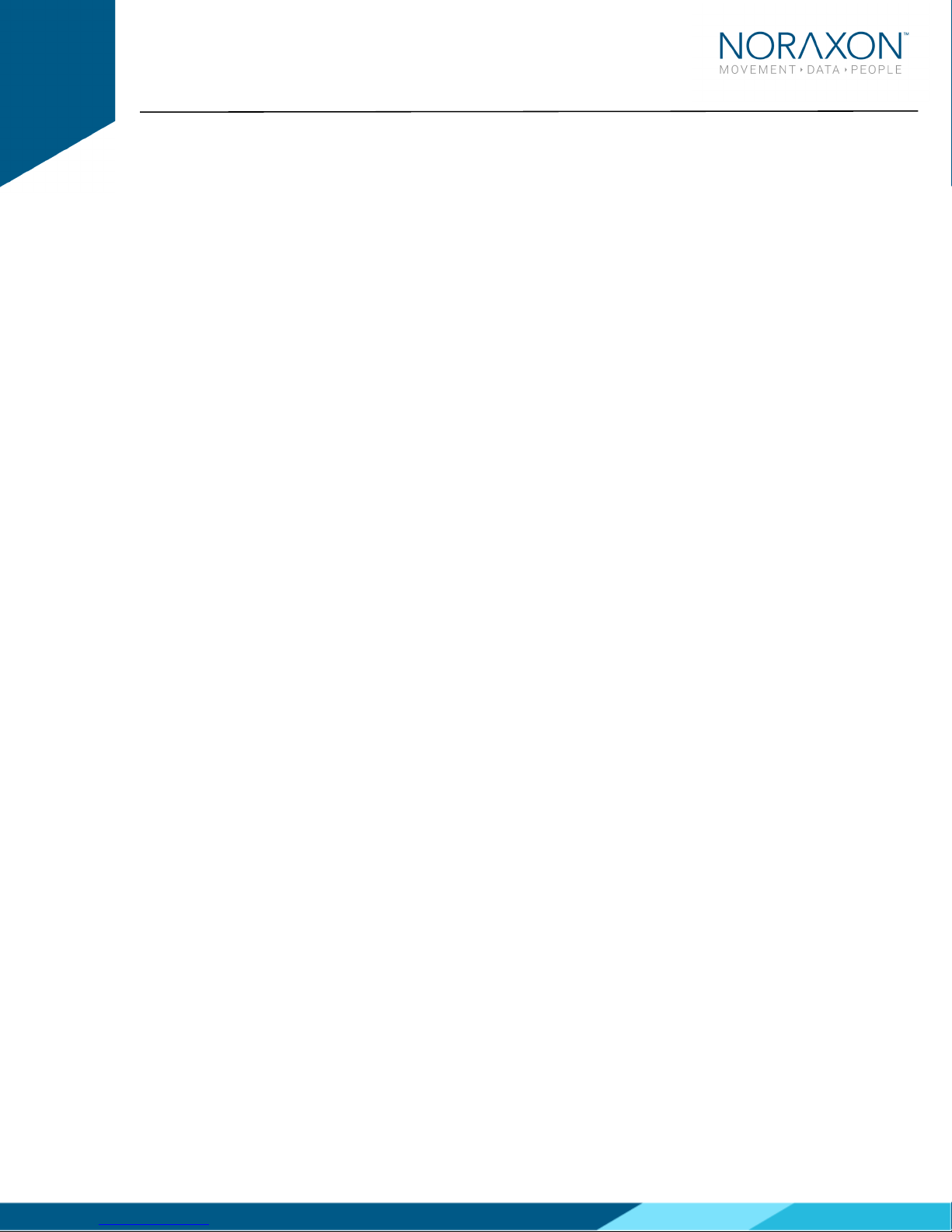
Ultium EMG Quick Start Guide
11
(Rev A)
6 Viewing a ecord
To view a previously recorded record, select the Database
DatabaseDatabase
Database tab. Records are organized by Project
ProjectProject
Project and
Subject
SubjectSubject
Subject name. Double click on the record of interest to open the record in the Viewer
ViewerViewer
Viewer tab.
7 Further Use Features of M 3
There are many additional features built within MR3. Such as:
Multi-activity recordings
Live biofeedback visual displays
Online and post-measurement signal processing
Customized reporting
E porting (and importing) of data
To learn more about the features available to you through the system(s) you have purchased, refer to
the MyoResearch User Manual and the corresponding Hardware User Manual for this device. If for any
reason you find our support content to be insufficient for your needs, please reach out to our support
team directly by submitting a support request on our website.
Other manuals for Ultium EMG System
5
Table of contents
Other Noraxon Receiver manuals
Popular Receiver manuals by other brands
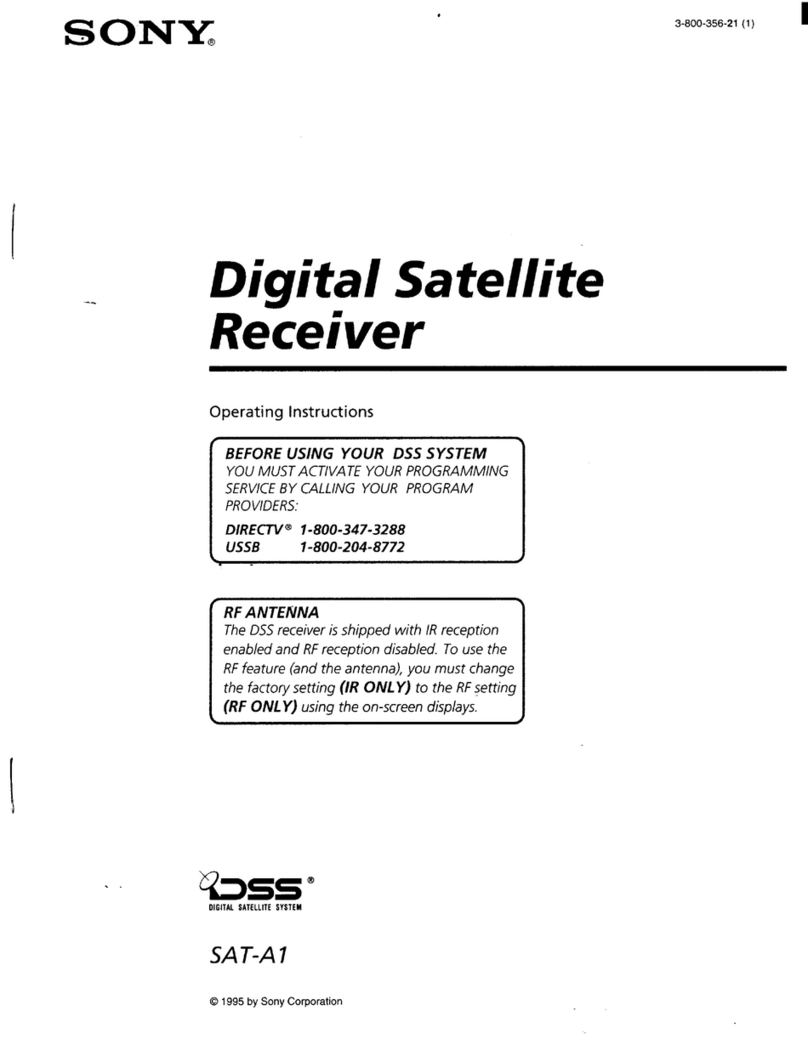
Sony
Sony SAT-A1 - Digital Satellite System operating instructions
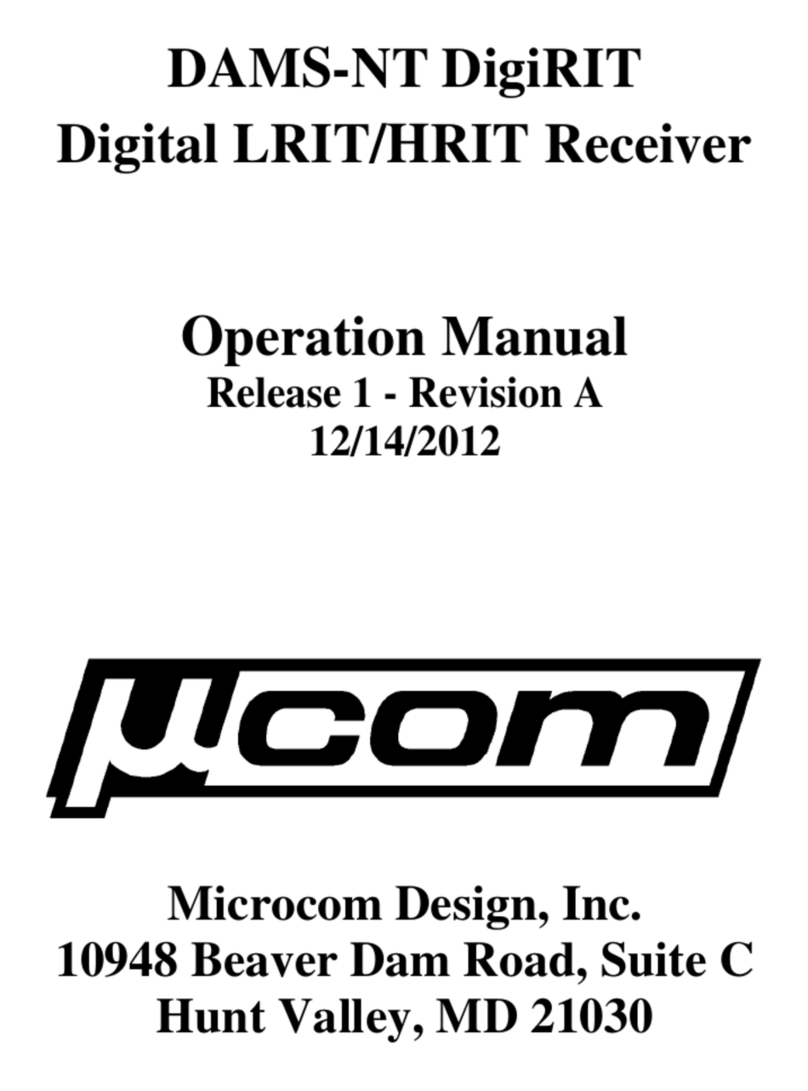
Microcom Design
Microcom Design ucom DAMS-NT DigiRIT Operation manual

Extron electronics
Extron electronics MTP 15HD RS Series Setup guide
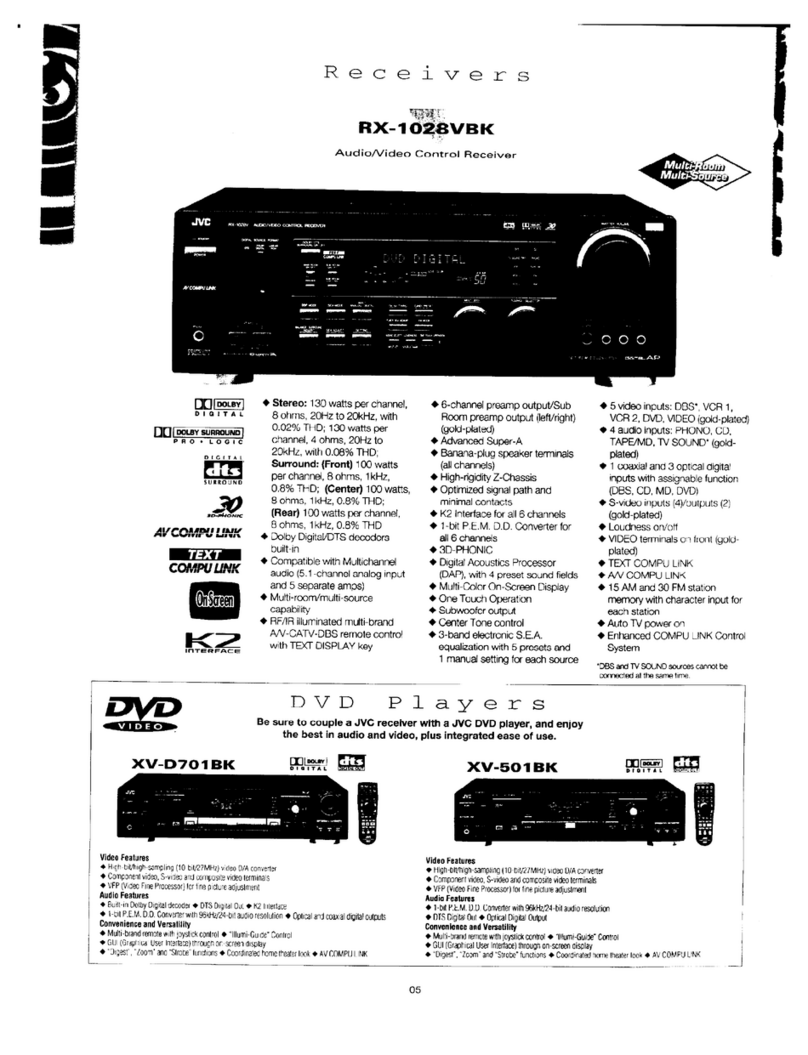
Multi-Room/Multi-Source
Multi-Room/Multi-Source RX-1028VBK Brochure & specs

Motorola
Motorola DCT6412 DUAL-TUNER DVR AND HD SET-TOP - MICROSOFT... user guide

Eneo
Eneo IAM-6MC1001MTA Quick installation guide