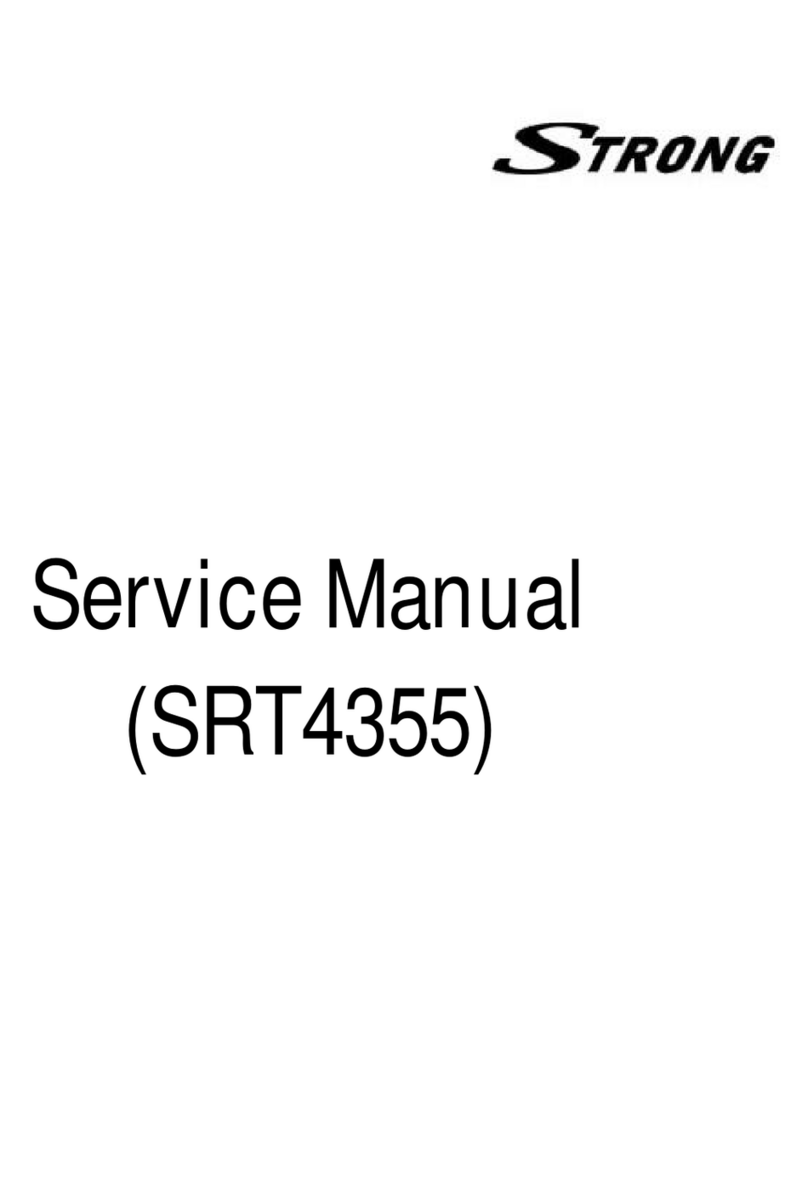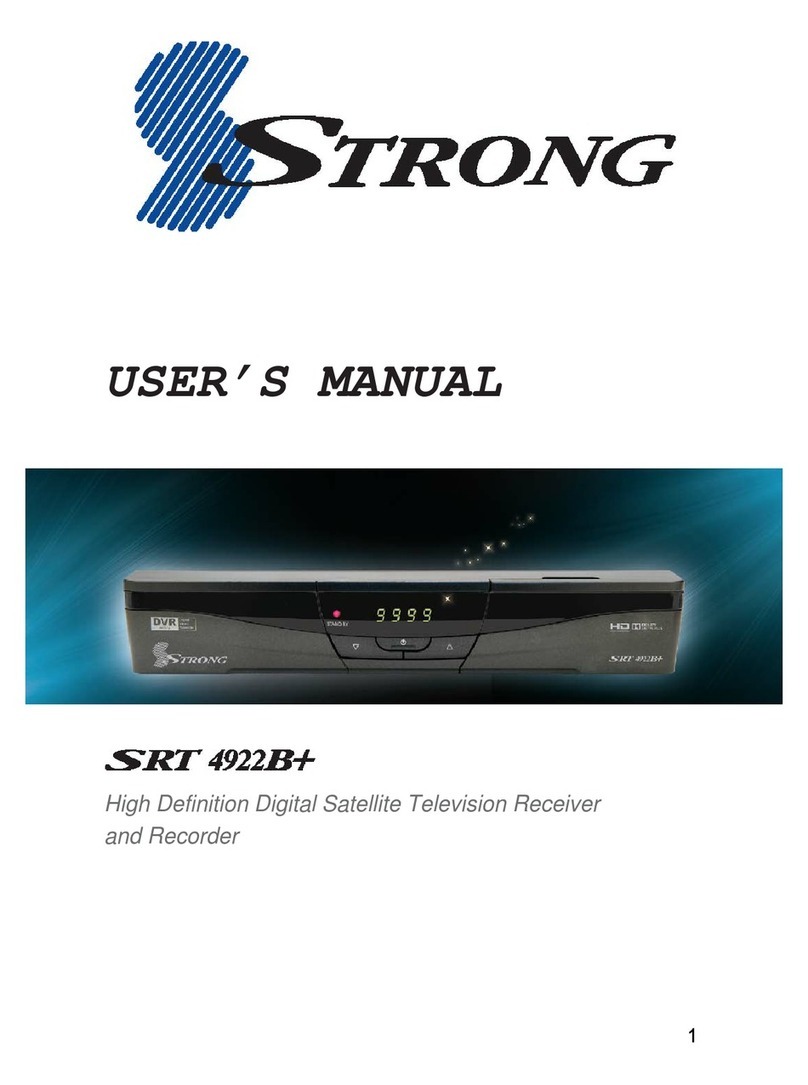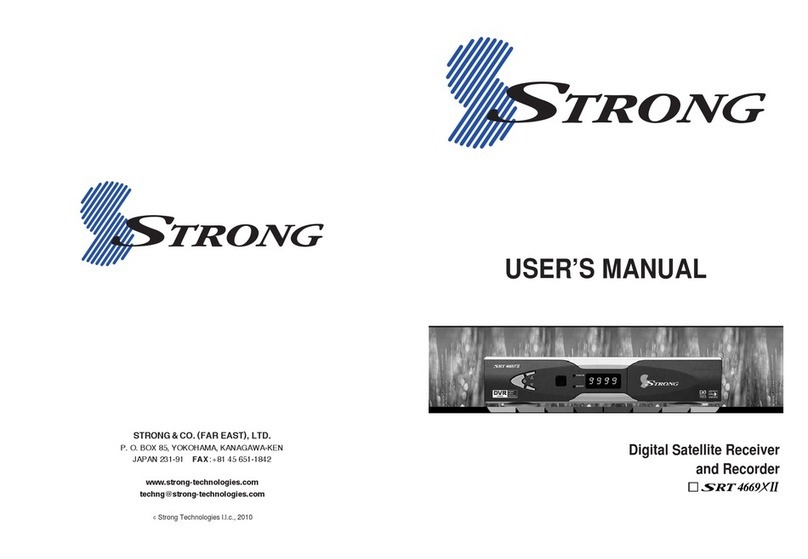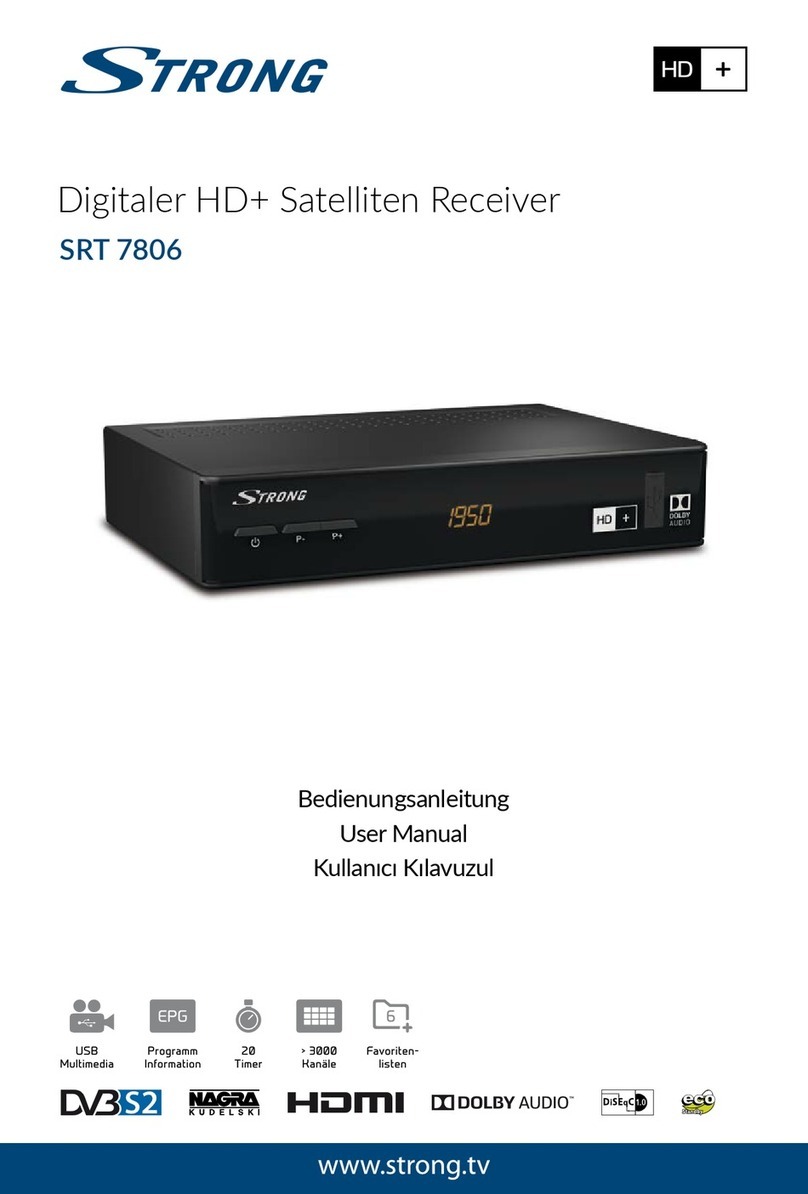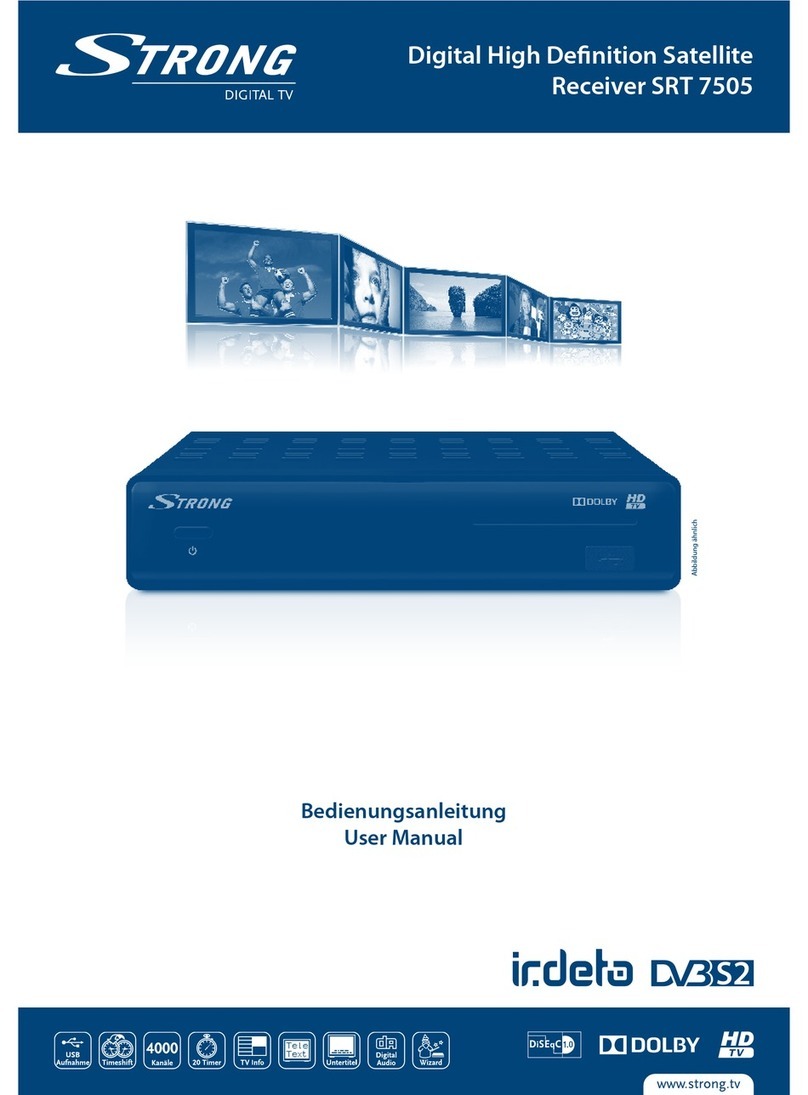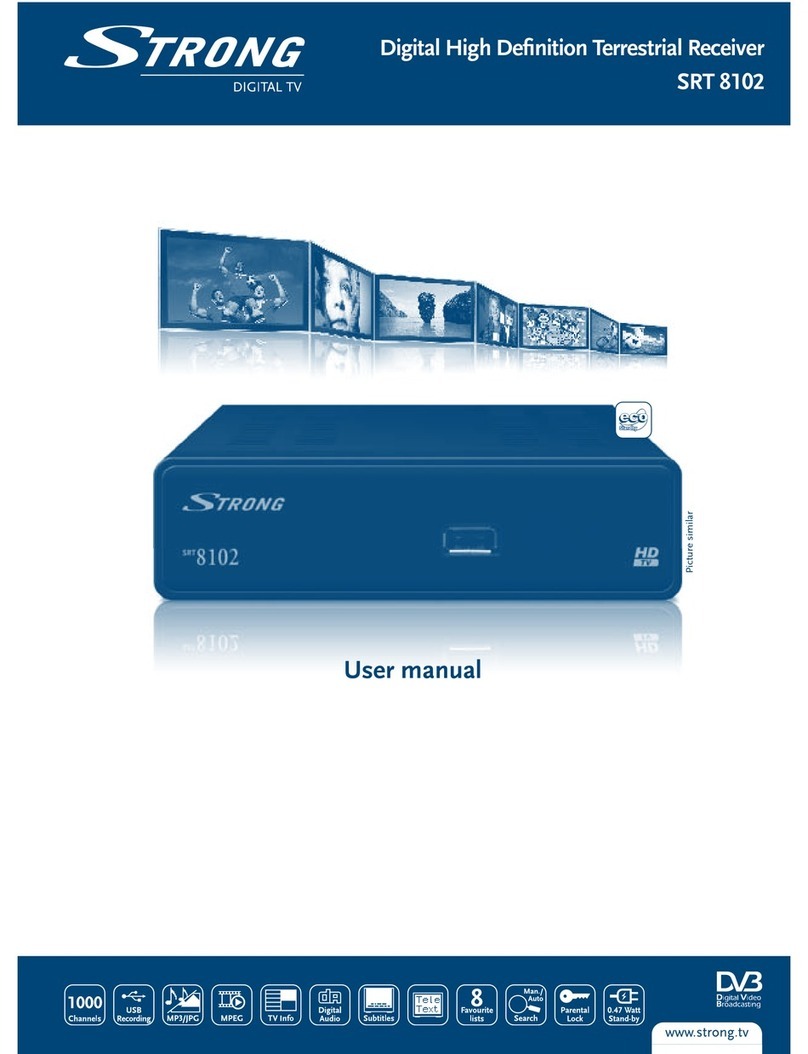33
Remote Key Function:
1. DTV/VCR To switchbetween the VCR SCARTinput and the
DTV output mode.
2. INFO To displayinformation about the channelbeing
viewed or further informationabout the program
when in small EPGscreen.
3. PAUSE To pause the program being viewed.
4. EPG To displayinformation about the programbeing
viewed and what's onnext.
5. EXIT To returnto the previous screen or menu.
6. Ok To confirma selection within amenu.
7. VOL+ To movearound the menu screens or changing
the volume in non-menustate.
8. FAVORITE: To access your favourite channels.
9. GAME: To select3 built-in mini games: Mine,Tetris,
Gomoku, and the Calendar.
10. RECALL To switchbetween the last twoviewed channels.
11. SUBTITLE:To switchbetween different subtitles orselect
subtitle to On that are broadcasted
12. TEXT: To openteletext OSD display ifteletext available
in the broadcasted stream.
13. STANDBY: To switchthe receiver to onand standby.
14. MUTE To turn the sound on oroff directly.
15. MENU To openthe main menu window.
16. CH+ To movearound the menu screens or selecting
the channels in non-menustate.
17. VOL- To movearound the menu screens or changing
the volume in non-menustate.
18. CH- To movearound the menu screens or selecting
the channels in non-menustate.
19. NUMBER KEYS:To selectchannel numbers or input
numbers in menus.
20. AUDIO To setthe sound output, theavailable settings are
STEREO, LEFT,RIGHT, MONO.
21. TV/RADIO:To switchbetween TV channels andRadio
stations.
22. COLOR KEYS(RED/GREEN/YELLOW/BLUE): To operate
different functions inTEXT screen or othermenus.
Note: SUBTITLE/TEXT/LANGUAGE may not be available
for all channels
2.2 RemoteControll
English