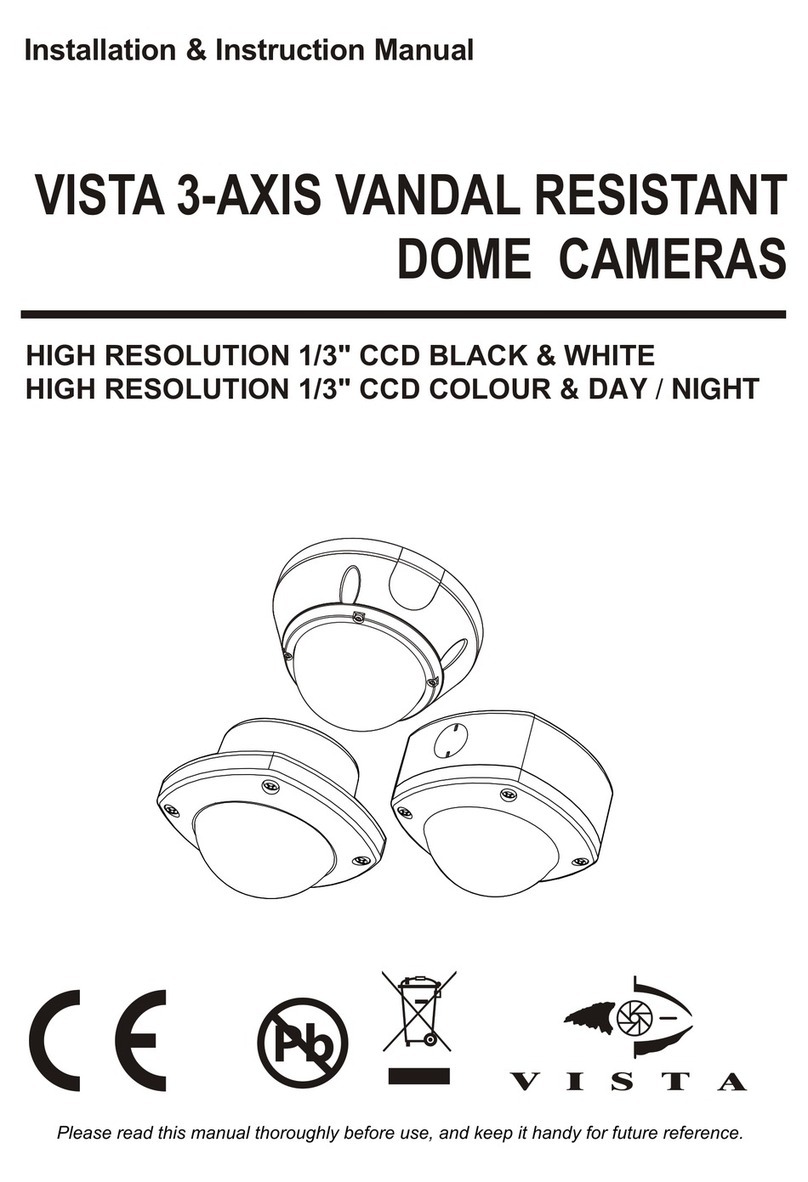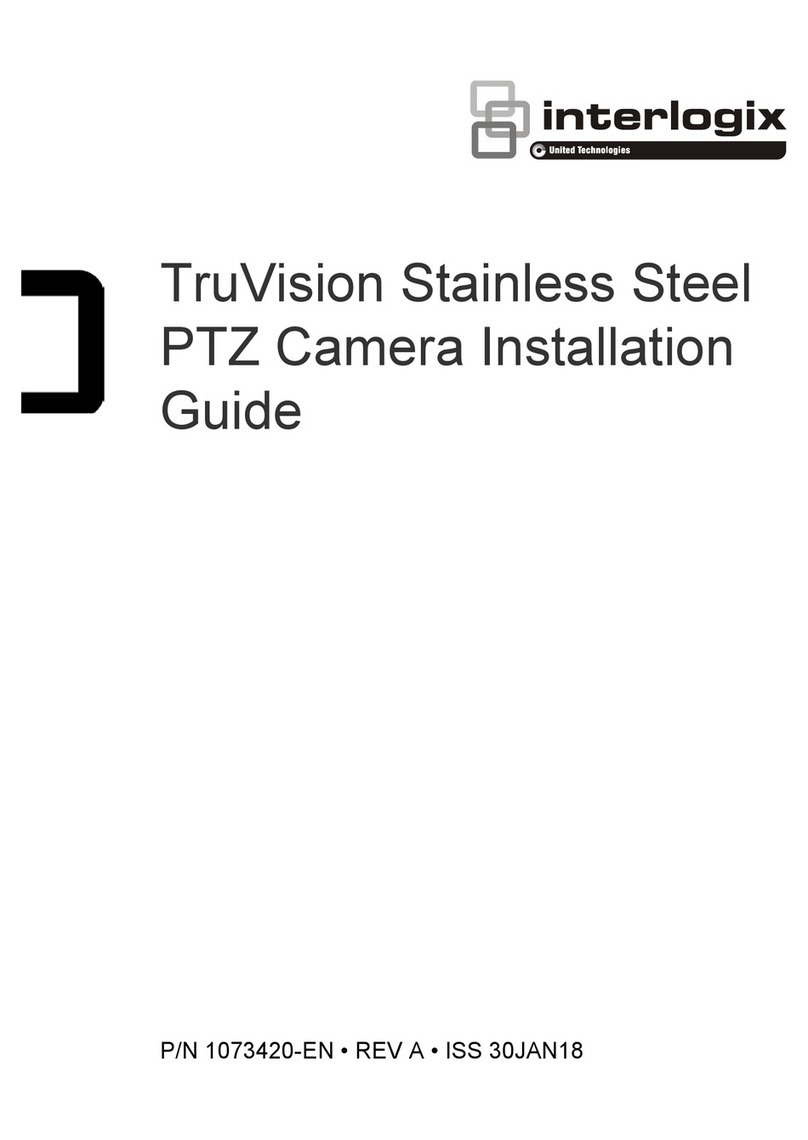NORBAIN VZM22INT960H User manual

Set up and user manual for the
VZM22INT960H camera
VZM22INT960H Manual
MManualManual

2
Before You Begin
Read these instructions before installing or operating this product.
Note: This installation should be made by a qualified service person and should
conform to local codes.
This manual provides installation and operation information. To use this document, you
must have the following minimum qualifications:
A basic knowledge of CCTV systems and components
A basic knowledge of electrical wiring and low-voltage electrical connections
Intended use
Only use this product for its designated purpose; refer to the product specification and
user documentation.
Customer Support
For assistance in installing, operating, maintaining and troubleshooting this product refer
to this document and any other documentation provided. If you still have questions,
please contact Norbain Technical Support and Sales:
Norbain SD Ltd, 210 Wharfedale Road, IQ Winnersh, Wokingham,
Berkshire RG41 5TP, England.
UK +44 (0) 118 912 5000
Note: You should be at the equipment and ready with details before calling Technical
Support.
Conventions Used in this Manual
Boldface or button icons highlight command entries. The following WARNING,
CAUTION and Note statements identify potential hazards that can occur if the
equipment is not handled properly:
* WARNING:
Improper use of this equipment can cause severe bodily injury or
equipment damage.
** Caution:
Improper use of this equipment can cause equipment damage.
Note: Notes contain important information about a product or procedure.

3
This apparatus is manufactured to comply with the radio interference.
A Declaration of Conformity in accordance with the following EU
standards has been made. The manufacturer declares that the product
supplied with this document is compliant the provisions of the EMC
Directive 2004/108/EC, the CE Marking Directive 93/68 EEC and all
associated amendments.
All lead-free products offered by the company comply with the
requirements of the European law on the Restriction of Hazardous
Substances (RoHS) directive: 2011/65/EU, which means our
manufacture processes and products are strictly “lead-free” and
without the hazardous substances cited in the directive.
The crossed-out wheeled bin mark symbolizes that within the
European Union the product must be collected separately at the
product end-of-life. This applies to your product and any peripherals
marked with this symbol. Do not dispose of these products as
unsorted municipal waste.
* This symbol indicates electrical warnings and cautions.
** This symbol indicates general warnings and cautions.
NORBAIN SD LTD reserves the right to make changes to the product and specification
of the product from time to time without prior notice.
WARNING
To reduce the risk of fire or electric shock, do not insert any metallic objects through the
ventilation grills or other openings on the equipment.
CAUTION
WARNING: TO REDUCE THE RISK OF ELECTRIC SHOCK,
DO NOT REMOVE COVER (OR BACK).
NO USER-SERVICABLE PARTS INSIDE.
REFER SERVICING TO QUALIFIED SERVICE PERSONNEL.
CAUTION
RISK OF ELECTRIC SHOCK
DO NOT OPEN

4
IMPORTANT SAFEGUARDS
1. READ AND RETAIN INSTRUCTIONS
Read the instruction manual before operating the equipment.
Retain the manual for future reference.
2. CLEANING
Turn the unit off and unplug from the power outlet before cleaning. Use a damp cloth
for cleaning. Do not use harsh cleansers or aerosol cleaners.
3. ATTACHMENTS
Do not use attachments unless recommended by manufactured as they may affect
the functionality of the unit and result in the risk of fire, electric shock or injury.
4. MOISTURE
Do not use equipment near water or other liquids.
5. ACCESSORIES
Equipment should be installed in a safe, stable location. Any wall or shelf mounting
accessory equipment should be installed using the manufacture's Instructions. Care
should be used when moving heavy equipment. Quick stops, excessive force, and
uneven surfaces may cause the equipment to fall causing serious injury to persons
and objects.
6. VENTILATION
Openings in the equipment, if any, are provided for ventilation to ensure reliable
operation of the unit and to protect if from overheating. These openings must not be
blocked or covered
7. POWER SOURCES
The equipment should be operated only from the type of power source indicated on
the marking label. If you are not sure of the type of power supplied at the installation
location, contact your dealer. For equipment designed to operate from battery
power, refer to the operating instructions.
8. GROUNDING OR POLARIZATION
Equipment that is powered through a polarized plug (a plug with one blade wider
than the other) will fit into the power outlet only one way. This is a safety feature. If
you are unable to insert the plug fully into the outlet, try reversing the plug. Do not
defeat the safety purpose of the polarized plug.
Alternate Warning: If the equipment is powered through a three-way grounding-
type plug, a plug having a third (grounding) pin, the plug will only fit into a grounding-
type power outlet. This is a safety feature. Do not defeat the safety purpose of the
grounding-type plug. If your outlet does not have the grounding plug receptacle,
contact your local electrician.
9. CORD AND CABLE PROTECTION
Route power cords and cables in such a manner to protect them from damage by
being walked on or pinched by items places upon or against them.
10. LIGHTNING
For protection of the equipment during a lightning storm or when it is left unattended
and unused for long periods of time, unplug the unit from the wall outlet. Disconnect
any antennas or cable systems that may be connected to the equipment.
This will prevent damage to the equipment due to Lightning or power-line surges.
11. OVERLOADING
Do not overload wall outlets and extension cords as this can result in a risk of fire or
electric shock.

5
12. SERVICING
Do not attempt to service the video monitor or equipment yourself as opening or
removing covers may expose you to dangerous voltage or other hazards.
Refer all servicing to qualified service personnel.
13. DAMAGE REQUIRING SERVICE
Unplug the equipment from the wall outlet and refer servicing to qualified service
personnel under the Following conditions:
A. When the power supply cord or the plug has been damaged.
B. If liquid has spilled or objects have fallen into the Unit.
C. If the equipment has been exposed to water or other liquids.
D. If the equipment does not operate normally by following the operating
instructions, adjust those controls that are covered by the operating instructions as
Improper adjustment for other controls may result in damage to the unit.
E. If the equipment has been dropped or the casing is damaged.
F. When the equipment exhibits a distinct change in performance.
14. REPLACEMENT PARTS
When replacement parts are required, be sure the service technician uses
replacement parts specified by the manufacturer or that have the same
characteristics as the original part.
Unauthorized substitutions may result in fire, electric shock, or other hazards.
15. SAFETY CHECK
Upon completion of any service or repairs to the equipment, ask the service
technician to perform safety checks to verify that the equipment is in proper
operating condition.
16. FIELD INSTALLATION
The installation of equipment should be made by a qualified service person and
should conform to all local codes.
17. CAUTION
THESE SERVICING INSTRUCTIONS ARE FOR USE BY QUALIFIED SERVICE
PERSONNEL ONLY. TO REDUCE THE RISK OF ELECTRIC SHOCK DO NOT
PERFORM ANY SERVICING OTHER THAN THAT CONTAINED IN THE
OPERATING INSTRUCTIONS UNLESS YOU ARE QUALIFIED TO DO SO.
18. Use certified/Listed Class 2 power source only.
CE COMPLIANCE STATEMENT
WARNING
This is a Class A product. In a domestic environment this product
may cause radio interference in which case the user may be required
to take adequate measures.

6
TABLE OF CONTENTS
INTRODUCTION ---------------------------------------------------------------------------------------7
CONTENTS OF PACKAGE -------------------------------------------------------------------------8
CAMERA OVERVIEW / CONNECTIONS--------------------------------------------------------8
CAMERA ADJUSTMENT / OSD -------------------------------------------------------------------11
TROUBLESHOOTING & MAINTENENCE-------------------------------------------------------19
DIMENSIONS -------------------------------------------------------------------------------------------20
SPECIFICATIONS -------------------------------------------------------------------------------------21

7
INTRODUCTION
●Sony ¼” 960H SuperHAD CCD
(700TVL Colour & Monochrome resolutions)
●3.9mm ~ 85.8mm Zoom lens (F1.6 –wide / F3.7- tele)
●22:1 Optical & x16 Digital (x352 zooming capability)
●0.1 Lux (Colour), 0.01 Lux (B/W), 0.0001 Lux (Low-shutter) @ 1.6
Sensitivity
● True Day/Night operation (with EXT switching input)
●OSD (On Screen Display): Access via Tact buttons on rear of camera, via
RS-485 or VZM22/REM (not supplied)
●Auto electronic shutter [1/50 - 1/10,000] and manual electronic shutter
modes
●WDR (Wide Dynamic Range) with adjustable level
●BLC (Auto or Manual mode with 9 zones each with 3 levels)
●2 & 3DNR (Dynamic Noise Reduction)
●Sense –Up (x512)
●AGC (Auto Gain Control)
●Auto and manual white balance modes
●10no zoom preset positions
●16no Privacy Zones (colour or mosaic)
●4no Motion Detection zones (with 3.3vTTL output)
● Digital Zoom (x16), Nega/Posi, Sharpness, Rotation, Freeze
●Externally adjustable focus & zoom
●1/4”UNC fitting for attachment to bracketry
●12vDC operation (-10 ~ +15%) 4W
●Use Certified / Listed Class 2 power source only

8
CONTENTS
Installation of the camera must be performed by qualified service personnel in
accordance with all local national electrical and mechanical codes must
perform installation of the camera.
Perform the following steps to install the camera.
PACKAGE CONTENTS
VZM22INT960H Camera
12pin Interface cable
Instruction manual
CAMERA OVERVIEW / CONNECTIONS
1. Day & Night Zoom Lens
Integrated lens with 22x optical and 16x digital zoom.
2. Filter mount
Accepts commonly used filters with 37mm diameter.
3. Front case
4. Mounting adapter
¼” UNC 20 thread for mounting the camera to a bracket
5. Case body
5. Rear case
7. Camera module
8. Connector for control interface
12pin connector (see next section for pin / colours) –plugs in at the rear of
the camera

9
9. TELE, WIDE Button
Zoom control: Push "WIDE" for wide angle views and "TELE" to zoom in.
10. MENU Button
Menu functions in the OSD display can be controlled when the OSD menu
is activated.
11. NEAR & FAR Buttons
Press the "NEAR" side to focus on near objects and the "FAR" side to
focus on far objects. Focus buttons are activated when AF off mode.
12. BNC connector
It connects the camera to the control equipment etc.
13. Power input terminal
12vDC input from the power supply –Ignore NC port.
14. Power Indicator
Lit when power applied.
COLOUR LEAD WIRE & COLOUR DISPLAY LABEL
PIN (colour)
Description
PIN (colour)
Description
RS-485- (blue)
RS-485(-)
RS-485+ (green)
RS-485(+)
TX (sky-blue)
RS-232 TXD IN
RX (orange)
RS-232 RXD IN
EXT-OUT (white)
External Out
GND (black)
Ground
EXT-IN (gray)
External In
A/D KEY (brown)
A/D KEY
M/D OUT (violet)
Motion Detection OUT
FOCUS (yellow)
Far (-), Near (+)
COM (red)
Common
ZOOM (pink)
Tele (-), Wide (+)

10
RS-485 connection:
Connecting to the RS-485: The camera
can be controlled remotely by an external
device or control system, such as a control
keyboard, using RS-485 half-duplex.
Connect Market Rx+, Rx- to Tx+ and Tx-
of the RS-485 control system (VISTA,
PELCO-P, PELCO-D)
External Input:
This is a dual state input that allows both
D/N switching and alarm input.
ALARM/MD Mode: EXT
OPEN: Colour / Alarm Off
CLOSED: B/W / Alarm On
External Output:
The EXT-OUT and MD-OUT output voltage
is different according to D/N and MD
settings. Please refer to below in detail
EXT OUT: Output voltage for the
EXT OUT is as follows:
Colour: 0v
B/W: 5vTTL
MD-OUT: Output voltage for the MD-OUT is as follows (if the MD event is set
up ‘ALARM/MD MENU’ > ‘MODE’ is set to MD. MD+EXT):
MD OFF: 0v
MD ON: 3.3vTTL

11
External Lens Control
External switching input from an external device to active either: Zoom on
Alarm Input or camera DAY/NIGHT operation.
RS-485 CONNECTION
EXTERNAL A/D KEY CONTROL (VZM22/REM)
To connect the VZM22/REM to the camera the following connections need to
be made:
CAMERA ADJUSTMENT / OSD
OSD MAIN SCREEN
1. Camera title
2. Status of the focus mode
3. Status of the zoom position
4. Camera ID
VZM Cable
Colour
VZM22/REM
cable colour
Black
Black
Brown
White

12
MAIN MENU
FOCUS
MODE Select Auto, Manual, Push Auto mode.
DISTANCE Select minimum focus distance between camera and object.
(0.1 / 1.0 / 1.5 / 2.5 / 6m)
D-ZOOM Digital Zoom On / Off
D-ZOOM END Select maximum Digital Zoom magnification
(x2 / x3 / x4 / x6 / x8 / x12 / x16)
ZOOM PRESET Select zoom preset number, that you want to adjust in the
SET PRESET menu (1 to 10)
SET PRESET Set the zoom position of zoom preset Zoom in/out to suit
and push ‘MENU’ to save
TOUR CONFIG Select zoom tour mode. Apply up to 10 preset locations to
this Tour. These first need to be set up in SET PRESET
menu. The DWELL time is global –not per preset
HOME PRESET Allows a preset to be applied to zoom the camera in/out
after a specific time (determined by the HOME WAIT time)
HOME WAIT Select between 5-180 secs (5 sec increments) before the
HOME PRESET action takes effect

13
WB MENU (White Balance)
MODE Select white balance mode
(AWB / WAWB / INDOOR / OUTDOOR / MANUAL / CRS)
-AWB Auto white balance mode (2500 to 9500'K)
-WAWB Wide range auto white balance mode (1800 to 10500'K)
-INDOOR Indoor white balance mode
-OUTDOOR Outdoor white balance mode
-MANUAL Manual mode. You can change R and B Gain manually
R GAIN: Adjust R gain value (0 to 255)
B GAIN: Adjust B gain value (0 to 255)
-CRS Colour rolling suppression mode
FRAME ADJ: As colour rolling differs (depending on the
fluorescent lamp being used), you can adjust the colour
rolling for each fluorescent lamp. Pressing the MENU key in
this mode will adjust frame and after about 10 seconds, the
adjust mode will be finished automatically and 'ENT' turns to
'END'
AE (Auto Exposure)
MODE Select Exposure mode (AUTO1 / AUTO2 / SHUT PRI / MANUAL)
-AUTO1 Auto exposure mode 1 (preset for Internal use)
-AUTO2 Auto exposure mode 2 (preset for External use)

14
-SHUT PRI Shutter priority exposure mode
-MANUAL Manual exposure mode
SHUTTER Select shutter speed. (1/50 to 1/10,000)
(Note: Can only be changed while in SHUT PRI & Manual mode)
GAIN Gain control (0 to 30dB)
DSS Digital slow shutter: On / Off
MAX DSS Select maximum slow shutter value (x2 to x512)
FLICKERLESS Flickerless: Off / On
BRIGHTNESS Adjust brightness level (10 to 50)
IRIS SPEED Adjust the iris speed (10 to 20)
WDR/BLC
Either WDR or BLC can be used (both cannot be used at the same time)
WDR MODE Off / On
LEVEL Adjust WDR level
(LOW / MIDLOW / MID / MIDHIGH / HIGH)
BLC MODE Select backlight compensation mode.
(OFF / HLC / BLC / BLC-M)
-HLC Peak White inversion
LEVEL Select HLC level (0 to 10), the lower the number the
more inversion is applied
-BLC Applies BLC to the entire image
-BLC-M Allows you to apply BLC to a specific area of the image.
AREA Select BLC area position (1 to 9) 1 = top left, 9 = bottom
right
LEVEL Select BLC level (LOW / MID / HIGH)

15
ALARM/MD MENU
MODE Select alarm type, Motion Detection (MD), External input
(EXT) or both (MD+EXT)
(OFF / MD / EXT / MD+EXT)
AREA SEL Select MD area number (1 to 4)
Select MD enable/disable.
DEFAULT Revert MD area to the default size & location
ADJ TOP/LEFT Adjust the location of the MD area with boundary top and
left
ADJ BOT/RIGHT Adjust the location of the MD area with boundary bottom
and right
SENSITIVITY Adjust sensitivity of MD area (1 to 10), the lower the number,
the lower the sensitivity
DWELL TIME Dwell time setup of zoom preset (10 to 180sec)
ALARM MODE One of two options can be selected for EXT mode.
BW (puts camera into monochrome mode) or PRESET
(select the preset you want the camera to go too on alarm
PRESET SEL Select zoom preset number (Off / 1 to 10)
(When the MD and/or Alarm is/are occurred)

16
PRIVACY
MASK SEL Select mask area number (1 to 16)
Select mask enable/disable
DEFAULT Set mask area as default
ADJ TOP/LEFT Adjust the location of the mask area with boundary top and
left
ADJ BOT/RIGHT Adjust the location of the mask area with boundary bottom
and right
COLOUR Select mask colour (1 to 8)
MOSAIC Mosaic display on/off
MOSAIC TYPE Adjusts the size of the pixilation in the mosaic (1 to 4)
(Note: each privacy zone can be either colour or mosaic)
SPECIAL
D/N MODE Select between: AUTO / Colour / BW
D/N DELAY Adjust the delay of the switching in Auto mode
(5 / 10 / 20sec)

17
HI-RES Select high resolution mode (LOW / MID / HIGH)
(Note: the camera is optimized to provide 960H resolution,
changing the setting in HI-RES may appear to make the resolution
better but this will be at the expense of digital artifacts (increased
digital noise) being apparent in the image.
2DNR Select 2D noise reduction level. (Off / 1 to 07)
3DNR Select 3D noise reduction level. (AUTO / 1 to 28)
AUTO: If the motion is detected, the DNR level becomes
lower automatically so any "ghosting" effect is reduced,
however noise will be increased. If there is no motion, the
DNR level is raised and noise will be decreased.
WHITE DET Press the MENU key to execute the White Pixel Detection
(aka: dead pixel correction) function and then the Iris will be
closed automatically. When detection is completed, the
Camera returns to the normal state.
LEVEL Adjust the threshold level from 1 to 15. (Default is 4)
EFFECT
SHARPNESS Adjust sharpness of outlines (0 to 15)
NEGATIVE Select the negative or positive camera image
D-FLIP Select rotate or flip mode (OFF / V FLIP / H FLIP /
ROTATE)
FREEZE Selects live or freeze frame mode
DIS Turns On / Off the stabilization mode

18
CAM SET
CAM ID Select the camera ID (1 to 255)
BAUD RATE Select serial communication speed
(2400 / 4800 / 9600 / 19200bps)
PROTOCOL Select the operating protocol.
(VISTA-485 / PELCO-P / PELCO-D)
DISP MODE Select display mode (On / Off / PUSH ON)
ON –Permanently displayed
OFF –Off
PUSH ON –only active in alarm e.g. motion detection (MD)
DISP ITEM Select display item (1 or 2)
1 Displays Camera Title and RS-485 ID
2 Displays Camera Title, RS-485 ID & Zoom lens position
TITLE Select camera title upto 22 characters
ALARM TEXT If an alarm occurs, the ALARM TEXT programmed at this
menu will be displayed. As per camera title section above,
upto 22 characters can be used

19
SAVE Save preset parameters of CAM SET MENU. This must be
done if changes to the BAUD RATE or PROTOCOL are
made
TROUBLESHOOTING AND MAINTENANCE
TROUBLESHOOTING
If problems occur, check the installation of the camera with the
instructions in this manual and with the other equipment.
Isolate the problem to the specific piece of equipment in the
system and refer to the equipment manual for further information.
PROBLEM
POSSIBLE SOLUTION
Nothing appears on the
screen
Is the coax connected between the
devices? Are the BNC connectors
made properly? Is the correct power
applied?
The image on the
screen is dim.
Is the lens dirty?
If so, clean the lens with a soft,
clean cloth.
The camera is not
working properly and
the camera case is hot.
Is the camera connected to the
proper power source?
The contrast on the
screen is
too weak.
Adjust the contrast feature of the
monitor. Is the camera exposed to
strong light?
If so, change the camera position or
adjust the camera settings (WDR) .

20
DIMENSIONS
Table of contents
Other NORBAIN Security Camera manuals
Popular Security Camera manuals by other brands
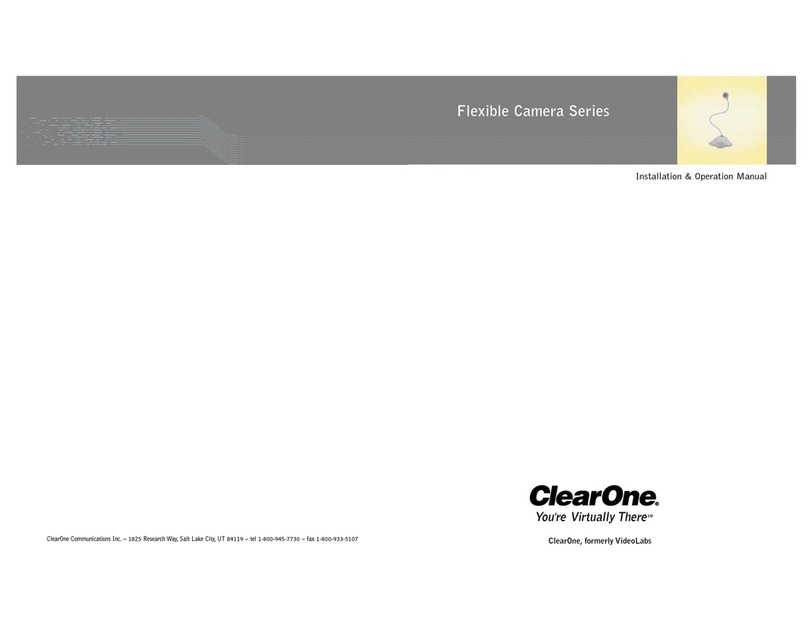
Clear One
Clear One Flexible Camera Series Installation & operation manual
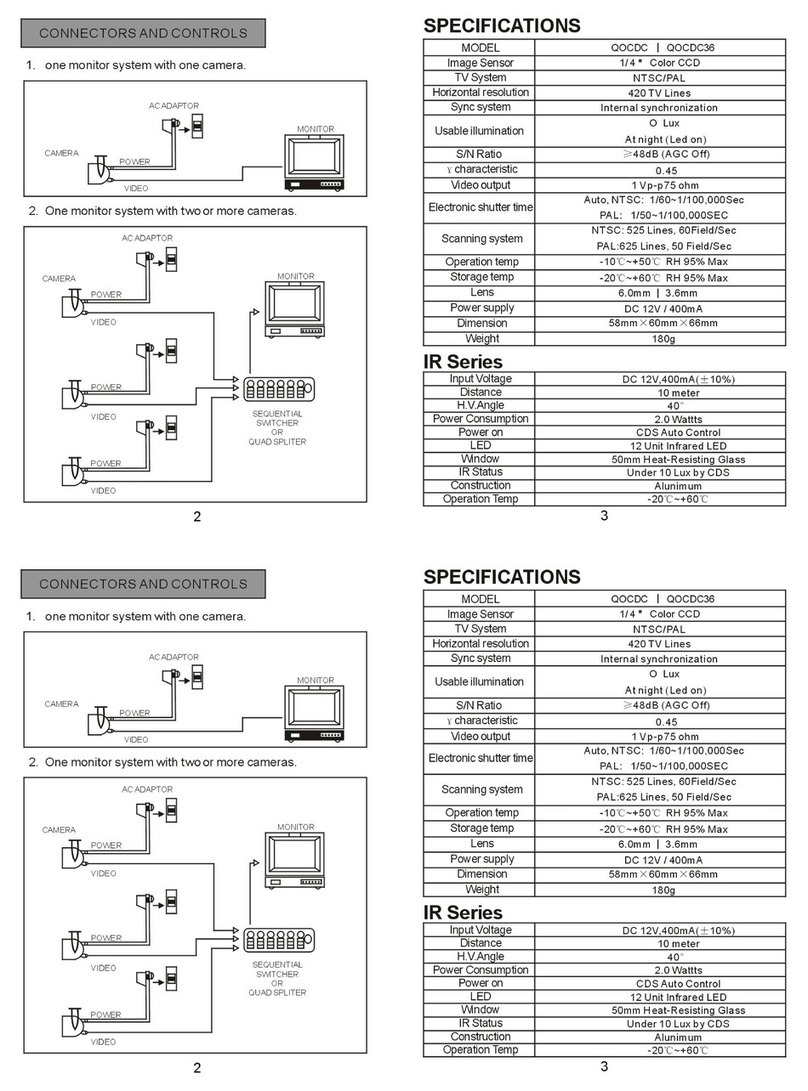
Q-See
Q-See QOCDC user guide
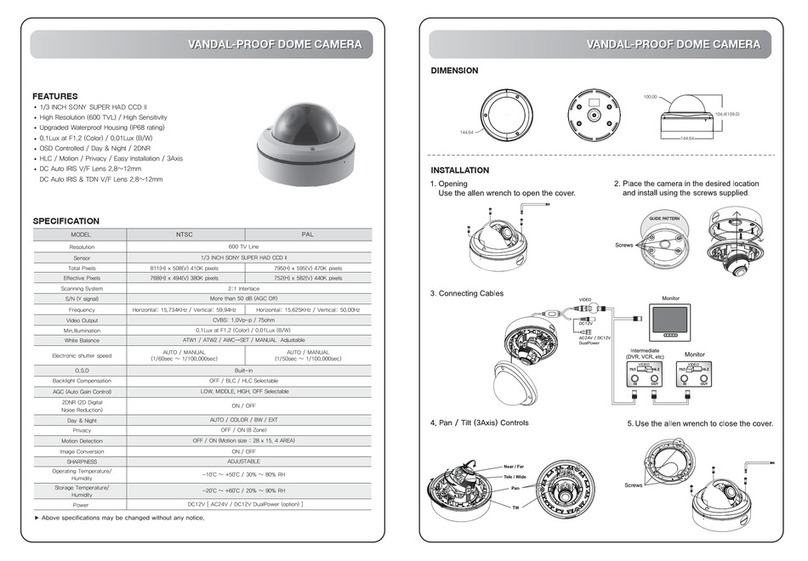
ICRealtime
ICRealtime ICR650VD user manual

HIK VISION
HIK VISION DS-2CD3786G2T-IZS quick start guide

HIK VISION
HIK VISION Network Mini Dome Camera quick guide

HIK VISION
HIK VISION DS-2CE11D0T-PIRLP user manual