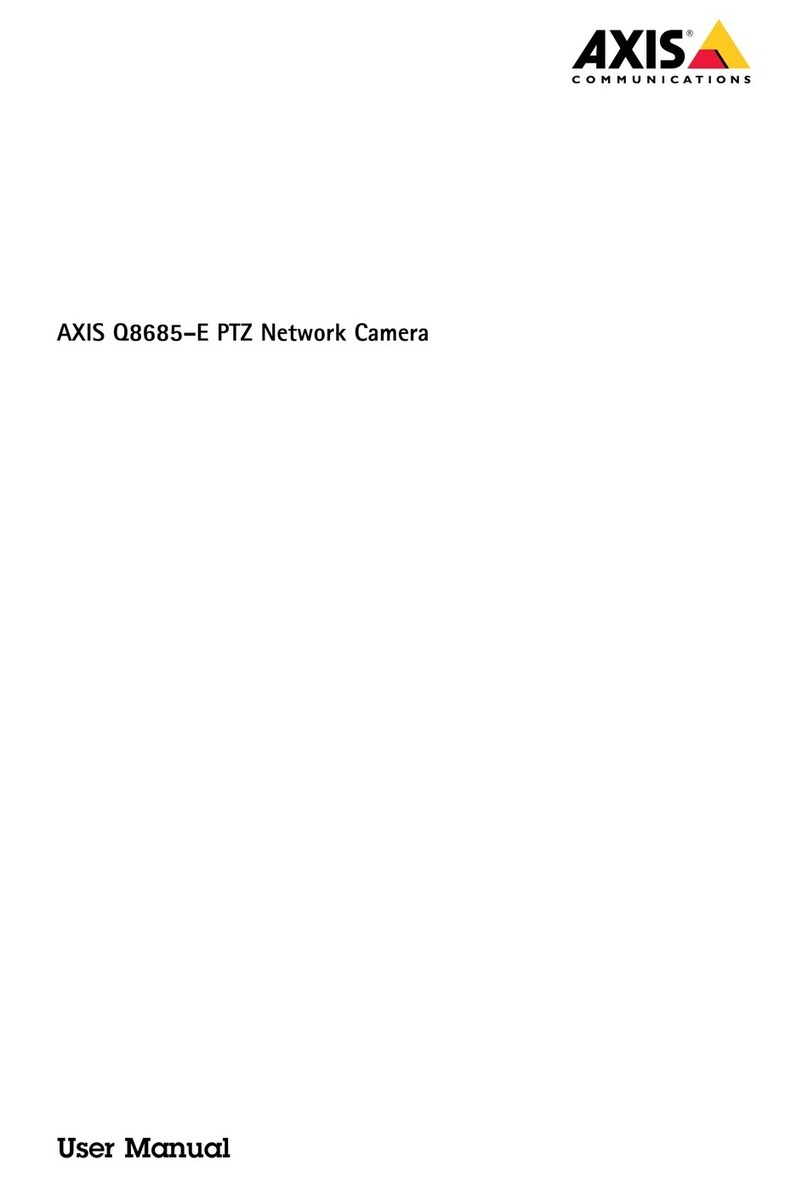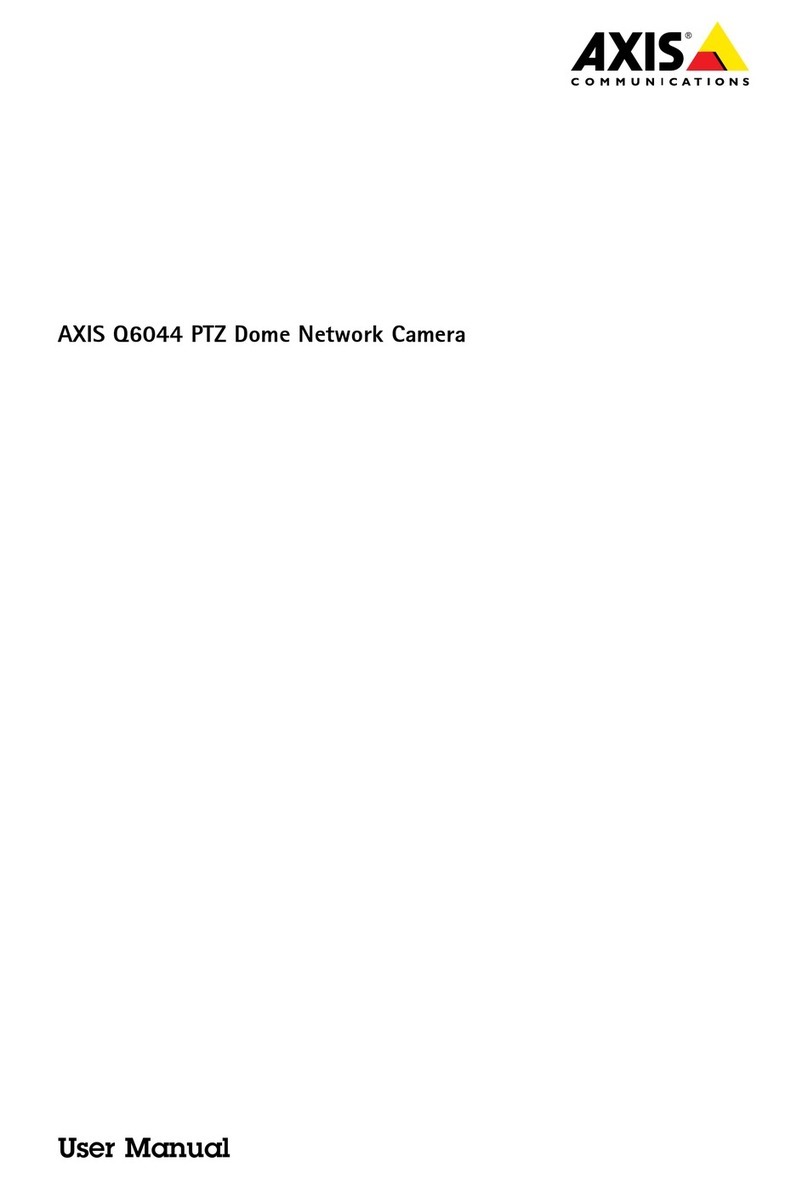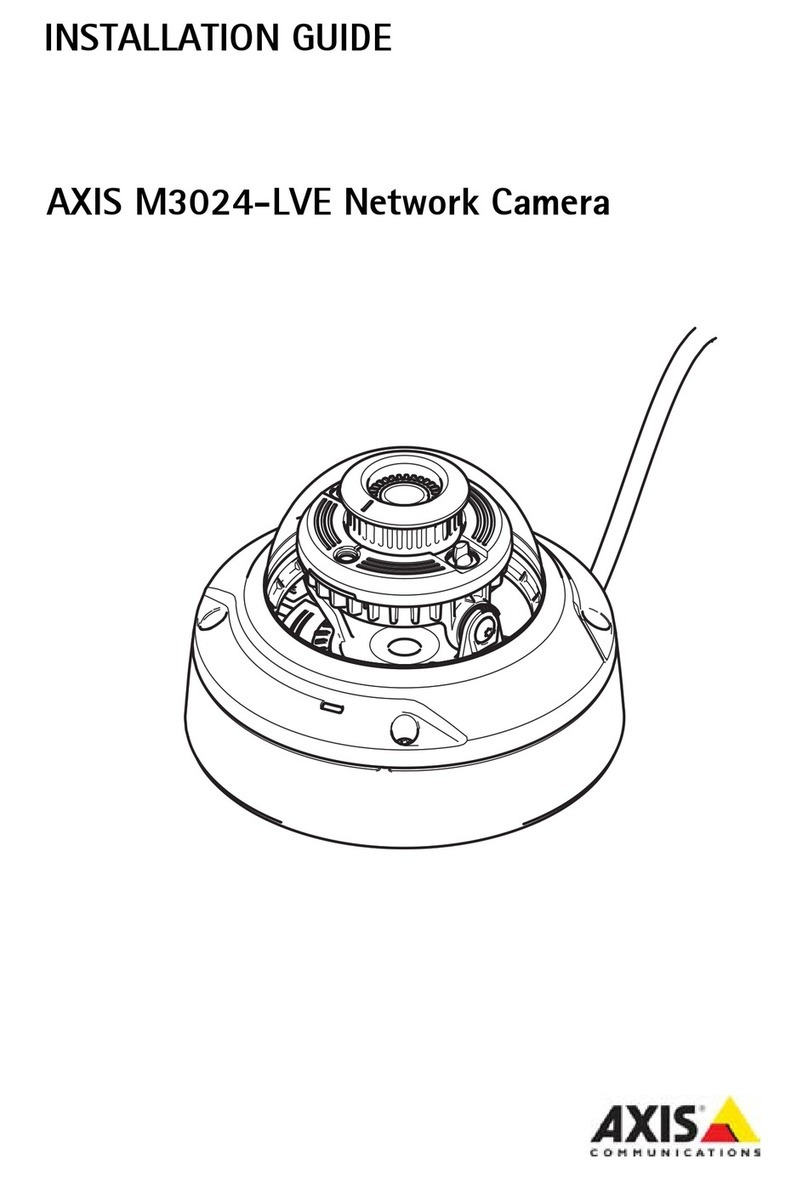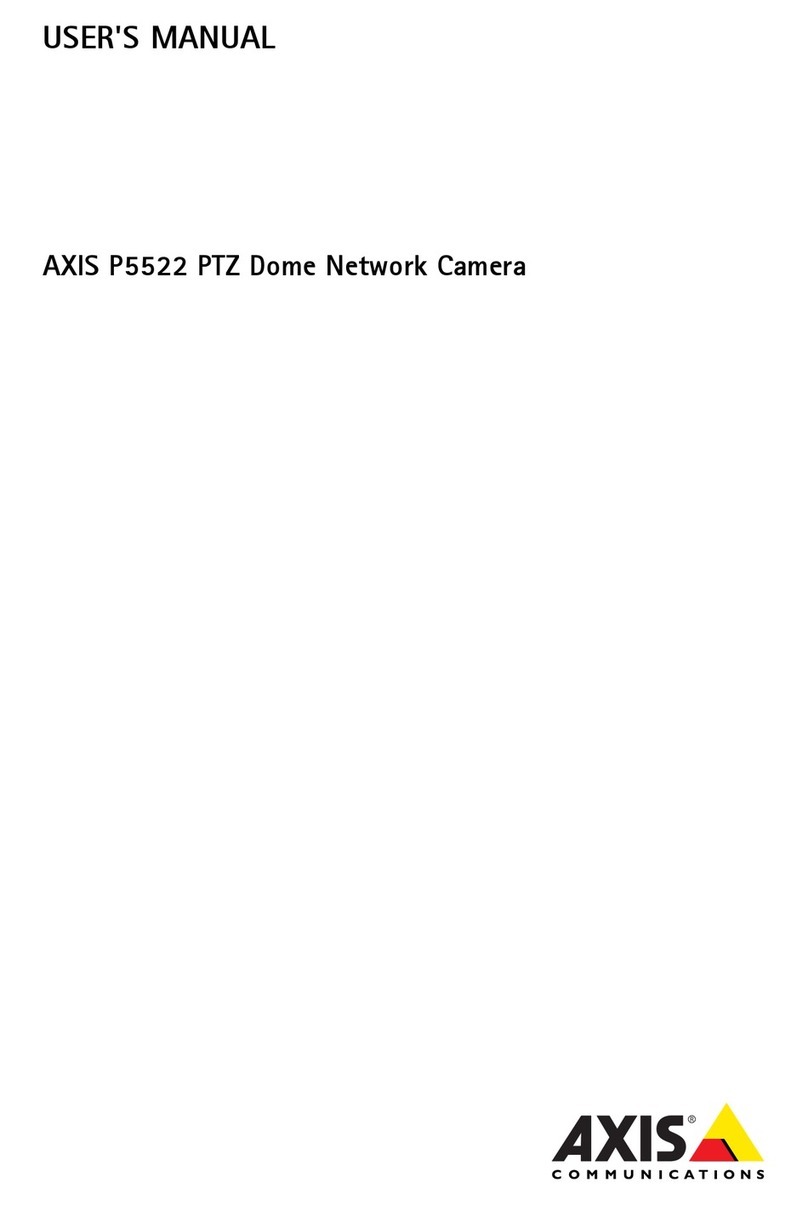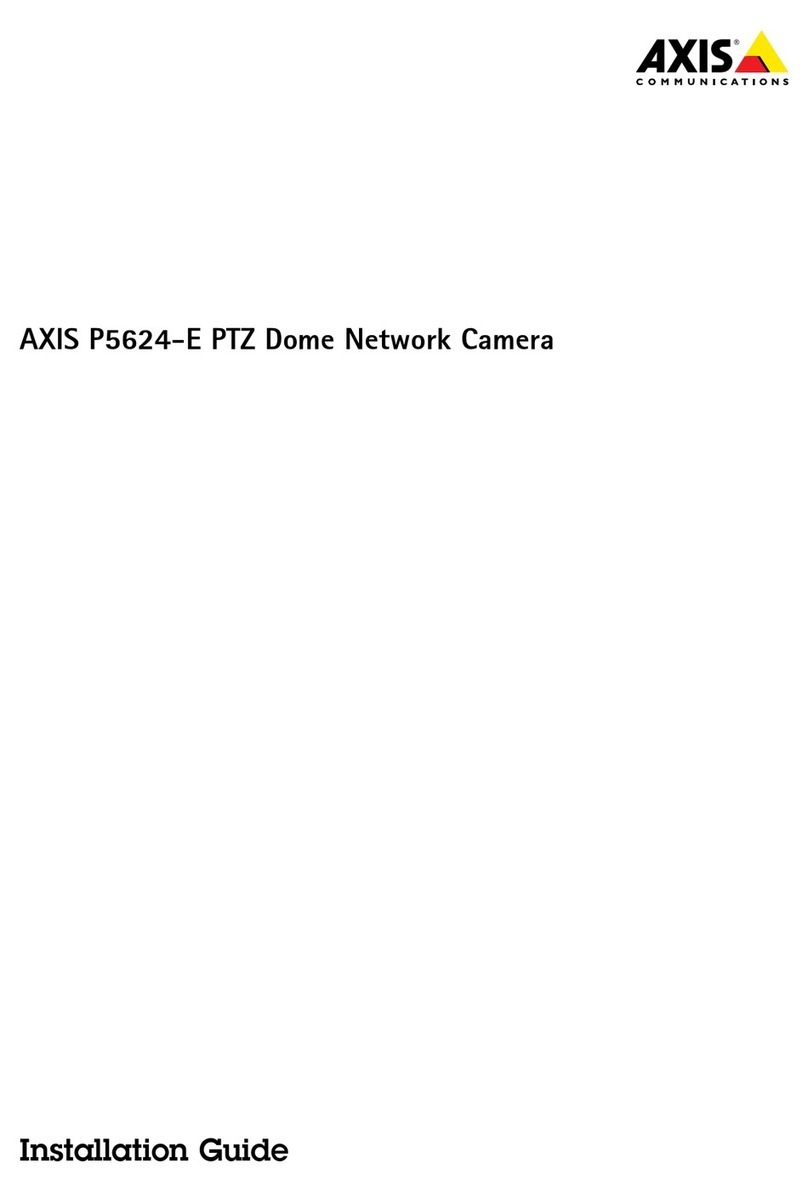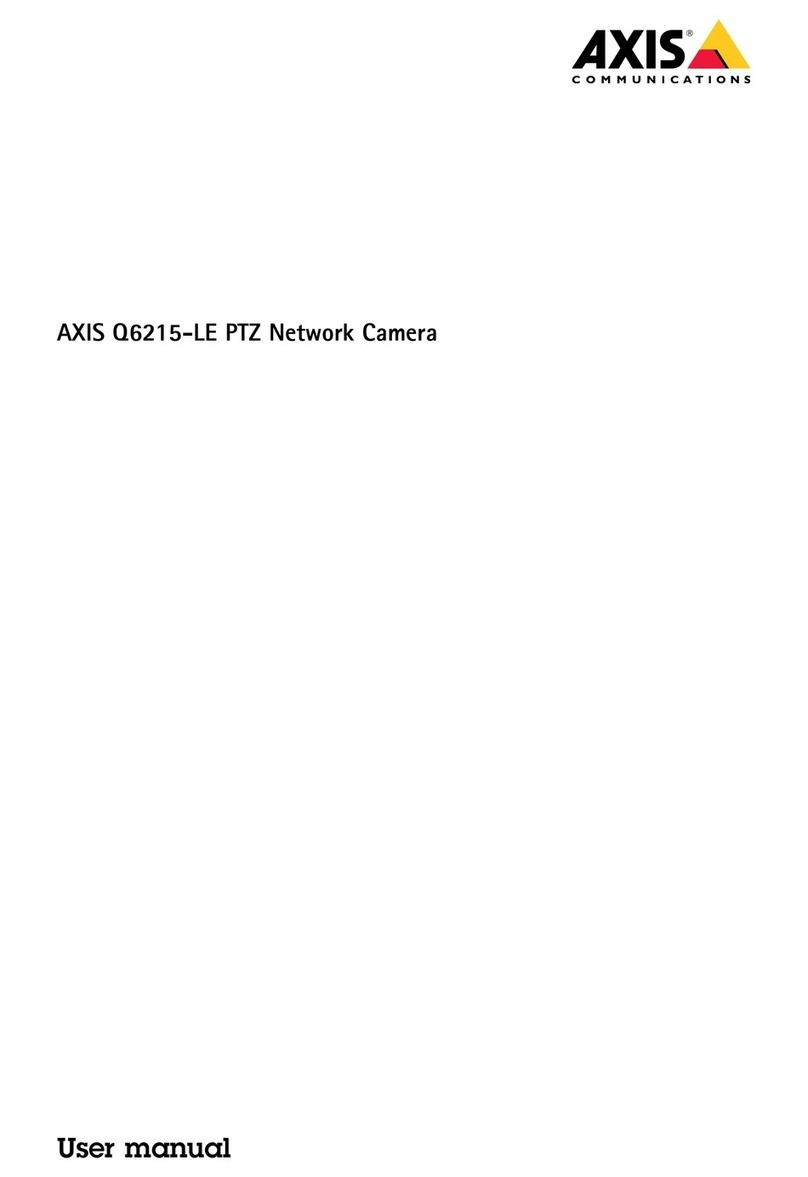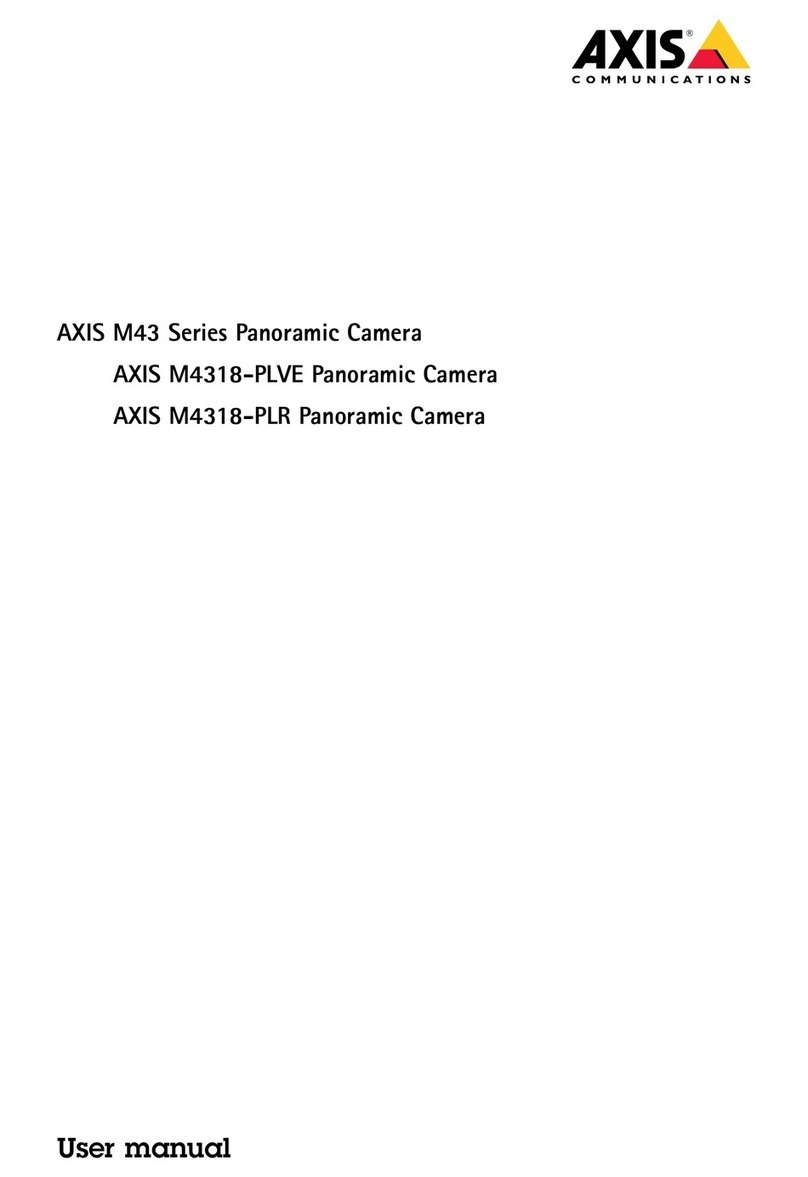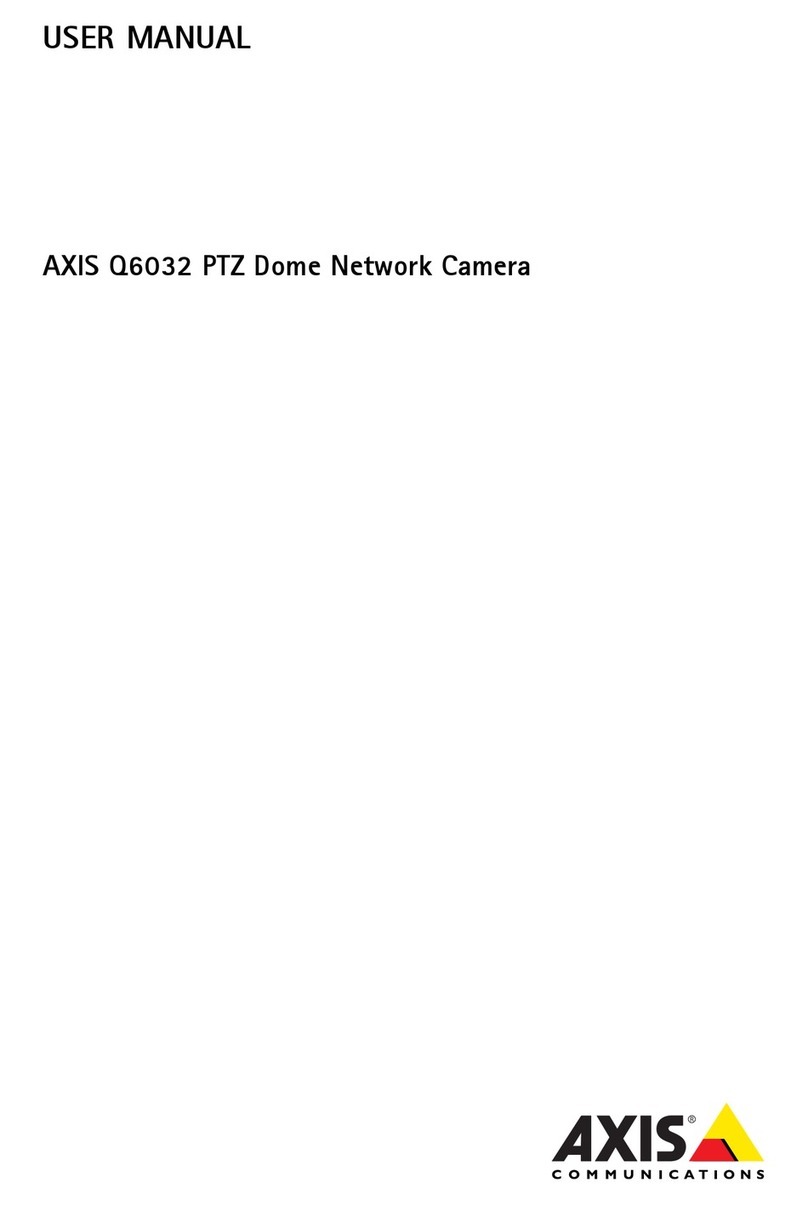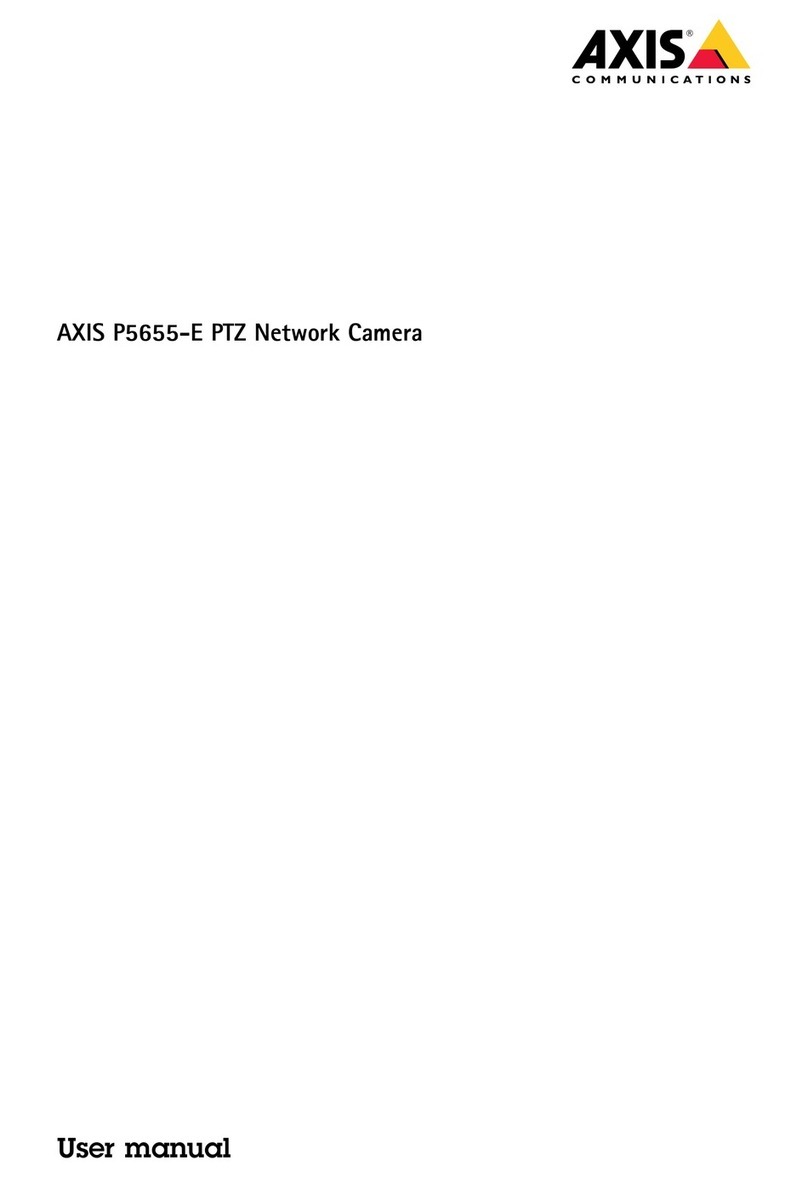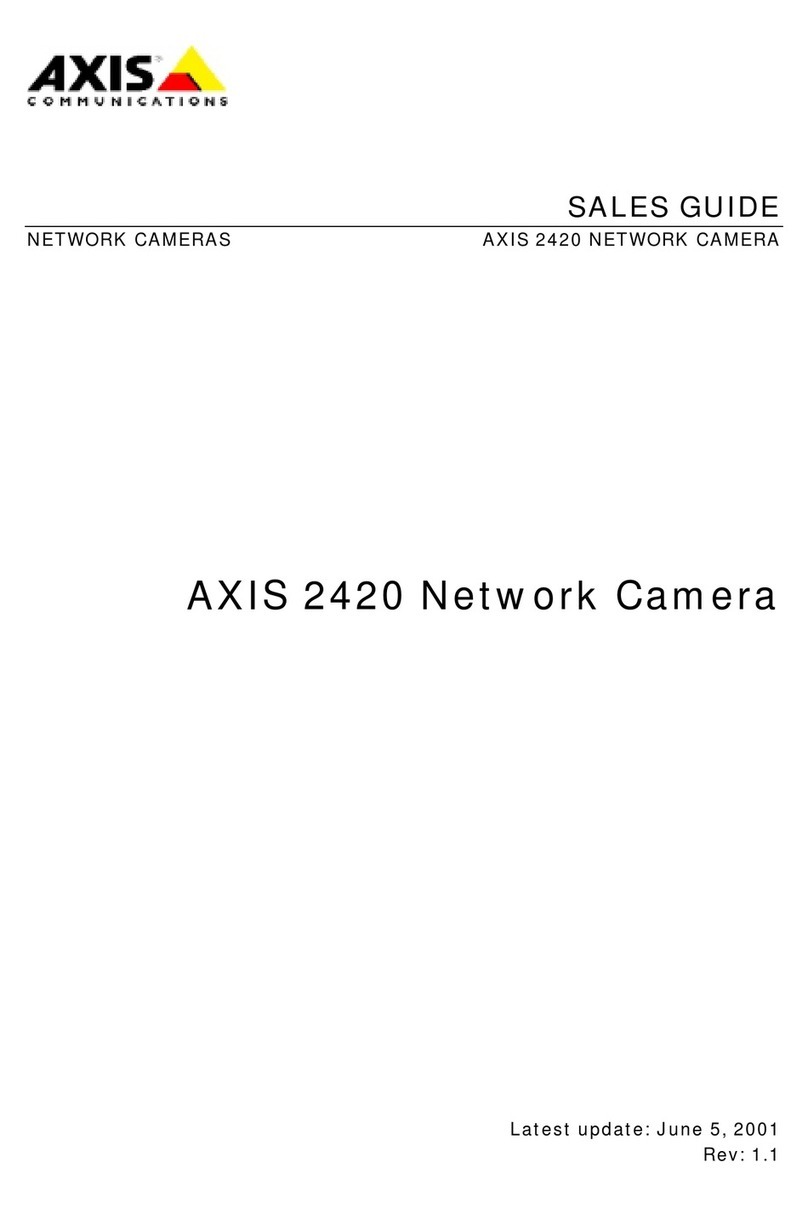AXIS 205 Network Camera Troubleshooting 7
Troubleshooting
This section provides information on how to solve problems you might experience with
your AXIS 205 Network Camera.
Problems, Possible Causes and Remedial Actions
Symptoms Possible causes Remedial actions
The AXIS 205 cannot be
accessed via a browser after
installing with the Axis
Internet Dynamic DNS
service.
Faulty power or network
connection.
Check that the power indicator shows steady green and that the
network indicator LED flashes intermittently, either orange or
green. Check all cables and connections. Try Pinging the camera’s
IP address (see the next page), and/or use the same network cable
to Ping some other known unit on your network.
A proxy server is preventing
communication with the Axis
Internet Dynamic DNS
service, and the camera has
not been correctly registered.
Check with your network administrator if a proxy server is blocking
access. A proxy server should be configured to allow the AXIS 205
to access the Axis Internet Dynamic DNS service via HTTP. After
correctly configuring the proxy server, please reinstall the camera
and try again. See also page 4.
The AXIS 205 cannot be
accessed from a browser
after setting the IP address
manually.
The IP address is already in
use by another device.
Disconnect the camera from the network. Run the Ping utility (as
described below) and follow the appropriate recommendations.
The IP address is not located
on the same subnet as the
one for the workstation from
which you are setting the IP
address.
If Ping returns “Destination host unreachable”, the diagnosis is
probably correct. If the IP addresses for the camera and your
workstation are on different subnets, you will not be able to set the
IP address. Please contact your network administrator for advice.
In Windows, you can check the IP address and subnet mask used
for your workstation by typing the following in a Command
prompt: ipconfig /all (Win 2000, Win XP), or winipcfg (other
Windows versions).
Possible problem with your
proxy server.
Try disabling the proxy default in your browser.
Faulty connection. See the first item above.
The AXIS 205 works locally,
but not externally.
Firewall protection Check the Internet firewall with your system administrator.
Default routers required. Check if the default router settings need to be configured.
Subnet mask not specified. Add the subnet mask in the network settings.
After successful registration
at the Axis Internet Dynamic
DNS service, the camera
stops being accessible via its
registered DNS name.
The option for automatically
updating the Axis Dynamic
Server on IP address change
has been disabled, and the IP
address has changed.
Press the control button again to re-register the camera at the
AXIS Dynamic DNS Service. Follow the installation instructions.
This will re-enable automatic updates to the DNS service.
The Power indicator is not
constantly lit.
Faulty or incorrect power
supply.
Verify that you are using the correct Axis power supply.
The Status and Network
indicators flash every 0.5
seconds.
Hardware failure. Contact your Axis reseller.
No image using Refresh
and/or slow updating of
images.
Too many simultaneous
users.
Reduce the maximum number of simultaneous viewers, in System
Options > Users. Alternatively, reduce the frame rate allowed to
each viewer, in Video & Image > Image Settings.
Blurry imgaes. Poor focus. Refocus the camera. See page 6.
Noisy images. Insufficient light. Increase lighting at the point of installation. Camera performance
is best in the range 100-3.000 lux.