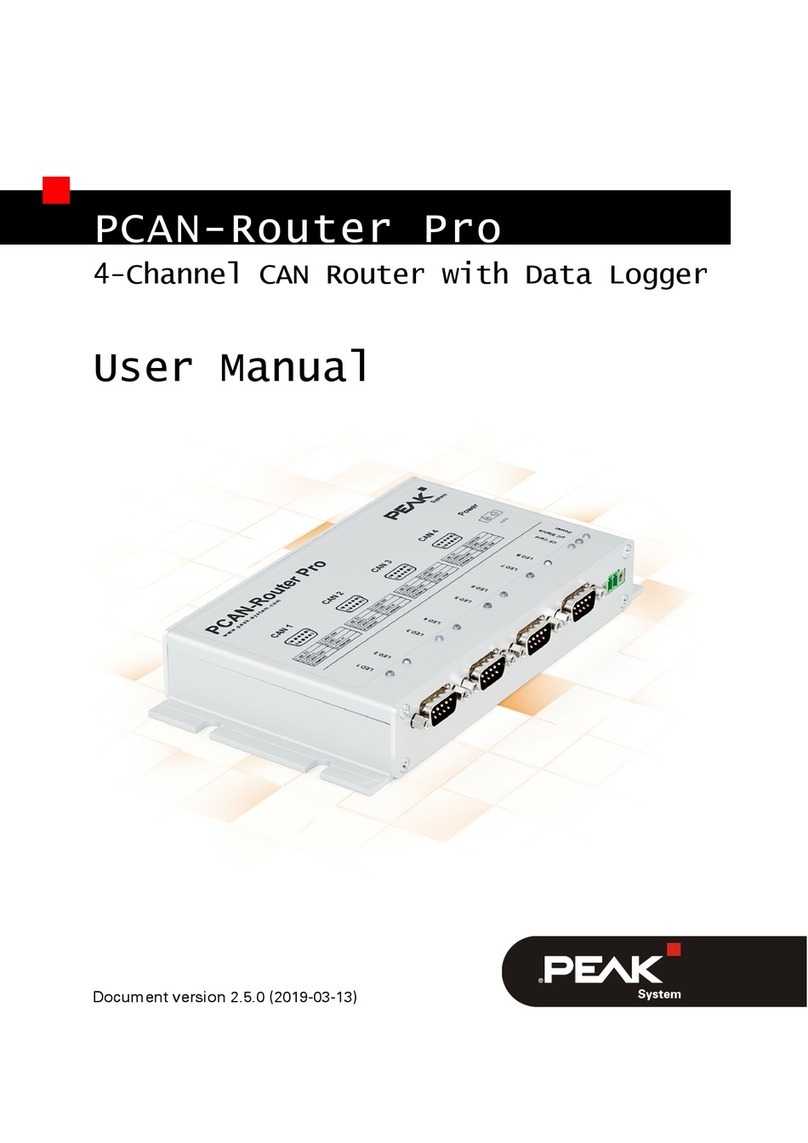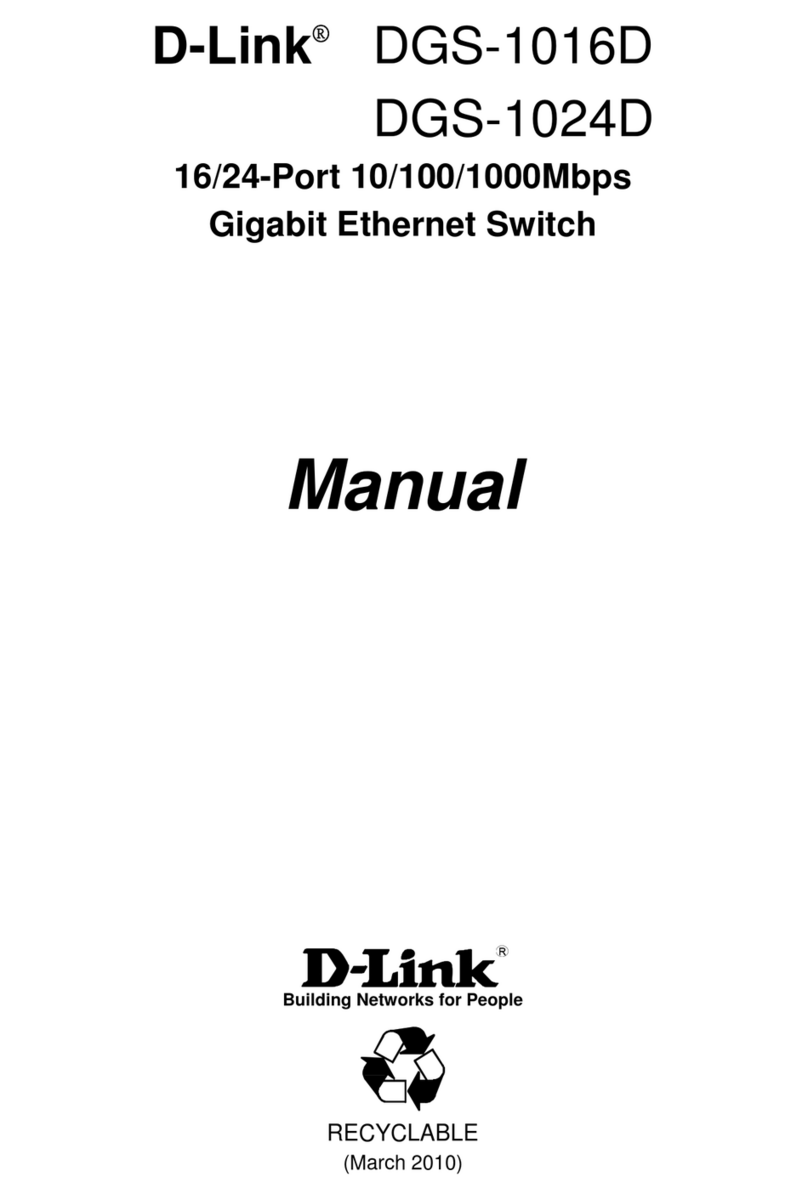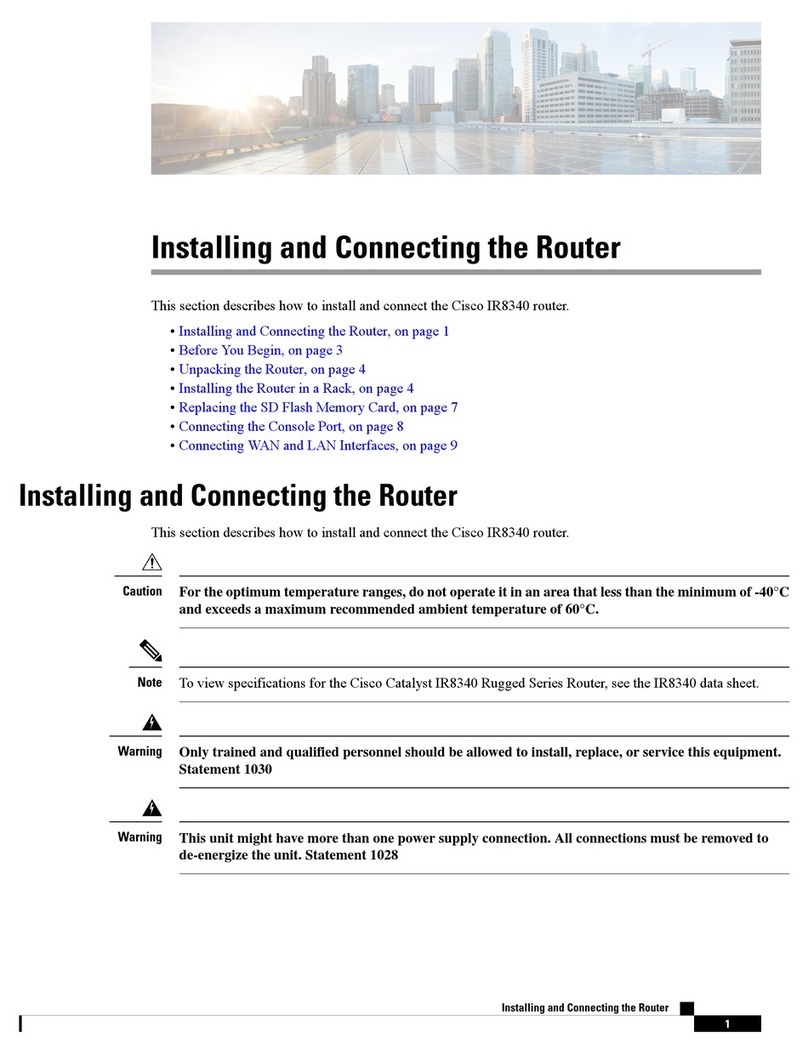North Link R4020A User manual

Wireless 11n Router
Wireless IEEE802.11b/g/n 300Mbps
Tiny Router
R4020A
User Manual
Version 1.0
Date: Aug. 22, 2011

Wireless 11n Router
ii
FCC Certifications
Federal Communication Commission Interference Statement
This device complies with Part 15 of the FCC Rules. Operation is subject to the following
two conditions: (1) This device may not cause harmful interference, and (2) this device
must accept any interference received, including interference that may cause undesired
operation.
This equipment has been tested and found to comply with the limits for a Class B digital
device, pursuant to Part 15 of the FCC Rules. These limits are designed to provide
reasonable protection against harmful interference in a residential installation. This
equipment generates, uses and can radiate radio frequency energy and, if not installed and
used in accordance with the instructions, may cause harmful interference to radio
communications. However, there is no guarantee that interference will not occur in a
particular installation. If this equipment does cause harmful interference to radio or
television reception, which can be determined by turning the equipment off and on, the
user is encouraged to try to correct the interference by one of the following measures:
- Reorient or relocate the receiving antenna.
- Increase the separation between the equipment and receiver.
- Connect the equipment into an outlet on a circuit different from that
to which the receiver is connected.
- Consult the dealer or an experienced radio/TV technician for help.
FCC Caution: Any changes or modifications not expressly approved by the party
responsible for compliance could void the user's authority to operate this equipment.
This transmitter must not be co-located or operating in conjunction with any other antenna
or transmitter.
IMPORTANT NOTE:
FCC Radiation Exposure Statement:
This equipment complies with FCC radiation exposure limits set forth for an uncontrolled
environment. This equipment should be installed and operated with minimum distance
20cm between the radiator & your body.

Wireless 11n Router
iii
This transmitter must not be co-located or operating in conjunction with any other antenna
or transmitter.
CE Mark Warning
This equipment complies with the requirements relating to electromagnetic compatibility, EN
55022 class B for ITE, the essential protection requirement of Council Directive 2004/108/EC on
the approximation of the laws of the Member States relating to electromagnetic compatibility.
Company has an on-going policy of upgrading its products and it may be possible that information
in this document is not up-to-date. Please check with your local distributors for the latest
information. No part of this document can be copied or reproduced in any form without written
consent from the company.
Trademarks:
All trade names and trademarks are the properties of their respective companies.
Copyright © 2009, All Rights Reserved.
Note: The country code selection is for non-US model only and is not available to all US model.
Per FCC regulation, all WiFi product marketed in US must fixed to US operation channels only.
以下警語適用台灣地區
經型式認證合格之低功率射頻電機,非經許可,公司、商號或使用者均不得擅自變更頻率、
加大功率或變更原設計之特性及功能。
低功率射頻電機之使用不得影響飛航安全及干擾合法通信;經發現有干擾現象時,應立即停
用,並改善至無干擾時方得繼續使用。前項合法通信,指依電信法規定作業之無線電通信。
低功率射頻電機須忍受合法通信或工業、科學及醫療用電波輻射性電機設備之干擾。

Wireless 11n Router
iv
Contents
Unpacking Information······················································································································6
Chapter 1 Introduction to Wireless Router·················································································7
1.1 General Description···································································································7
1.2 Key Features·············································································································7
Chapter 2 Installing and Using Wireless Router·········································································8
2.1 Connecting this Router to your network ····································································8
2.2 Configuring the IP address of your computer····························································8
Chapter 3 Management ···········································································································12
3.1 Starting the WEB-Based Management Interface·····················································12
3.2 The Graphic User Interface·····················································································12
3.3 Setup Wizard···········································································································14
3.4 Operation Mode·······································································································19
3.5 Wireless···················································································································20
3.5.1 Basic Settings··································································································20
3.5.2 Advanced Settings···························································································23
3.5.3 Security············································································································25
3.5.4 Access Control ································································································29
3.5.5 WDS Settings··································································································30
3.5.6 Site Survey······································································································31
3.5.7 WPS Settings ··································································································31
3.5.8 Schedule··········································································································32
3.6 TCP/IP Settings·······································································································34
3.6.1 LAN Interface Setup························································································34
3.6.2 WAN Interface Setup·······················································································36
3.7 Firewall Settings······································································································44
3.7.1 Port Filter·········································································································44
3.7.2 IP Filter ············································································································45
3.7.3 MAC Filter········································································································47
3.7.4 Port Forwarding·······························································································48
3.7.5 URL Filter·········································································································49
3.7.6 DMZ·················································································································50
3.8 QoS·························································································································50
3.9 Management ···········································································································51
3.9.1 Status···············································································································51
3.9.2 Statistics ··········································································································52
3.9.3 DDNS Settings ································································································53

Wireless 11n Router
v
3.9.4 Time Zone Setting ···························································································54
3.9.5 Denial-of-Service·····························································································55
3.9.6 Log···················································································································57
3.9.7 Upgrade Firmware···························································································58
3.9.8 Save/Reload Setting························································································58
3.9.9 Password·········································································································59

Wireless 11n Router
6
Unpacking Information
Thank you for purchasing the product. Before you start, please check all the contents of this
package.
The product package should include the following:
1. One Wireless Router
2. One Power Adapter
3. One resource CD, including:
User’s Manual
QIG
Note:
Make sure that the package contains the above items. If any of the listed items are damaged or
missing, please contact with your distributor.
Conventions
The Router mentioned in this guide stands for IEEE 802.11n Wireless Router without any
explanation.

Wireless 11n Router
7
Chapter 1 Introduction to Wireless Router
1.1 General Description
Draft 802.11n Wireless Connectivity
The IEEE802.11n Wireless Router provides a better wireless signal for network than existing
wireless 802.11g technology. It complies with IEEE 802.11n draft 2.0 and IEEE802.11b/g
wireless standards.
Greater Range and Coverage
The router allows multiple users to share one broadband connection, as well as secures your
private network. With its built-in switch port and wireless AP, LAN users can share files, printers,
or playing network games all at a blazing speed. This technology maximizes the speed and
range of your wireless signal to significantly outperform 802.11g devices.
Advanced Network Security
As for security, it also supports the latest wireless security features to help prevent
unauthorized access, be it from over a wireless network or from the Internet. Moreover,
supporting for WPA and WPA2 standards ensure that you will be able to use the best possible
encryption, regardless of your client devices. In addition, this Wireless 11n Router utilizes dual
active firewalls (SPI and NAT) to prevent potential attacks from across the Internet.
1.2 Key Features
¾Supports 2.4 GHz frequency band
¾Supports wireless data encryption with WPA, WPA2, Open/ shared key, and pair-wise key
authentication services
¾Supports QoS: WMM, WMM-SA Client mode, Ingress and Egress bandwidth control
¾Supports authentication for wireless connectivity based on ESSID
¾Provides MAC access control and hidden SSID function
¾Support MDI/MDIX auto crossover function
¾Supports NAT IP Sharing and DHCP server
¾Supports WAN connection type: Static IP, PPPoE, PPTP, DHCP L2TP client
¾SupportsACL, DOS, Virtual DMZ, DNS relay, UPnP, VPN-Pass through
¾Supports DDNS (DynDNS, TZO)
¾Supports firmware upgrade function via Web

Wireless 11n Router
8
Chapter 2 Installing and Using Wireless Router
This chapter provides a step-by-step guide to the installation and configuration of the Wireless
Router. We suggest you go over the whole chapter and then do more advanced operation.
2.1 Connecting this Router to your network
Steps to build up the network:
¾Connect the phone line from the wall socket to the line-in port on the ADSL modem, or the
coaxial cable to the line-in port on the Cable modem.
¾Connect the ADSL or Cable modem to the Ethernet WAN port on the back of the Wireless
Router by using the UTP cable.
¾Plug-in the power adapter to the modem and turn on the power. Install the Ethernet card into
the computer by referring to the User Guide that came with the card.
¾Connect the computer to the Wireless Router by using standard twisted-pair Ethernet cable
from the computer’s Ethernet card to a 10/100Mbps Ethernet port on the back of the
Wireless Router.
¾Plug-in the power adapter to the Router and the other side to the wall outlet.
2.2 Configuring the IP address of your computer
In order to communicate with this Wireless Router, you have to configure the IP addresses of
your computer to make it compatible with the device.
Note: The router supports DHCP server and it is enabled as default. Users that configure your
IP address as “Obtain an IP address automatically” may skip the following IP configuration
instruction.
1. The default network setting of the device:
IP address: 192.168.2.1
Subnet Mask: 255.255.255.0
DHCP Server: enable
2. In the following TCP/IP configuration guide, the IP address “192.168.2.2” is assumed to be
your IP address if you want to specify IP addresses manually. Please DO NOT choose
“192.168.2.1” as the IP address. For the IP address “192.168.2.1“has been set as the

Wireless 11n Router
9
default IP for this device.
3. The following TCP/IP configuration guide uses windows XP as the presumed operation
system.
Procedures to configure IP addresses for your computer
1. If you are in Classic Start menu view, click Start > Settings > Network Connections.
If you are in Start menu view, click Start > Control Panel > Network Connections.
2. Right-click on Local Area Connection item and click on Properties.

Wireless 11n Router
10
3. Choose Internet Protocol (TCP/IP) and click Properties.

Wireless 11n Router
11
4. You may choose “Obtain an IP address automatically” (recommend) to get IP address
automatically or choose “Use the following IP address” to specify IP addresses manually.
Please click the OK button after your configuration.

Wireless 11n Router
12
Chapter 3 Management
3.1 Starting the WEB-Based Management Interface
The device uses WEB as the management interface. You can use a browser to access the
management interface easily. Please follow the steps listed below.
1. Open the Internet WEB browser.
2. Type 192.168.2.1 into the URL WEB address location and press Enter.
3. The Login window appears.
-Enter admin in the User Name location (default value).
-Enter admin in the Password location (default value).
- Click OK button.
3.2 The Graphic User Interface
After the password authorization, the information page shows up as the home page of the Graphic
User interface. You may click on each folder on left column of each page to get access to each
configuration page. Please note that you should click the Save Settings button to apply your
configuration to this device. You can also restore the default settings by clicking the Reset
Settings button.

Wireless 11n Router
13
If you purchase Wireless 11n 2T2R Router / Travel Router, the Graphic User Interface as
follows:
If you purchase Wireless 11n 1T1R Router / Travel Router, the Graphic User Interface as
follows:

Wireless 11n Router
14
3.3 Setup Wizard
If you are using the router for the first time, please follow the procedures of the setup wizard to do
a step-by-step configuration.
Note: The following instruction does an overall introduction to the Setup Wizard. For detail
information to each item, please refer to instruction of each page.
1. To start the Setup Wizard, click the “Next” button to proceed.
2. Select your demanding operation mode and click “Next”.

Wireless 11n Router
15
3. Mark the check box to enable synchronizing time by NTP server. Select the religion you live
and a NTP server by clicking the drop list then click “Next”.
4. Specify an IP address and subnet mask for connecting to the router in LAN.

Wireless 11n Router
16
5. Select a WAN access type for the router to connect to Internet. Fill in the parameters that
required in each blank, and then click the “Next” button. You may get those parameters from
your ISP. WAN Access Type : Static IP, DHCP Client, PPPoE, PPTP, L2TP
6. Select the wireless parameters that are used for associating with this router and click “Next”.

Wireless 11n Router
17
\
Items Information
Band 2.4GHz(B),2.4GHz(G),2.4GHz(N),2.4GHz(B+G),2.4GH
z(G+N), 2.4GHz(B+G+N)
Mode AP, Client, WDS, AP+WDS
Network Type Infrastructure, Ad-hoc
Channel Width 40MHz, 20MHz
ControlSideba
nd Upper, Lower
Channel
Number Auto,1,2,3,4,5,6,7,8,9
Country This contains USA(FCC), Canada(IC), Europe(ETSI),
Spain, France, Japan(MKK)
1.Note to US model owner: To comply with US FCC regulation, the country selection
function has been completely removed from all US models. The above function is for
non-US models only.
2.The availability of some specific channels and/or operational frequency bands are
country dependent and are firmware programmed at the factory to match the intended
destination. The firmware setting is not accessible by the end user.

Wireless 11n Router
18
7. Click the drop list to select the encryption type for your wireless network. Fill in the parameters
for the encryption type you select and click finish to complete configuration. Encryption type :
None, WEP, WPA(TKIP), WPA2(AES), WPA2 Mixed

Wireless 11n Router
19
3.4 Operation Mode
To select an operation mode for this router, click on the mode that you want to perform and click
the button to execute.

Wireless 11n Router
20
3.5 Wireless
3.5.1 Basic Settings
You can set up the configuration of your Wireless basic settings and monitor the Wireless Clients
associate with your router.
Items Information
Disable Wireless LAN
Interface Mark the checkbox to disable interface of Wireless LAN
Band
To select a band for this device to match 802.11b, 802.11g,
802.11n, 802.11b/g, 802.11g/n or 802.11b/g/n. optional parameters:
2.4GHz(B),2.4GHz(G),2.4GHz(N),2.4GHz(B+G),2.4GHz(G+N),
2.4GHz(B+G+N)
Table of contents
Popular Network Router manuals by other brands
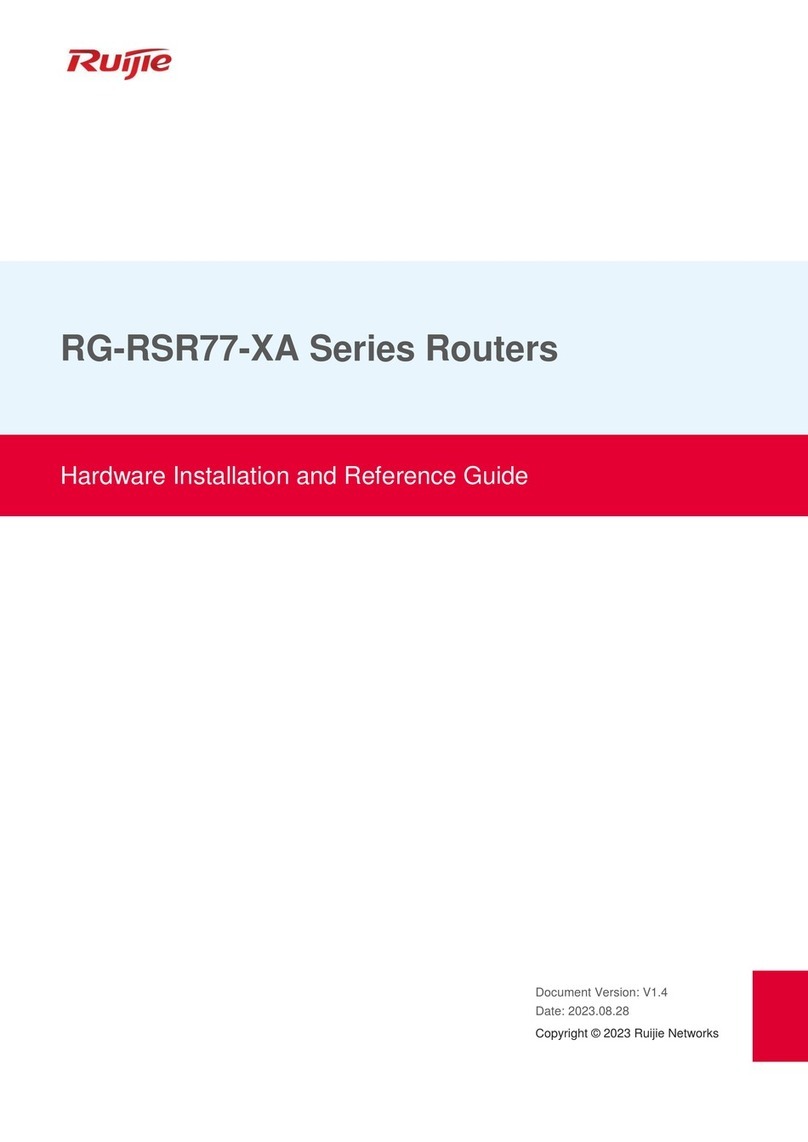
Ruijie
Ruijie RG-RSR77-XA Series Hardware installation and reference guide
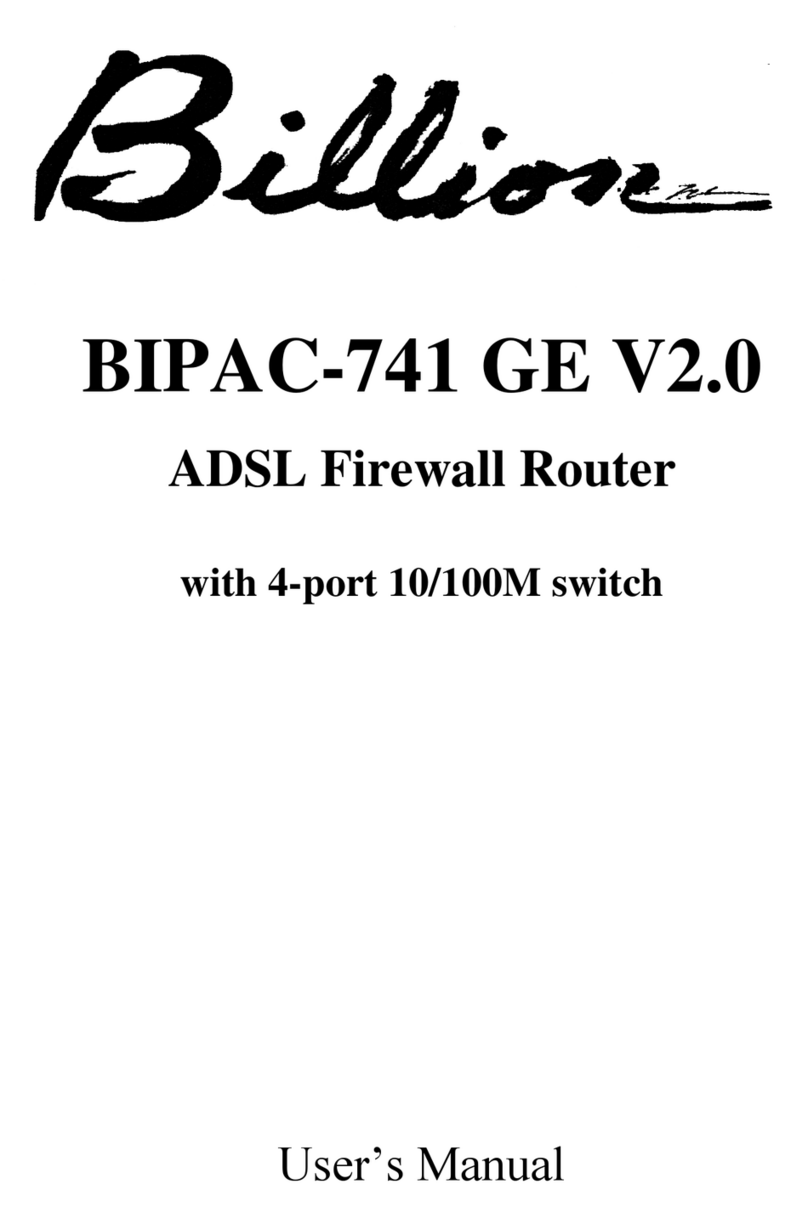
Billion
Billion BIPAC-741 GE V2.0 user manual
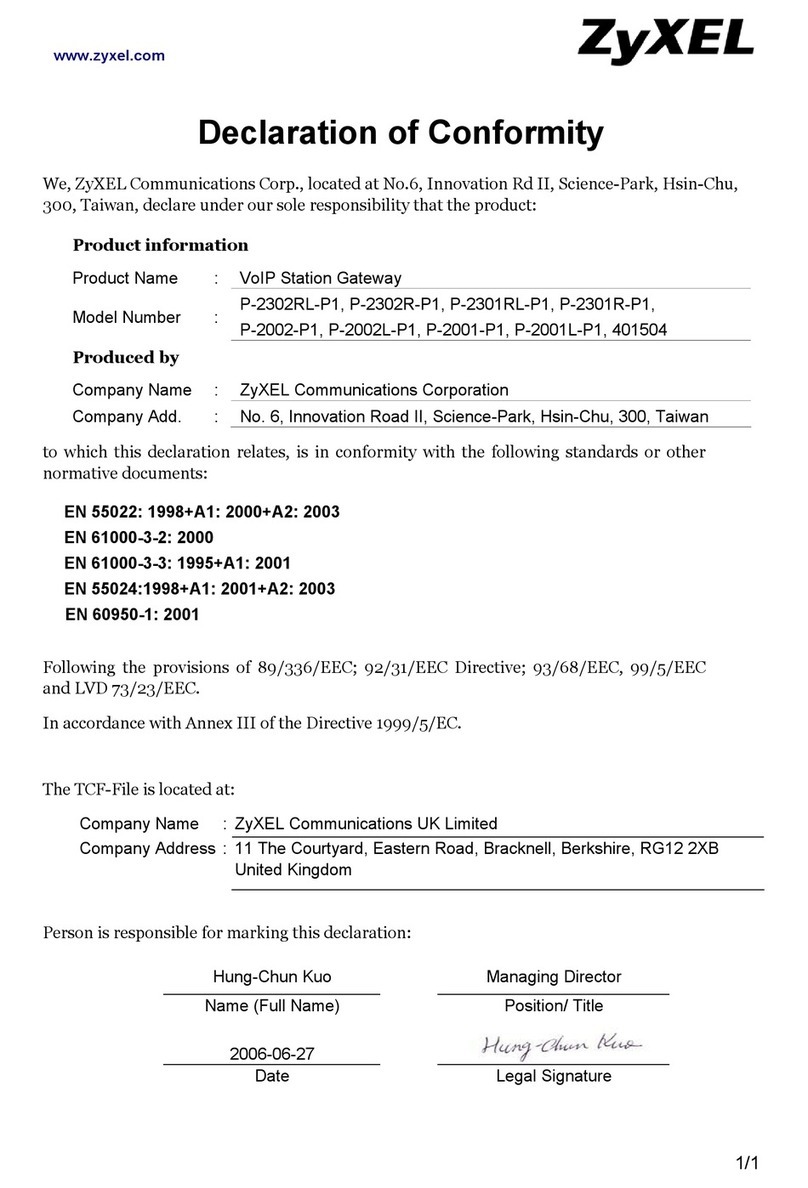
ZyXEL Communications
ZyXEL Communications P-2302R-P1 Series Declaration of conformity

Cisco
Cisco RV130 quick guide

Allen-Bradley
Allen-Bradley Stratix 5900 Services user manual

Linksys
Linksys WT54GV22 user guide