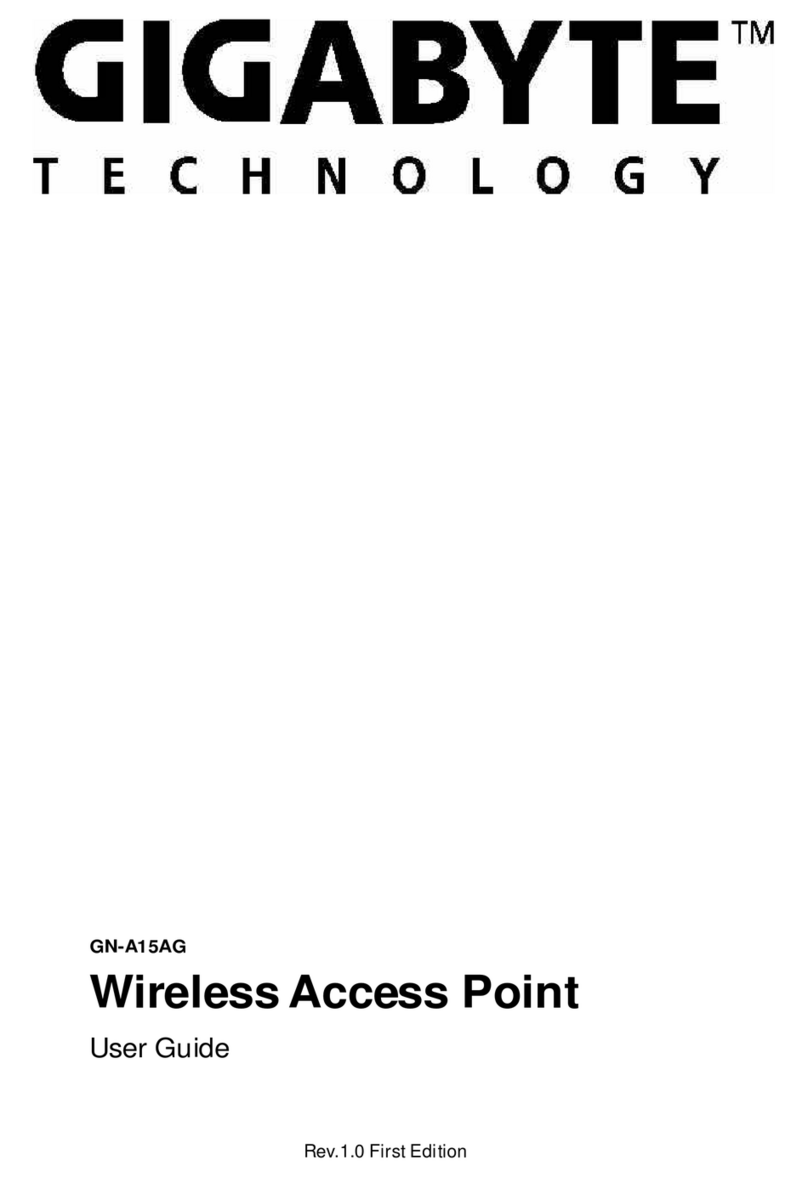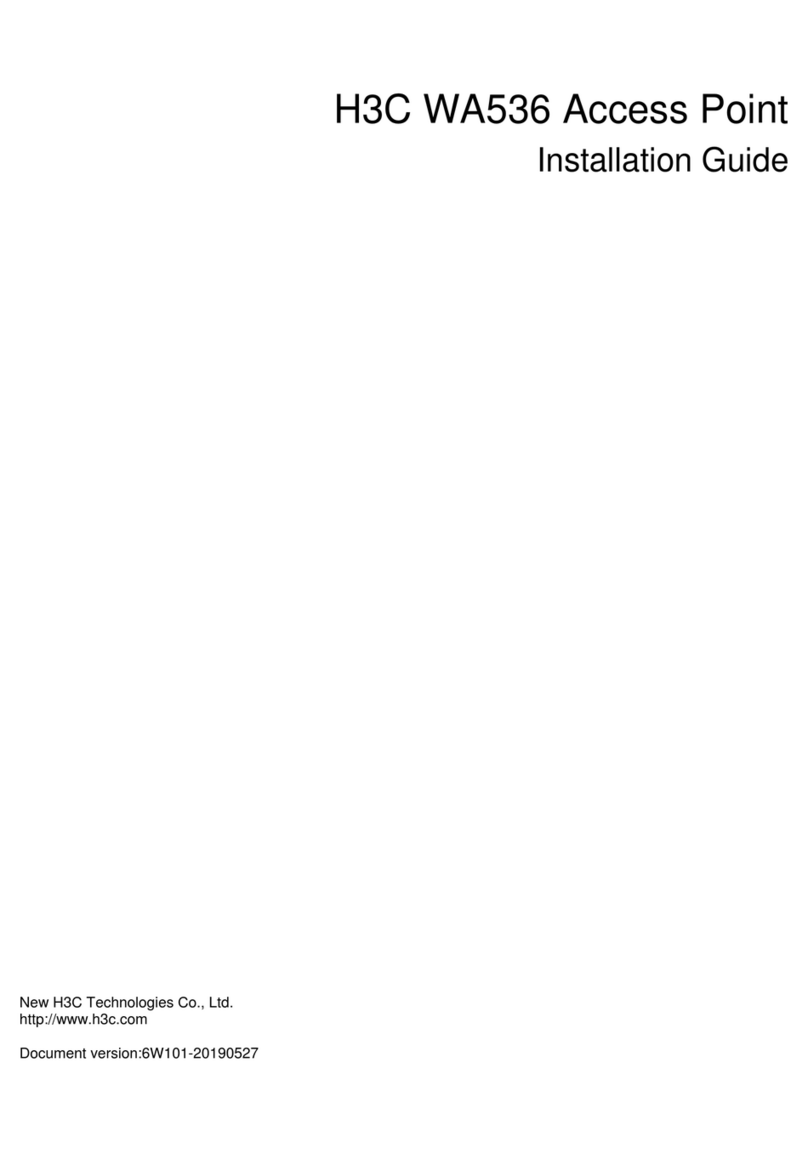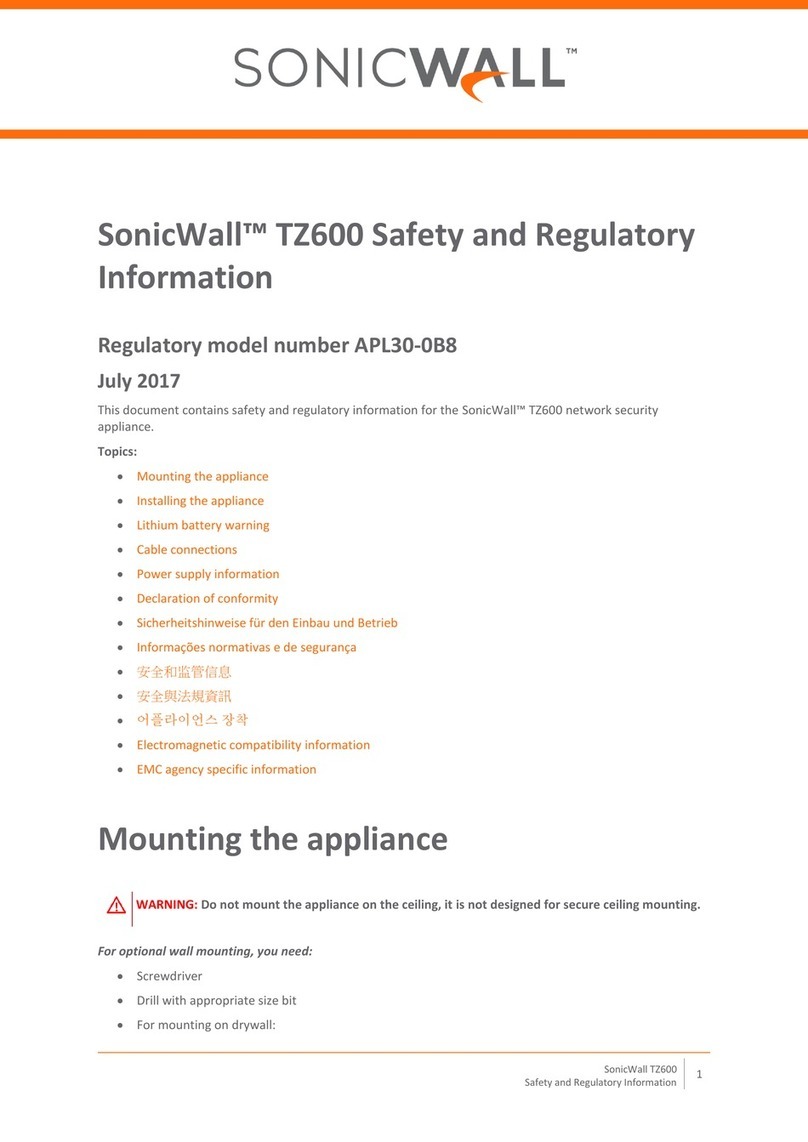Northbound Networks Zodiac WX User manual

Zodiac WX
QUICK START GUIDE
Oct 2017
© 2017 Northbound Networks
- Page -1
www.northboundnetworks.com

Important Information
Limited warranty:
Northbound Networks warrants that the Zodiac WX will be free from defects in material or
workmanship for a period of 12 months from the date of shipment to you, the Customer. In the
event of a defect covered by this limited warranty, Northbound Networks will, at its option and free
of charge to Customer, repair, replace or refund the purchase price paid. Only the physical product
is covered under this limited warranty and there is no cover, either expressed or implied, for any
software or firmware that may be installed into the device either by Northbound Networks, the
Customer or any other third party. NORTHBOUND NETWORKS MAKES NO OTHER EXPRESS
WARRANTIES EXCEPT AS PROVIDED HEREIN, AND ANY AND ALL IMPLIED WARRANTIES
OF MERCHANTABILITY OR FITNESS FOR PARTICULAR PURPOSE SHALL ONLY BE IN
EFFECT DURING THE 12 MONTH WARRANTY PERIOD PROVIDED HEREUNDER.
NORTHBOUND NETWORKS’S LIABILITY ON ANY WARRANTY CLAIM SHALL BE LIMITED TO
THE ACTUAL PURCHASE PRICE PAID. NORTHBOUND NETWORKS SHALL NOT BE
RESPONSIBLE TO CUSTOMER OR ANY THIRD PARTY FOR ANY CONSEQUENTIAL,
INCIDENTAL OR INDIRECT DAMAGES, INCLUDING BUT NOT LIMITED TO LOSS OF
PROFITS, LOSS OF DATA, REVENUES, SALES, BUSINESS, GOODWILL OR USE. This limited
warranty does not cover the cost of shipping the defective Zodiac WX to Northbound Networks for
repair, however the cost of shipping the repaired or replacement Zodiac WX to you will be paid for
by Northbound Networks in the event that the defect is covered under this limited warranty.
WARNING: This product, like all micro-controller products, uses semiconductors that can
be damaged by electrostatic discharge (ESD). When handling, care must be taken so that
the device is not damaged. Damage due to inappropriate handling is not covered by the
limited warranty."
© 2017 Northbound Networks
- Page -2
www.northboundnetworks.com

Compliance Information
FCC Compliance
This device has been tested and verified to comply with Part 15, Class B, of the FCC Rules. Operation is
subject to the following two conditions: (1) this device may not cause harmful interference, and (2) this
device must accept any interference received, including interference that may cause undesired operation.
NOTE: This equipment has been tested and found to comply with the limits for a Class B digital device,
pursuant to part 15 of the FCC Rules. These limits are designed to provide reasonable protection against
harmful interference in a residential installation. This equipment generates, uses and can radiate radio
frequency energy and, if not installed and used in accordance with the instructions, may cause harmful
interference to radio communications. However, there is no guarantee that interference will not occur in a
particular installation. If this equipment does cause harmful interference to radio or television reception,
which can be determined by turning the equipment off and on, the user is encouraged to try to correct the
interference by one or more of the following measures:
•Reorient or relocate the receiving antenna.
•Increase the separation between the equipment and receiver.
•Connect the equipment into an outlet on a circuit different from that to which the receiver is connected.
•Consult the dealer or an experienced radio/TV technician for help.
EU Conformity Statement
This product is labelled with the CE Mark in accordance with the related European
Directives, Low Voltage Directive 2006/95/EC and EMC Directive 2004/108/EC. The
product has been assessed against standards EMC: EN 55022 and EN 55024.!
Australia / New Zealand
This device has been tested and verified to comply with AS/NZS CISPR 22."
© 2017 Northbound Networks
- Page -3
www.northboundnetworks.com

1. Overview
The Zodiac WX is the first Wireless Access Point to contain a fully integrated OpenFlow engine
allowing complete control of the traffic on your wireless network. Each wireless device becomes a
logical port so to a OpenFlow controller the Zodiac WX looks just like a regular OpenFlow switch.
This means that all your existing OpenFlow controllers and applications will work just like before
but you will no longer be restricted to only wired devices, now EVERY device can be Software
Defined.
1.1. Connecting your Zodiac WX
On the back of the Zodiac WX you will find the ports and buttons shown in the figure below.
Connecting to your existing network:
1. Connect the WAN port of your Zodiac WX to the LAN port of your Modem / Router.
2. Plug in the power adapter of your Zodiac WX. The device will automatically turn on, indicated
by the green glowing diamond on the top of the device.
Reseting the Zodiac WX:
•Pressing the reset button will restart the Zodiac WX.
•To reset the Zodiac WX to the default factory settings press and hold the reset button for 20
seconds. The Zodiac WX restart upon releasing the reset button."
© 2017 Northbound Networks
- Page -4
www.northboundnetworks.com
WAN Port
LAN Port
Reset Button
Power

2. Configuring the Zodiac WX
2.1. Joining the network
2.1.1. WiFi Connection
By default OpenFlow is disabled so you can connect to the Zodiac WX through a wireless
connection without the need for a OpenFlow Controller. The Zodiac WX should begin broadcasting
as soon as it has completed booting.
To connect to the WiFi network:
1. Find the required network SSID on your wireless device. There are 2 wireless networks
preconfigured on your device, ZodiacWX_5GHz (for 5 GHz) and ZodiacWX_24GHz (for 2.4
GHz).
2. Join the network, and enter the default password when prompted:
Password: 66666666
Important: Make you change the default wireless passwords are described in section 3.3
2.1.2. Wired Connection
You can also connect to the Zodiac WX via a wired Ethernet connection, using the physical LAN
port.
To connect to the LAN:
1. Connect an Ethernet cable from your computer to the LAN port on the Zodiac WX.
2. In the IP settings of your computer change the IP address to DHCP. This will allow the Zodiac
WX to provide an IP address to your computer and ensure there are no address conflicts with
the rest of your network.
3. Your computer should now be connected to the Zodiac WX LAN.
2.2. Connecting to the web interface
Once a client computer has been connected via a wired or wireless connection, you can access
the admin web interface by going to the Zodiac WX’s default IP address.
In a browser address bar, type the following:
https://192.168.1.1/
Important: Make sure to include “https://”, as the Zodiac WX will refuse insecure connections. As
SSL certificates are individually generated by the Zodiac WX they are not signed by a central
authority and therefor a warning may appear in your browser, this is normal and can be accepted.
© 2017 Northbound Networks
- Page -5
www.northboundnetworks.com

When the login screen (above) appears, use the default credentials:
Username: admin
Password: admin
Important: Please ensure you change the default admin password, see section 3.1 for details.
You will then be presented with an overview of the Zodiac WX. Here you can view basic
configuration information, health of the device and a list of wireless clients that are currently
connected.
© 2017 Northbound Networks
- Page -6
www.northboundnetworks.com

2.3. Verifying Internet connectivity
If you are unable to connect to the Internet, the Zodiac WX WAN port may need to be reconfigured
Select Edit on the WAN interface.
The interface protocol should be set to DHCP client. If it is set to static, either reconfigure the
static IP address to suit your network, or select DHCP client.
If required click the SWITCH PROTOCOL button and then SAVE & APPLY to save your changes.
"
© 2017 Northbound Networks
- Page -7
www.northboundnetworks.com

3. Zodiac WX Management
3.1. Changing the login credentials
The login password can be changed in:
System > Administration
Enter a new password and then click SAVE & APPLY to save your changes.
© 2017 Northbound Networks
- Page -8
www.northboundnetworks.com

3.2. Changing the Zodiac WX’s LAN IP address
To change the IP address of the Zodiac WX, go to:
Network > Interfaces
Select Edit on the LAN interface, and modify the IPv4 address accordingly.
Make the require update then click SAVE & APPLY to save your changes.
© 2017 Northbound Networks
- Page -9
www.northboundnetworks.com

3.3. Changing the network SSID and password
To change the wireless configuration of the Zodiac WX, go to:
Network > Wireless
Select EDIT for the desired network. radio0 refers to the 5 GHz network, while radio1 refers to the
2.4 GHz network.
The SSID can be configured in the Interface Configuration section.
© 2017 Northbound Networks
- Page -10
www.northboundnetworks.com

The Wireless Security tab lets you modify the password of the associated WiFi network.
Remember to click SAVE & APPLY to save your changes.
© 2017 Northbound Networks
- Page -11
www.northboundnetworks.com

4. Configuring OpenFlow
OpenFlow is disabled on the Zodiac WX by default. Follow these steps to enable it and connect to
an OpenFlow controller.
Important: It is recommended that you only enable OpenFlow while connected to the LAN port
and not wireless because if the controller is not running or configured correctly you will loose
connectivity via wireless as there will be no default flows installed.
4.1. Enabling OpenFlow
To enable OpenFlow, go to:
OpenFlow > Controller
Set the OpenFlow Enabled option.
The controller IP Address and Port can also be modified to suit your controller configuration.
Again click SAVE & APPLY to save your changes.
4.2. Viewing OpenFlow Information
Establishing a connection:
1. Ensure that the OpenFlow enabled option is set on the Zodiac WX.
2. Start the OpenFlow controller.
3. The following tabs show the OpenFlow information:
•Flow Table: The Flow Table tab will list all the flows currently installed on the Zodiac WX
including match fields, actions and statics.
•Groups: A list of the OpenFlow groups currently configured.
•Meters: Information about the OpenFlow meters installed including bands and match statistics. "
© 2017 Northbound Networks
- Page -12
www.northboundnetworks.com

4.3. Troubleshooting controller connections
Check that OpenFlow has been enabled
Follow the steps in 4.2., and ensure that SAVE & APPLY is clicked for settings to take effect.
Verify the controller configuration
Ensure that the Controller Settings (IP Address and Port) are correctly configured on both the
Zodiac WX, and the controller.
Restart the OpenFlow Agent service
Restarting the OpenFlow Agent service may resolve connectivity issues. To do so, follow these
steps:
1. Go to:
System > Startup
2. Locate the nnofagent service.
3. Click Restart
After restarting the service, try to establish a connection with your controller.
If a connection is still not being established you can also check the logs of your OpenFlow
controller to check for “HELLO” messages or alternatively you can check connectivity using a
packet trace like Wireshark or tcpdump.
Restart the Zodiac WX
To ensure that all configurations are properly set, and that the necessary services are running,
restart the Zodiac WX. While this is not necessary for configuration changes, it may resolve
connectivity issues.
Visit the Northbound Networks forums
If none of these methods resolved your issue, visit the Zodiac WX forums at http://
forums.northboundnetworks.com/index.php?board=7.0
© 2017 Northbound Networks
- Page -13
www.northboundnetworks.com

5. Updating the firmware
Obtain the latest firmware from the Northbound Networks forum at http://
forums.northboundnetworks.com/index.php?topic=916.0
To update the firmware go to System > Firmware
Click on Choose File and select the firmware .bin file that you downloaded from the forum, then
click on FLASH IMAGE to upload the firmware to the Zodiac WX.
Confirm that the MD5 and SHA256 values correspond to the values shown on the forum when you
downloaded the firmware. This will ensure that the firmware file is complete and has not been
tampered with in any way.
Click Proceed to begin the update process. Updates normally take around 60 seconds to
complete, after which the Zodiac WX will reboot and the browser will return to the login screen
Important: DO NOT disconnect the power during an update, doing so may permanently damage
the Zodiac WX.
© 2017 Northbound Networks
- Page -14
www.northboundnetworks.com

6. Additional Information
For the latest firmware, access to source code and additional documentation please visit http://
forums.northboundnetworks.com/index.php?topic=916.0
For assistance in setting up your Zodiac WX, you can visit the Northbound Networks forums at
http://forums.northboundnetworks.com/index.php?board=7.0
© 2017 Northbound Networks
- Page -15
www.northboundnetworks.com
Table of contents
Popular Wireless Access Point manuals by other brands
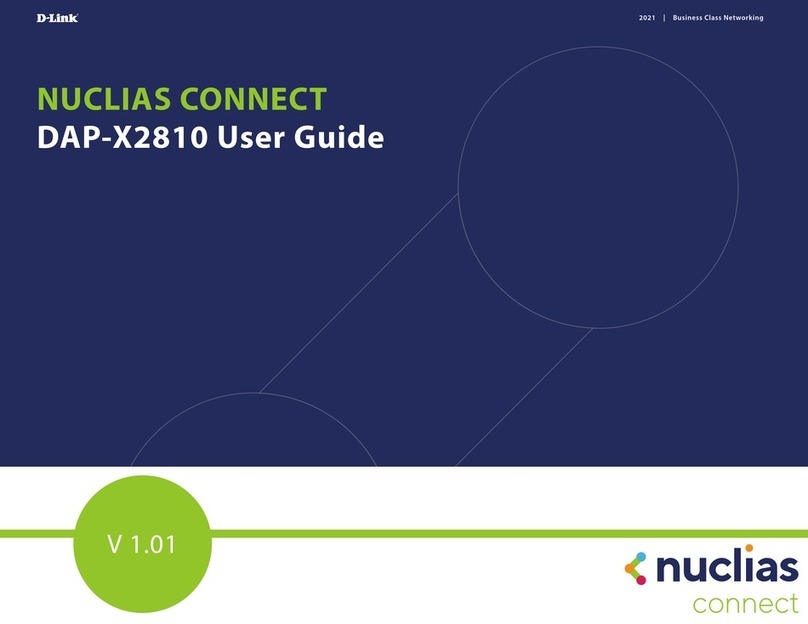
D-Link
D-Link NUCLIAS CONNECT user guide

Motorola
Motorola Solutions WiNG 5.2.6 reference guide

Ubiquiti
Ubiquiti UAP-PRO UNIFI quick start guide
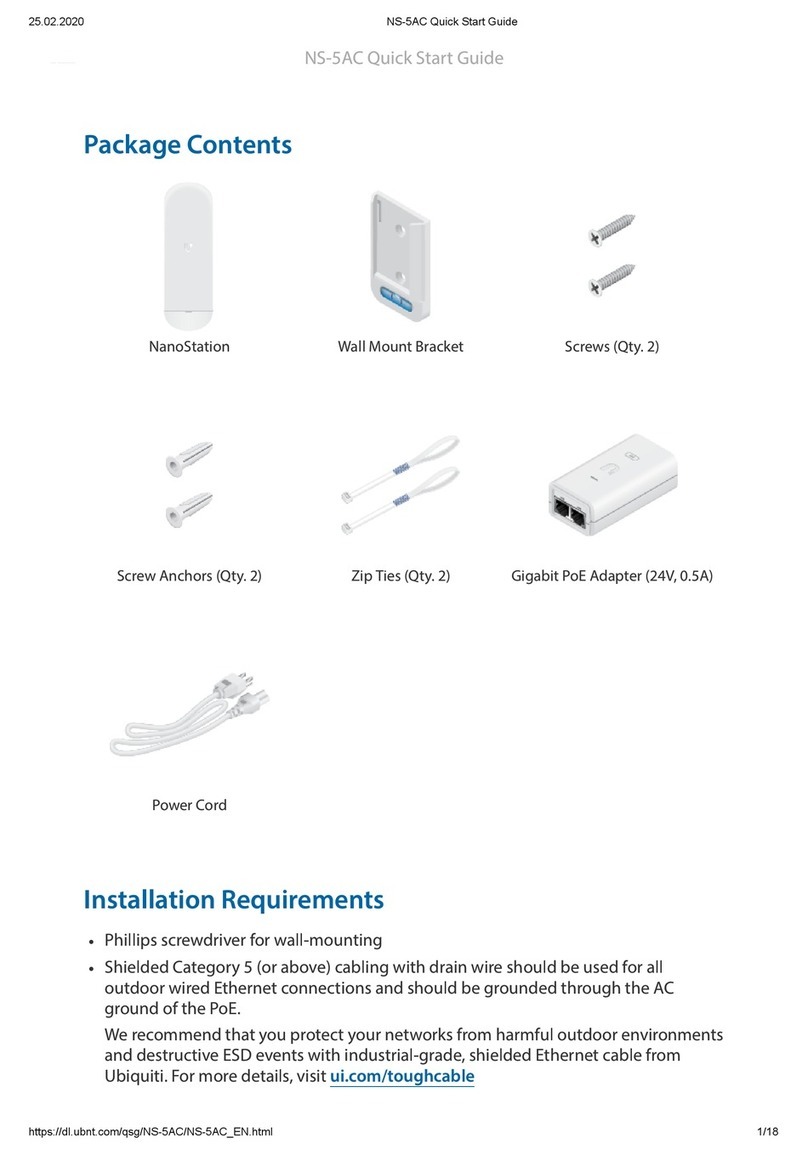
Ubiquiti
Ubiquiti NanoStation 5AC Loco quick start guide
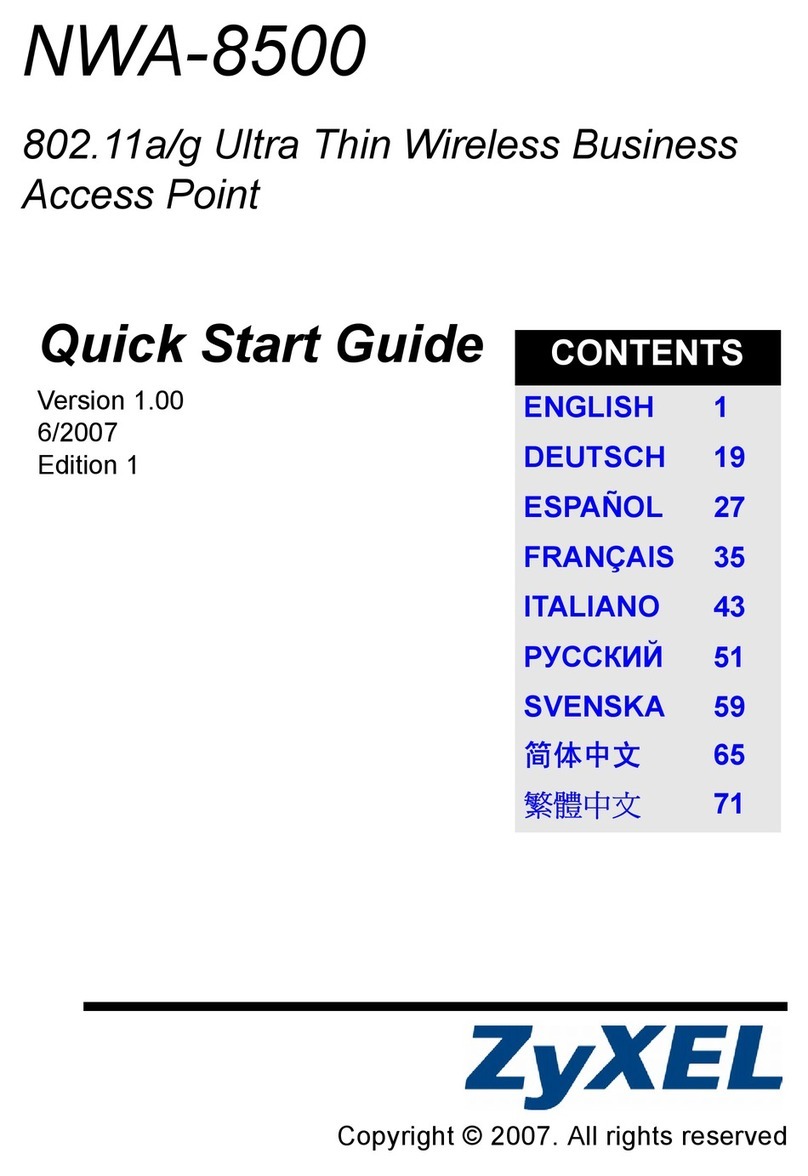
ZyXEL Communications
ZyXEL Communications NWA-8500 quick start guide

Extreme Networks
Extreme Networks Altitude 4511 Evaluation guide

Arista
Arista O-235 quick start guide

HP
HP ProCurve Wireless Access Point 530 Installation and getting started guide

Siemens
Siemens SCALANCE W786-2PRO operating instructions

Aruba Networks
Aruba Networks RAP-2WG installation guide
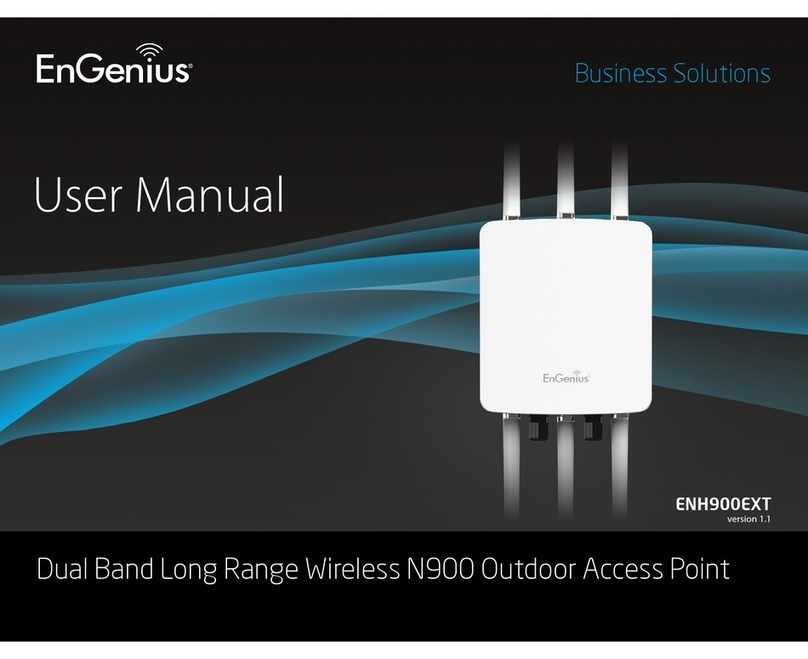
EnGenius
EnGenius ENH900EXT user manual
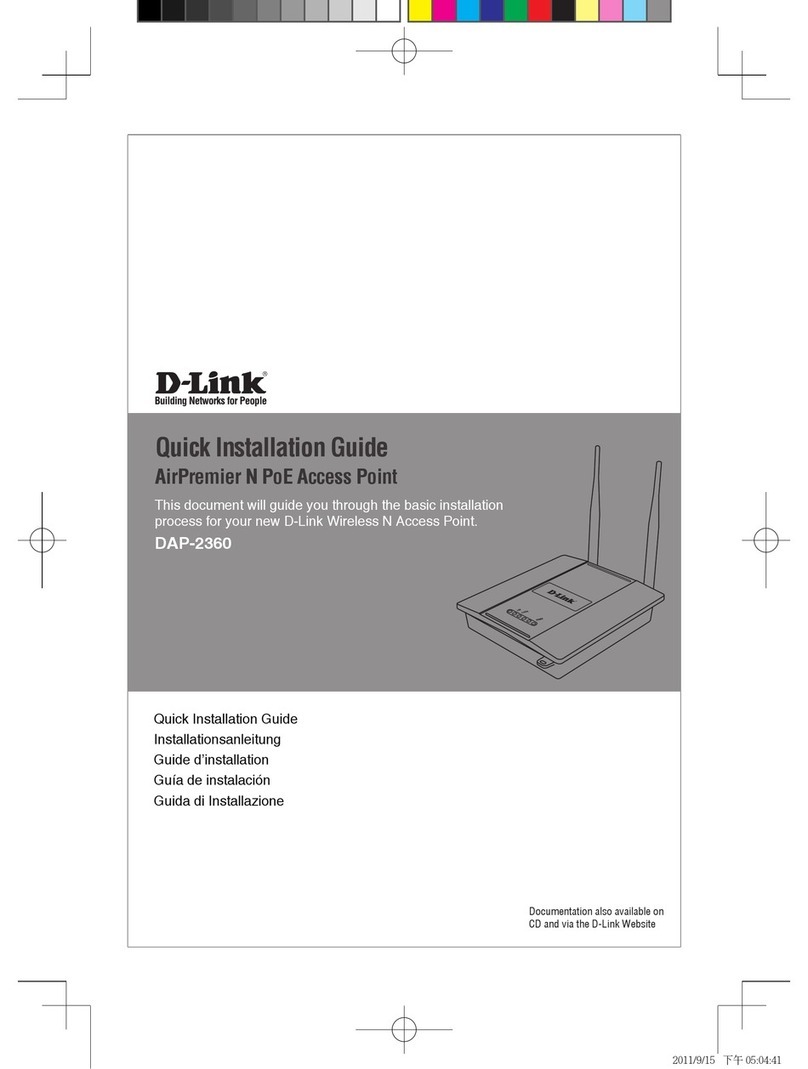
D-Link
D-Link AirPremier N DAP-2360 Quick installation guide