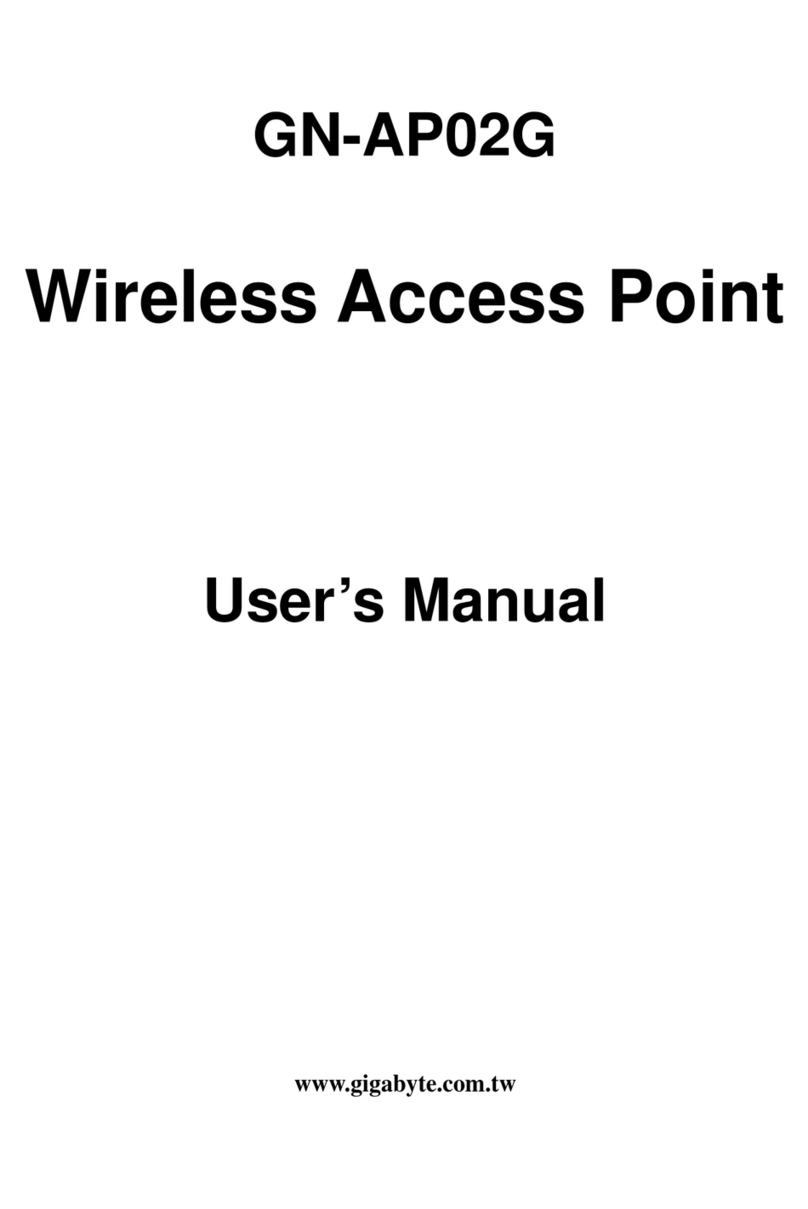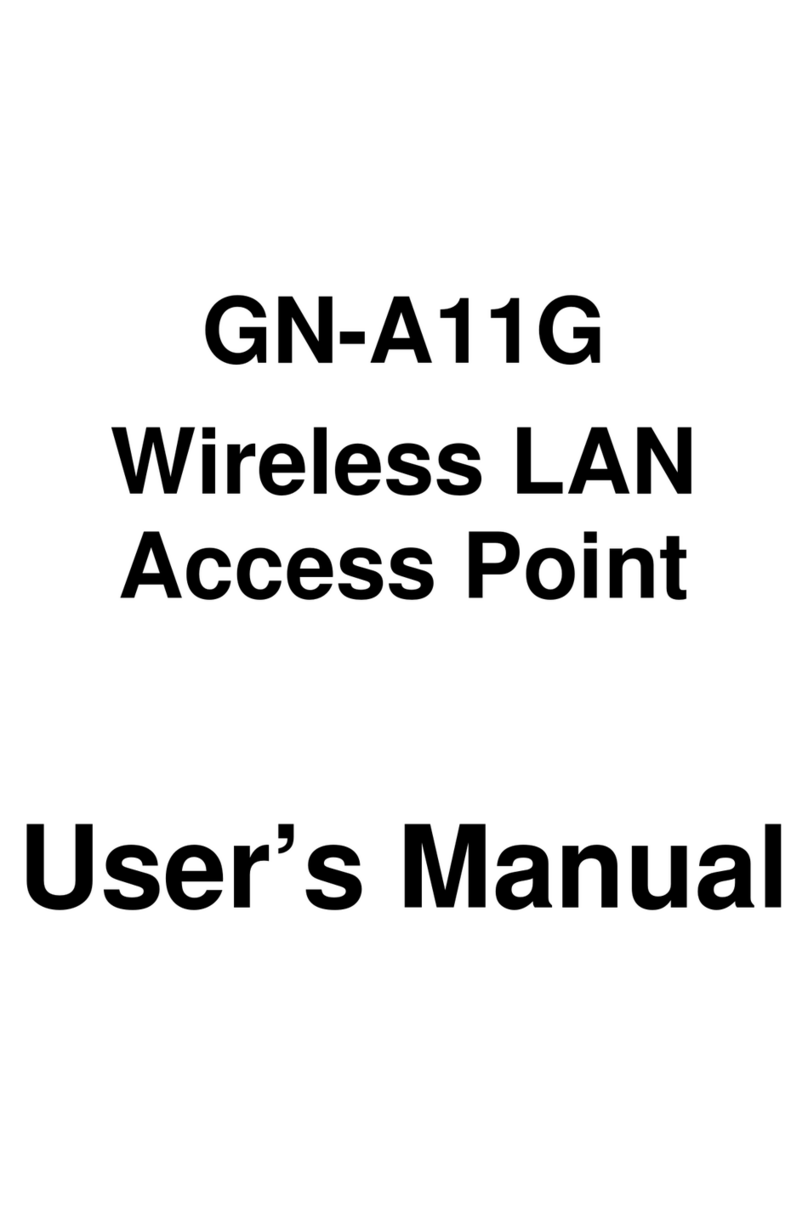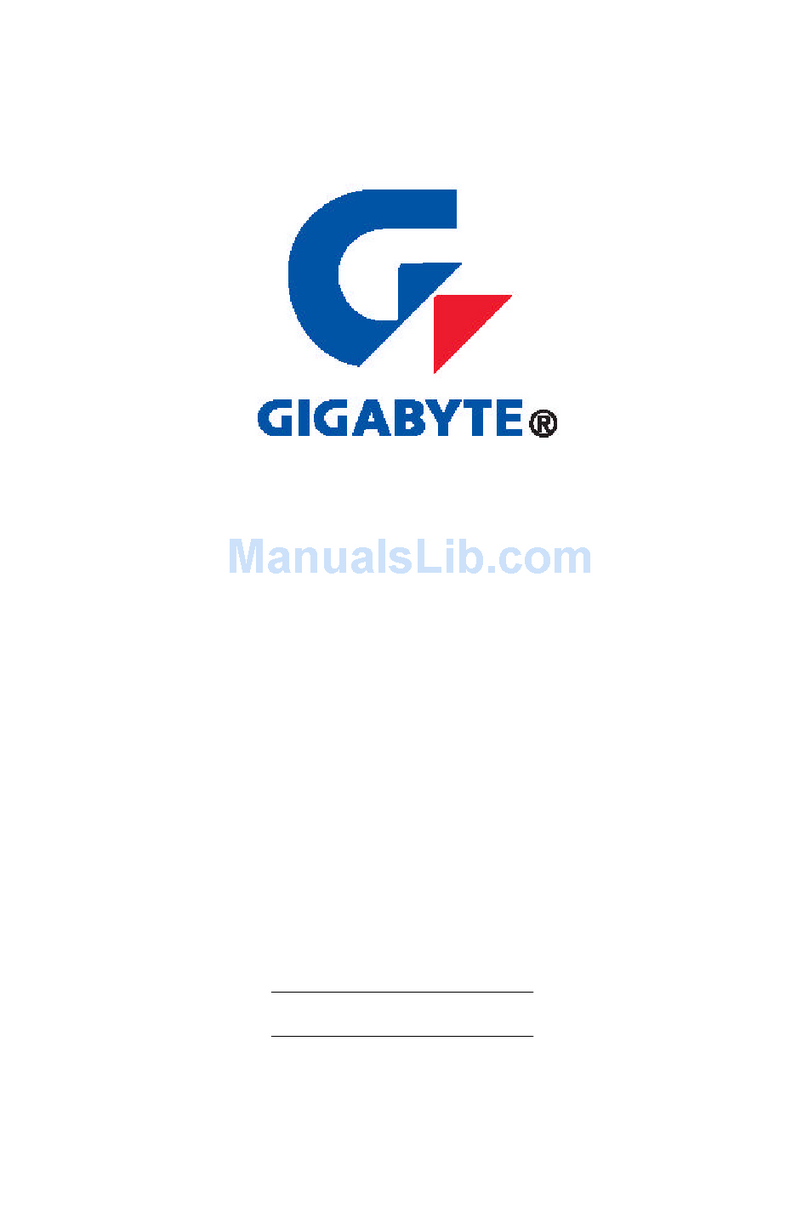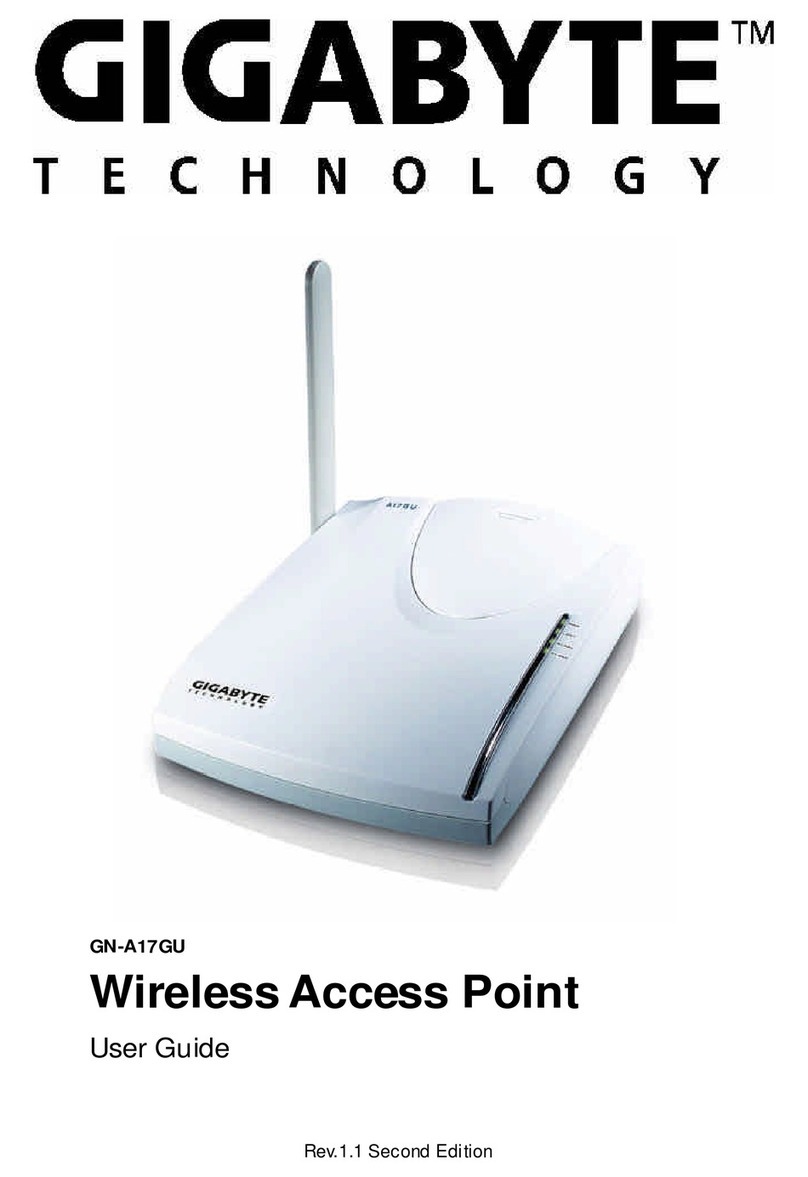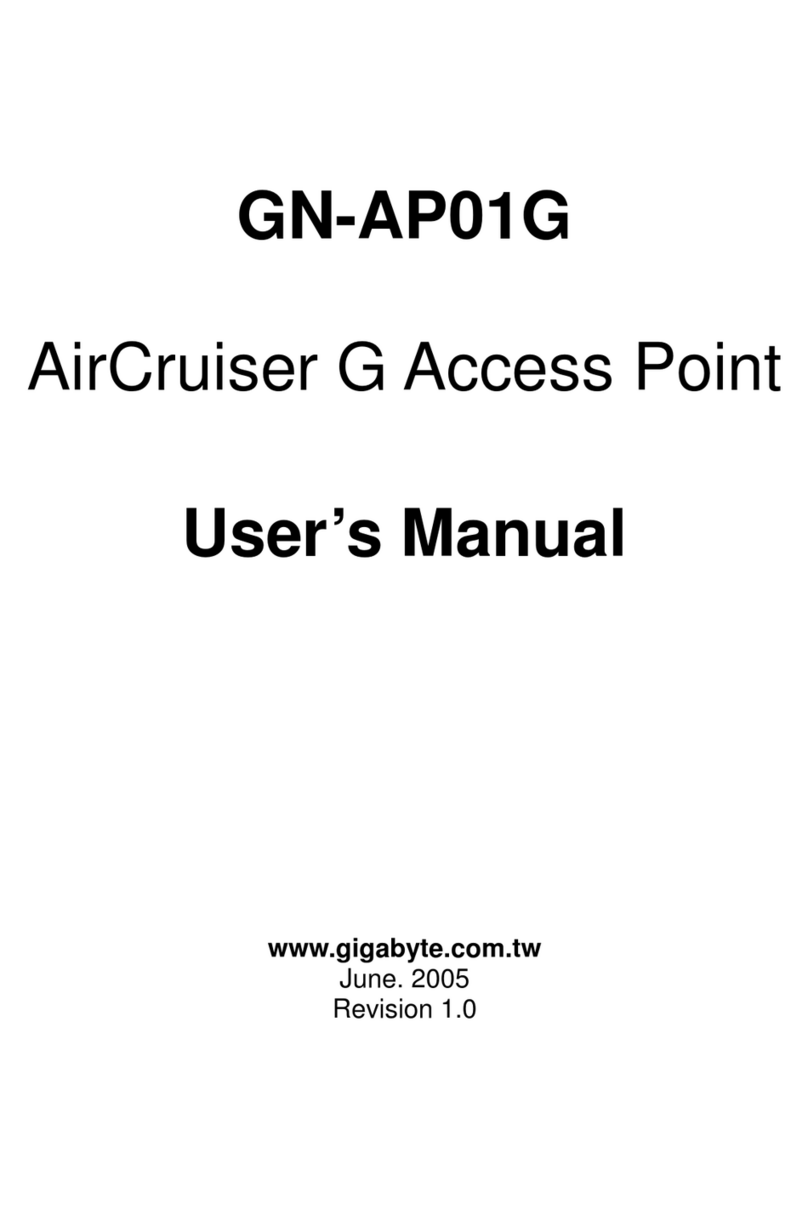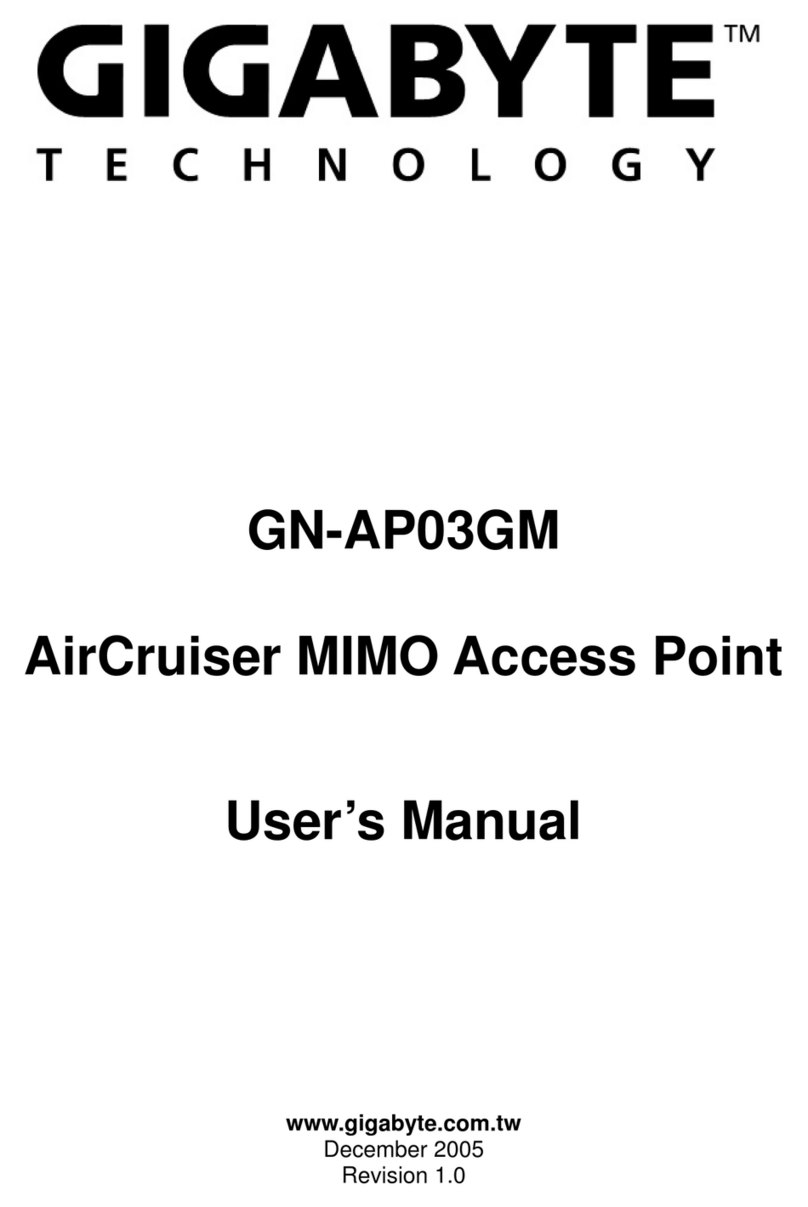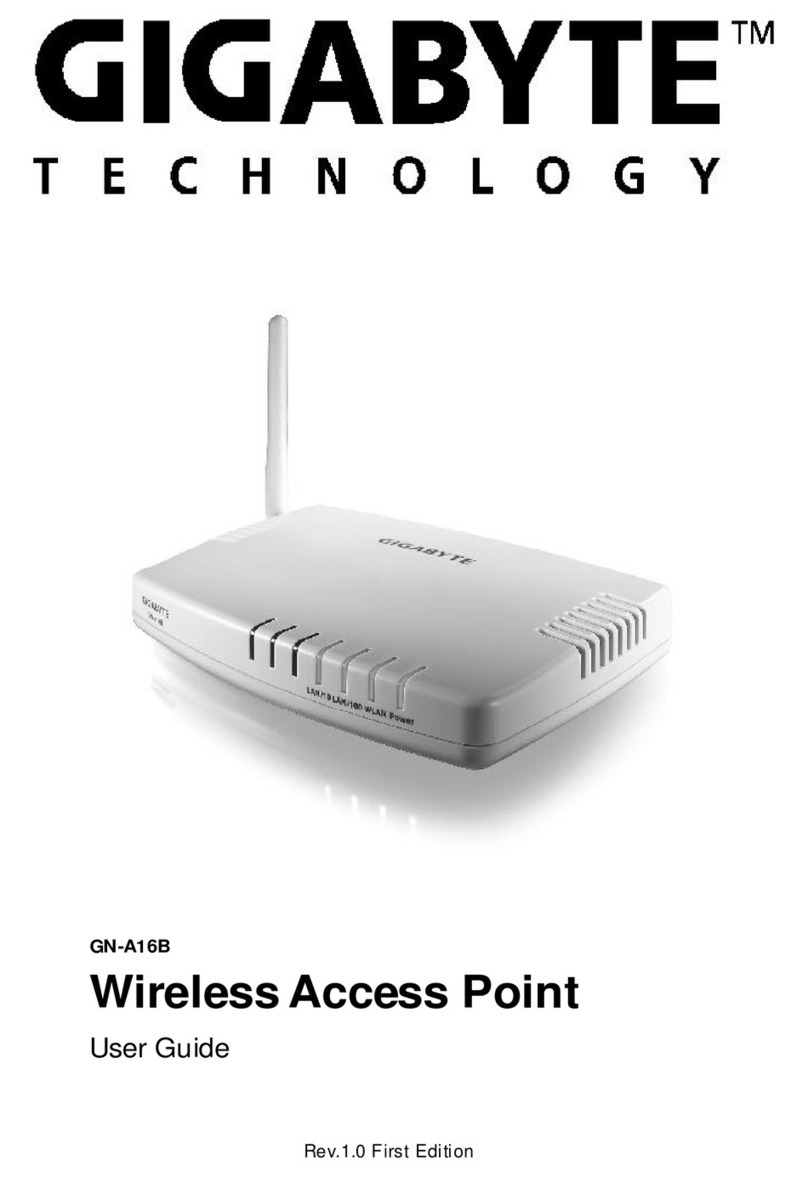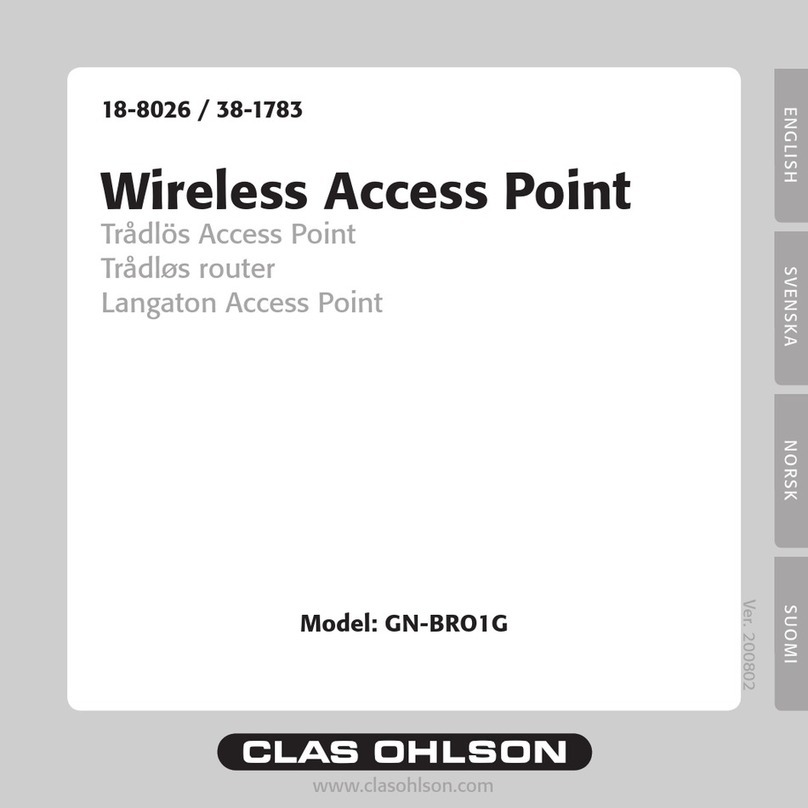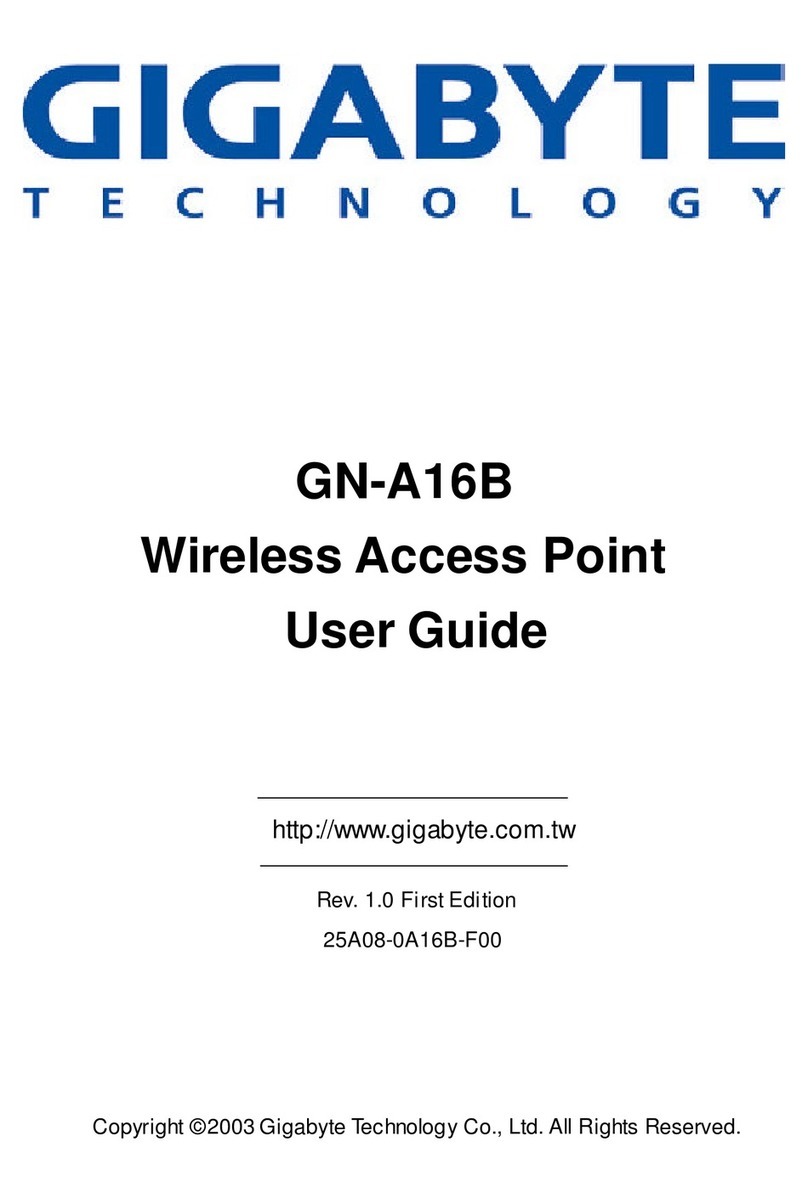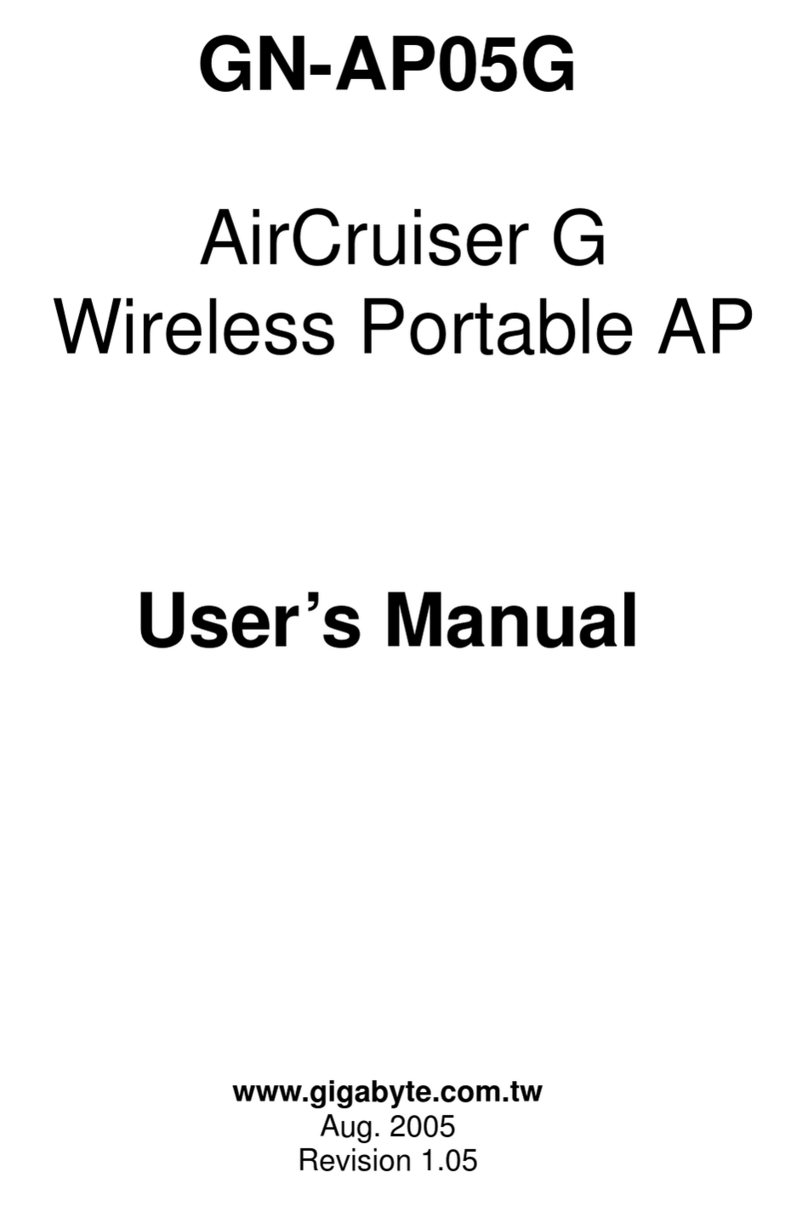GN-A15AGWireless Access PointUserGuide
3
Contents
Chapter1Introduction.................................................................4
Overview.........................................................................................................................4
Features............................................................................................................................4
PackageContents...........................................................................................................5
TheRearPanel.................................................................................................................5
TheFrontPanelLEDs..................................................................................................... 6
Chapter2Installation...................................................................7
HarewareRequirements................................................................................................. 7
SystemRequirements..................................................................................................... 7
InternetConfiguration Requirements............................................................................7
HarewareInstallation..................................................................................................... 8
ConnecttoAccess Point.................................................................................................8
Illustration.........................................................................................................................9
Chapter3.Access PointManager..............................................11
Installing theAccess PointManager.............................................................................. 11
Using theAccess PointManager................................................................................. 15
UpgradeFirmware......................................................................................................... 36
UninstallAPUtility...........................................................................................................37
Chapter4Web-BasedConfiguration Utility..............................39
Chapter5Troubleshooting........................................................54
AppendixA:Glossary.................................................................56
AppendixB:Specification..........................................................59
PhysicalInterface.......................................................................................................... 59
SystemSpecification....................................................................................................... 59
AppendixC:Configuration ofthePCs.....................................60
TheSetting underWindows2000..................................................................................60
TheSettingsunderWindows95/98/Me......................................................................... 63
TheSettingsunderWindowsXP................................................................................... 66