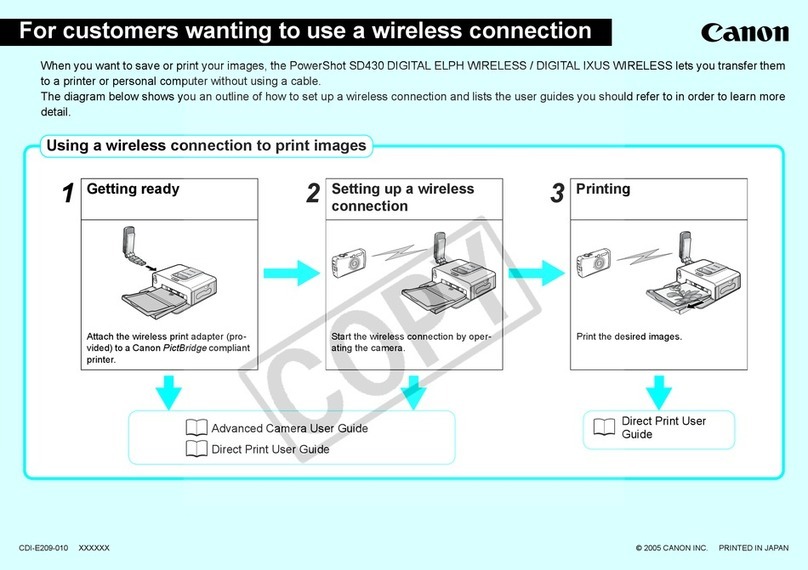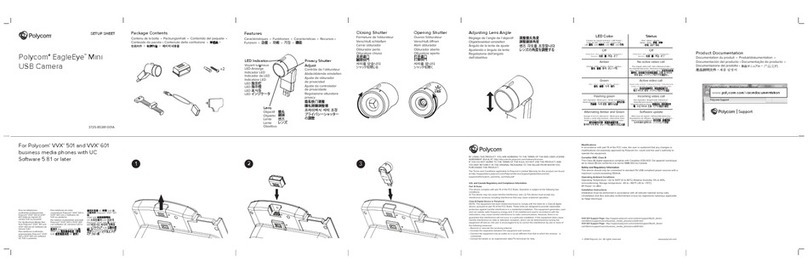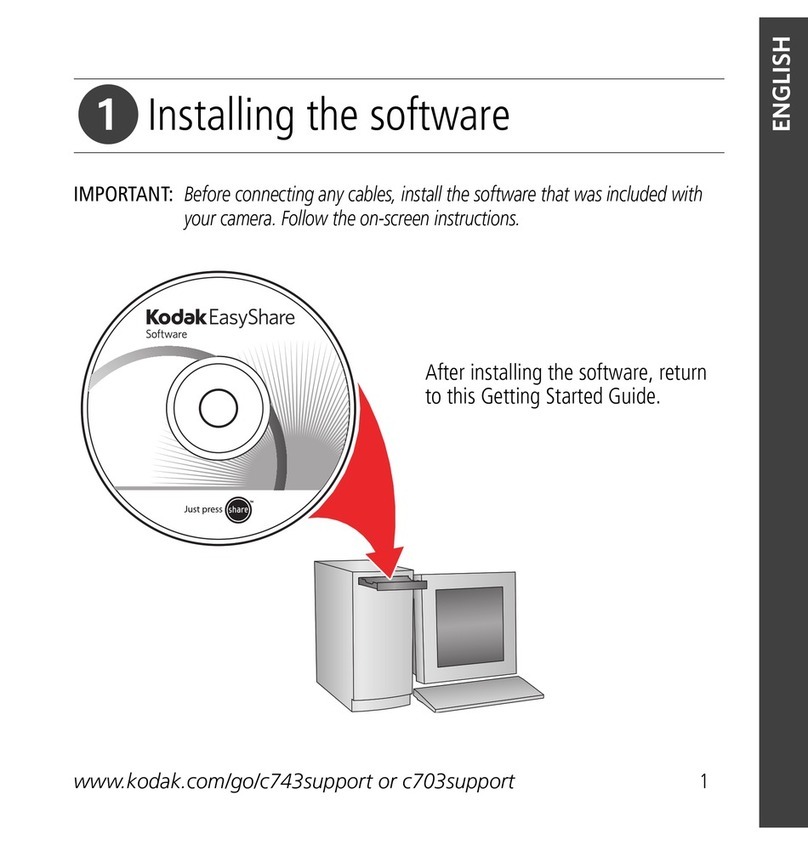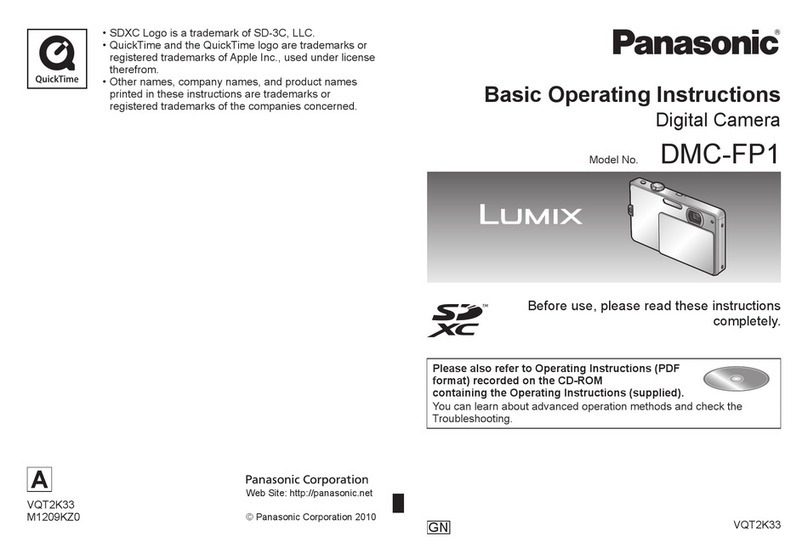Notilo Plus iBubble User manual



Congratulation on the purchase or your
iBubble !
Before using your drone, please read this
document carefully.
The following contains all necessary
information regarding your drone and its
use.
Items presentation
3

Your iBubble
Your iBubble remote
4


FIRST TIME SETUP
Upon starting your iBubble for the first time, it is
necessary to register and update it. To do so, follow
the instructions below.
1. Preparation
Put the battery and the drone’s remote in charge until
they are fully charged before starting the updating
process.
Before turning on your iBubble, please make sure that
your drone is in a clear area and that the propellers are
not blocked in any way.
2. Plug in the battery
Please watch the following video to understand how the
battery compartment of the iBubble works and how to
plug in the battery: :
https://www.youtube.com/watch?v=gagrXSrIDfs
Instructions:
● Turn the iBubble upside down on a plane surface and
open the battery compartment turning counter
clockwise.
● Connect the battery aligning its connector with its
counterpart located at the bottom of the battery
compartment.
(A slight beep confirms the correct connection of the
battery).
6

FIRST TIME SETUP
● Check for grease on the o-ring joint located on the
removable bell. If necessary, apply a new layer of
grease on the joint. Be sure to always handle the seal
carefully and never use sharp objects.
If the seal is damaged, change it (available in our
online store). It is recommended to change the seal at
least every 50 dives.
● Screw the battery bell as far as possible, checking first
that there is no sand, salt or other material that would
impede the seal at the joint, the bell thread and other
friction parts.
The seal must be placed in the groove farthest from the
thread of the battery bell.
Make sure that the bell is aligned vertically with the
thread to prevent blockage.
3. Downloading and starting
the iBubble app
In order to register and update your iBubble, you need to
install the iBubble Camera application on your
smartphone or tablet. You can download it on the
Android PlayStore as well as on Apple’s AppStore.
Once the app is downloaded, start it and follow the
instructions to register your drone. Once your iBubble is
registered, the latest update will be downloaded on your
phone. Once finished, the application will ask you to start
your iBubble. Read the following section to turn it on.
7

FIRST TIME SETUP
4. Preparing the remote
Turn on your remote by pressing the "Select" button.
When the Notilo Plus logo appears, press both Mode and
Scen buttons at the same time. The BOOTLOADER screen
will then appear.
Important information
: If the screen of the remote displays
the DEBUG screen instead of the BOOTLOADER screen,
turn it off by pressing the three buttons Mode, Scen and
Select at the same time. This will turn off the remote. The
DEBUG menu appears when all three buttons are pressed
when the IBUBBLE logo appears.
5. Starting the drone
Once the remote is in BOOTLOADER mode, put it on the
designed location on the drone and leave it there until the first
time setup is over.
As soon as the remote is placed on the drone, it will turn on
and beep. When turned on for the first time, iBubble does
not turn on its status LEDs and emits a WiFi signal named
ibubble-B827EBXXXXX (the X's represent a sequence of
random digits.).
6. Registration and update
To register and update your drone, launch the iBubble app on
your smartphone and follow the given instructions.
Important: Once the update is downloaded to your
Smartphone, be sure to turn off mobile data on your phone to
ensure an optimal connection to your iBubble.
Follow the update process in the app. Once the update is
complete, the drone will restart, update and synchronize with
the remote.
You can then connect to iBubble through the app and set it
up.
8


KNOWING YOUR IBUBBLE
Turning the iBubble on and off
To turn on your iBubble, simply turn the remote on and place it on
its dedicated cradle on the drone. iBubble will turn on and run its
startup tests.
To turn off your iBubble, turn off the remote and place it on the
drone for 10 seconds, then remove it. The drone will turn off.
Caution: Turning off iBubble by removing the battery may damage
its components. We strongly advise not to turn off iBubble this way.
Synchronization
● Turn on the remote by pressing the Select button for 2
seconds.
● Place the remote on its dedicated base on the drone,
checking for obstructions on the portholes of the
remote and drone.
● iBubble turns on and starts its booting sequence. After
one minute, the remote synchronizes with the drone.
● Once synchronized, the remote displays the "Disarm"
scenario and the iBubble LED turns solid green.
10

KNOWING YOUR IBUBBLE
Synchronization info
● The synchronization must be done within a maximum
of 5 minutes before launching the drone in the water.
A longer delay can lead to degraded performances of
the drone.
● If an error message appears on the remote, please
contact iBubble support via support.ibubble.camera
specifying the nature of the error.
● When it is turned on, iBubble activates all its engines,
turns on its headlights and beeps.
If iBubble doesn’t successfully perform its self tests (for
instance, a motor doesn’t turn, or the lights do not
flash), do not dive with your drone. Try restarting the
drone. If the problem persists, please contact our
support.
Scenarios description
To access the scenarios menu, press the Scen. button for two
seconds.
The menu is then displayed. To navigate, use the Scen. and
Mode buttons. To select a scenario, press the Select button.
Disarm
This scenario starts automatically when the drone is
synchronized. When this scenario is activated, it immediately
stops the drone and allows it to be safely taken underwater or
in the air.
The "Disarm" scenario must be activated before taking
the drone out of the water and is also the scenario to
activate in case of emergency or distress.
Follow
iBubble turns to the transmitter of the remote and starts
following it while keeping a certain distance that you can set
up via the iBubble app.
When the transmitter approaches the drone, iBubble moves
away. If the transmitter goes away, iBubble will automatically
follow him to get to the right distance.
11

KNOWING YOUR IBUBBLE
Lead
This scenario first moves iBubble on the other side of the
transmitter, 180 ° from its original position.
Once in place, the drone will face away from the transmitter. If
you swim in its direction, the drone will move forward as well
and film what you see, turning its back to the transmitter.
Come
This scenario moves iBubble close to the diver, then disarms
it.
Once disarmed, take the drone by its handles to manually film
the points of interest.
To reactivate the drone, simply change the scenario.
Be careful not to hold the drone when it is reactivated.
Circle
Once started, this scenario allows the drone to circle around
the transmitter while keeping it in the center of the frame.
When you activate this scenario, it is advised to stay still in
order to get the best effect.
Stay
This scenario forces iBubble to stay in place while the diver
moves.
When this scenario is activated, the drone remains in place.
This allows you to take a stable, panoramic view.
Be careful not to get too far from iBubble, as it may lose the
transmitter’s signal and rise to the surface.
Turn Back
This scenario works in the same way as the Lead Scenario.
However, the drone does not perform the initial movement.
It simply turns in the opposite direction of the transmitter.
12

KNOWING YOUR IBUBBLE
Modes description
To access the modes menu, press the Mode button for two
seconds.
The menu is then displayed. To navigate, use the Scen. and
Mode buttons. To select an option, press the Select button.
Lights
This mode allows you to turn the drone headlights on and off
to illuminate the frontal area of the drone.
Far / Close
The Far / Close mode allows you to choose iBubble's
underwater tracking distance.
Once activated, the drone will change its tracking distance:
- Close mode is indicated by a single flashing of the
headlights.
- The Far mode is indicated by a triple flashing of the
headlights.
The tracking distance is adjustable in the iBubble app.
Obstacle
By default, iBubble's obstacle avoidance is activated.
- To deactivate it, select Obstacle mode and confirm.
- To reactivate it, select the Obstacle mode again. When
activated, the drone will detect obstacles and try to
avoid them.
To avoid the collision between iBubble and the surrounding
elements, it is recommended to leave the Obstacle avoidance
on at all times.
However, if you dive into a complex and narrow environment,
it is best to turn off obstacle avoidance to enhance the
drone’s behaviour.
Picture / Video
These modes allow you to take a video or photo remotely, but
only if a GoPro is paired with iBubble and turned on.
- Picture mode allows you to take a picture. The GoPro
has to be not recording.
- Video mode allows you to start and stop the video
recording of the GoPro.
13

KNOWING YOUR IBUBBLE
To pair and position your camera to your drone, please go to
the "Installing your camera" section.
Remote shortcuts
The iBubble remote includes shortcuts that allow you to quickly
access its various functions.
Here is the list :
● Press twice the Mode button: Far / Close mode.
● Press twice the Select button: Follow Scenario.
● Press twice the Scen button: GoPro Video Mode.
● Simultaneous pressing the Mode & Scenario buttons:
Disarm Scenario.
● Simultaneous pressing all three buttons: Switch off the
remote.
Status LEDs
The status LEDs in front of the drone allow the user to know
the status of the drone.
Update status
During the update process of the drone, the LEDs indicate the
status of the drone in addition to the application.
The steps are as follows:
● Update start: green LED flashing.
● Update installation: white LED flashing, then LEDs
off.
● Remote needed in BOOTLOADER mode: All LEDs
(Green, Blue and White) flash at the same time.
● Remote update: steady green LED, flashing white
LED
● End of update: Green fixed LED, fixed white LED
Startup
When it starts, the drone flashes its LEDs.
Initialisation: Green LED flashing.
Drone ready to dive: fixed green LED .
Initialization error on startup: Green LED flashing quickly.
14

KNOWING YOUR IBUBBLE
Information LEDs
The iBubble LEDs will flash during the dive in the following
cases:
● Obstacle detected: green LED flashing. Once the
obstacle is no longer detected, the LED becomes fixed
again.
● Low drone battery: blue LED flashing.
● Critical drone battery: blue LED flashing quickly.
●Leak detected or battery incorrectly connected : white
LED flashing.
Headlights meaning
Getting started
Upon starting, the drone tests its headlights. Each headlight
flashes quickly and then turns off.
Diving
In operation, the headlights are mainly used to illuminate the
environment.
But they are also used to warn users in the following cases:
● When the drone receives a command from the remote
(e.g. Far / Close, Obstacle On / Off, ...), it flashes its
headlights to show that the command has been taken
into account.
○ Far / Close: 1 flash for the Close parameter, 3
flashes for the Far parameter.
○ Floor / Ceiling detection: If the drone gets stuck
for more than 5 seconds, it will flash its
headlights quickly to indicate its blocking then
automatically switch to the Stay scenario.
15

KNOWING YOUR IBUBBLE
Installing your camera
To install your camera on your drone, you only need to
use the fixing screw provided to this purpose located at
the front of the drone.
Cameras with camera action mount such as GoPro,
Paralenz or Sony are compatible with iBubble.
Currently, the iBubble app allows you to associate your
camera (GoPro only) with your drone and to control it
with the iBubble remote. To associate it, launch the
iBubble app and connect to the drone, making sure to
keep the remote on it.
Select the camera association option from the app menu
and follow the instructions for pairing.
16


DIVING WITH IBUBBLE
WARNING: Your iBubble is under your responsibility.
Be careful not to damage the seabed when using the
drone. In some cases, obstacle avoidance can not
prevent your iBubble from colliding with obstacles in
its path. If your iBubble can not keep up with you, it will
automatically come back to the surface after 90
seconds.
Diving preparation
When possible, connect the battery before diving. This will
allow you to check the seal in a secure environment.
A slight "beep" confirms that the insertion of the battery has
been done correctly. Make sure the gasket is clean and
greased. If necessary, you can add grease.
When you screw the battery bell back in, make sure there is
no gap left between the drone and the bell.
To unscrew the bell from the battery, hold the drone in
position and apply a strong grip on the bell using the opening
tool provided. Unscrew the bell counterclockwise. If the bell
seems to be stuck, try pulling gently but firmly in all directions;
this will allow the seal to find its groove.
To avoid losing time, it is recommended to connect the battery
before attending the briefing.
Feel free to "introduce" iBubble to other divers at the first
briefing. Warn them that you dive with your drone, and give
them basic safety instructions (do not put your hands in the
propellers, do not block his ascension etc.).
Turn on your camera and check the strength of the stand with
a screwdriver.
Check that there is no object obstructing the propellers, turn
on the remote and put it on the drone.
Prepare your dive during the synchronization between the
drone and the remote while being attentive to the "Beeps"
emitted by the drone.
Ask the boat crew to pass you the drone once you are in the
water.
18

DIVING WITH IBUBBLE
When you are ready to dive, but before putting fixing your dive
tank, check that the drone is fully synchronized (fixed green
LED, remote displaying Disarm).
Setting up the transmitter
The remote is equipped with a cable at the end of which is an
acoustic transmitter. This transmitter is used by iBubble to
position itself. It must remain visible to the drone at all times.
Avoid positioning it where it would be hidden.
Also, make sure that it can not be torn off or hit an obstacle
while underwater.
Make sure the remote remains within reach for the duration of
your dive.
Once the drone and the remote have been synchronized,
place the remote on your equipment using the magnetic strap
and make sure you can always reach it.
It is recommended to raise the cable of the
remote along the BC, passing it through the scratch of
the inflator.
Position the transmitter so that it floats above your head
at a distance of about 16 inches (40cm).
19

DIVING WITH IBUBBLE
Diving
It's time to put your drone in the water!
● Put it gently in the water near the diver - do not throw it
in the water.
● Before activating the drone, make sure the transmitter
is immersed and at least 20 inches (50 cm) below the
surface.
● Leave a minimum of 16 feet (5m) of space around the
drone to prevent a possible backwards movement
when starting the first scenario.
● Do not hold the drone when activating it in order to
avoid any risk of injury for the diver.
● When the drone goes from disarmed to armed status,
sound returns confirm the arming of the engines. If no
sound is emitted and the drone doesn’t move, the
drone is still disarmed.
● In case of swell: it is recommended to bring the drone
disarmed to a depth of at least 16 feet (5m) and to arm
it at this there. This allows you to reduce the risk of
malfunction due to the swell.
Diving down
When all the divers are ready, start the descent. For a better
overview and safety, keep your companions and your iBubble
in the same field of vision.
Always adhere to diving standards when diving with
iBubble. Divers safety comes first!
End of dive
When your dive is nearing the end, switch to the "Come"
scenario. It is then mandatory to switch to the "Disarm"
scenario to take iBubble out of the water manually.
Once you're on the surface, iBubble will remain 19 inches (50
cm) below the surface when the Follow scenario is activated.
Keep in mind that it is not necessarily visible by the boat
coming towards you. The captain must already pay attention
to the divers and iBubble being smaller than them, you have
to be extra mindful of the drone’s position.
20
Table of contents
Popular Digital Camera manuals by other brands

Arashi Vision
Arashi Vision Insta360 ONE RS Owner's manual/safety instructions/compliance information
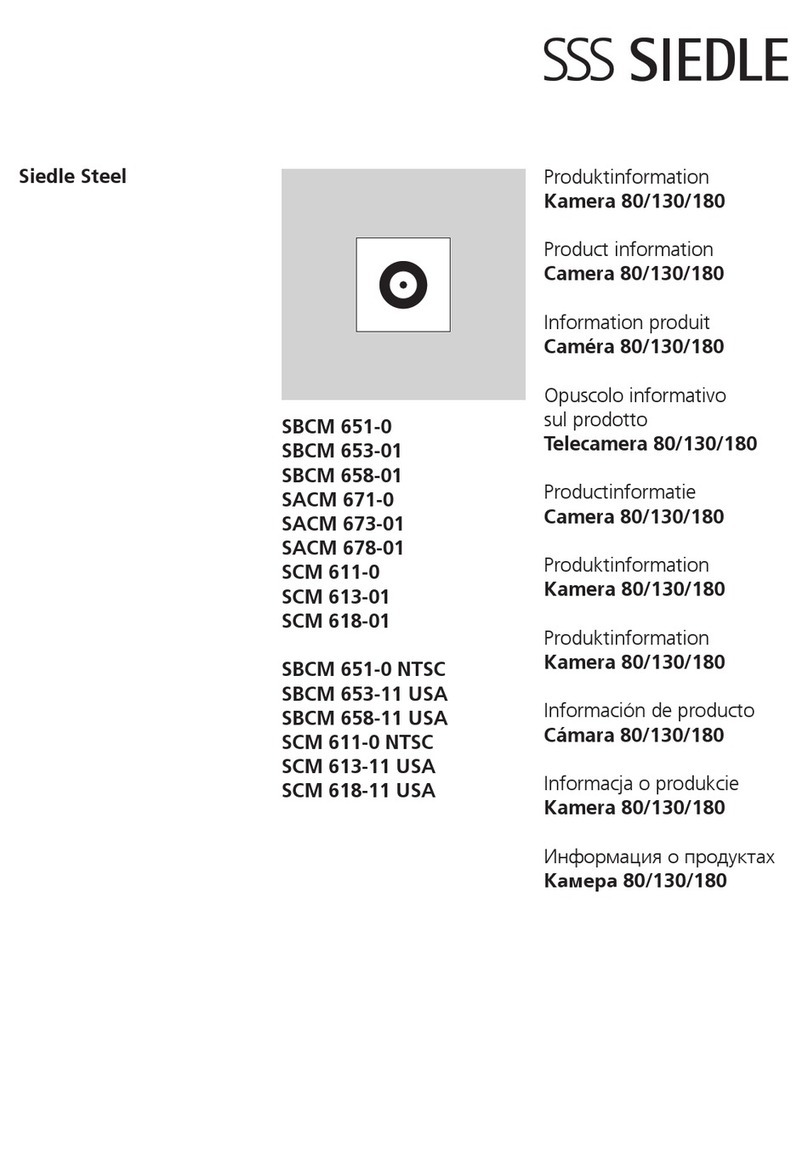
SSS Siedle
SSS Siedle SBCM 651-0 Product information

Ecco
Ecco EC2015-C installation instructions

MeCan
MeCan NY1S-EOSt5iM manual
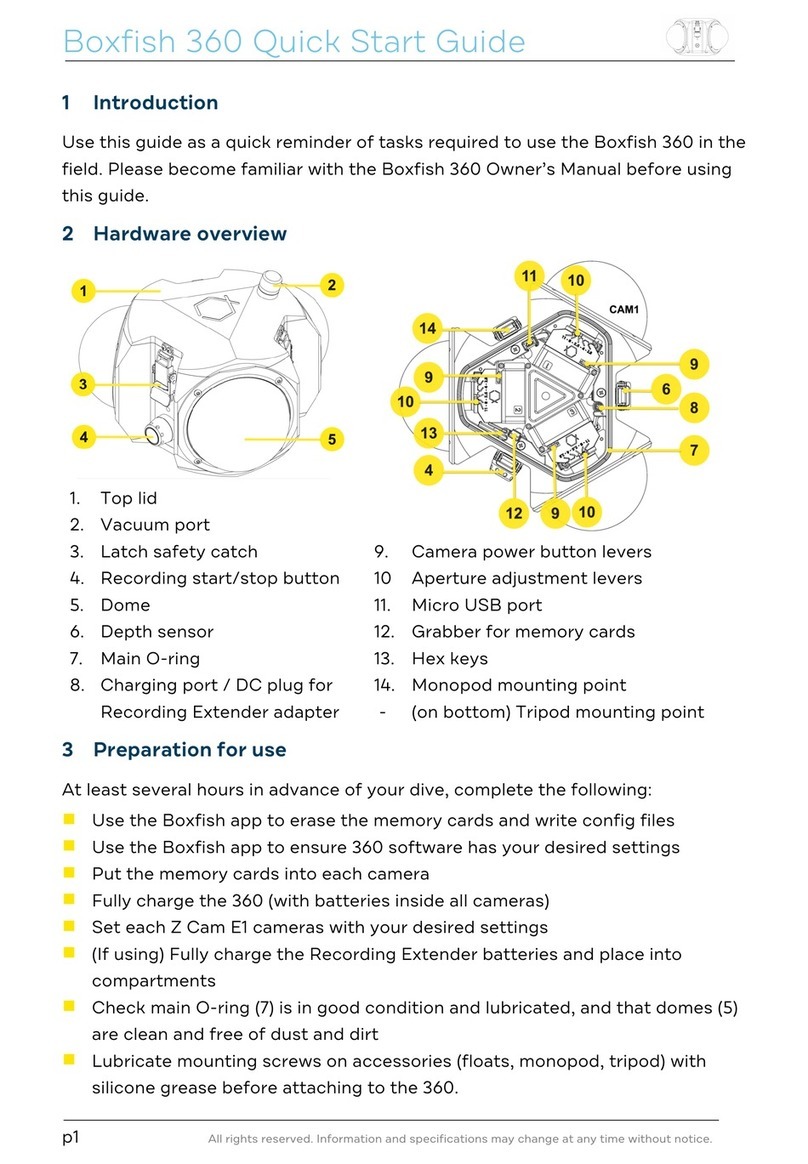
Boxfish
Boxfish 360 quick start guide

e-con Systems
e-con Systems Tara See3CAM Stereo user manual