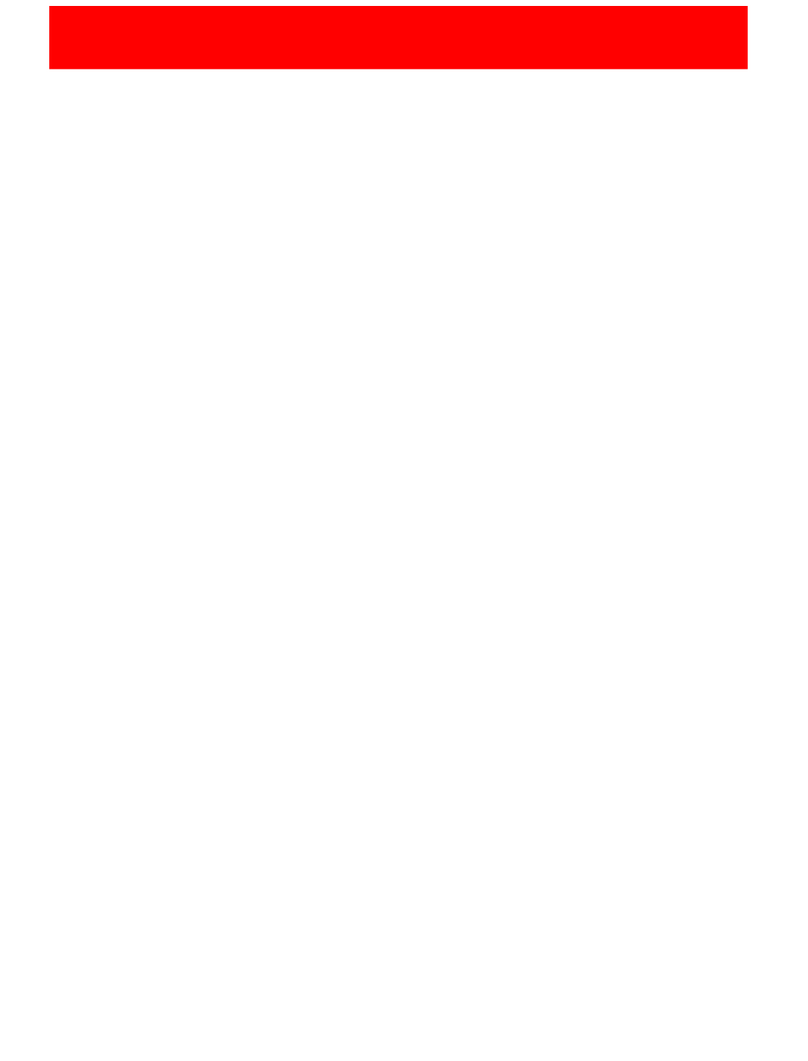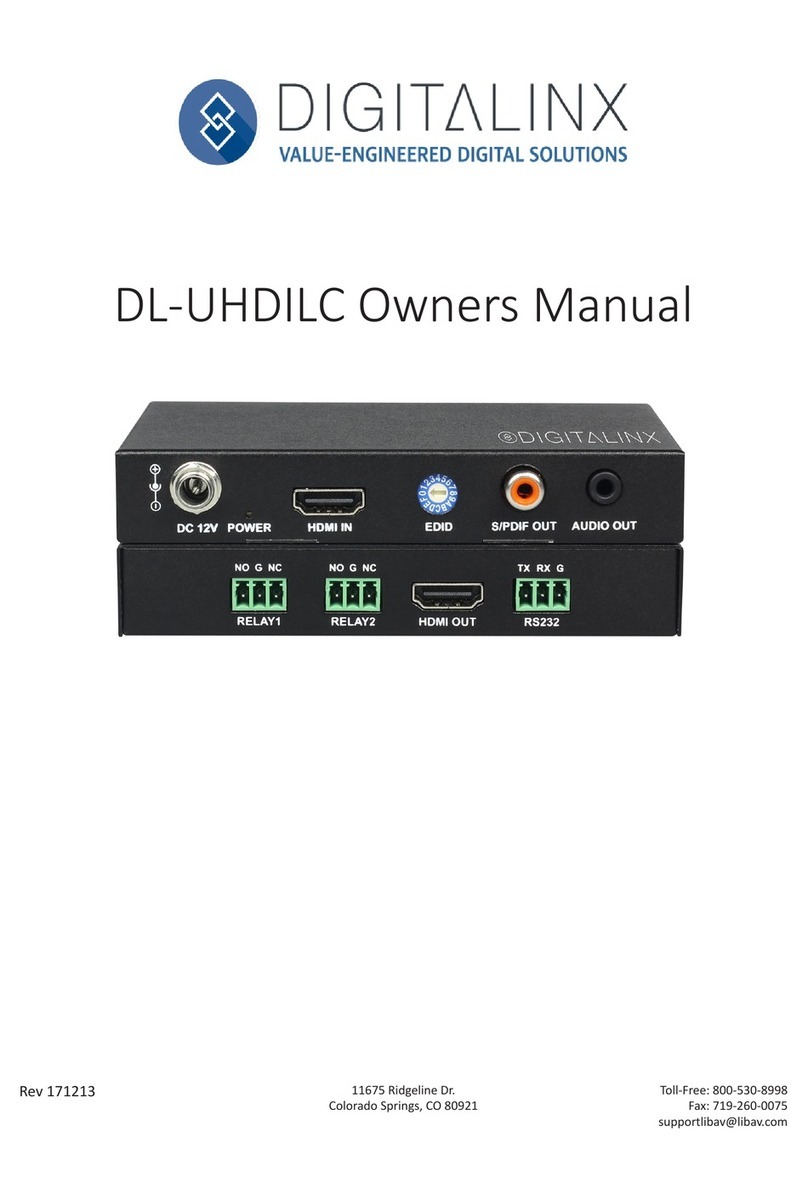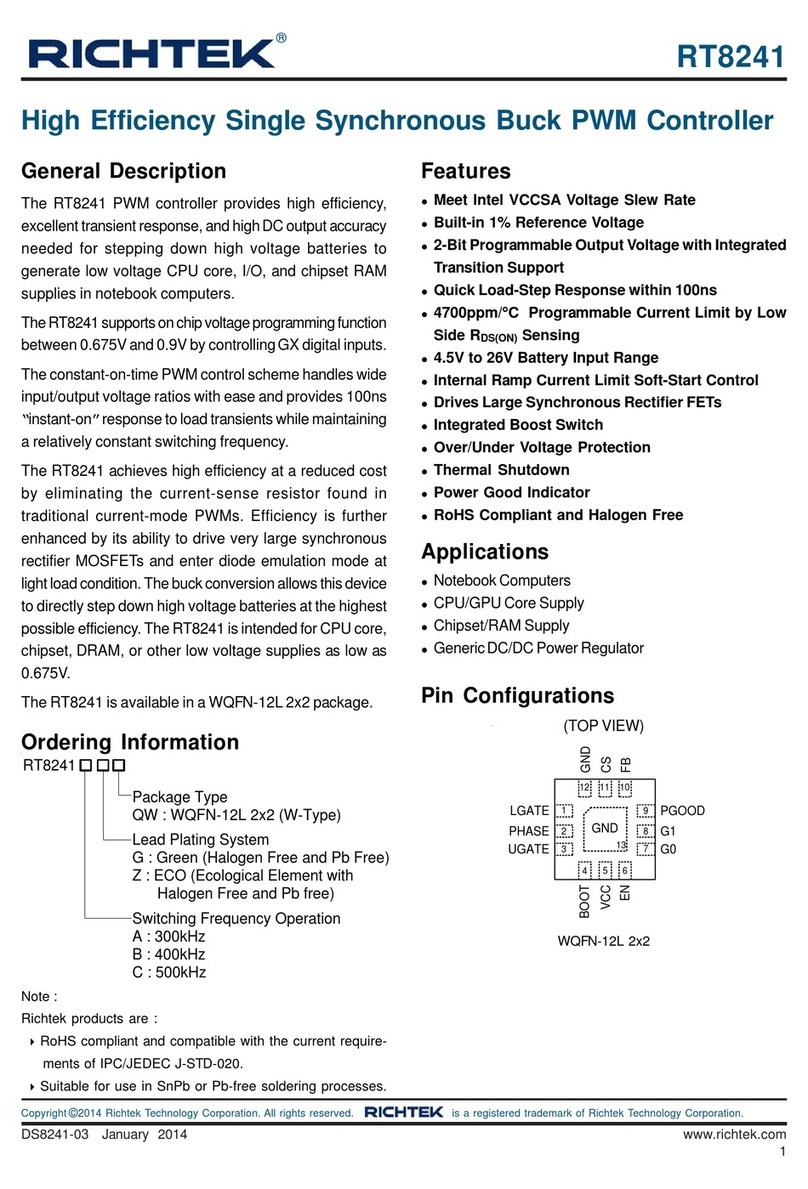NovaFlex WIFI-104 User manual

novaexled.com/800.595.6302
The WiFi-104 Controller gives you the ability to control you lights via
an App on your iOS or Android smartphone or tablet. Control up to 12
unique zones when paired with the Nova Flex receiver (NF-WR-R45A).
Multiple controllers can be used with the same router.
Page 1
WIFI-104 LED CONTROLLER
NF-WC-WIFI-104
Communication 2.4GHz WiFi; 802.11b/g/n
Input Voltage 12 - 24V DC
Output Current 4A x 4CH Max 16A
Max Output Power 192W/384W (12V/24V)
WiFi Control Distance 328 feet
Output Control Dimming, CT, RGB, RGBW
Operating Temp -22oF to +131oF
Length 5.04” (128mm)
Width 2.87” (73mm)
Height 1.77” (45mm)
SPECIFICATIONS
Indicator
Manufacturer
interfafce
SSID Code
switch
ID learning
button
Scene
button
1.77”
5.04”
2.87”
Power Input/
LED Output

novaexled.com/800.595.6302
Page 2
WIFI-104 LED CONTROLLER
NF-WC-WIFI-104
Controller Operating Instructions:
RUN:
LINK:
The indicator light flashes quickly about 25s during the electric initialization. Flashes once per second
after initialization.
The indicator light stays lit when the mobile device connects to WiFi-104, and turns off when disconnect.
RX/TX: The indicator light turns on when WiFi-104 receives or transmits the WiFi data, turns off in the
free time.
2 Work Status Indicator Instructions:
1 Install/Uninstall ANT:
Clockwise to install the WiFi-104 ANT, counterclockwise to take off.
Instructions:
3 SSID Number Setting:
Use code switch to set the controller's SSID number, WIFI-104-SSID-X, X stands for a certain No. ranging
from 0-F, totally 16 options. which means our product could set 16 isolated LAN in the same area. WiFi-104
will initialize with run LED indicator flashing about 25s quickly, each time the SSID NO. is changed. Mobile
devices need to search and connect WiFi again after Initialization finished.
4 “Match” and “Scene” Button:
Short press MATCH button, WiFi controller begins its learning ID status for M12 remote (learning method, see
P13). Short press “SCENE” button entering into the user-saved scene modes sequentially, 4 scenes total.
[ Restore factory settings/Delete password ]
Long press “MATCH” and “SCENE” button simultaneously more than 2 seconds, the machine will back to the
default parameter, including the parameters of changing modes, zone, group and network. Machine default
parameters: Only the 1st zone is present, default RGBW mode, the changing mode is RGB jumping, white
is the brightest, no groups, network SSID is wifi-104-SSID-X (X is the actual coding switch corresponding
SSID values), wifi-104 controller restores as direct connection and the connection password is blank.
Scene interface
Scene button and match button

novaexled.com/800.595.6302
Page 3
WIFI-104 LED CONTROLLER
NF-WC-WIFI-104
The Instructions of APP Software:
2 Software Operating Instructions:
2.1 WiFi Connection and Settings
1 WiFi-104 Software Installation:
Apple WiFi connectionAndroid WiFi connection
WiFi-104 support 2 connection modes: Direct connection as a router or connect by an additional router.
A. WiFi-104 Controller Direct Connection as a Router:
Enter mobile device's WiFi setting, click the WiFi function, mobile device search the WiFi and list the working
WiFi controller automatically(As Figure-1), click the SSID number to connect (default is no password).
(Figure-1)
iOS/Android
Scan QR Code to download the APP via mobile phone.
Connect to the WiFi-104 controller, the same step as (4.2.1)
B. Connection with an Additional Router:
Connect WiFi-104 Controller to the Additional Router Network:
(Figure-2-1)
b.
a.
(Figure-2-2)
Connect an additional
router interface
Wifi-104 as
a router interface
Delete WiFi-104
controller list
Disconnect to
WiFi-104 controller
Manual searching the WiFi-104
controller which connect to the
additional router
Workable WiFi-104
Network
Zone function
Change the background
Connect to the additional
router TP-LINK1
Connect to WiFi-104
Click mobile device's icon to start the software, the software will search and list the working WiFi
controller automatically, and there is a blue wireless icon (as Figure-2-1)
Workable Zone NO.

novaexled.com/800.595.6302
Page 4
WIFI-104 LED CONTROLLER
NF-WC-WIFI-104
(Figure-3-1) (Figure-3-2)
Network interface
In this connection mode, to avoid the mobile device automatically connect to WiFi-104 after the setting
has completed, please click on the connected WiFi-104 which under the mobile device "WiFi setting". and
at the message box please click "Ignore the network," (apple iOS) or "cancel save" (SUMSUNG mobile
phone is "forget") to cancel the save of WiFi-104 connection.
Attn:
Android cancellation of the save of
Wifi-104 connection
cancellation of the save of
Wifi-104 connection
Apple
c.Click “Network” key to enter Network interface(as Figure-3-1), start "connect to exiting LAN", software will
search the workable WiFi net SSID list, choose the specified router to connect (Attn: do not choose WiFi-
104 controller), can add the WiFi-104 controller to the wireless router (as figure-3-2 the wireless router
TP-LINK1)
Repeat the abc steps If you need connecting multiple wifi-104 controllers to this wireless router
d.Exit WiFi-104 software, enter mobile device setting-wireless network setting, choose the wireless router
to connect. Device list interface shows as Figure 2-2 when re-opening the WiFi-104 software.
Now completes the steps to connect to the additional router.

novaexled.com/800.595.6302
Page 5
WIFI-104 LED CONTROLLER
NF-WC-WIFI-104
Main Interface ( 5 types )
RGBW value
5 Main Interface
White
value
Brightness value
Color bar
Zone selection
Group interface Mode interface Scene interface
Main switch
Group selection
Device list interface
3. The Learning Method of Zone Control
A. Turn On Zones Control
Wifi-104 itself is defaulted as zone NO.1, connecting lights is optional, slave control will be zone
NO.1 if not connected.
[Attn]:
Zone
Return
Type
Turn on
Zone name
Zone number
Click “Zone” on the Device List interface, enter Zone set interface. turn on each zone, choose the
LED type accordingly (zones are nameable).
Turn off
Zone set interface
Device list interface
Select type interface

novaexled.com/800.595.6302
Page 6
WIFI-104 LED CONTROLLER
NF-WC-WIFI-104
1
2
3
B. Learning ID:
C. Cancelling ID:
Long press” ID learning button” on the receiver for 5s, the buzzer long beep, ID cancelled.
[Attn]: Reset function is available during ID cancellation. Considering dysfunction in rare cases, please cancel
ID learning button
The running light
Zone number
Color screen
Short press "ID learning button" on the receiver, the running light keeps on, select the zone No. on
the App and touch the color screen for 2s-3s. The buzzer long beep (meanwhile the running light on the
receiver back to flash state), ID matched.
the ID and re-sync.
3.1 Group
Group
Group Features:
Choose several zones as one group and control in sync.
Max 3 groups, same LED types in one group and one zone could join multiple groups.
Enable the group status, the corresponding group will appear on the main interface.
Group settings will be auto off if zone LED type on & off state changed.
Group interface Group operations in main interface
Group selection
Group name
Open the group
Zone selection
3.2 Mode Interface for RGB / RGBW Type Mode
Changing
mode
Play single
mode
Speed
slider
Mode interface
Brightness
slider
Long
press
Short
press
Cycle play multiple modes
(speed & brightness is
unadjustable )
Type selection
(jumping/flash/
smooth/fade)
Choose the mode
to circle play

novaexled.com/800.595.6302
Page 7
WIFI-104 LED CONTROLLER
NF-WC-WIFI-104
3.3. DIY Interface
Mode
Edit DIY mode
DIY mode
Play single
DIY mode
Playback loop
several
DIY mode
Save
DIY
Color
box
Edit single DIY mode Edit single DIY mode
Long press
color box
to delete
current color
Scene
Back to the
main interface
Scene
background
Click to change
the scene
background
Play the
scenes
Play the scenes
Saving the current scene
Change the scene background Save scene interface
DIY mode interface
3.4. Scene Interface
1.
Device list interface
2.
Network interface
3.SSID name
change interface
4.SSID password
change interface
[Attn]:
[Attn]:
Direct connection of using wifi-104 as a router, exit the App after the SSID name and the password
changed, reconnect the WiFi-104 on the mobile devices.
If forget the WiFi network password, press “MATCH” and “SCENE” button simultaneously above 2s to
restore the factory default settings and delete the WiFi network password (see P3)
[Restore factory settings/Delete password]
4. WiFi Network SSID Name and Password Setting
On device list interface, click “Network” key to enter Network interface, select “Change SSID and Password”
(Click” ” ) to enter User Setting interface. Type new SSID name and password ( Min. 8 characters, consist
of 0-9, a-z and A-Z). Click “Apply” button on the top right corner of the interface to save the changes.
For extra router connection, just press “ ” on Device List interface to research WiFi-104.

novaexled.com/800.595.6302
Page 8
WIFI-104 LED CONTROLLER
NF-WC-WIFI-104
Turn on zones
(long press to increase brightness
slowly under the mode of dimming or CT.)
Short press to recall scene
Long press to save scene
applied for 12 zones
Turn off zones
(long press to decrease brightness
slowly under the mode of dimming or CT)
Short press to turn off all zones
Long press to turn off key tone
Short press to turn on all zones
Long press to turn on the key tone
(excluding the zones being closed separatedly)
Remote Operating Instructions
, press any key on M12, again,
Learning ID
Short press ”MATCH” on WiFi-104,
ID matched.
the buzzer long beep the buzzer beep
Cancelling ID
Long press ”MATCH” on Wifi-104 above 6s, the buzzer long beep, ID cancelled
(cancelled all matched remotes).
M12 Remote
Working Voltage:
Transmitting Frequency:
Remote Distance:
Dimensions:
3Vdc (CR2032 button battery)
2.4GHz
98 ft (30m) to WiFi-104
L 4.10" (104mm) × W 2.36" (60mm) × H 0.35" (9mm)

novaexled.com/800.595.6302
Page 9
WIFI-104 LED CONTROLLER
NF-WC-WIFI-104
Wiring Diagram
[Attn]:
Connection Between Zone Receiver to LEDs ( Same as WiFi-104 )
Wifi-104 itself is defaulted as zone NO.1, connecting lights is optional, slave control will be zone NO.1,
if not connected.
All zones could be used for same LED types or not. e.g. single color dimming in all zones, all set to
DIM type. Set different LED type in each zone accordingly (Dimming, CT or RGB, etc.).
Table of contents
Other NovaFlex Controllers manuals
Popular Controllers manuals by other brands
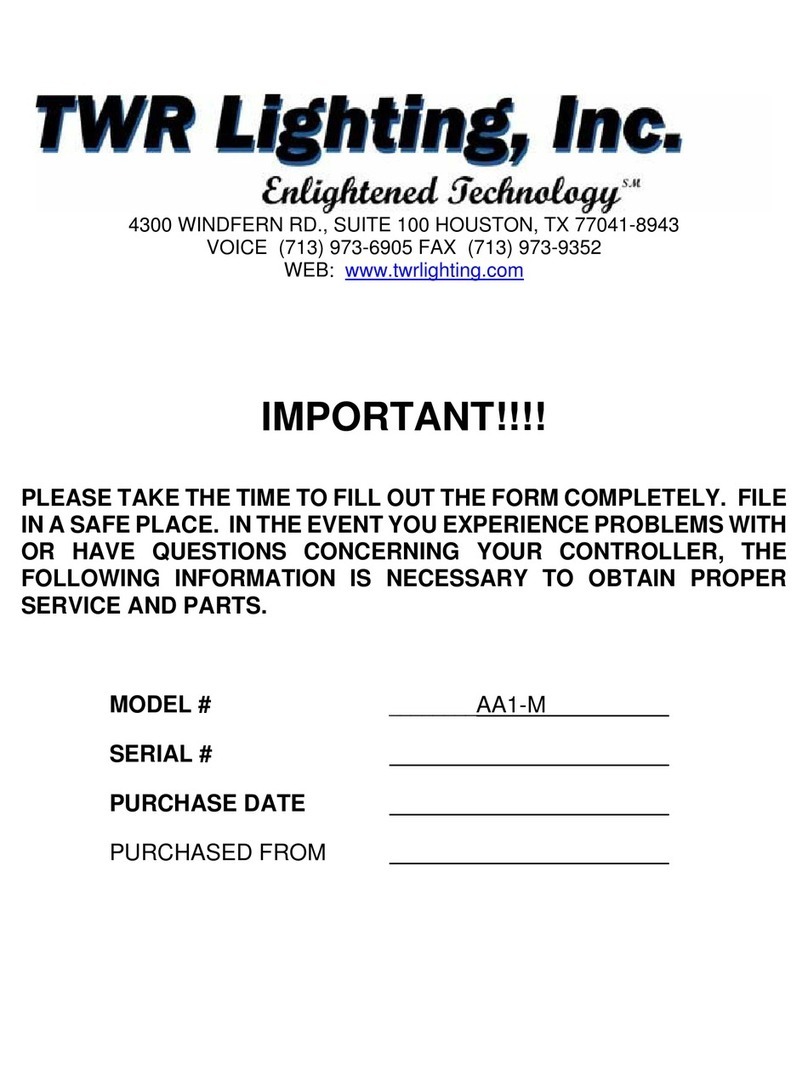
TWR Lighting
TWR Lighting AA1-M manual

Resol
Resol HC Manual for the specialised craftsman
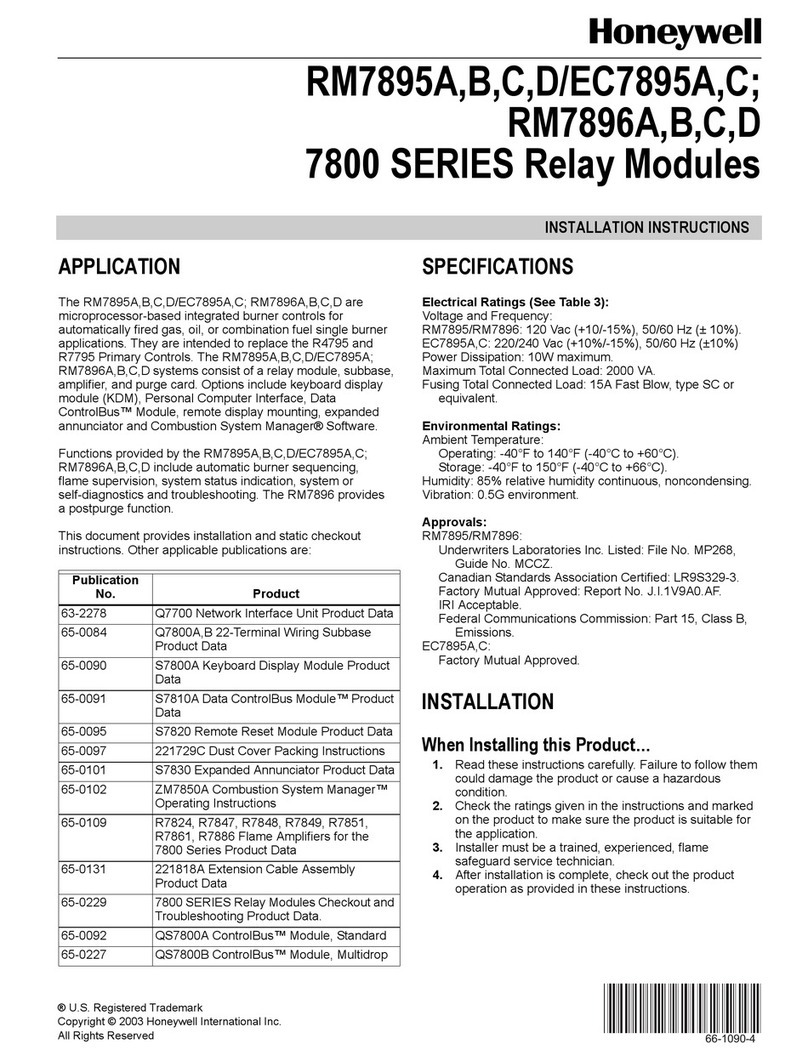
Honeywell
Honeywell 7800 SERIES RM7895A installation instructions

Omron
Omron CJ - INSTRUCTIONS Reference manual
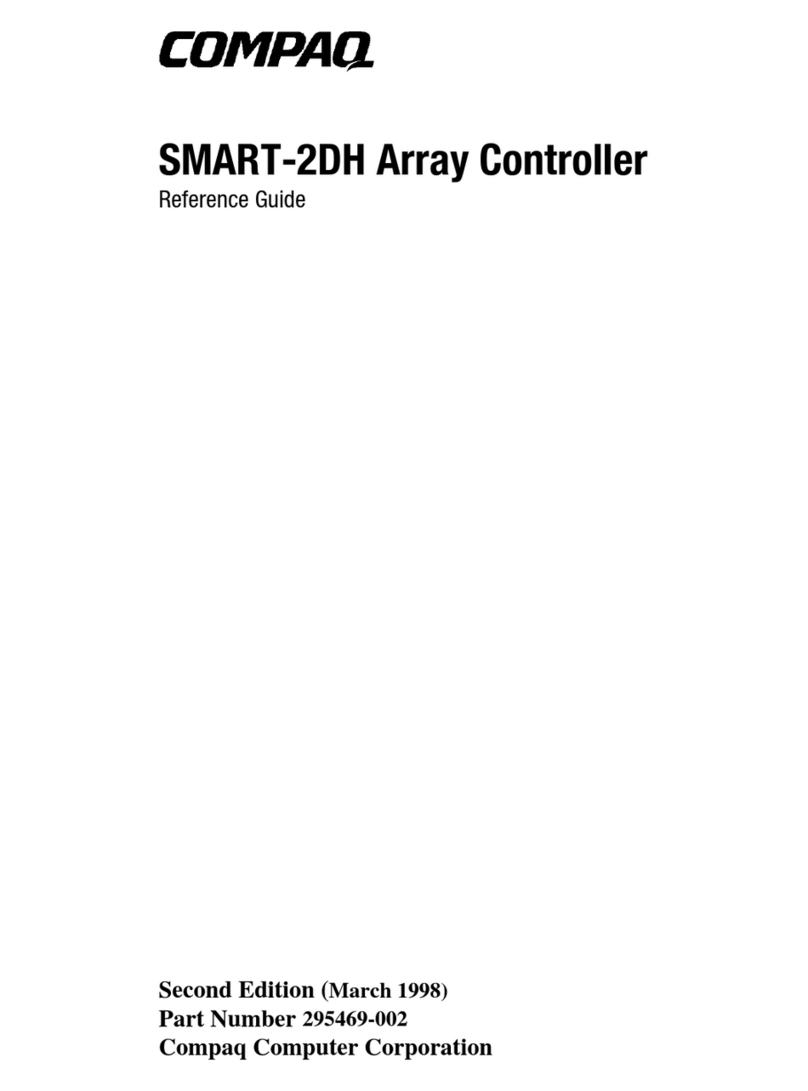
Compaq
Compaq 219700-001 - ProLiant - 1500 reference guide
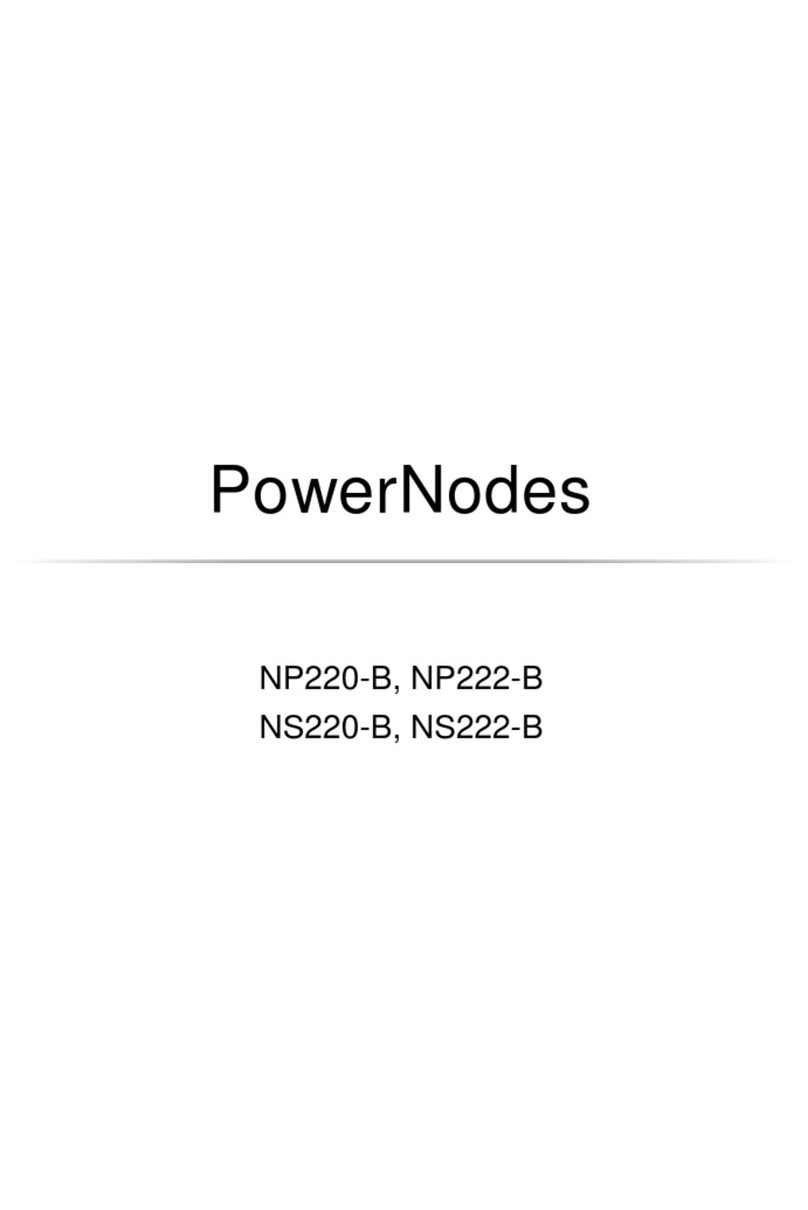
GreenWave Reality
GreenWave Reality PowerNode NP222-B manual