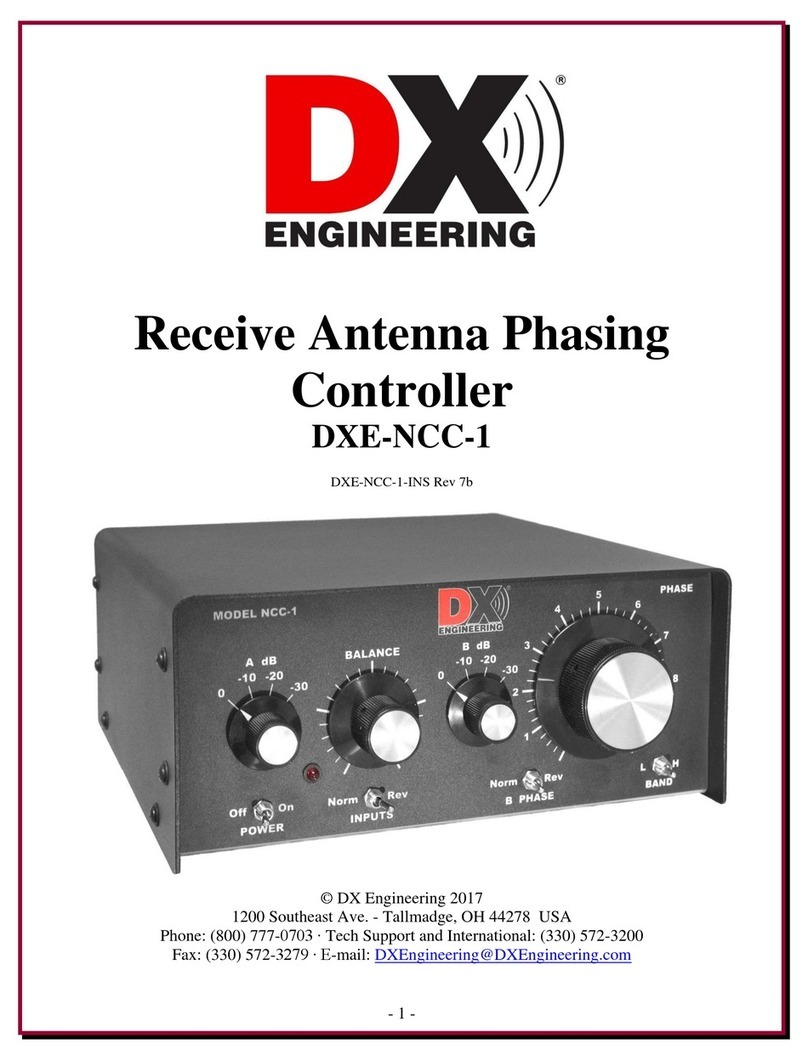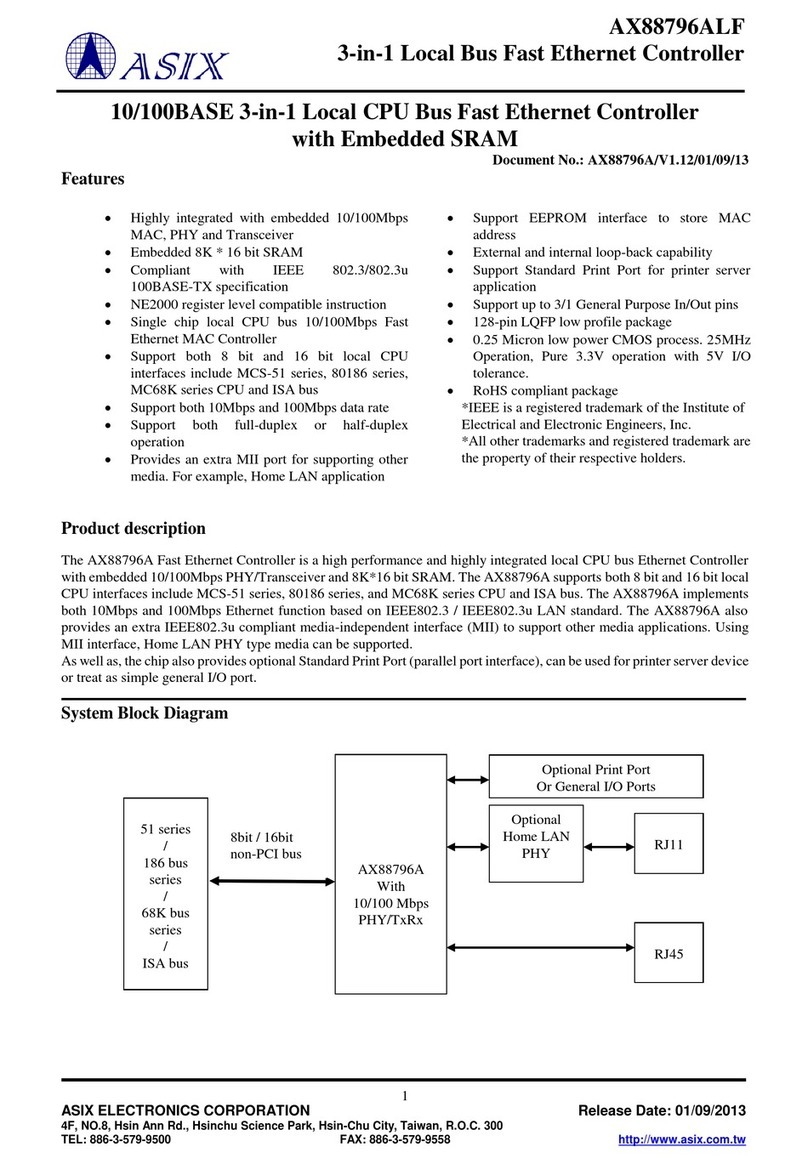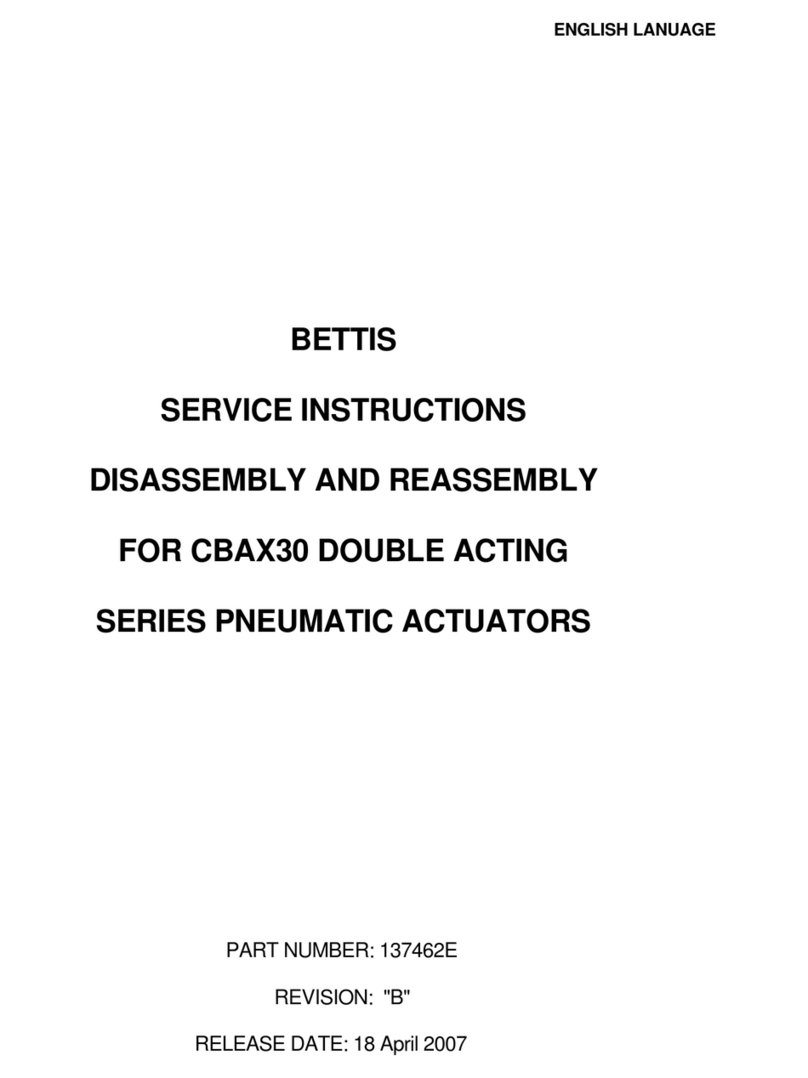DigitaLinx DL-UHDILC User manual

11675 Ridgeline Dr.
Colorado Springs, CO 80921
Rev 171213 Toll-Free: 800-530-8998
Fax: 719-260-0075
supportlibav@libav.com
DL-UHDILC Owners Manual

DL-UHDILC Owners Manual
2
1. Read these instrucons – All the safety and operang instrucons should be read before this product is operated.
2. Keep these instrucons – The safety and operang instrucons should be retained for future reference.
3. Heed all warnings – All warnings on the appliance and in the operang instrucons should be adhered to.
4. Follow all instrucons – All operang and use instrucons should be followed.
5. Do not use this apparatus near water – The appliance should not be used near water or moisture – for example, in a wet
basement or near a swimming pool, and the like.
6. Clean only with a dry cloth.
7. Do not block any venlaon openings. Install in accordance with the manufacturer’s instrucons.
8. Do not install near any heat sources such as radiators, heat registers, stoves, or other apparatus (including ampliers)
that produce heat.
9. Do not defeat the safety purpose of the polarized plug. A polarized plug has two blades with one wider than the other.
The wide blade or the third prong is provided for your safety. If the provided plug does not t into your outlet, consult an
electrician for replacement of the obsolete outlet.
10. Protect the power cord from being walked on or pinched parcularly at the plugs, convenience receptacles, and at the
point where it exits from the apparatus.
11. Only use aachments/accessories specied by the manufacturer.
12. Use only with the cart, stand, tripod, bracket, or table specied by the manufacturer, or sold with the
apparatus. When a cart or rack is used, use cauon when moving the cart/ apparatus combinaon to avoid injury
from p-over.
13. Unplug the apparatus during lighng storms or when unused for long periods of me.
14. Refer all servicing to qualied service personnel. Servicing is required when the apparatus has been damaged in any
way, such as; the power-supply cord or plug is damaged, liquid has been spilt or objects have fallen into the apparatus, the
apparatus has been exposed to rain or moisture, does not operate normally, or has been dropped.
15. CAUTION: Servicing instrucons are for use by qualied service personnel only. To reduce the risk of electric shock, do
not perform any servicing other than that contained in the operang instrucons unless you are qualied to do so.
16. Do not install this equipment in a conned or built-in space such as a book case or similar unit. The equipment must
remain in well venlaon condions. Venlaon should not be impeded by covering the venlaon openings with items
such as newspaper, table-cloths, curtains etc.
17. WARNING: Only use aachments/accessories (such as the baery etc.) specied or provided by the manufacturer.
18. WARNING: Refer to the informaon on the underside of the enclosure for electrical and safety informaon before
installing or operang the apparatus.
19. WARNING: To reduce the risk of re or electric shock do not expose this apparatus to rain or moisture. The apparatus
shall not be exposed to dripping or splashing and objects lled with liquids, such as vases, shall not be placed on apparatus.
20. CAUTION: Danger of explosion if baery is incorrectly replaced. Replace only with the same or equivalent type.
21. WARNING: The baery shall not be exposed to excessive heat such as sunshine, re or the like.
22. WARNING: The all-pole mains switch located on rear panel is used as the disconnect device, the switch shall remain
readily operable.
23. WARNING: DO NOT INGEST BATTERY. CHEMICAL BURN HAZARD.
24. Keep new and used baeries away from children. If the baery compartment does not close securely, stop using the
product and keep it away from children.
25. If you think baeries might have been swallowed or placed inside any part of the body, seek immediate medical
aenon.
Important Safety Instrucons

DL-UHDILC Owners Manual
3
26. When the apparatus is not in use or during its relocaon, take care of the power cord and plugs; e.g. e up the power
cord with cable e or similar. The e must be free from sharp edges and the like that might cause abrasion of the power
cord. When put into use again ensure the power cord and plugs are not damaged. If any damage is found the power cord
and plugs should be replaced by items either specied by the manufacturer or that have same characteriscs as the original
items.
27. This lightning ash with arrowhead symbol within an equilateral triangle is intended to alert the user to the
presence of non-insulated “dangerous voltage” within the product’s enclosure that may be of sucient magnitude to
constute a risk of electric shock.
28. WARNING: To reduce the risk of electric shock, do not remove cover (or back) as there are no user-serviceable parts
inside. Refer servicing to qualied personnel.
29. The exclamaon point within an equilateral triangle is intended to alert the user to the presence of important
operang and maintenance instrucons in the literature accompanying the appliance.
30. Protecve earthing terminal. The apparatus should be connected to a mains socket outlet with a protecve
earthing connecon.
31. CAUTION: To prevent electric shock hazard, replace grille. (CSA 60065, clause 5.3A)
CAUTION
RISK OF ELECTRIC SHOCK
DO NOT OPEN
ATTENTION: RISQUE DE CHOC ELECTRIQUE - NE PAS OUVRIR

DL-UHDILC Owners Manual
4
Table of Contents
Important Safety Instrucons ������������������������������������������������������������������������������������������������������������������������������������ 2
Product Overview������������������������������������������������������������������������������������������������������������������������������������������������������ 5
Package Contents ������������������������������������������������������������������������������������������������������������������������������������������������������ 5
Front and Rear Panels������������������������������������������������������������������������������������������������������������������������������������������������ 6
Front Panel................................................................................................................................................................... 6
Back Panel ................................................................................................................................................................... 7
EDID Management ���������������������������������������������������������������������������������������������������������������������������������������������������� 8
Installaon Instrucons��������������������������������������������������������������������������������������������������������������������������������������������� 9
Basic Installaon.......................................................................................................................................................... 9
RS232 Connecons ...................................................................................................................................................... 9
Applicaon Diagram ����������������������������������������������������������������������������������������������������������������������������������������������� 10
DL-UHDILC Conguraon Soware Usage ��������������������������������������������������������������������������������������������������������������� 11
Overview.................................................................................................................................................................... 11
Downloading DL-UHDILC Conguraon Soware ..................................................................................................... 11
Making a PC Connecon............................................................................................................................................ 11
Running Conguraon Soware ............................................................................................................................... 11
Serial Sengs for DL-UHDILC..................................................................................................................................... 12
Conguring RS232 Serial Commands......................................................................................................................... 13
Conguring System Timeout...................................................................................................................................... 15
Seng Relay Modes .................................................................................................................................................. 15
Technical Specicaons ������������������������������������������������������������������������������������������������������������������������������������������� 16

DL-UHDILC Owners Manual
5
The DigitaLinx DL-UHDILC is an HDMI in-line controller that can automate room peripherals and sink devices
when a video signal is introduced to the unit. The DL-UHDILC is 4K compable, supports HDCP version 2.2, has an
analog and digital de-embedded audio output and has 15 built in EDID presets that can be adjusted by the rotary
dial on the front panel.
When the DL-UHDILC auto-detects an input video signal, the DL-UHDILC will automacally turn a display or
projector ON by CEC (default) or by pre-loaded RS232 serial commands and will trigger the rst relay port to
switch a projector screen or window shade down. When a video signal is no longer present aer a specied
amount of me, the DL-UHDILC will turn o the display or projector by CEC (default) or pre-loaded RS232
commands and will trigger the second relay port to switch a projector screen or window shade up.
The DL-UHDILC is ideal for any situaon that requires automated control upon sensing a video input.
Product Overview
Package Contents
1. Quick Install Guide
2. 12VDC, 0.5A Power Adapter with 4 power plug adaters for US, UK, EU and AU
3. (3) 3 pin phoenix male connectors
4. RS232 to 3 pin phoenix breakout adapter cable

DL-UHDILC Owners Manual
6
Front and Rear Panels
Front Panel
1. DC12V - Locking DC 12V power connector with POWER on/o indicator
2. HDMI IN - HDMI Video Input; connects to video source
3. EDID - Rotary dial for 15 resoluon presets
• The EDID preset chart is located on the boom of the DL-UHDILC
4. S/PDIF OUT - Digital audio de-embedded output; connects to an AVR or audio amplier
5. AUDIO OUT - Analog stereo audio de-embedded output; connects to an AVR or audio amplier
123 4 5

DL-UHDILC Owners Manual
7
Back Panel
1. RELAY1 - Relay trigger: default relay mode; latching
2. RELAY2 - Relay trigger: default relay mode; latching
3. HDMI OUT - Video output, connects to display or projector
4. RS232 - Control port, connects to and controls display device with pre-congured RS232 serial
commands
• NOTE: The RS232 port can be congured by connecng a computer with a serial to
USB adapter to the DL-UHDILC RS232 port and using the Display Conguraon soware to
congure the port. The serial upload soware is located on the DL-UHDILC product page Online at
www.libav.com
123 4

DL-UHDILC Owners Manual
8
EDID Management
The EDID rotary dials allows for EDID management so the source can sync with the desired video resoluon of
the system. If EDID copy fails then 1080p/60Hz Stereo EDID sengs will be provided to the source
The EDID presets are as follows. (0) is factory default.

DL-UHDILC Owners Manual
9
RS232 Connecons
To use the pre-loaded RS232 control port to tripper on and o commands to a display or projector, connect the
TX, RX, and ground control signal wires to the middle RS232 connecons on the removable 6-pole terminal block.
Consult the manual of the display or projector device to determine which pins the TX and RX signals are carried on.
Be sure to always connect TX to RX and RX to TX.
TX
G
RX
RXD
TXD
GND
IPEXCB
Third Party
Control System
Installaon Instrucons
Basic Installaon
Connecvity Instrucons
1. Verify all components included are present before installaon.
2. Connect an HDMI source device to the HDMI IN port using an HDMI cable
3. Connect a display device to the HDMI OUT port using an HDMI cable. If using CEC on and o support, make
sure the CEC opon on your display has been enabled in the displays sengs menu.
4. Adjust EDID preset for desired resoluon seng
5. Connect either S/PDIF OUT or AUDIO OUT to an audio amplier or AVR for audio reinforcement with an RCA
or 3.5mm audio .cable
6. If using a projector screen or window shade, connect RELAY1 / RELAY2 to the relay pins of a relay switch
on a projector screen or window shade with a shielded 2 conductor cable with a ground, such as the
Liberty 22-1P-EZ cable
• RELAY1 will automacally switch from normally open (NO) to normally closed (NC) when a video signal is introduced to the system.
RELAY2 will automacally switch from normally open (NO) to normally closed (NC) when a video signal is absent from system aer a
specied me that has been determined by the serial upload soware. Default system meout is set to 3 minutes and default relay
mode is set to latching.
7. (Oponal if not using CEC Display Control) Connect the 3 pin phoenix connector of the RS232 breakout cable to
the RS232 port on the DL-UHDILC, then connect the DB-9 side of the breakout cable to a DB9 cable to connect
that will connect to the sink device
• NOTE: The RS232 port on the DigitaLinx DL-UHDILC must be congured by connecng a computer to the RS232 port of the DL-
UHDILC and by using the DL-UHDILC Conguraon Soware which is located on the DL-UHDILC product page Online at www.libav.
com.
8. Apply power to DL-UHDILC

DL-UHDILC Owners Manual
10
Applicaon Diagram
DL-UHDILC IN-LINE HDMI CONTROLLER
HDMI
RELAY
AUDIO
RS232
FRONT
BACK
LAPTOP
AUDIO AMP
PROJECTOR SCREEN
PROJECTOR

DL-UHDILC Owners Manual
11
Downloading DL-UHDILC Conguraon Soware
Overview
Making a PC Connecon
Running Conguraon Soware
The DL-UHDILC conguraon tool can be found online on the DL-UHDILC product page under the SOFTWARE tab
at www.libav.com. Download the zip le and extract all les, then run the tool on a Windows PC that will be used
to congure the DL-UHDILC.
The DL-UHDILC Conguraon Soware allows you to load ON and OFF serial commands into the RS232 control
port of the DL-UHDILC so the commands can be sent to a connected display or projector to automate power.
The soware also gives you the ability to change relay modes from latching (default) to momentary on the two
integrated relay ports.
To connect a PC to the DL-UHDILC RS232 port, a DB9 (RS232) to USB adapter is required. The Liberty 120-DA-0004
RS232 to USB adapter can be used for this.
Once the RS232 to USB adapter has been installed on the PC, connect the DB9 connector on the USB adapter to
the DB9 connector of the DB9 to phoenix adapter that came in the DL-UHDILC box. Then connect the phoenix
connector of the supplied DB9 adapter to the DL-UHDILC RS232 port.
Open the conguraon soware by double clicking the conguraon tool icon. The following screen will appear
DL-UHDILC Conguraon Soware Usage

DL-UHDILC Owners Manual
12
Serial Sengs for DL-UHDILC
To establish communicaon with the soware, select the appropriate Port number in the drop down eld that the
USB to RS232 is connected to on the computer.
The default baud rate for the DL-UHDILC is 57600. Enter in 57600 in the Baud rate eld and click Connect.
If you are successfully connected to the unit, a green light will appear next the Connect buon and a pop up
window will conrm successful connecon

DL-UHDILC Owners Manual
13
Conguring RS232 Serial Commands
In the Power on/o pre-loading secon, enter in the Baud Rate of the display device by selecng the correct
seng from the drop down menu and the click Send. The baud rate of the display device will be located in the
manufacturers owners manual of the display device.
If connecon was successful, the green light next to the Send buon will illuminate and pop up window will nofy
you of the successful connecon.
Once you have entered in the Baud Rate of the display device in the soware, the DL-UHDILC
default baud rate seng will be changed to the same rate seng as well. The pop up window
will instruct you to connect the serial port again. Simply re-connect to the tool by clicking
Connect in the RS232 port conguraon secon.

DL-UHDILC Owners Manual
14
If the display commands require a terminator, choose the appropriate terminator from the Set terminator secon
and then click the Set buon. If upload is successful a green light next to the Set buon will illuminate and a pop
up window will conrm a successful upload.
Explanaon of terminator menu:
\r = Carriage Return <CR>
\n = Line Feed <LF>
\r\n = Carriage Return + Line Feed <CR><LF>
none = No terminator required
Enter the displays POWER ON and OFF/STANDBY command for the display device in the Power on and Power o
eld. Serial commands for displays and projectors are provided by the display manufacturer and can be found in
the products instruconal documentaon.
By default, ASCII command type is used. If the command for display ON/OFF is only available in Hex coding, check
the HEX buon next to the Power On command eld and then enter the Hex command in the Power On and Power
O eld.
Click the Send buons adjacent to both the Power On and Power o eld to upload the commands. If upload is
successful a green light next to the Send buon will illuminate and a pop up window will conrm a successful
upload.

DL-UHDILC Owners Manual
15
By default system meout is set to 3 minutes. Aer there is no present video signal passing through the DL-UHDILC
for 3 minutes the system will transmit the Power o command to the display or projector and trigger the second
relay port switch.
To change the default system meout, choose the desired me from the Delay drop down menu underneath the
Power o command eld.
Click the Send buon adjacent to the Power o eld. If upload is successful a green light next to the Send buon
will illuminate and a pop up window will conrm a successful upload.
By default the relay ports are set to latching, with the conguraon soware tool you can change the mode to
momentary and then set the momentary switch me as well.
To change the default relay mode to momentary, choose the Momentary selecon from the Relay Mode drop
down menu, then set the me (1-10 seconds) in the Time eld.
To change back to latching relay mode, choose the Latch selecon from the Relay Mode drop down menu, then
click Set buon to make the change.
Conguring System Timeout
Seng Relay Modes
Click the Set buon. If upload is successful a green light next to the Set buon will illuminate and a pop up window
will conrm a successful upload.

DL-UHDILC Owners Manual
16
Technical Specicaons
VIDEO
Video Inputs (1) HDMI
Video Input Connector (1) HDMI type A
Video Output (1) HDMI
Video Output Connector (1) HDMI type A
Maximum Pixel Clock 600Mhz
Output Resoluon Support 4096x2160 24/25/30/50/60Hz; 3840x2160 24/25/30/50/60Hz;
1920x1200 60Hz; 1920x1080 24/25/30/50/60Hz; 1280x720
24/25/30/50/60Hz; 1680x1050 60Hz; 1600x1200 60Hz; 1600x900
60Hz; 1440x900 60Hz; 1400x1050 60Hz; 1366x768 60Hz; 1360x768
60Hz; 1280x1024 60Hz; 1280x960 60Hz; 1280x800 60Hz; 1280x768
60Hz; 1024x768 60Hz; 800x600 60Hz
Standards Compliant with HDMI 2.0 & HDCP2.2
Bandwidth 18Gbps
Audio
Audio Output (1) S/PDIF
(1) Analog
Audio Output Connector (1) RCA
(1) Stereo 3.5mm
Frequency Response 20Hz~20K Hz
CONTROL
Control Port (2) RELAY
(1) RS232
Control Connector (2) 3 pin phoenix connector (RELAY)
(1) 3 pin phoenix connector (RS232)
Other
Temperature 0 ~ +45 C (32 F - 113 F)
Humidity 10% ~ 90%
Power Supply DC12V 0.5A
Power Consumpon <3W
Dimension (W*H*D) 4.72” x .79” x 3.15”
Weight .5 lbs
Warranty 2 years
Included Accessories Quick Install Guide; (1) Power adapter with 4 power plug adapters
for UK, US, EU and AU; (1) RS232 to 3 pin phoenix breakout cable;
(3) 3 pin phoenix male connectors

DigitaLinx is a brand of:
11675 Ridgeline Drive
Colorado Springs, Colorado
80921 USA
Phone: 719-260-0061
Fax: 719-260-0075
Toll-Free: 800-530-8998
Email: supportlibav@libav.com
Other manuals for DL-UHDILC
1
Table of contents
Popular Controllers manuals by other brands

Rtelligent
Rtelligent RSE Series quick start guide

M-Audio
M-Audio Axiom AIR 25 Service manual

MTB
MTB MTB-CB002 owner's manual
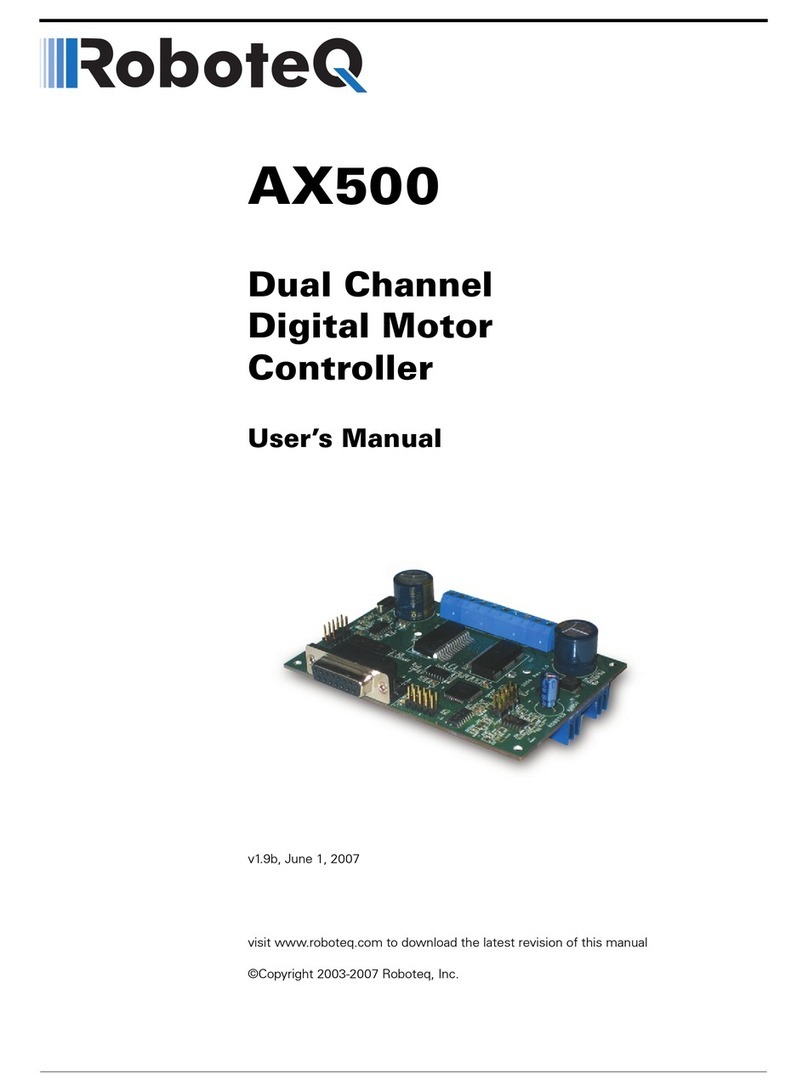
RoboteQ
RoboteQ Dual Channel Digital Motor Controller AX500 user manual
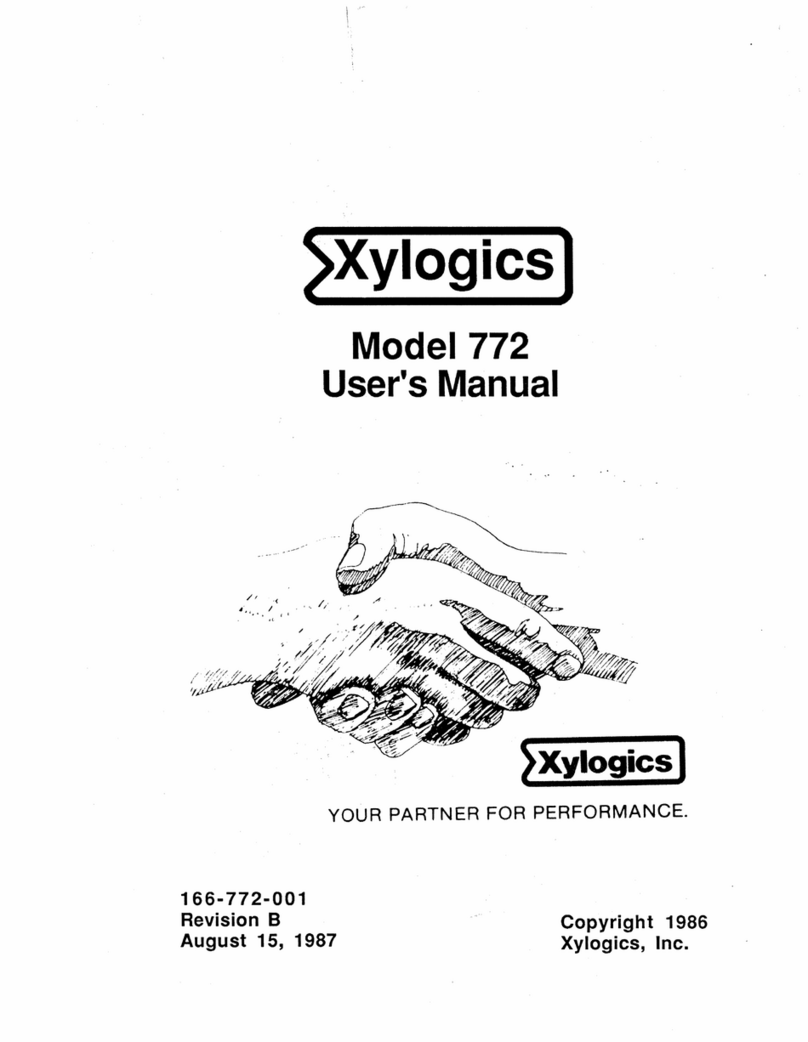
Xylogics
Xylogics 772 user manual

LSI
LSI MegaRAID SCSI 320-0 Zero-Channel RAID Controller Series... Quick Hardware Setup Guide