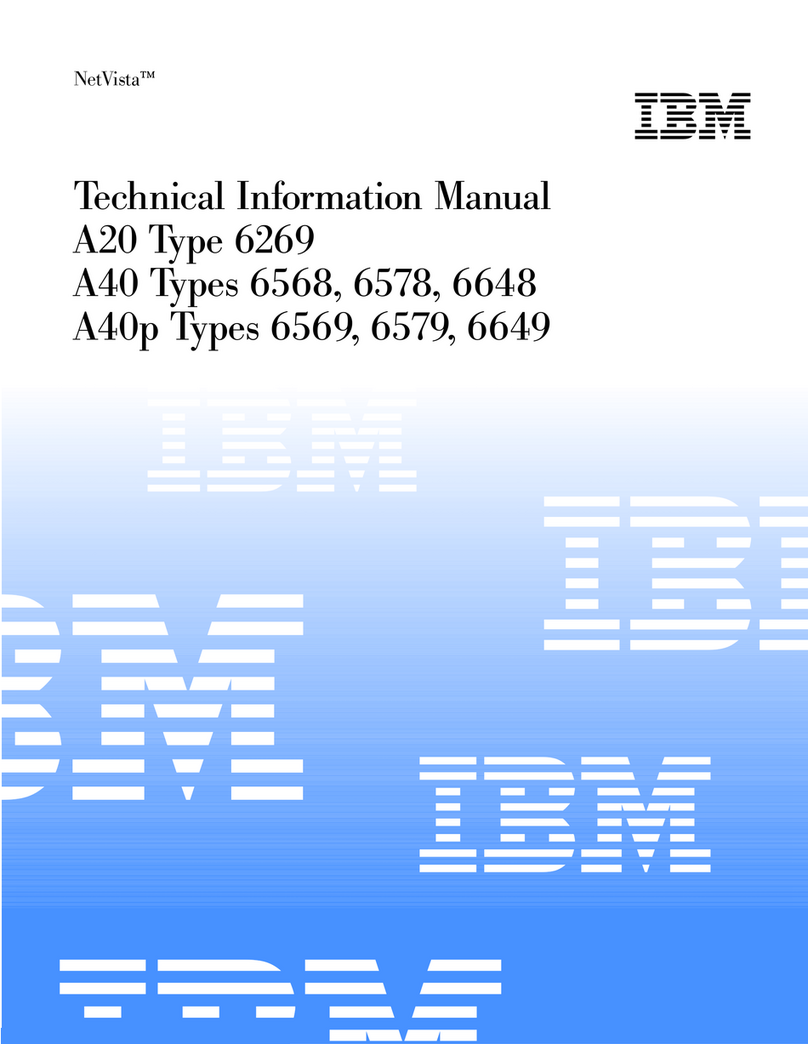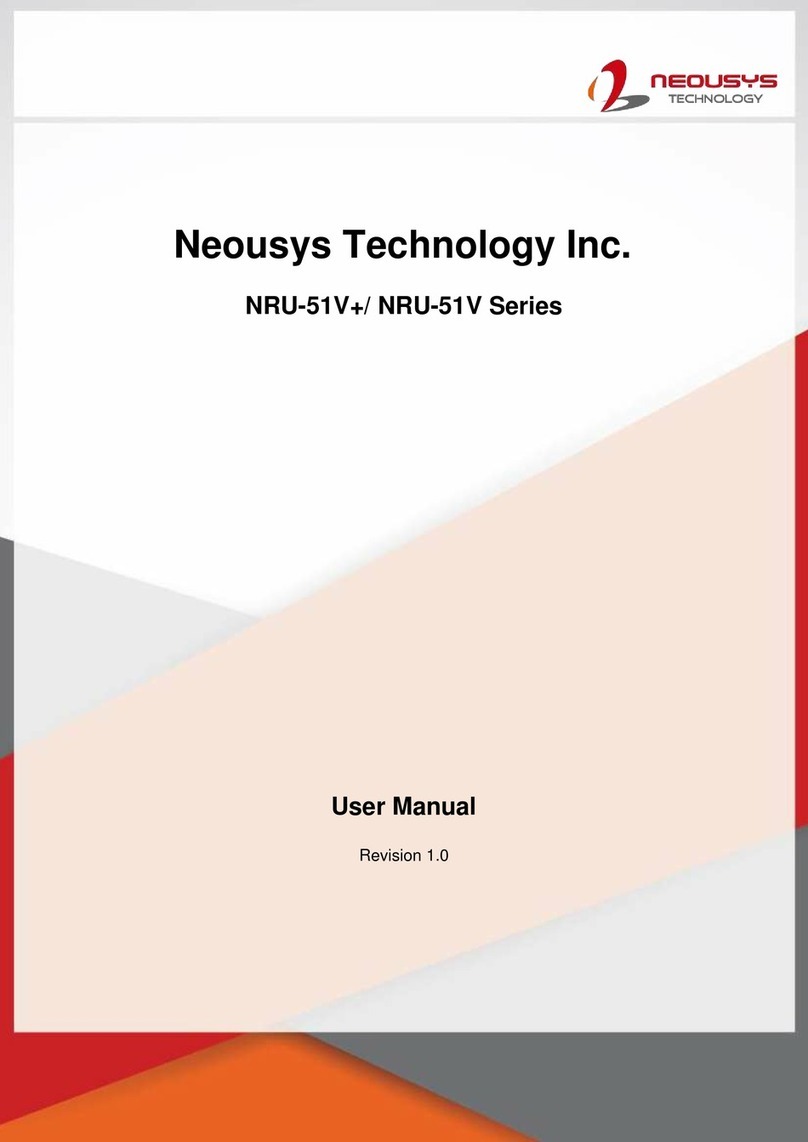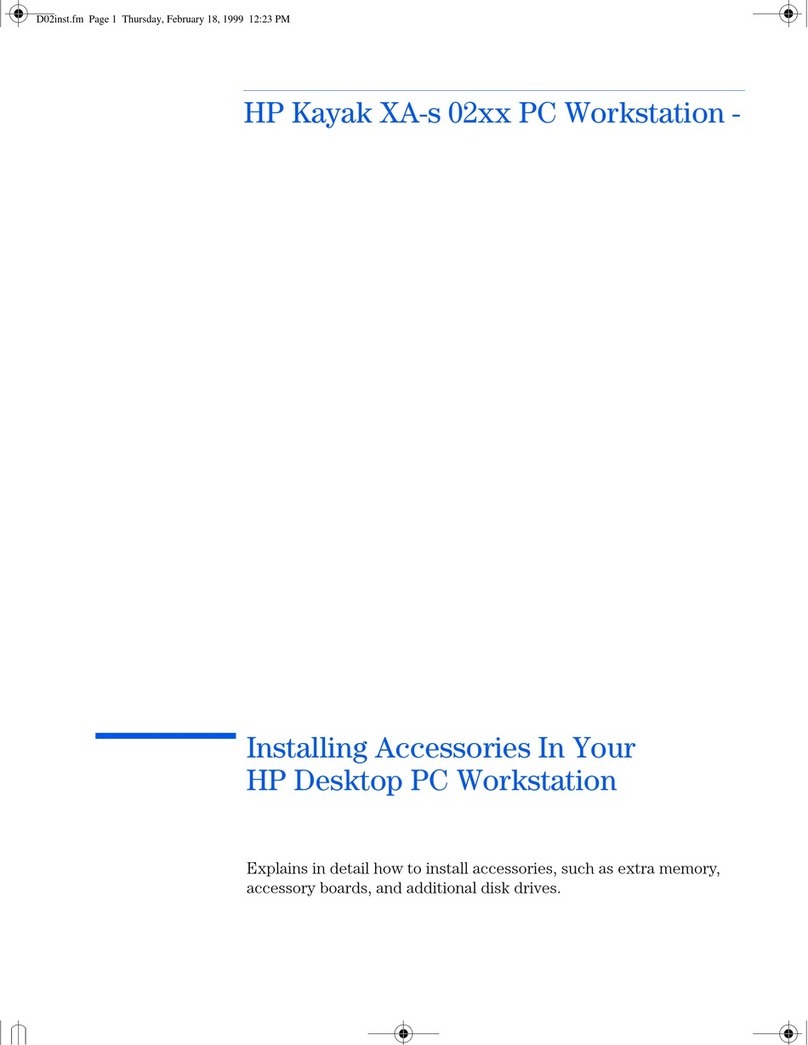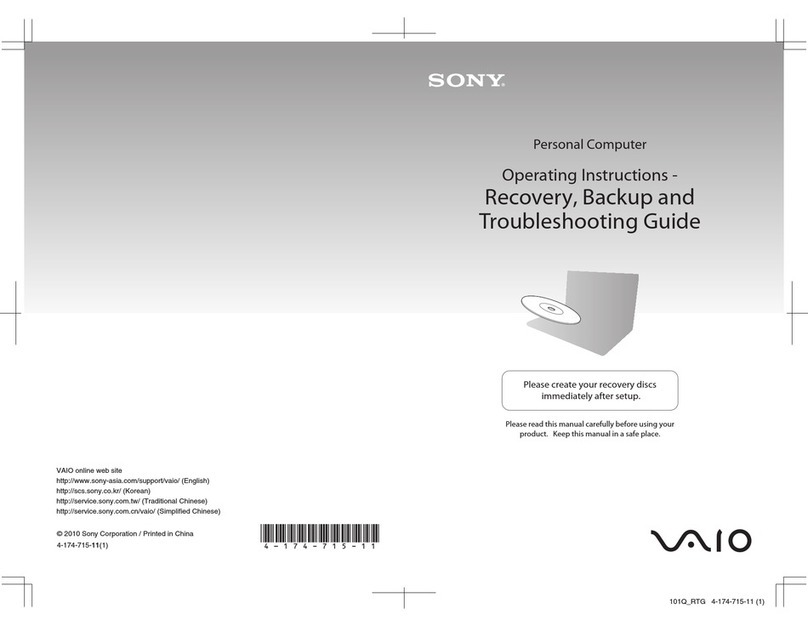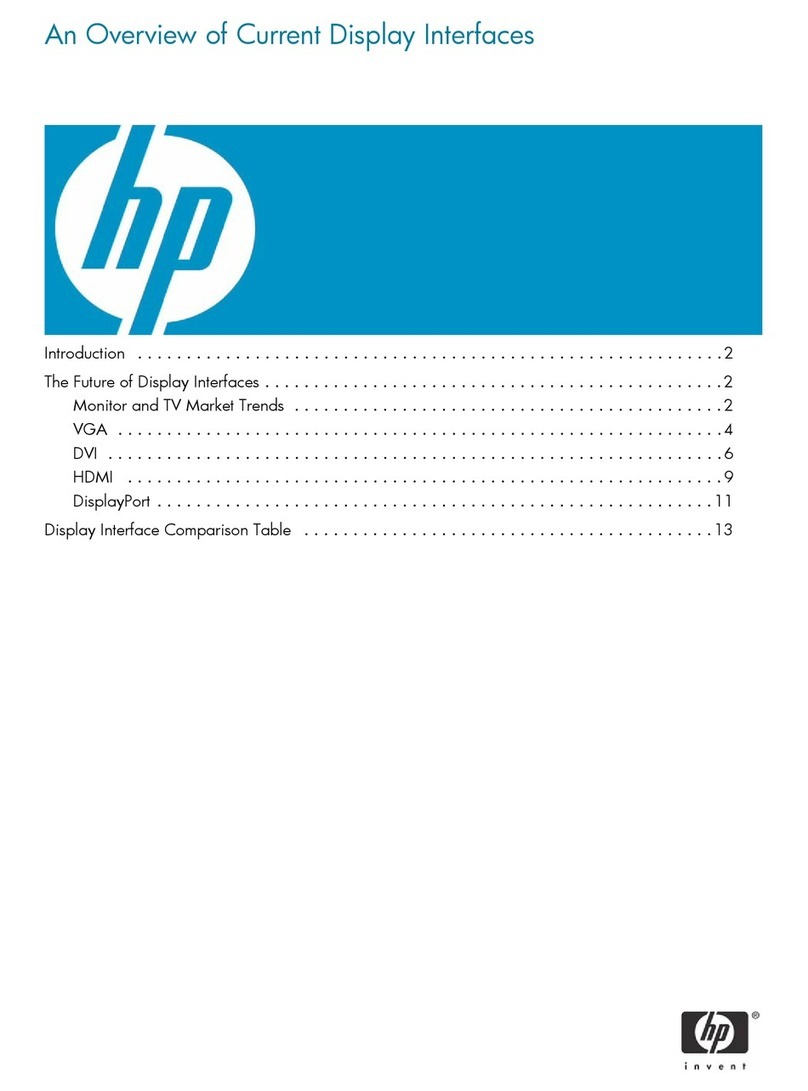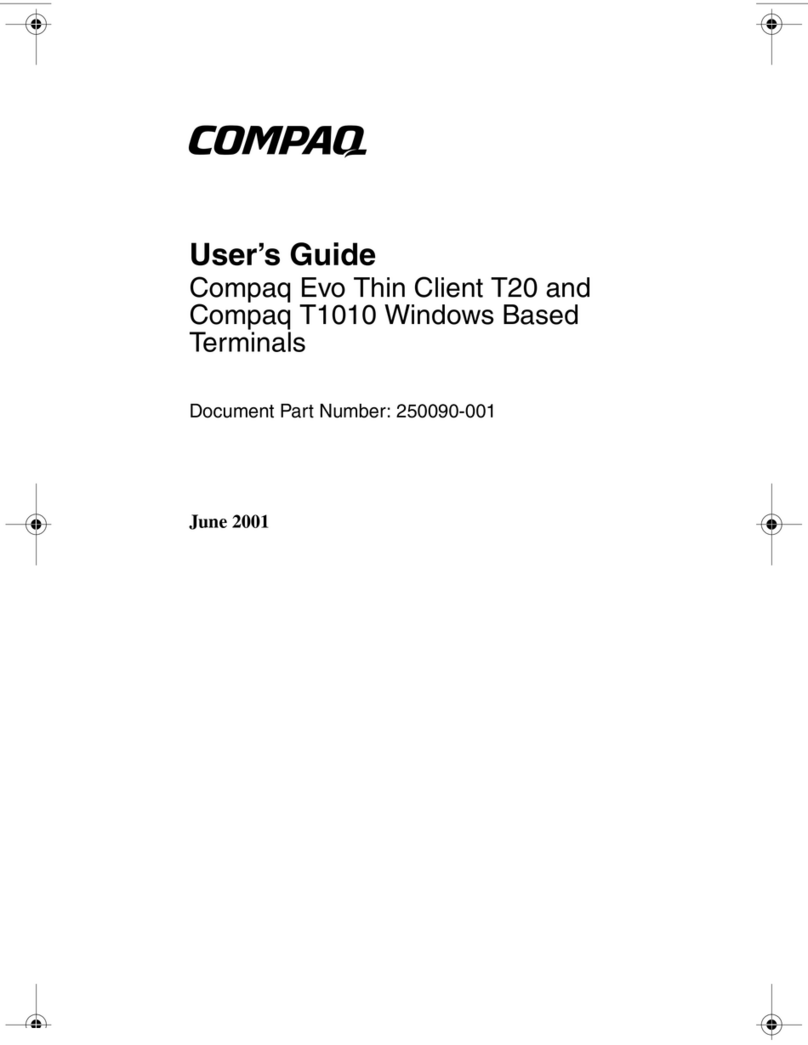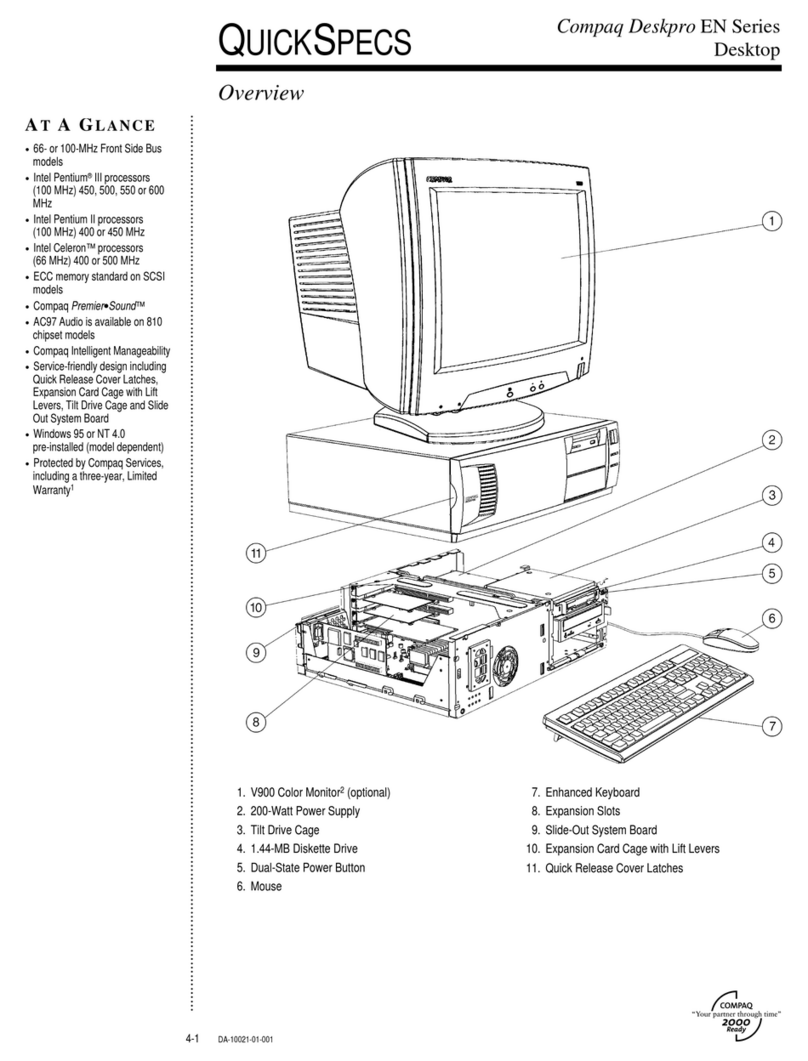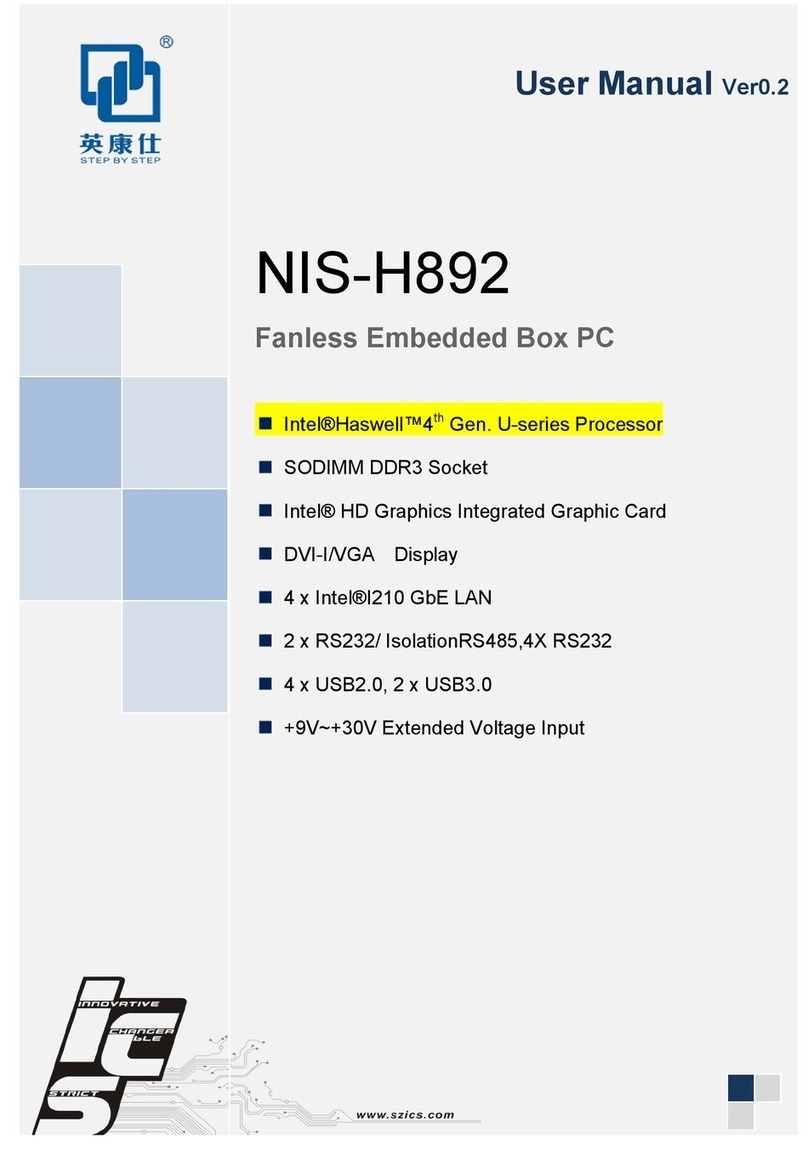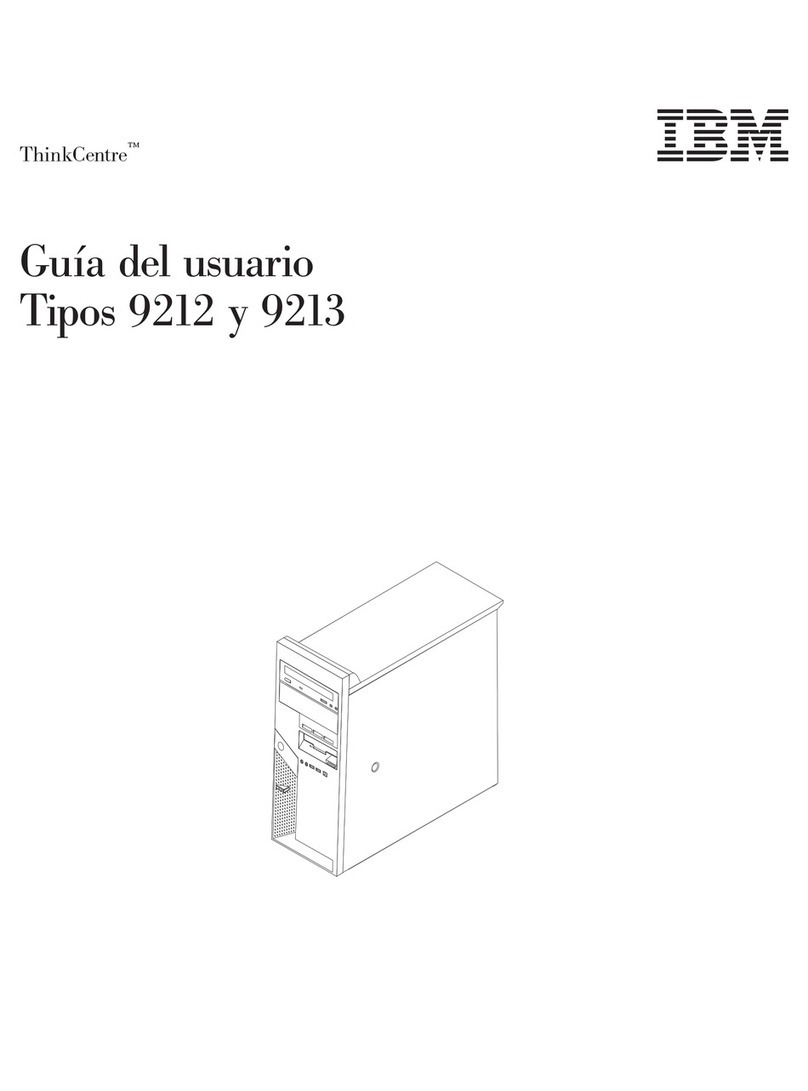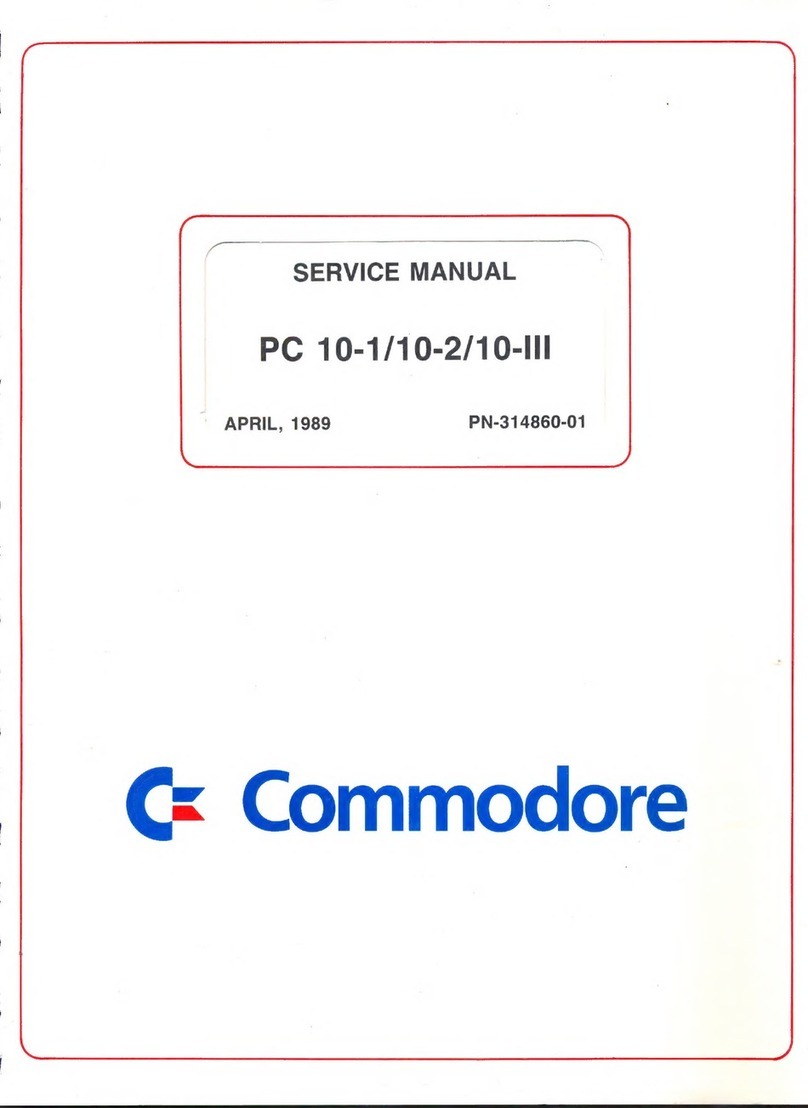NovaSail NS360 User manual

Operating Manual
v1.0

2
Introduction. . . . . . . . . . . . . . . . . . . . . . . . . . . . . . . . . . . . . . . . . . . . . . . . . . . . 3
Installation . . . . . . . . . . . . . . . . . . . . . . . . . . . . . . . . . . . . . . . . . . . . . . . . . . . . 4
Controls and display description . . . . . . . . . . . . . . . . . . . . . . . . . . . . . . . . . . 5
• Modes and sub-modes................................................................. 5
• Controls and display description .................................................. 5
Operations. . . . . . . . . . . . . . . . . . . . . . . . . . . . . . . . . . . . . . . . . . . . . . . . . . . . . 6
• Switching power on and off .......................................................... 6
• Switching backlight on and off...................................................... 7
• ctivate a line, Switching modes and sub-modes........................ 8
• GPS record Status ....................................................................... 8
• Speed mode ................................................................................. 9
• To reset the maximum speed and the trip distance.................... 10
• Magnetic heading compass mode.............................................. 10
• Sub-modes of the Magnetic Heading compass.......................... 10
• Timer mode ................................................................................ 11
• Start line distance ...................................................................... 12
• Waypoint mode ......................................................................... 14
• Route mode ............................................................................... 15
• Current GPS coordinates ........................................................... 17
• Central Bar graph....................................................................... 17
Advanced Operations . . . . . . . . . . . . . . . . . . . . . . . . . . . . . . . . . . . . . . . . . . 18
• W Y mode ................................................................................. 18
• PC mode .................................................................................... 19
User calibration o the magnetic compass . . . . . . . . . . . . . . . . . . . . . . . . . 21
Limited Warranty . . . . . . . . . . . . . . . . . . . . . . . . . . . . . . . . . . . . . . . . . . . . . . 30
Disclaimer . . . . . . . . . . . . . . . . . . . . . . . . . . . . . . . . . . . . . . . . . . . . . . . . . . . . 31
Contents

3
Welcome to the
complete racing system derived from the legacy, the
includes a GPS speedo, 9 axis gyro-compensated
magnetic compass, race timer, distance to the start line and all other essential
and advanced race functions.
The new features a Bluetooth communication
transceiver offering a wide range of functions and applications:
•
Record up to 1248 hours of racing (1 point / 30 seconds)
•
Replay on Google Earth and other navigational software
•
Computer management of 100 waypoints, including their coordinates and
descriptions
•
Computer management of 20 routes imported from Google Earth and
defined by existing waypoints
•
Updates with new features
The usage of the is greatly simplified with 3 buttons
dedicated to starting the timer and defining the start line points at your finger tips.
Introduction

4
The mounting location should be as far as possible from any magnetic objects to
avoid any interference with the magnetic compass sensor.
The should be mounted as close as possible to the
vertical and horizontal planes.
Note:
Wherever you mount the , it shouldn’t be
flush to any thick surface such as the hull, so that the sensitivity of the embedded
GPS receiver is not affected.
Note:
If your isn’t facing the same direction as the
boat, you can compensate this difference in the parameter tab of the " S360
Pocket V2 Wireless Manager" PC software.
Installation

5
Modes and sub-modes
Timer: TIM
Speed: SPE
•
Hi: High sensitivity
•
Med: Medium sensitivity
•
Lo: Low sensitivity
•
MAX: Maximum speed
•
TRP: Total distance
Magnetic Heading: HDG
•
Hi: High sensitivity
•
Med: Medium sensitivity
•
Low: Low sensitivity
•
GPS: GPS based
•
ROL: Roll angle indicator
Start Line Distance: SLD
Waypoints: Wxx
•
W00 to W99: Waypoint 0 to 99
Routes: Rxx
•
R01 to R20: Route 1 to 20
Current GPS coordinates: Latitude & Longitude
Timer
Upper line mode
selection
Lower line mode
selection
Sub-mode selec-
tion both lines
Boat
Sa ety leash to
pass through this
hole
Pin
Backlight
ctive line
Upper line
screen
Lower line
screen
Mode
Sub-mode GPS record status Battery level
Controls and display description

6
Switching power on and o
•
Make sure the battery is installed with the correct polarity and has enough
remaining power (positive pole inserted first).
•
Press the lower to start the device.
•
Press and hold the lower for more than 4 seconds until the screen
displays OFF and the sequence “3”, “2”, “1” is finished.
The device will turn off automatically when it remains in the horizontal position for
more than 3 minutes.
Upon switching on, the remaining memory time for the data logger is displayed for
5 seconds. This ’GPS LOG’ time is given in hours as shown below.
Note:
If the device does not turn on, you need to check that the battery is fully
charged, that the battery compartment is clean, dry and the polarity is correct. o
liquid should get into the battery compartment otherwise this may cause internal
Operations

damage. The 2 springs for +/- contacts in the battery compartment can be
removed/cleaned with rubbing alcohol or similar and then put back in place.
Note:
If the battery is almost discharged, the GPS functions are automatically
deactivated (’OFF’ is displayed) in order to save power. Only the functions linked
to the magnetic compass are activated and the battery indicator will blink.
Note:
Until enough satellites are locked, the is not
ready for use. For the modes SPE, SLD and Wxx, the screen displays ’---’. For
the MAX speed sub-mode, the maximum value is displayed but blinking until
ready.
Note:
Disposable alkaline batteries are not recommended, but can be used to
reach the maximum 40-hour battery life of the . It is
mandatory to remove disposable batteries if the device is not going to be used
for a prolonged period of time (a week or more) to avoid battery leakage, as this
will irreversibly damage the battery compartment. Therefore we recommend
that rechargeable batteries with a low self discharge rate should be used (normal
rechargeable batteries lose their stored energy quickly even when they are not
being used), and will last for 30 hours or more. Recommended batteries are
SA YO E ELOOP, GP RECYKO+, U IROSS HYBRIO (2000mA or more typical
capacity).
Switching backlight on and o
•
Press and hold upper for more than 1 second until the icon is
displayed on the screen.
•
To turn off the backlight, press and hold the upper for more than 1
second until the icon disappears from the screen.
Note
:
When you press and hold the upper button to switch on/off the
backlight, you will not make any mode selection.
Operations

8
Activate a line, Switching modes and sub-modes
•
line is ’ CTIVE’ when the icon appears inside. To activate a line,
you need to push once in front of the chosen line. The icon
appears.
•
fter activiting a line, choose the mode and sub-mode required on the
’ CTIVE’ line by pushing and then the arrows and for the sub-
mode selection.
•
You are free to choose any mode on each line independantly.
GPS record status
•
When the icon is displayed, the GPS trace is recording.
•
The "NS360 Pocket V2 Wireless Manager" PC software gives you three
options at startup : GPS trace record disabled, GPS trace record always ON
and GPS trace record starts at the end of timer countdown.
•
For more information please refer to the online manual of the "NS360
Pocket V2 Wireless Manager" PC software.
Operations

9
Speed mode: SPE
This mode provides the speed over ground of the boat as measured by the GPS
receiver. The sub-modes provide several speed resolutions, the trip distance and
the maximum speed. The boat speed is displayed in knots (kts) with an accuracy
of 0.1 knots. The minimum speed is 0.5 knots.
•
Use the arrows and to scroll the sub-modes.
Speed sub-modes
•
Hi: High sensitivity
The high sensitivity speed allows a very sensitive reading of any speed variation.
•
Med: Medium sensitivity
This sub-mode provides an average speed of the boat over a short period of time.
This is particularly useful when sailing with big waves upwind or downwind.
•
Low: Low sensitivity
This sub-mode provides an average speed of the boat over a longer period of
time. This is particularly useful in rough conditions with lots of speed changes.
•
Max: Speed MAXimum
The maximum speed that the boat has reached since the last reset.
Note
:
For the ’Max’ sub-mode, don’t forget to reset the maximum speed before
your next sail begins to ensure the value displayed refers to the new trip.
•
TRP: TRiP distance
The TRP mode displays the total distance made by the vessel since the last
reset.
Note
:
For the ’TRP’ sub-mode don’t forget to reset the trip before your next sail
begins to ensure the value displayed refers to the new trip.
Operations

10
To reset the maximum speed or trip distance:
•
Select the maximum speed or the trip distance in the sub-mode
•
Tilt the device 90 degrees to the right or left for more than 3 seconds
•
The selected sub-mode is reset
Magnetic Heading compass mode: HDG
To win races you need to react to the smallest wind shifts. The
digital compass delivers precise and reliable
heading information to help you to tack and jibe at the most suitable times.
The sensitivity of the compass can easily be adjusted to High, Medium or Low by
scrolling through the sub-modes.
•
Use the arrows and to scroll the sub-modes
Sub-modes of the Magnetic Heading compass:
•
Hi: High sensitivity
When sailing with light winds and flat seas, high sensitivity allows you to
appreciate very small wind variation.
•
Med: Medium sensitivity
Medium sensitivity is more suitable for race boats under medium wind and sea
conditions. Dinghy racers will appreciate this mode.
•
Low: Low sensitivity
Operations

11
Under low sensitivity more subtle variations due to big waves and sudden gusts
are filtered.
Note:
The magnetic variation of your geographical location can be
compensated in the parameter tab of the " S360 Pocket V2 Wireless Manager"
PC software.
•
GPS: GPS based compass
This sub-mode provides the route followed by the boat measured by the GPS
receiver.
•
ROL: Roll angle indicator mode
Used in Roll angle indicator (ROL) mode, the
displays the roll angle of the boat.
Note:
The roll angle displayed is based on the roll
angle.
TIMER mode: TIM
This mode offers a 5-minute countdown timer which can be synchronized to 4/3/2
and 1 minutes.
Start and stop the TIMER:
•
Press to start the timer countdown at the last synchronized minute (5/4/
3/2 or 1 minute)
•
Press and hold to stop the timer and reset to the last synchronized
minute
Synchronize the TIMER:
•
In any mode press will display the timer on the upper line and result in
the following action:
- if the timer is stopped, start and set the timer value to the last
synchronized minute
Operations

12
- if the timer is down-counting and the timer value is lower than 3:45, set
the timer value to the lower minute
- if the timer is down-counting and the timer value is greater than 3:45, set
the timer value to 4 minutes
•
With the timer mode displayed and the timer stopped, press the upper to
synchronize to the lower minute or press the upper to synchronize to the
upper minute. The upper/lower minute selected will be used as the new
synchronized minute value (the timer will re-start from this value)
Note:
With the GPS logger synchronized to the upcounting of the timer (see in
the parameter tab of the " S360 Pocket V2 Wireless Manager" PC software), the
GPS logger stops when the timer is stopped or restarted.
Note:
The timer is displayed until it reaches 0:00, unless you press and hold
to stop the timer.
Note
:
When the down counter reaches 0:00, the timer and the Start Line
Distance will switch automatically to the modes selected in the parameter tab of
the " S360 Pocket V2 Wireless Manager" PC software.
Start Line Distance: SLD
Knowing the exact distance in meters to the start line gives a huge advantage in
helping you start ahead of the fleet and even win the race. The
start line distance function is the most advanced on
the market as it combines 1 meter accuracy and a dynamic boat offset
compensation calculated with the real boat magnetic heading to the start line.
The maximum distance displayed is 999 meters to the start line.
The start line consists of 2 points that have to be aligned with the start line:
•
: Committee boat
•
: Pin
Operations

13
To memorize the start line points
•
Press when you reach the committee boat reference point
•
Press when you reach the pin reference point
•
The distance in meters is now displayed on the data line
Note:
If the start line is modified by the committee, you may be required to re-
enter one or both reference points.
Note:
The distance from the front of the boat to the
can be defined in the parameter tab of the " S360 Pocket V2 Wireless Manager"
PC software.
Note:
When the down counter reaches 0:00, the timer and the Start Line
Distance will switch automatically to the modes selected in the parameter tab of
the " S360 Pocket V2 Wireless Manager" PC software.
Operations

14
Waypoint mode: Wxx
The waypoint mode has been made for those who are sailing island races and
require information such as the direction, speed and distance to reach the
selected pre-defined waypoint. Up to 100 waypoints can be memorized: W00 to
W99. For each waypoint selected on the , the
direction, the heading difference between the boat and the direction to the
waypoint, speed and distance needed to reach it are displayed sequentially.
Note:
The display timings of the directions, speed and distance are defined by
the parameters Waypoint Heading, Waypoint Speed and Waypoint Distance in
the ovasail Wireles Manager PC software. Please refer to the installed online
documentation for more details.
To use a waypoint
•
By default, W00 is displayed on the mode line.
•
Use the arrows and to select the required waypoint, from W00 to
W99.
•
The direction, speed and distance are displayed sequentially.
The waypoint speed displayed in knots is calculated using the waypoint position,
the boat position, the boat speed and the heading.
Operations

15
Route mode: Rxx
The Route mode has been made for those who are sailing island races and
require information such as the direction and distance to reach the series of pre-
defined waypoints. Up to 20 routes, made up of up to 500 waypoints can be
memorized: R01 to R20. Each time a route is selected, the direction, speed and
distance needed to reach its wayoints are displayed sequentially.
When getting within 50 to 500 meters (settable thanks to the "NS360 Pocket V2
Wireless Manager" PC software) to a waypoint, the route will switch to the next
waypoint automatically.
To use a route
•
By default, R01 is displayed.
•
long push on or will select the route from R01 to R20 then a short
push on or will decrease/increase the route number.
•
The name and the waypoint number are displayed sequentially on the sub-
mode column.
Operations

16
•
push on or will select the previous or the next waypoint into the
current route.
•
The direction, speed and distance to the target waypoint on the chosen
route will be displayed sequentially on the main screen.
Note:
It is necessary to upload the routes into the
Note:
The display timings of the direction, speed and distance are defined by
the parameters Waypoint Heading, Waypoint Speed and Waypoint Distance in
the ovasail Wireles Manager PC software. Please refer to the online
documentation for more details.
Operations

1
Current GPS coordinates
This mode allows the latitude and longitude of the current position to display (in
degrees and decimal minutes). To activate this mode, you need to press the
arrows and simultaneously. The latitude is displayed on the upper line and
the longitude on the lower line.
Press on to exit this mode.
Central Bar Graph
The central bar graph allows the visualization of the heading variations. fter a
tack or a jibe, during the average heading calculation, the bar graph displays:
Once calculated, the average heading is used as the reference to display the
variations in degrees. For example means that the current
heading is 3 degrees starboard compared to the average reference heading, with
a 1 degree value for each segment.
Operations

18
WAY Mode
The WAY mode allows waypoints in your to be
memorized with a name (3 characters) and the geographical coordinates.
To enter the WAY mode:
•
With the product switched off, press the arrow then the lower
simultaneously. W Y is displayed on the data line of the upper screen.
•
The waypoint number and name are displayed in the mode lines of the
upper screen.
•
The geographical coordinates are displayed in the lower screen.
•
To exit, press and hold the lower .
How to input the name and coordinates of a waypoint
•
The arrows and allow the value from 0 to 9 for numbers and from ’a’
to ’z’ for letters to be changed.
•
The lower switches to the next character.
•
The upper switches to the previous character.
Memorization of a waypoint
•
Select first the number of the waypoint: W00 to W99.
•
Enter a name of 3 characters.
•
Select ’NOR’ (North) if the longitude is in the northern hemisphere or ’SOU’
(South) if it is in the southern hemisphere.
•
Memorize the longitude coordinate. For example 45’36.222.
•
Select ’E S’ if the latitude is east or ’WES’ if west.
•
Memorize the latitude coordinate. For example: 23’46.345.
•
When the latitude coordinate is completed, it rolls back to the selection of
the waypoint number.
Advanced Operations

19
PC Mode
The PC mode is activated to exchange data between the
Bluetooth wireless transceiver and the computer.
The "NS360 Pocket V2 Wireless Manager" software allows you to check the
communication status, upgrade the embedded firmware, store routes and
waypoints, setup the device. Please refer to the Novasail Wireles Manager
documentation for more details; the online manual can be open with a right click
on the "NS360 Pocket V2 Wireless Manager" main window.
To enter in PC connectivity mode
•
With the product switched off, press the buttons first and the lower
simultaneously. PC is displayed on the data line of the lower screen
(blinking) with “blu” (bluetooth) shown
•
To exit the PC mode, switch off by pressing and holding the lower
Troubleshooting
•
Make sure the Bluetooth connectivity is activated on the PC
•
Make sure to allow any Bluetooth device to find the PC in the operating
system
•
Close/re-open the "NS360 Pocket V2 Wireless Manager" app. Remove the
from the previously paired bluetooth devices
and launch a new pairing process
•
Make sure the PC mode on the is turned on:
“PC” must be blinking on the main display and “blu” (Bluetooth) must be
shown on the lower line
•
Confirm the is indicated on the available
Bluetooth devices on the PC
•
The message ’connected’ should appear in green at the bottom of the
"NS360 Pocket V2 Wireless Manager" window within a minute (the delay is
PC hardware dependant)
Note:
to save batteries the will shut down
automatically if no PC connectivity is detected for 10 minutes.
Advanced Operations

20
Screen capture example, Windows 10 Bluetooth settings. Once the
is paired ND in an active connection (otherwise it
will show as paired only) the device appears as followed:
In the Bluetooth options (Windows 10 screen capture), additional information
should be displayed as followed (the COM port numbers may be different):
Advanced Operations
Other manuals for NS360
2
Table of contents