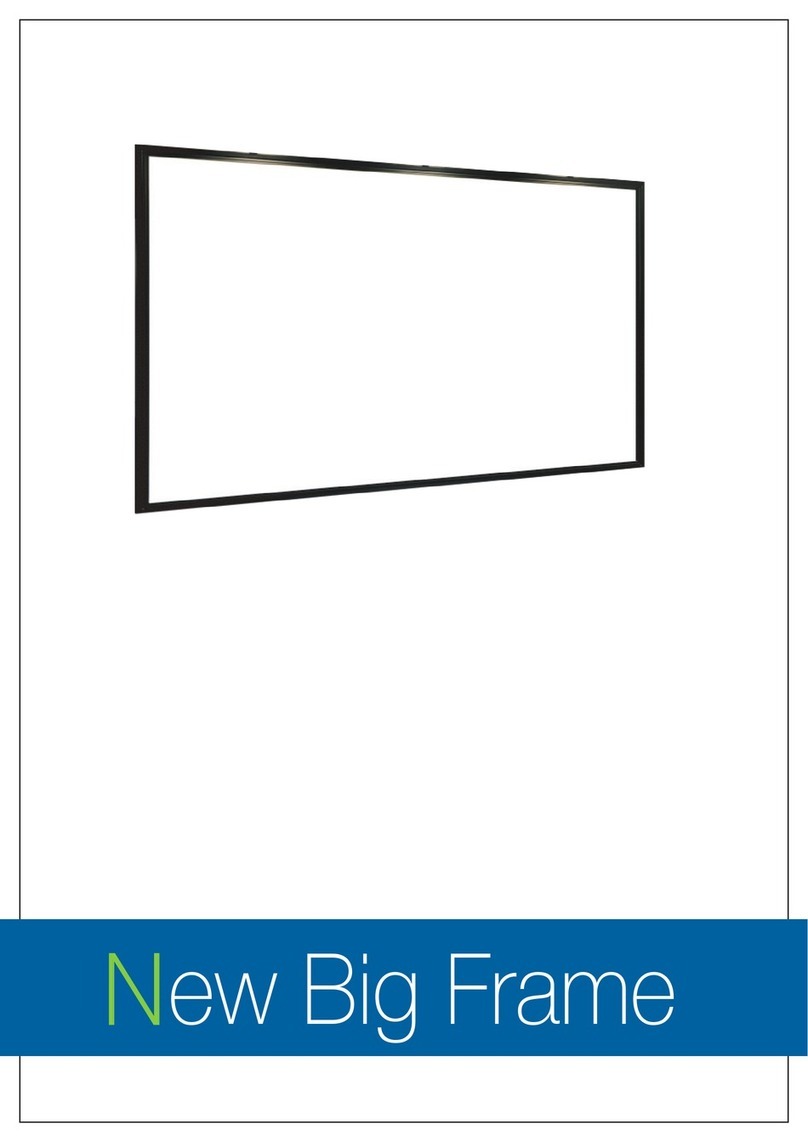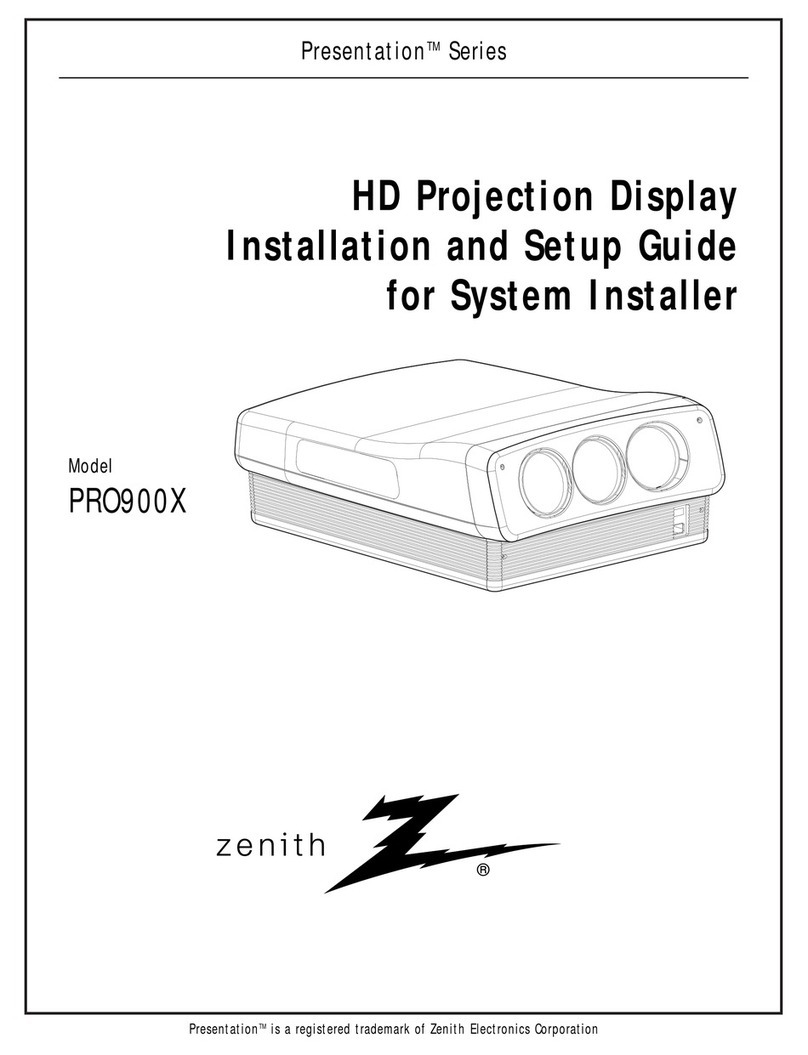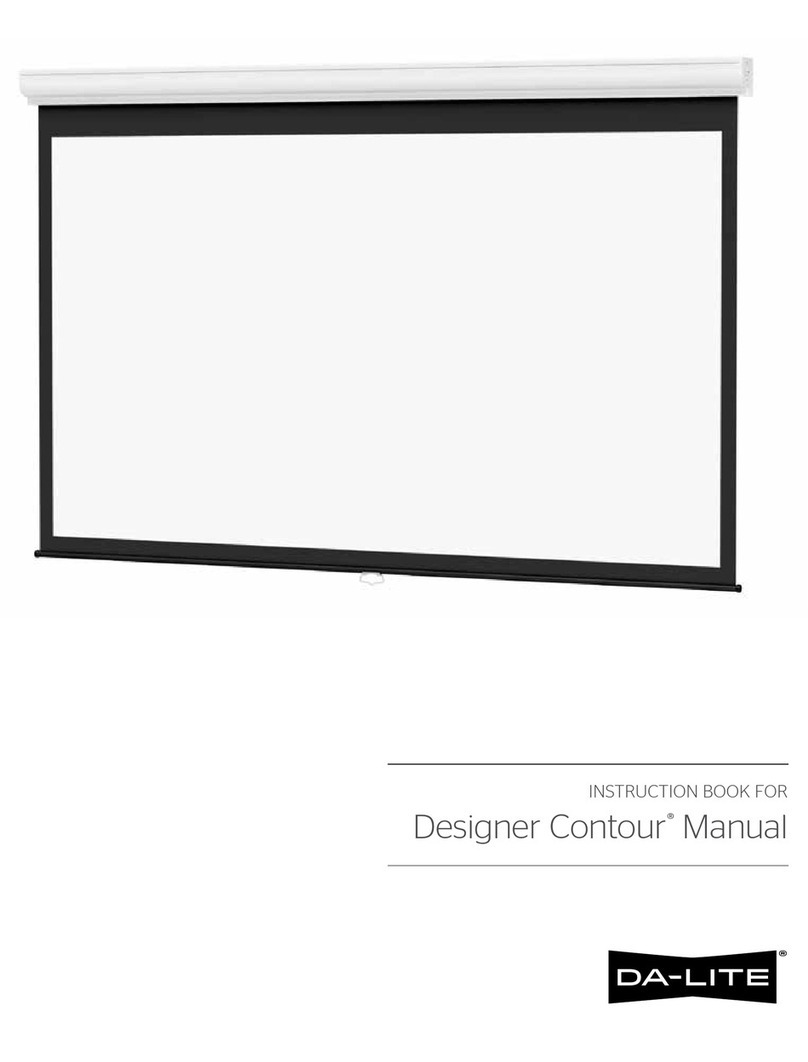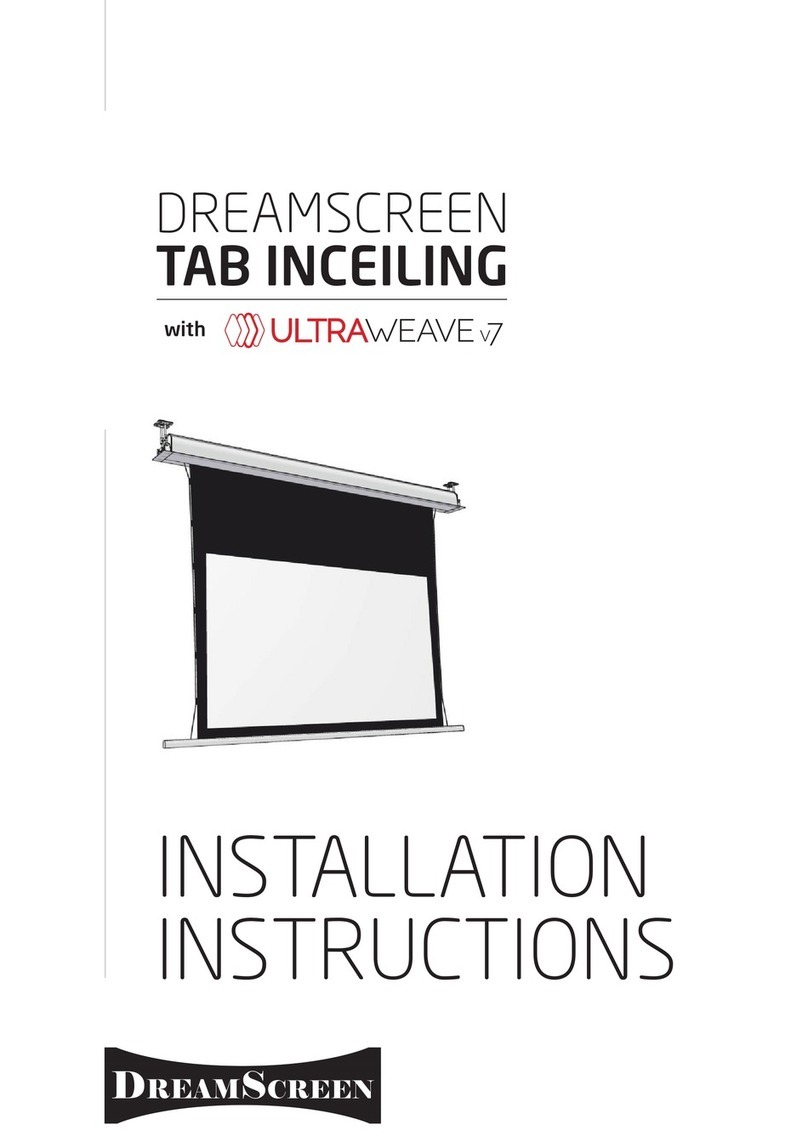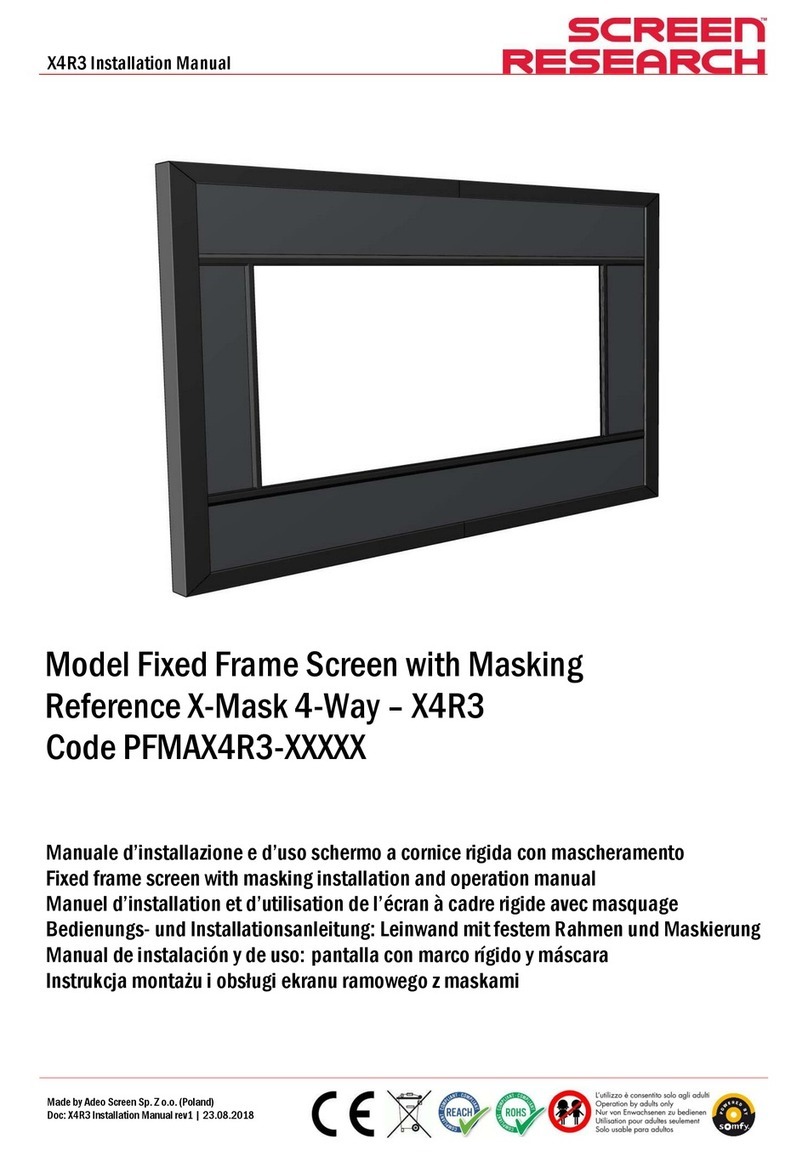CalCube MiniLED Calibration User Manual
ii
Contents
Change History ................................................................................................................................................................. i
1 Introduction .................................................................................................................................................................... 1
Overview..................................................................................................................................................................1
Features................................................................................................................................................................... 1
Software Installation.................................................................................................................................................1
Software Introduction...............................................................................................................................................2
2 Basic Calibration Procedure...........................................................................................................................................4
3 Calibration Preparation...................................................................................................................................................7
Set up Hardware Environment.................................................................................................................................7
3.1.1 Configuration List...........................................................................................................................................7
3.1.2 System Architecture.......................................................................................................................................8
3.1.3 Calibration Environment................................................................................................................................. 9
Configure Software Environment.............................................................................................................................10
3.2.1 Network Connection.......................................................................................................................................10
3.2.2 Disable Computer Sleeping............................................................................................................................10
3.2.3 Jumbo Packet Settings ..................................................................................................................................11
Enable NovaLCT Monitoring....................................................................................................................................12
Enable Authorization................................................................................................................................................ 14
4 Create a Calibration Project...........................................................................................................................................15
5 Calibration Operation Instructions..................................................................................................................................17
Device......................................................................................................................................................................17
5.1.1 Connect a Control System ............................................................................................................................. 17
5.1.2 Connect a Camera.........................................................................................................................................19
5.1.3 Connect a Colorimeter ...................................................................................................................................20
Target.......................................................................................................................................................................20
5.2.1 Obtain Original Values ...................................................................................................................................20
5.2.2 Set Target Values........................................................................................................................................... 21
Camera.................................................................................................................................................................... 23
5.3.1 Set Partition Information.................................................................................................................................23
5.3.2 Analyze Camera Parameters .........................................................................................................................24
5.3.2.1 COB Calibration and Common Calibration...............................................................................................25
5.3.2.2 Full-Grayscale Calibration........................................................................................................................27
5.3.3 Set Areas to Be Calibrated............................................................................................................................. 30
5.3.4 Set Bezel Information..................................................................................................................................... 30
Calibration................................................................................................................................................................31
5.4.1 Configure Procedure...................................................................................................................................... 31
5.4.2 More Parameters ...........................................................................................................................................33
5.4.3 Partition Calibration........................................................................................................................................37
5.4.4 Border Correction...........................................................................................................................................41
5.4.5 Display Control...............................................................................................................................................42
5.4.6 Brightness Data..............................................................................................................................................43
5.4.7 Change Target Values....................................................................................................................................43
6 Help................................................................................................................................................................................46
Network Connection.................................................................................................................................................46
Auxiliary Tool for C3200 Camera..............................................................................................................................47
Operating Skills of Partition Imaging........................................................................................................................ 47
Method of Calibrating a 4K+ Screen........................................................................................................................48
7 Troubleshooting..............................................................................................................................................................49
View Partition Calibration Effect and Troubleshoot Problems..................................................................................49
Water Ripple Occurred After Screen Calibration......................................................................................................49
Recollect and Reanalyze Some Images.................................................................................................................. 50
XI'AN NOVASTAR TECH CO., LTD.