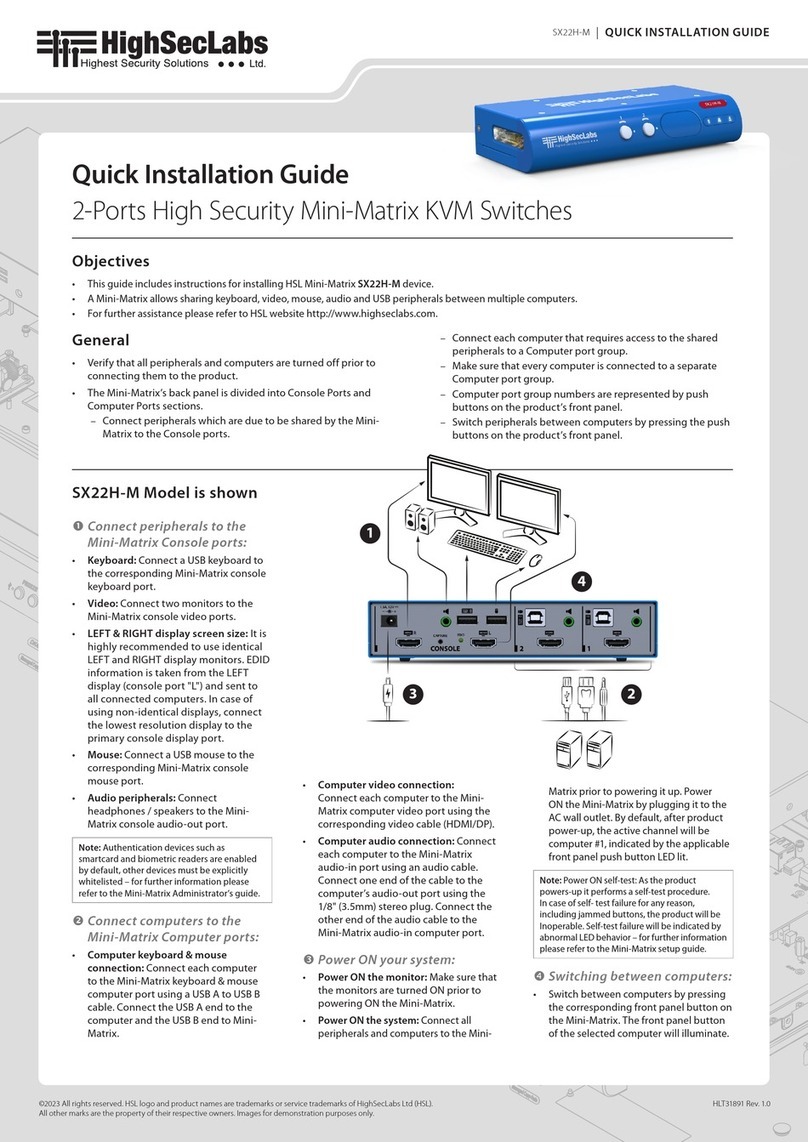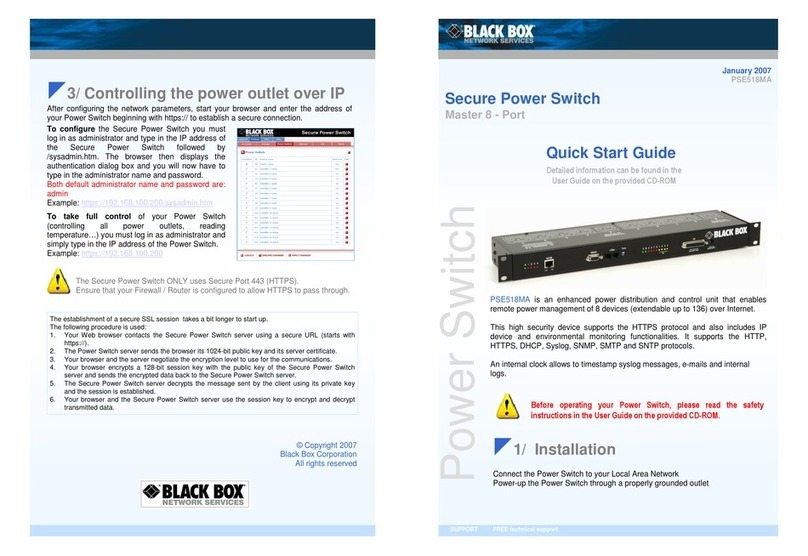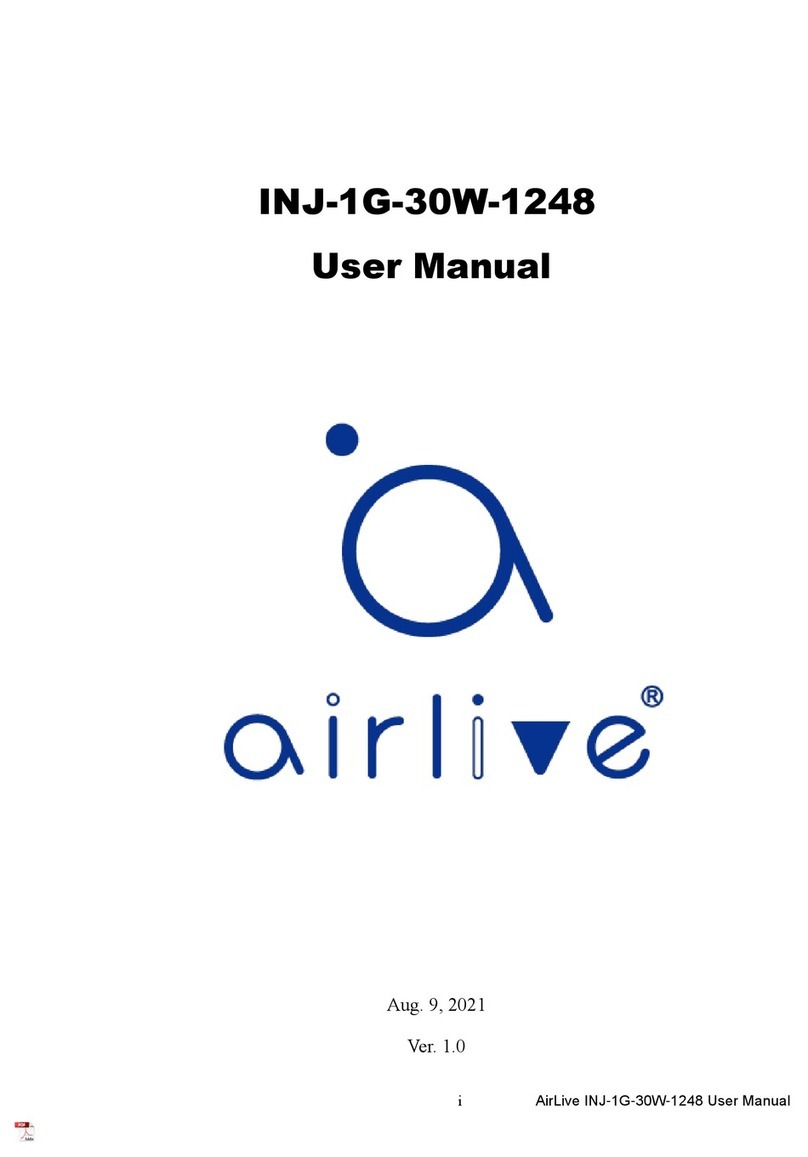NovaStar J6 User manual

J6
Seamless Switcher
V3.0.0
User Manual
XI'AN NOVASTAR TECH CO., LTD.

J6 Seamless Switcher User Manual
Contents
1 Overview..........................................................................................................................................................................1
1.1 Introduction................................................................................................................................................................1
1.2 Features.....................................................................................................................................................................1
2 Appearance......................................................................................................................................................................3
2.1 Front Panel................................................................................................................................................................ 3
2.2 Rear Panel.................................................................................................................................................................4
2.3 Dimensions................................................................................................................................................................6
3 Applications......................................................................................................................................................................7
4 Menu Operations..............................................................................................................................................................8
4.1 Operation Instructions................................................................................................................................................8
4.2 Home Screen.............................................................................................................................................................8
4.3 Screen Settings ....................................................................................................................................................... 10
4.3.1 Output Mode .................................................................................................................................................. 10
4.3.2 Screen Layout.................................................................................................................................................11
4.3.3 Output Settings ...............................................................................................................................................11
4.3.4 Output Connector Settings............................................................................................................................. 12
4.4 Layer Settings.......................................................................................................................................................... 12
4.4.1 Layer Layout .................................................................................................................................................. 12
4.4.2 BKG Settings.................................................................................................................................................. 13
4.4.3 Layer Settings................................................................................................................................................ 14
4.5 Preset Settings ........................................................................................................................................................ 15
4.6 Input Settings........................................................................................................................................................... 16
4.7 Display Control ........................................................................................................................................................ 16
4.8 MVR Settings........................................................................................................................................................... 18
4.9 Advanced Settings................................................................................................................................................... 18
4.9.1 System Mode................................................................................................................................................. 19
4.9.2 Sync Mode..................................................................................................................................................... 19
4.9.3 AUX................................................................................................................................................................ 19
4.9.4 Fn Settings..................................................................................................................................................... 20
4.9.5 Go Homepage................................................................................................................................................ 21
4.9.6 Factory Reset................................................................................................................................................. 21
4.9.7 HDCP............................................................................................................................................................. 21
4.9.8 RGB Color Range Converting........................................................................................................................ 21
4.9.9 Hardware Version........................................................................................................................................... 22
4.9.10 Self-Test....................................................................................................................................................... 22
4.9.11 About Us....................................................................................................................................................... 22
4.10 Communication Settings........................................................................................................................................ 22
4.11 Language............................................................................................................................................................... 23
5 V-Can Control................................................................................................................................................................. 24
6 C1 Control...................................................................................................................................................................... 25
7 Troubleshooting.............................................................................................................................................................. 27
8 Specifications................................................................................................................................................................. 28
XI'AN NOVASTAR TECH CO., LTD.

J6 Seamless Switcher User Manual
www.novastar.tech
1
1 Overview
1.1 Introduction
The J6 is a NovaStar's high-performance seamless switcher that integrates video processing, screen mosaic,
transition effects and multi-screen display capabilities. The J6 offers powerful video signal receiving and
processing abilities and supports up to 8 inputs with the resolution up to 4K×2K@30Hz and 6 layers. In
addition, this product supports two system modes: Splicer and Switcher. When it is in Splicer mode, a
maximum of 4 DVI output connectors can be used together for output, which can realize an up to 8KK loading
capacity of each J6 unit. When it is in Switcher mode, a maximum of 2 DVI output connectors can be used
together for output, which can realize an up to 4KK loading capacity of each J6 unit.
Based on a powerful FPGA platform, the J6 supports input and output EDID management and color
adjustment, seamless transition on a variety of input sources, as well as fade and other transition effects,
bringing you a more flexible and rich visual experience.
What's more, the J6 is equipped with NovaStar's smart control software V-Can and C1 event controller,
allowing for a rich screen mosaic effect via V-Can, C1 or front panel operations. With excellent image quality,
ultra-large loading capacity and flexible operation modes, the J6 can be widely used in conference reports,
exhibition centers, stage control and other application scenarios.
1.2 Features
Industry-standard input connectors
−DVI connector: 1920×1080@60Hz input
−HDMI 1.3 connector: 1920×1080@60Hz input
−3G-SDI connector: 1920×1080@60Hz input
−DP 1.1 connector: 4K×2K@30Hz input
−HDMI 1.4 connector: 4K×2K@30Hz input
4 groups (2 connectors in each group) of DVI output connectors of a single J6 unit for mosaic output
Each group includes a main connector and a backup connector. A maximum of 4 connectors can be used
for mosaic output. The mosaic layout can be 4×1, 1×4 or 2×2. The maximum loading capacity can reach
9,200,000 pixels and the maximum mosaic width can be up to 15360 pixels.
Dual system modes
Supports both Splicer and Switcher modes, which can meet different application requirements.
Multiple layer display
Supports up to 6x 4K×2K layers that can be positioned freely and cross connector output.
Supports layer border settings.
HDMI connector dedicated for output monitoring
−Supports monitoring of a single input source, PVW or PGM.
−Supports mixed monitoring of all input sources, PVW and PGM.
−Supports displaying of input resolution and refresh rate.
Display control function
Makes the screen fade to black or freeze the screen by simply clicking one button.
EDID management
Supports input resolution management on DVI, HDMI and DP connectors.
Transition effects
In Splicer mode, the device supports the setting of transition effect for source and preset switching.
In Switcher mode, the device supports the setting of Take effect and effect duration.
BKG capturing
Supports the capturing of input source and PGM, and the captured image can be used as BKG.
BKG image and pure color BKG
XI'AN NOVASTAR TECH CO., LTD.

J6 Seamless Switcher User Manual
www.novastar.tech
2
Supports both image BKG and pure color BKG. Up to 6 BKG images are supported.
Adjustable input color, layer color and output color
Preset management
Up to 10 presets are supported and the preset can be loaded simply by clicking one button.
Layer layout management
The device is built-in with 7 layer layouts. You can load one of the layer layouts to quickly lay out the
layers.
Multiple operation modes
The device can be controlled via its front panel, the smart control software V-Can or C1 event controller.
Multiple J6 units controlled by one C1 unit
You can perform operations, such as FTB, freeze or Take operation, to multiple J6 units on the C1.
AUX
In Switcher mode, the device supports the AUX function.
Intuitive LCD screen and clear button indicators on front panel, simplifying system control operations
XI'AN NOVASTAR TECH CO., LTD.

J6 Seamless Switcher User Manual
www.novastar.tech
3
2 Appearance
2.1 Front Panel
No.
Button
Description
ON/OFF
button
Press ON to power on the device.
Press OFF to power off the device.
Layer
buttons
Open or close a layer, and show the layer status.
Status LEDs:
On: The layer is open, and the input source is accessed normally.
Dim: The layer is open, but the input source is abnormal.
Off: The layer is not opened.
Flashing: The layer is being edited.
On the home screen, hold down the layer button for 2s or longer to close the opened
layer.
Input
source
buttons
Switch the layer input source and show the input source status.
Status LEDs:
On: The input source is accessed and in normal use.
Dim: The input source is accessed but not in use.
Off: The input source is not accessed or the source signal is abnormal.
LCD
screen
Display the device menus, submenus and messages.
Knob
On the home screen, press the knob to enter the operation menu screen.
On the operation menu screen, rotate the knob to select a menu item, and press
the knob to confirm the selection or enter the submenu.
When a menu item with parameters is selected, rotate the knob to adjust the
parameters. Please note that after adjustment, you need to press the knob again
to confirm the adjustment.
Freeze
button
Freeze or unfreeze the output image.
Status LEDs:
On: The freeze function is enabled.
Off: The freeze function is disabled.
ESC
button
Press the button to exit the current menu or cancel the operation.
Function
buttons
PRESET: Enter the preset menu.
BKG: Enable or disable the BKG function.
FTB/TEST: Press the button to make the screen fade to black and press the
button again to exit the FTB mode. Hold down the button for 2s or longer to
XI'AN NOVASTAR TECH CO., LTD.

J6 Seamless Switcher User Manual
www.novastar.tech
4
No.
Button
Description
enter the test pattern menu.
FN/TAKE: The function of this button varies in different system modes (Splicer
and Switcher).
−In Splicer mode, press the button to enter the menu of the function that has
been customized for Fn button. Hold down the button to enter the FN
settings menu.
−In Switcher mode, press the button to send PVW to PGM.
2.2 Rear Panel
Notes:
The J6 provides two default configurations that differ in Input-F and Input-G connectors on the rear
panel.
DP 1.1 and HDMI 1.4 connectors support at most 2 layers. Other connectors support at most 6 layers.
Input
No.
Connector
Description
INPUT-A
DP 1.1
Input resolution up to 3840×2160@30Hz and custom EDID supported
HDCP 1.3 compliant
Interchangeable with HDMI 1.4 input card (Input resolution up to
3840×2160@30Hz and custom EDID supported, HDCP 1.4 compliant)
Does not support interlaced signal inputs.
INPUT-B
3G-SDI
Input resolution up to 1920×1080@60Hz
Loop through function
Interlaced signal processing supported
INPUT-C
HDMI 1.3
Input resolution up to 1920×1080@60Hz and custom EDID supported
HDCP 1.4 compliant
Interlaced signal processing supported
Interchangeable with DVI or 3G-SDI input card
INPUT-D
DVI
Input resolution up to 1920×1080@60Hz, other VESA standard resolutions
and custom EDID supported
HDCP 1.4 compliant
Interchangeable with HDMI 1.3 or 3G-SDI input card
Does not support interlaced signal inputs.
INPUT-E
INPUT-F
-
The J6 has two default versions.
XI'AN NOVASTAR TECH CO., LTD.

J6 Seamless Switcher User Manual
www.novastar.tech
5
INPUT-G
DP 1.1 /
DVI
Version I: INPUT-G is DP 1.1 input card that supports up to
3840×2160@30Hz video source input and custom EDID. When it is
changed to HDMI 1.4 input card, the INPUT-F is unavailable.
Version II: INPUT-F and INPUT-G are DVI input cards that support up to
1920×1080@60Hz and other VESA-standard compliant video source
inputs and custom EDID. The two connectors both can be changed to
HDMI 1.3 or 3G-SDI input card.
INPUT-H
3G-SDI
Input resolution up to 1920×1080@60Hz
Loop through function
Interlaced signal processing supported
Output
No.
Connector
Description
DVI
8
4 groups (2 connectors in each group) of DVI output connectors can be used
for mosaic output.
Each group includes a main connector and a backup connector.
The J6 supports dual-link DVI output mode. When the output is set to dual-
link mode, DVI 1 and DVI 3 are used as output connectors, while DVI 2 and
DVI 4 are unavailable.
In Splicer mode, DVI 3 can be used for AUX.
MONITOR
1
An HDMI connector dedicated for monitoring all input sources, a single input
source, PVW and PGM.
Control
No.
Connector
Description
ETHERNET
1
Communicate to the control PC or connect to the network.
USB (Type-B)
1
Connect to the control PC for device control.
USB (Type-A)
1
A reserved connector
Overall Specifications
No.
Connector
Description
Power
1
AC100V-240V~50/60Hz
XI'AN NOVASTAR TECH CO., LTD.

J6 Seamless Switcher User Manual
www.novastar.tech
6
2.3 Dimensions
Unit: mm
XI'AN NOVASTAR TECH CO., LTD.

J6 Seamless Switcher User Manual
www.novastar.tech
7
3 Applications
The J6 supports dual system modes: Splicer and Switcher. The connections for two modes are shown in
Figure 3-1 and Figure 3-2.
Figure 3-1 Connections for Splicer mode
Figure 3-2 Connections for Switcher mode
Note:
This product can only be worked horizontally. Wall mounting is not permitted.
XI'AN NOVASTAR TECH CO., LTD.

J6 Seamless Switcher User Manual
www.novastar.tech
8
4 Menu Operations
4.1 Operation Instructions
Knob
On the home screen, pressing the knob enters the operation menu screen.
On the operation menu screen, rotating the knob selects a menu item, and pressing the knob confirms the
selection or enters the submenu.
When a menu item with parameters is selected, you can rotate the knob to adjust the parameters. Please
note that after adjustment, you need to press the knob again to confirm the adjustment.
ESC
Press the button to exit the current menu or cancel the operation.
Button Lock and Unlock
Hold down the knob and ESC button simultaneously for 5s or longer to lock or unlock all the buttons.
4.2 Home Screen
After the device is powered on, the home screen is shown in Figure 4-1 and the home screen descriptions are
shown in Table 4-1.
Figure 4-1 Home screen
Table 4-1 Home screen descriptions
No.
Area
Description
NovaStar J6
192.168.0.10
Novastar J6: Device name
192.168.0.10: Device IP address
Input source
Display the input source status.
Transparent: The input source signal is not accessed.
Semi-transparent: The input source signal is accessed, but not in use.
Highlighted: The input source signal is accessed and in use.
Layer
Display the layer status and its input source.
Transparent: The layer is not opened and the recently used source signal is
displayed.
Semi-transparent: The layer is opened, but the input source signal is not
accessed. The recently used source signal is displayed.
Highlighted: The layer is opened and the input source signal is accessed. The
XI'AN NOVASTAR TECH CO., LTD.

J6 Seamless Switcher User Manual
www.novastar.tech
9
No.
Area
Description
currently used source signal is displayed.
Screen layout
and screen
resolution
Display the current screen layout and resolution.
In Spicer mode, the supported screen layouts are 1×1, 1×2, 2×1, 1×3, 3×1,
2×2, 1×4 and 4×1.
In Switcher mode, the supported screen layouts are 1×1, 1×2 and 2×1.
Output
resolution
The output resolution of a single output connector
Device
connection
status
Indicate the status of the connection between the control PC or C1 event
controller and the device.
: The device is connected to the control PC via USB port.
: The device is connected to the control PC or C1 event controller via
Ethernet port.
: The device is not connected to the control PC or C1 event controller.
BKG
Indicate the BKG function enabling status.
: The BKG function is turned on.
: The BKG function is turned off.
Transition
effect
: Fade effect
: Cut effect
Display control
: The screen displays the image normally.
: The screen fades to black.
: The output image is frozen.
: The test pattern is displayed. When the test pattern function is used via
the control PC or C1 event controller, this icon will be displayed on the device
LCD screen.
Button locking
status
Hold down the knob and ESC button simultaneously for 5 seconds or longer to
lock or unlock all the buttons.
When the device is connected to V-Can or C1 event controller, the front panel will
be locked automatically and the lock icon will be shown.
: The front panel buttons are locked.
: The front panel buttons are unlocked.
Genlock status
Indicate the Genlock status.
: The Genlock function is turned on and locked.
: The Genlock function is turned on and to be locked.
: The Genlock function is abnormal or the Genlock source is lost.
: The Genlock function is turned off.
System mode
Indicate the system working mode: Splicer or Switcher
: Switcher mode
: Splicer mode
XI'AN NOVASTAR TECH CO., LTD.

J6 Seamless Switcher User Manual
www.novastar.tech
10
On the home screen, press the knob to enter the menu screen as shown in Figure 4-2.
Figure 4-2 Main menu
4.3 Screen Settings
On the main menu screen, rotate the knob to select Screen Settings where you can set the output mode,
screen layout, output resolution as well as the width and height of the screen area loaded by a certain output
connector.
Figure 4-3 Screen layout
4.3.1 Output Mode
The four groups of DVI connectors can be configured as single link DVI or dual link DVI. When the output
mode is different, the connection of the device output connector is different.
Output Mode: SL
The DVI connector is set to single link mode. The connector connection will vary according to the System
Mode.
−When the System Mode is Splicer, four DVI connectors are all used as output connectors.
−When the System Mode is Switcher, DVI 1 and DVI 2 are used as output connectors, while DVI 3 and
DVI 4 are unavailable.
Output Mode: DL
The DVI connector is set to dual link mode. The connector connection will vary according to the System
Mode.
−When the System Mode is Splicer, DVI 1 and DVI 3 are used as output connectors, while DVI 2 and
DVI 4 are unavailable.
−When the System Mode is Switcher, DVI 1 is used as an output connector, DVI 3 is used for AUX, but
DVI 2 and DVI 4 are unavailable.
XI'AN NOVASTAR TECH CO., LTD.

J6 Seamless Switcher User Manual
www.novastar.tech
11
Figure 4-4 Output mode
4.3.2 Screen Layout
The screen layout is the screen mosaic mode. The screen layout will vary according to Output Mode and
System Mode.
System mode: Splicer
−When the Output Mode is SL, the following 8 screen layouts are supported.
−When the Output Mode is DL, the following 3 screen layouts are supported.
System mode: Switcher
−When the Output Mode is SL, the following 3 screen layouts are supported.
−When the Output Mode is DL, only 1×1 screen layout is supported.
Figure 4-5 Screen layout
4.3.3 Output Settings
Output settings allow you to set the output resolution of the DVI output connector. Standard resolutions and
custom resolutions are both supported.
Output Mode: SL
Output resolution is 1920×1080 and refresh rate is 60 Hz. Custom width range is 600–3840. Custom
height range is 600–3518. Refresh rate range is 24 Hz–120 Hz.
Output Mode: DL
Output resolution is 1920×1080. Refresh rate is 60 Hz. Custom width range is 1200–7680. Custom height
range is 600–3579. Refresh rate range is 24 Hz–120 Hz.
XI'AN NOVASTAR TECH CO., LTD.

J6 Seamless Switcher User Manual
www.novastar.tech
12
Figure 4-6 Standard resolution
Figure 4-7 Custom resolution
Rotate the knob to select a standard resolution, and press the knob to confirm the selection. Rotate the knob
to adjust the custom resolution or use the number buttons on the front panel to enter a custom resolution. After
the resolution is set, rotate the knob to select Apply to make the settings take effect.
4.3.4 Output Connector Settings
Output 1/2/3/4 settings allow you to set the width and height of the screen area loaded by an output connector.
When two or more connectors are used together for horizontal mosaic output, the height change for one
connector will apply to both or all connectors, but the width for a single connector can be changed.
When two or more connectors are used together for vertical mosaic output, the width change for one
connector will apply to both or all connectors, but the height for a single connector can be changed.
Figure 4-8 Output connector settings
4.4 Layer Settings
The J6 supports one BKG and six independent layers. You can set the layer layout simply by selecting a
layout from Layer Layout or set the parameters for each layer.
On the main menu screen, go to Layer Settings > Layer Layout to enter the layer layout settings screen.
4.4.1 Layer Layout
The J6 provides 7 layer layouts. You can select the desired layout in Layer Layout, and then all the layers will
together fill the screen. The layer quantity, size and position will be set automatically according to the selected
layout.
XI'AN NOVASTAR TECH CO., LTD.

J6 Seamless Switcher User Manual
www.novastar.tech
13
Figure 4-9 Layer layout
4.4.2 BKG Settings
The J6 supports BKG settings. You can load an image file from the control PC, capture an input source image
displayed on the screen or select a pure color as the BKG image. BKG has the lowest priority and fills the
whole screen.
On the layer settings screen, rotate the knob to select BKG Settings and press the knob to enter the BKG
settings screen. You can turn on or turn off the BKG function.
Figure 4-10 BKG
BKG Capture
You can capture the current display image on PGM or the current frame of the select input source, and save
the captured image as the BKG image.
Figure 4-11 BKG capture
1. On the BKG settings screen, go to Capture > Source to select an input source or PGM.
2. Rotate the knob to select Save As to save the captured BKG image to a specified location.
3. Rotate the knob to select Capture and press the knob, then the system will automatically capture the
current frame of the image and save the captured BKG image to the specified location.
Note:
If a BKG image already exists in the selected location, the captured BKG image will overwrite the existing one.
BKG Image
The J6 supports up to 6 BKG images. You can load an image file from the control PC or C1 event controller, or
capture an input source image displayed on the screen as the BKG image.
1. On the BKG settings screen, set the BKG type to Image.
XI'AN NOVASTAR TECH CO., LTD.

J6 Seamless Switcher User Manual
www.novastar.tech
14
2. Rotate the knob to select Image and press the knob to enter the BKG image selection screen.
3. Rotate the knob to select a BKG image and press the knob to apply the selected BKG image to PVW.
Figure 4-12 BKG image
Pure Color BKG
The J6 supports pure color BKG. When the BKG type is Pure Color, you need to set the individual R, G and B
value for the pure color BKG.
Figure 4-13 Pure color BKG
4.4.3 Layer Settings
The J6 supports 6 layers. The input source, size, position, priority and input cropping of each layer can be set.
Here take Layer 1 as an example to illustrate.
Figure 4-14 Layer settings
Status: Open or close the layer.
Input Source: Set the input source for the layer.
H Width: Adjust the layer width. The default value is 800.
V Height: Adjust the layer height. The default value is 600.
Initial X: Adjust the initial horizontal coordinate of the layer. The default value is 0.
Initial Y: Adjust the initial vertical coordinate of the layer. The default value is 0.
Priority: Set the displaying order of the layers. The range is 1–6, and 6 indicates the layer is at the top.
Input Crop: Crop the input source image and make the cropped part display in the whole layer area.
XI'AN NOVASTAR TECH CO., LTD.

J6 Seamless Switcher User Manual
www.novastar.tech
15
−Layer 1 Input Crop: Turn on or turn off the input crop function for Layer 1.
−H Width: Set the width of the desired part as shown in the above figure.
−V Height: Set the height of the desired part as shown in the above figure.
−Initial X: Set the horizontal initial coordinate of the cropped part upon the current input source with the
top left corner as the reference point, which is shown in the above figure.
−Initial Y: Set the vertical initial coordinate of the cropped part upon the current input source with the top
left corner as the reference point, which is shown in the above figure.
Border: Set the layer border type and color.
−Status: Turn on or turn off the layer border.
−Type: Set the layer border type. The options are Inner and Outer.
−Color: Set the layer border color. Nine pure colors are provided. When you want to customize the
border color, you can define the color by adjusting the individual R, G and B colors.
−Reset: Reset all the border parameters to defaults.
Note:
When you set the border color to one of the provided pure colors, R, G and B color adjustment is not
supported.
4.5 Preset Settings
The J6 supports up to 32 presets. After the layer settings are complete, you can save the settings as a preset
and load the preset. When the preset name is in green, the current preset has data and can be loaded,
cleared or copied.
Rotate the knob to select a preset and press the knob to enter the preset settings screen.
Save: Save the current layer settings to a target preset.
Load:
−When the System Mode is Splicer, you can load the current preset to the screen.
−When the System Mode is Switcher, you can load the current preset to PVW.
Clear: Clear all the data in the selected preset.
Copy To: Copy a saved preset to a new preset.
Rotate the knob to select a saved preset, and press the knob to enter the preset settings screen. Select
Copy To and press the knob to select a target preset location to complete the saving action. After copied
successfully, the newly-saved preset turns green.
Figure 4-15 Preset settings
XI'AN NOVASTAR TECH CO., LTD.

J6 Seamless Switcher User Manual
www.novastar.tech
16
4.6 Input Settings
On the input settings screen, you can set the input resolution. The standard resolution and custom resolution
are both supported.
Figure 4-16 Standard resolution
Figure 4-17 Custom resolution
Note:
The SDI connector does not support input resolution settings.
4.7 Display Control
Display control allows you to control the output display style and transition. The submenus vary according to
different system modes.
When the System Mode is Splicer, the menu is shown in Figure 4-18.
Figure 4-18 Display control submenus for Splicer mode
−Preset Effect: Set the effect for switching preset. Fade and cut effects are supported.
−Preset Effect Duration: Set the duration for switching preset. The range is 0.50s–2.00s and the default
value is 0.50s.
−Transition Effect: Set the effect for layer image switching. Fade and cut effects are supported.
−Transition Effect Duration: Set the duration of the transition effect. The range is 0.50s–2.00s and the
default value is 0.50s.
When the System Mode is Switcher, the menu is shown in Figure 4-19.
XI'AN NOVASTAR TECH CO., LTD.

J6 Seamless Switcher User Manual
www.novastar.tech
17
Figure 4-19 Display control submenus for Switcher mode
Take: Send PVW to PGM.
Take Effect: Set the effect when sending PVW to PGM. Fade and cut effects are supported.
Take Effect Duration: Set the duration for Take effect. The range is 0.50s–2.00s and the default value is
0.50s.
Normal
Exit the freeze or FTB mode and display the image normally.
Freeze
Freeze the current frame of the output image.
FTB
FTB: Make the output image fade to black.
FTB Duration: Set the time length of the whole FTB process. The range is 0.0s–2.0s and the default value
is 1.0s.
Color
Adjust the brightness, contrast, saturation and hue of the input, layer and output image.
Test Pattern
You can test whether the screen can display the output image color normally by comparing the displayed
image with the test pattern. On the main menu screen, go to Display Control > Test Pattern and press the
knob to enter the test pattern settings screen.
Figure 4-20 Test pattern
Pure Color
Test whether the screen can display the color normally. The J6 provides 8 pure colors.
Gradient
Test whether the screen can display the image normally. The J6 provides 8 gradients.
Grid
XI'AN NOVASTAR TECH CO., LTD.

J6 Seamless Switcher User Manual
www.novastar.tech
18
Test whether there are uncontrollable pixels on the screen. The J6 provides 6 grids.
Brightness
Set the brightness of the test pattern. The range is 1–4 and the default value is 3.
Spacing
When the test pattern is Gradient or Grid, you can set the spacing. The range is 1–8 and the default value
is 5.
Speed
When the test pattern is Grid, you can set the moving speed. The range is 1–4 and the default value is 3.
4.8 MVR Settings
You can set to monitor a single input source, PVW or PGM. All the input sources, PVW and PGM are
monitored by default.
Step 1 On the main menu screen, rotate the knob to select MVR Settings.
Step 2 Press the knob to enter the MVR settings screen where you can learn how to select an output image for MVR.
Figure 4-21 MVR settings
Step 3 Rotate the knob to select to a single input source, PVW or PGM and press the knob to display the selected
one in full screen.
Step 4 Press the knob again to exit the full screen display and go back to monitor all the input sources, PVW and
PGM.
4.9 Advanced Settings
On the main menu screen, rotate the knob to select Advanced Settings and press the knob to enter the
advanced settings screen. You can set the system mode, sync mode, Fn button function, go homepage time,
factory reset and HDCP function, as well as view the hardware version and company-related information.
XI'AN NOVASTAR TECH CO., LTD.
Other manuals for J6
3
Table of contents
Other NovaStar Switch manuals