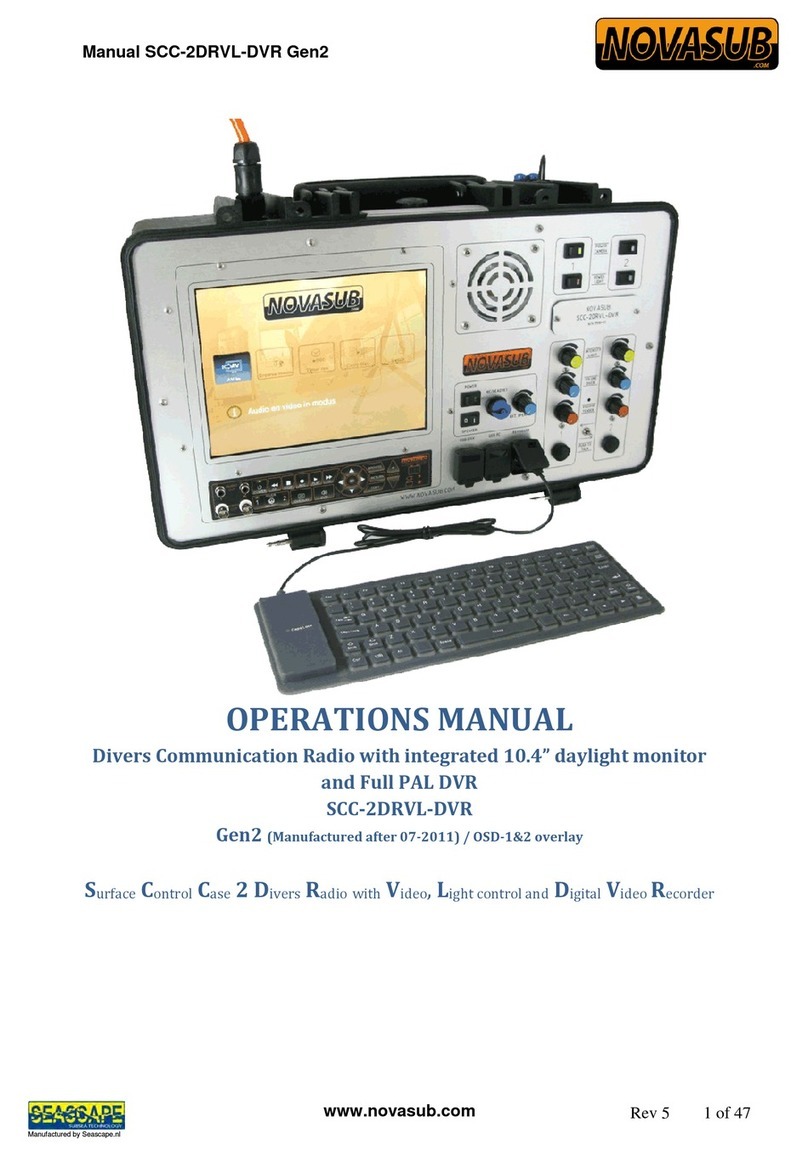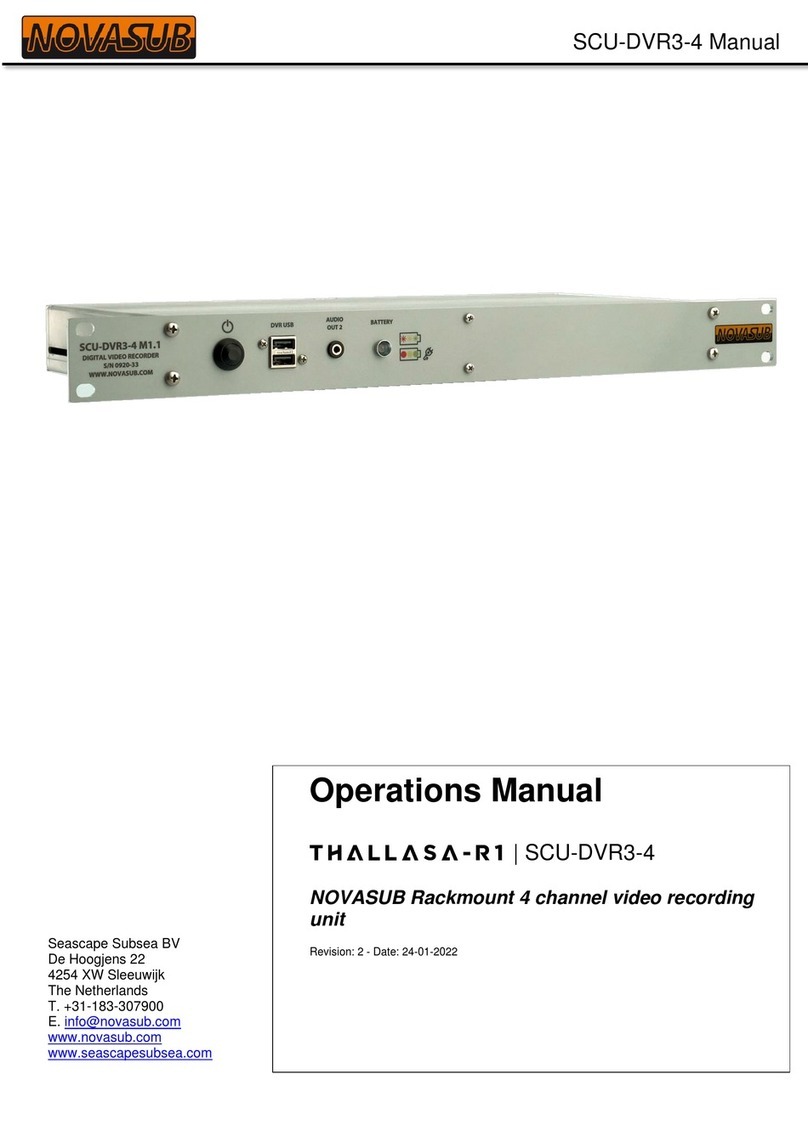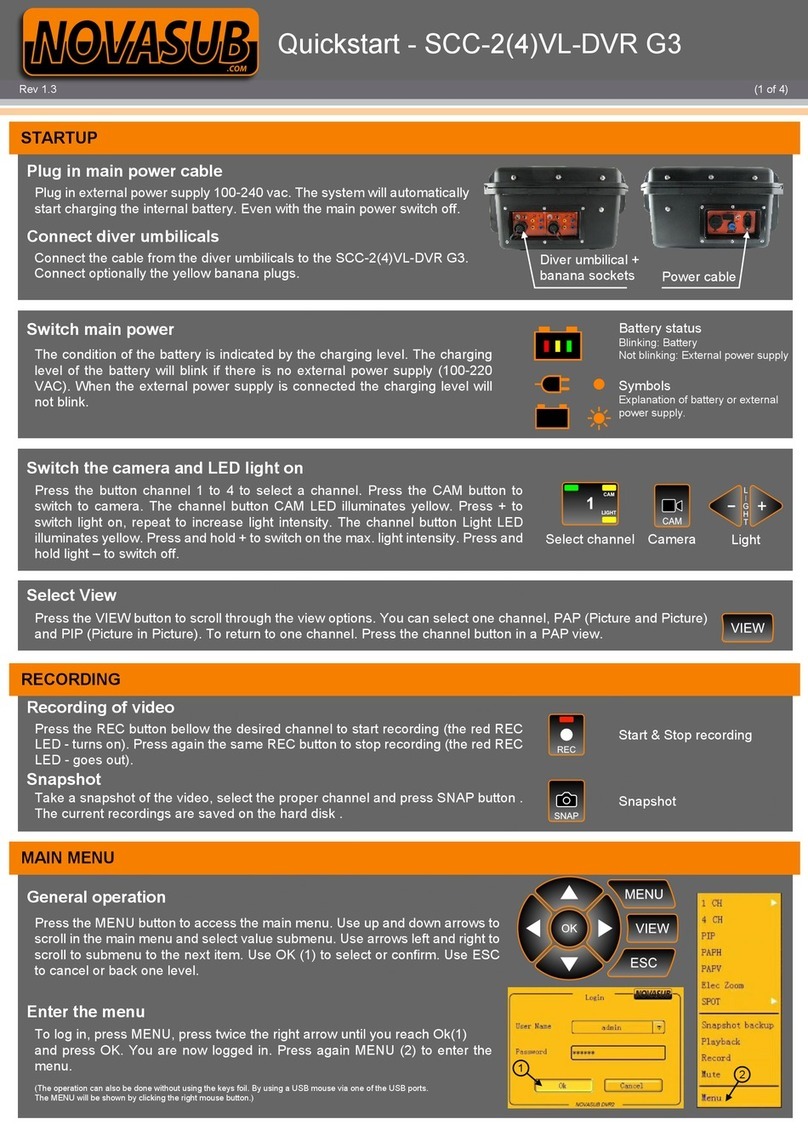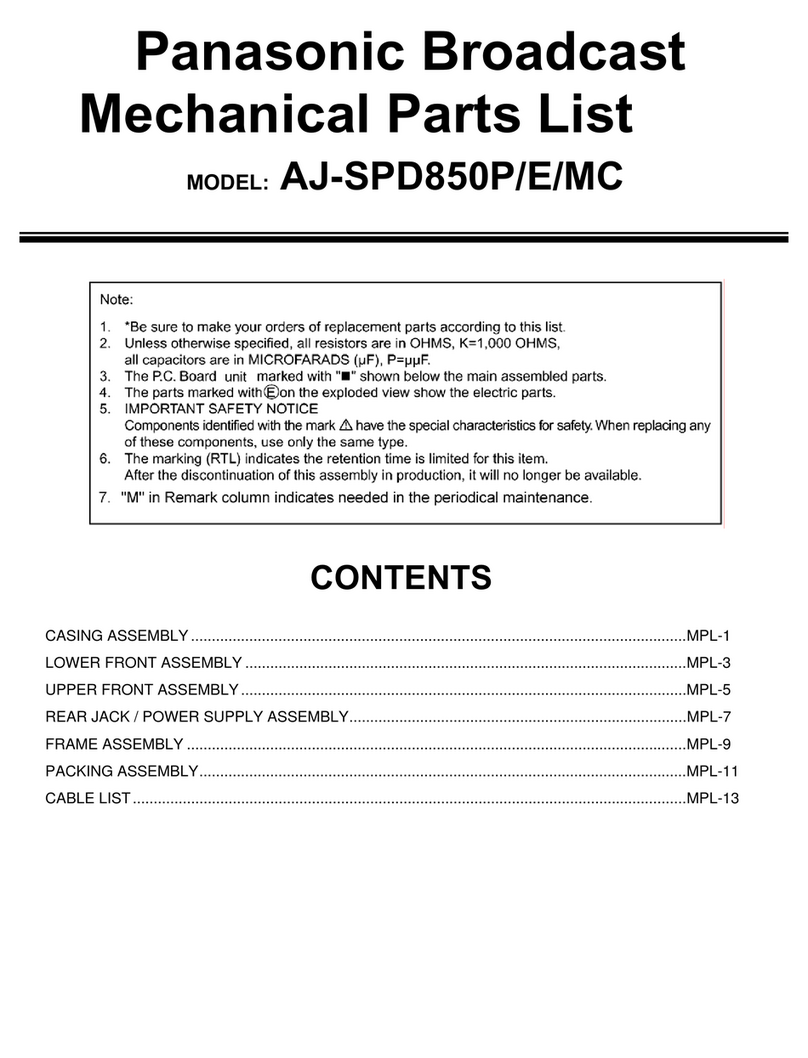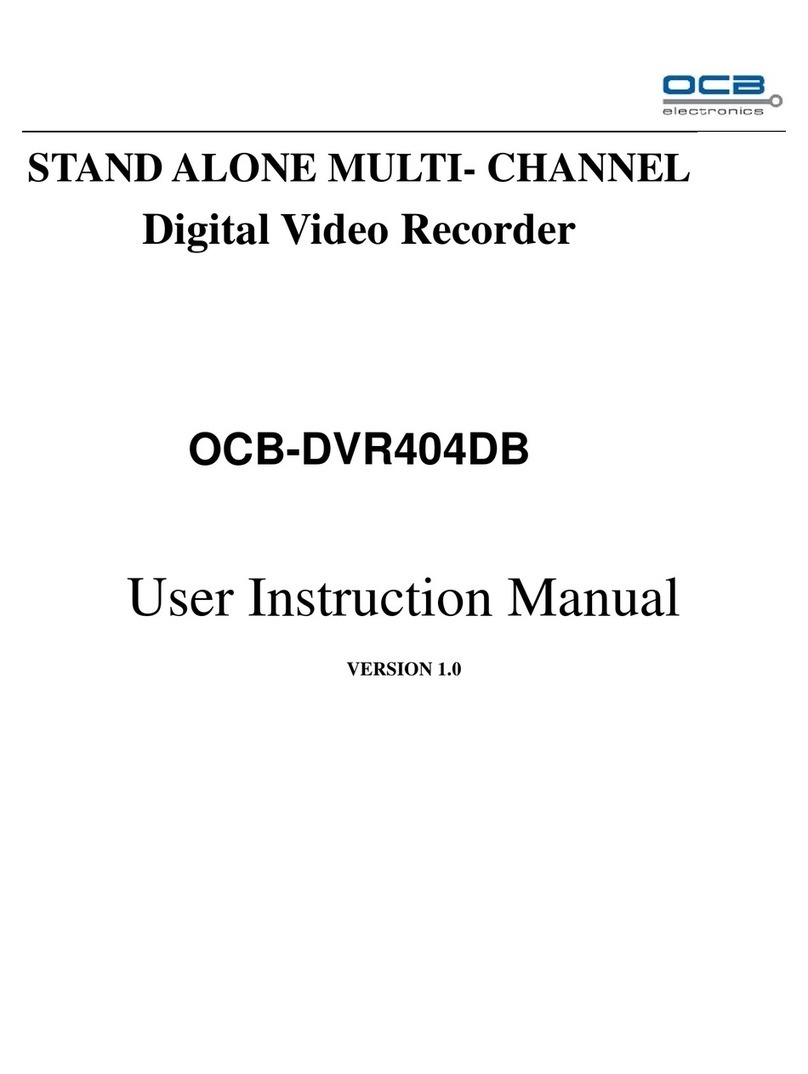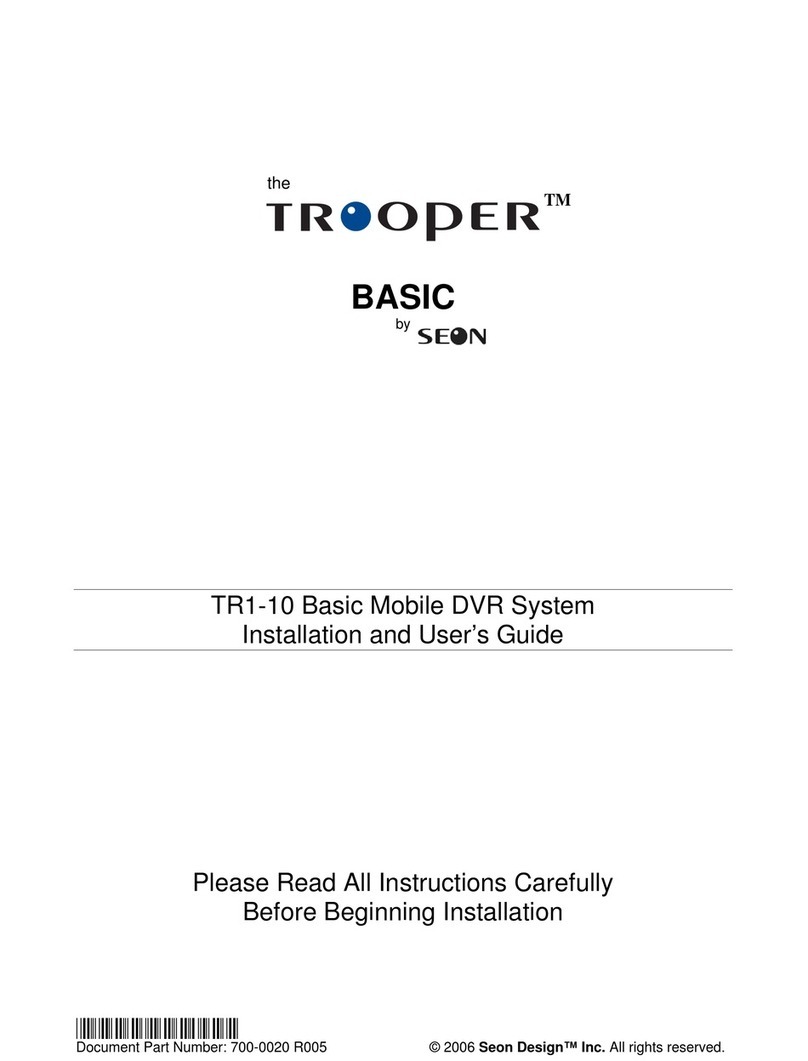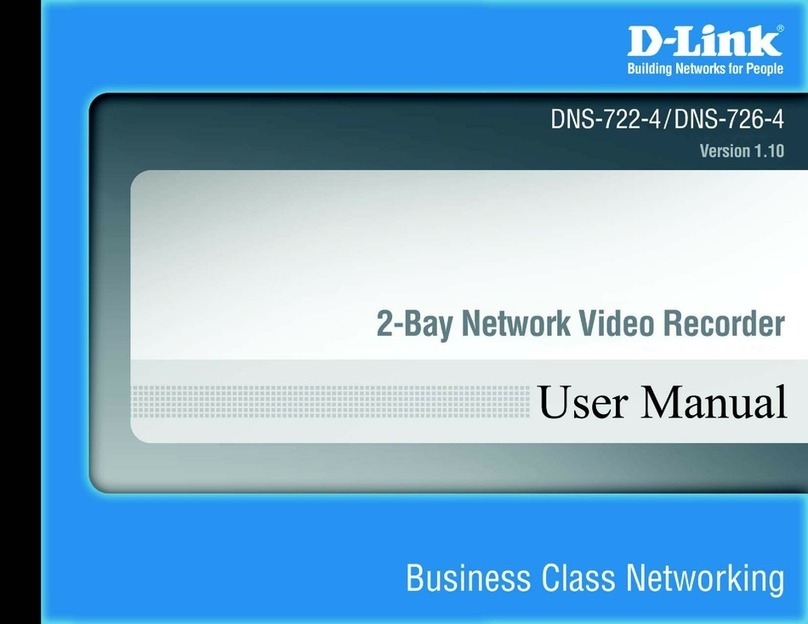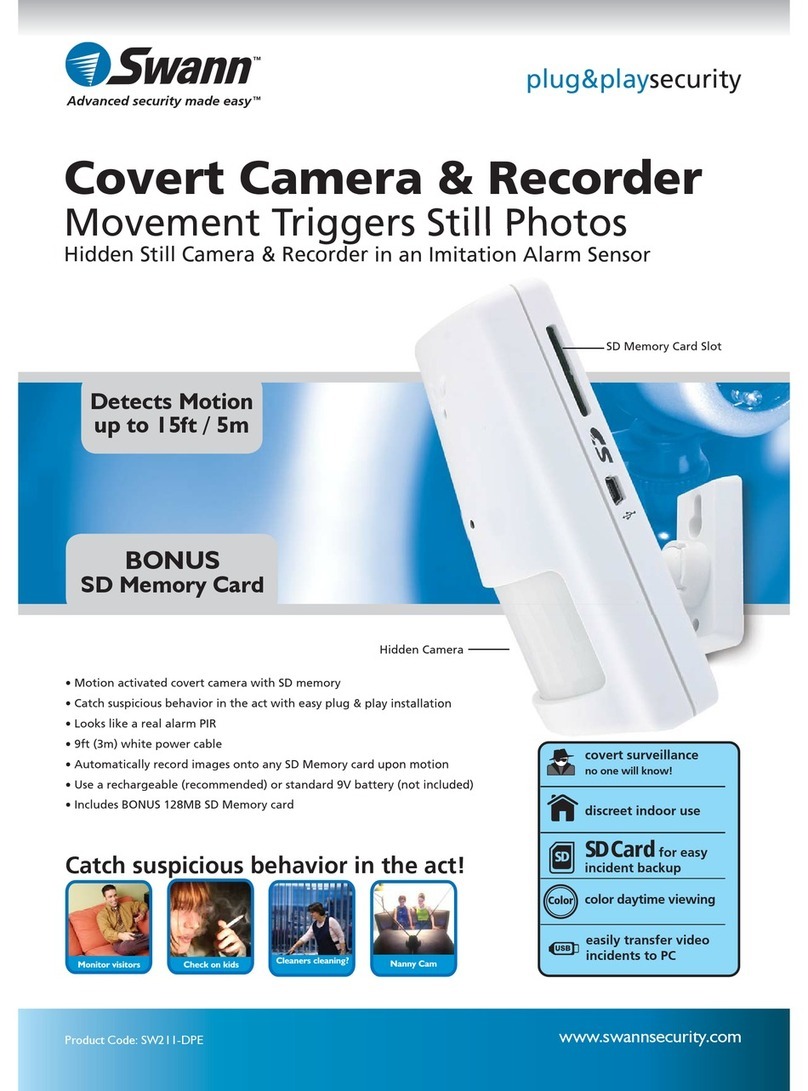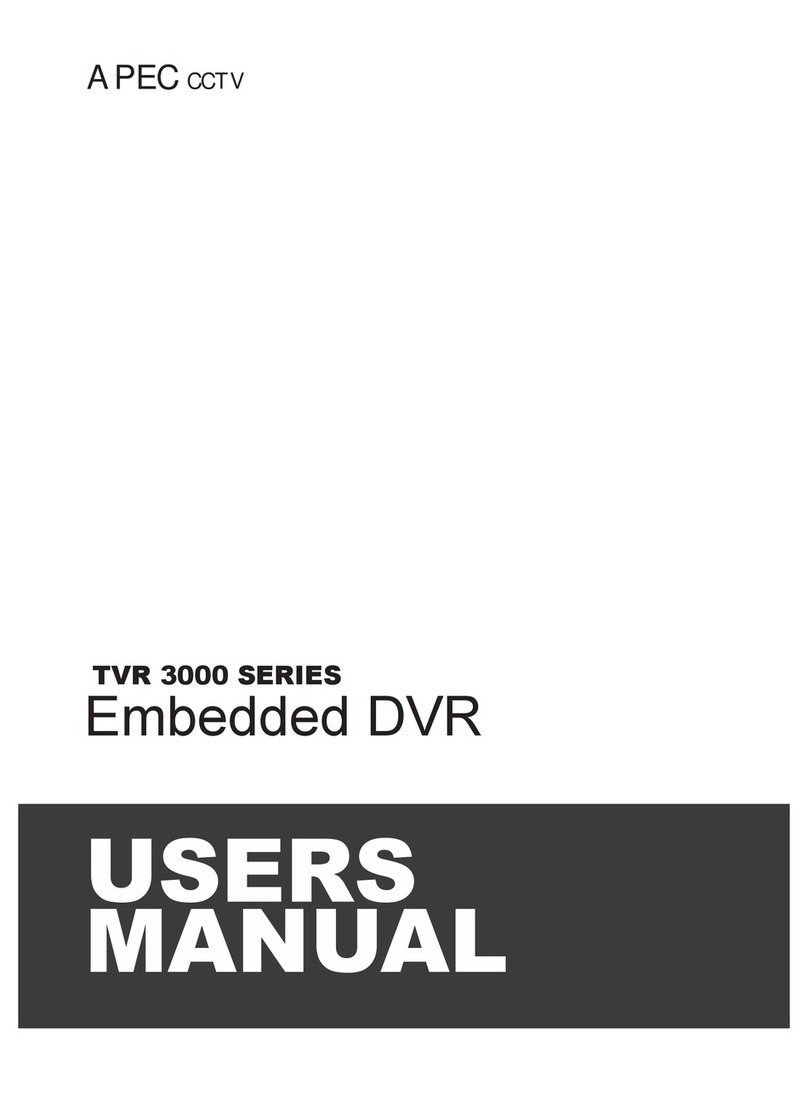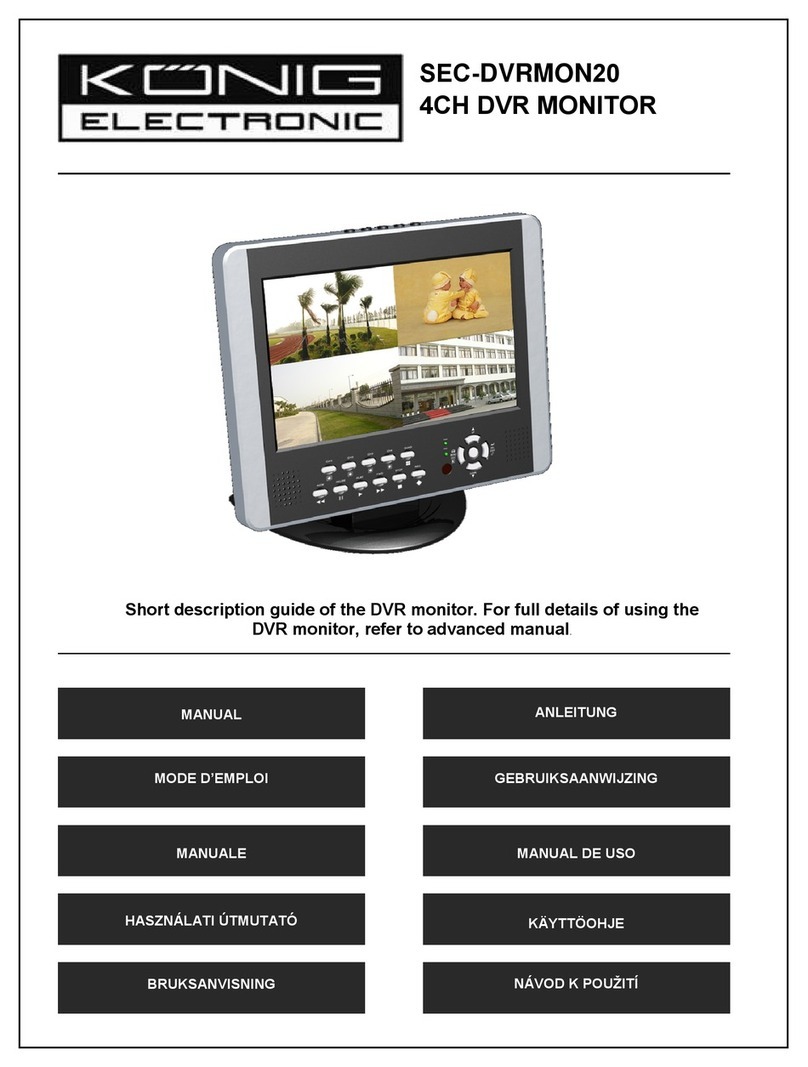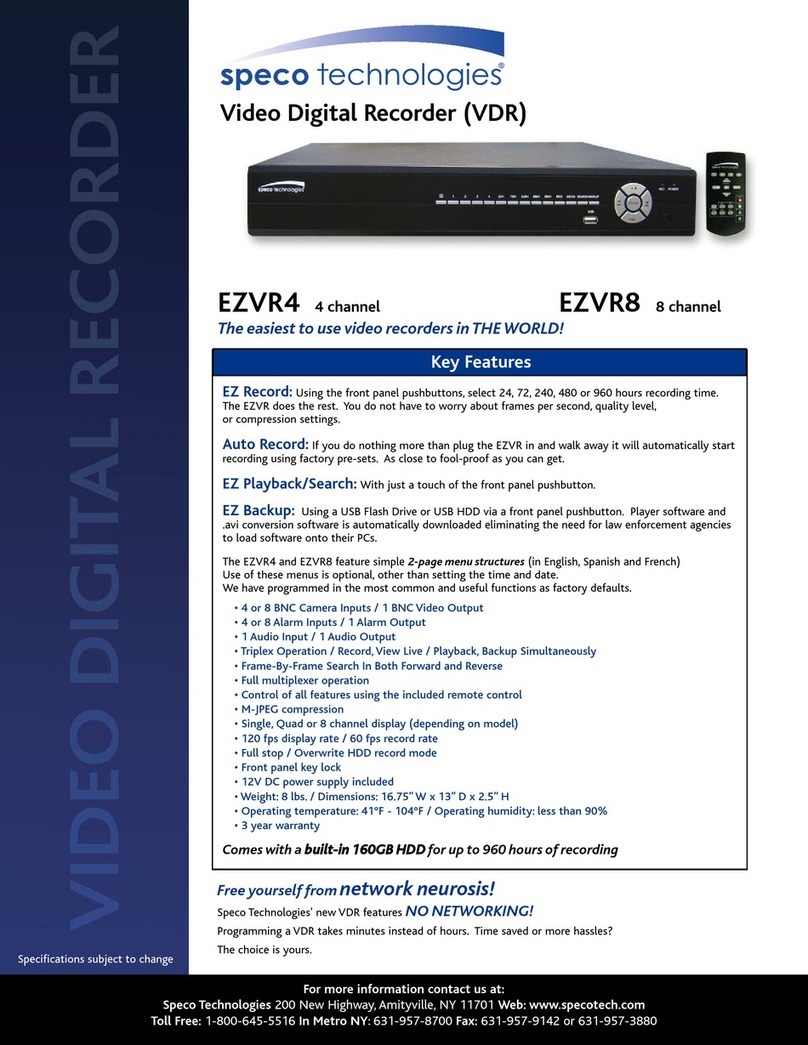Novasub SCU-DVR2 CH Series User manual

Press the REC button bellow the desired channel to start recording (the red REC
LED - turns on). Press again the same REC button to stop recording (the red REC
LED - goes out).
Recording of video
RECORDING
Snapshot
Take a snapshot of the video, select the proper channel and press SNAP button.
The current recordings are saved on the hard disk .
(1 of 4)Rev 1.0
Start & Stop recording
Snapshot
MAIN MENU
General operation
Press the MENU button to access the main menu. Use up and down arrows to
scroll in the main menu and select value submenu. Use arrows left and right to
scroll to submenu and go to the next item. Use OK (1) to select or confirm. Use
ESC to cancel or back one level.
Enter the menu
To log in, press MENU, press twice the right arrow until you reach Ok(1)
and press OK. You are now logged in. Press again MENU (2) to enter the
menu.
(The operation can also be done without using the keys foil. By using a USB mouse via one of the USB ports.
The MENU will be shown by clicking the right mouse button.)
Quickstart - SCU-DVR2-xCH
Select View
Press the VIEW button to scroll through the view options. You can select one channel, PAP (Picture and Picture), PIP (Picture
in Picture) and QUAD. Quad will only be available with the 4 channel system. To return to one channel. Press the channel
button in a PAP view.
2
1
Switch main power
The condition of the battery is indicated by the charging level. The charging
level of the battery will blink if there is no external power supply (100-220
VAC). When the external power supply is connected the charging level will
not blink.
Switch the camera and LED light on
Press the button channel 1 to 4 to select a channel. Press the CAM button to
switch to camera. The channel button CAM LED illuminates yellow. Press + to
switch light on, repeat to increase light intensity. The channel button Light LED
illuminates yellow. Press and hold + to switch on the max. light intensity. Press and
hold light – to switch off.
Battery status
Blinking: Battery
Not blinking: External power supply
Symbols
Explanation of battery or external
power supply.
Select channel Light
Camera
STARTUP

(2 of 4)Rev 1.0
Quickstart - SCU-DVR2-xCH
Play of recording files
(1) Press the PLAY button to find files you want to play or go to MENU
and select Playback(1), and press OK.
(2) Press the OK button to select all channels. Press right Arrow to go
to next item.
OR
(3) Select 1 t/m 4 channels (depending on the recorder). Scroll with the
right and left arrows to the next item in the menu. Choose a channel.
(4) Select type: Manual by pressing OK
(5) Select the time period you want to play. Use up and down arrows to
change the value. Use arrows left and right to scroll to the next item.
Use OK (1) to select or confirm. Use ESC to cancel or back one
level.
(6) Press Search to open the search results.
(6.1) Scroll down to the file you want to open and press OK to play.
(7) Press Playback to play all files selected in the selected time period.
2
3
4
5
6 7 8
6.1
6.2
Insert a USB flash drive or USB hard drive into the DVR USB port.
Press Play button to open Playback (1) menu. Repeat actions (2), (3),
(4) & (5).
(8) Do you want to back-up all files without selection? Just go now to
the Backup button (8) and press OK.
(6) Do you want to make a selection of the files you want to back-up?
Select the Search button (6) and press OK.
(6.1 ) Scroll down to the file you want back-up
and select it with the FF button (6.3).
With a Mouse use the right button to select.
(6.2) Select All to select all the files on the current page.
Go to Backup ( 9) and press OK, select *.avi file format (10) and press
OK.
Copying movies (back-up)
9
Snapshot (back-up)
Insert a USB flash drive or USB hard drive into the DVR USB port.
Press the Menu button and scroll to Snapshot Backup (11) and press
OK.
(12)Select the time period you want to back-up. Scroll with the right and
left arrows to the time you want to change. Change the values of
the time with the upper and lower arrows.
(8) Do you want to back-up all files without selection? Just go now to
the Backup button (8) and press OK.
(6) Do you want to make a selection of the files you want to back up?
Select the Search button (6) and press OK. (see explanation no. 6)
86
10
12
SEARCH & PLAYBACK FILE
1
11

(3 of 4)Rev 1.0
Quickstart - SCU-DVR2-xCH
Internal overlay for each channel is based on four lines of text. This text may include date, time, channel name, dates and any
free text. Overlay text is white and can be marked with a gray background when more contrast is needed. The overlay lines
corresponds to function keys F1 to F4 on the keyboard.
F1 = Free text lines with 36 characters.
F2 = Free text lines with 36 characters.
F3 = Channel name and free text line, a total of 36 characters.
F4 = Date, time & data line (diving depth, diving time and more).
Press F4 to move date, time & data.
F4 - Date, time & data
F4
Move the text line with the arrows on the keyboard.
Moving overlay
F1 and F2 - Free text
Press F1 or F2 and type text or delete text with backspace.
F3 - Channel name
Press F3 to move channel and to add / delete the text after the channel name.
F2F1
Backspace
F1 and F2 - Show / Hide
Press CTRL-F1 or CTRL-F2 to show or hide overlay. F1
CTRL
F3
Press F1 to
type text
Press F4
to move text
Press F3
to move text
Free text
Move text lines
with keyboard arrows
2014-06-20 14:36:21 25.7m
F2 free text line
F1 free text line
CH 01 Diver 1
Press F2 to
type text
OVERLAY SETTINGS

(4 of 4)Rev 1.0
Quickstart - SCU-DVR2-xCH
F3 Change channel name
F3 Channel name & F4 date time - show / hide
TohideorshowthechannelF3andF4,gotoMainMenu(1)→Setup
(2)→Video(5).ScrolltotheShowName(7)tohideorshowtheF3
channel. Scroll to the Show Name (8) to hide or show the F4 channel.
Tochange the channel name, go to Main Menu (1) → Setup (2) →
Video (5). Scroll to the Name (6) to change the channel name, use
therefore the virtual keyboard.
Toaddorremovedarkbackground,gotoMainMenu(1)→Setup(2)
→Setup(3).ScrollwiththeleftorrightarrowtotheBackground(4).
Select or deselect with OK.
Dark background overlay
2
4
3
1
5
(The operation can also be done without using the keys foil. By using a USB mouse via
one of the USB ports. The MENU will be shown by clicking the right mouse button.)
6
7
8
Capital letter keyboard Special keyboard
Numeric keyboard Letter keyboard
The next virtual keyboard's are available:
10
( The operation can also be done by using the mouse. Use the right mouse button to go
back one level.)
Virtual keyboard
To change text use the virtual keyboard.
(9) Select the icon and press OK to open the virtual keyboard
pop-up menu. Scroll with the arrow keys to select the value and press
OK.
Press FF button for more than 2 seconds to open another virtual
keyboard. You can scroll through 4 different virtual keyboards.
(10) Use the backspace to remove a value.
9
OVERLAY SETTINGS
Other Novasub DVR manuals
Popular DVR manuals by other brands

Black Diamond Equipment
Black Diamond Equipment BLD-6HD1 instruction manual

Super Circuits
Super Circuits DMR40DVD user manual

FLIR
FLIR D3200 Series instruction manual

KGuard Security
KGuard Security KG-SH330 user manual
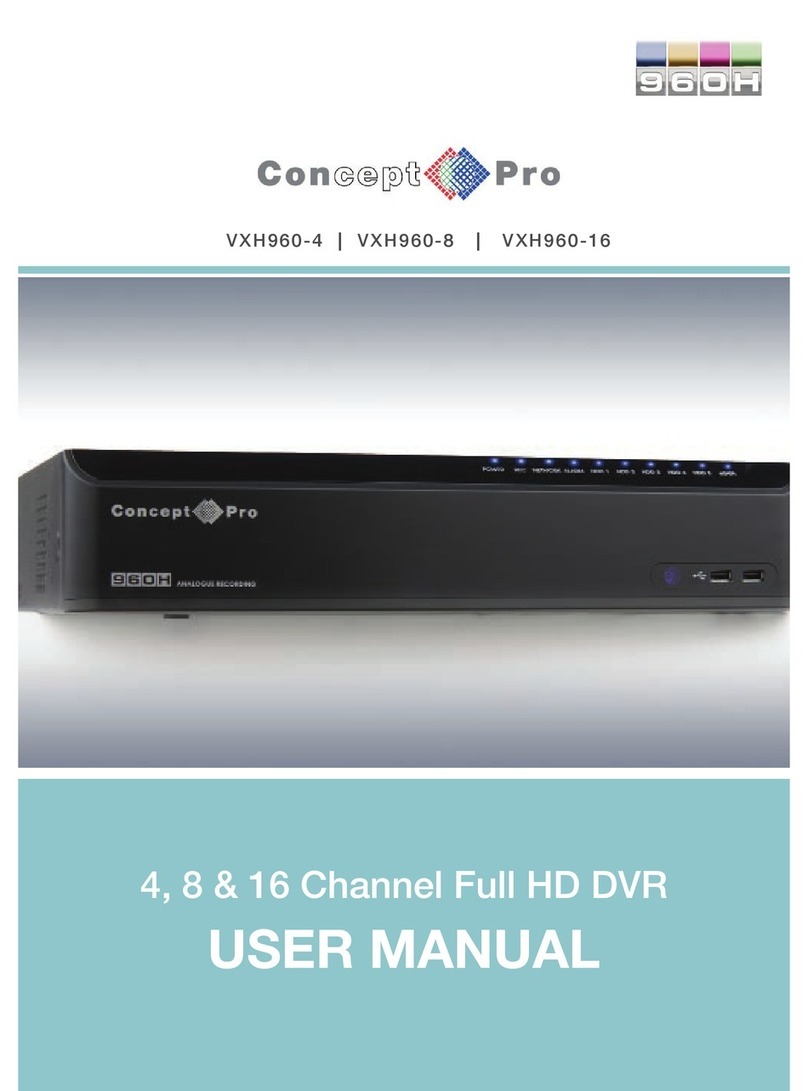
Concept Pro
Concept Pro VXH960-4 user manual

Super Circuits
Super Circuits DVQ19 user manual