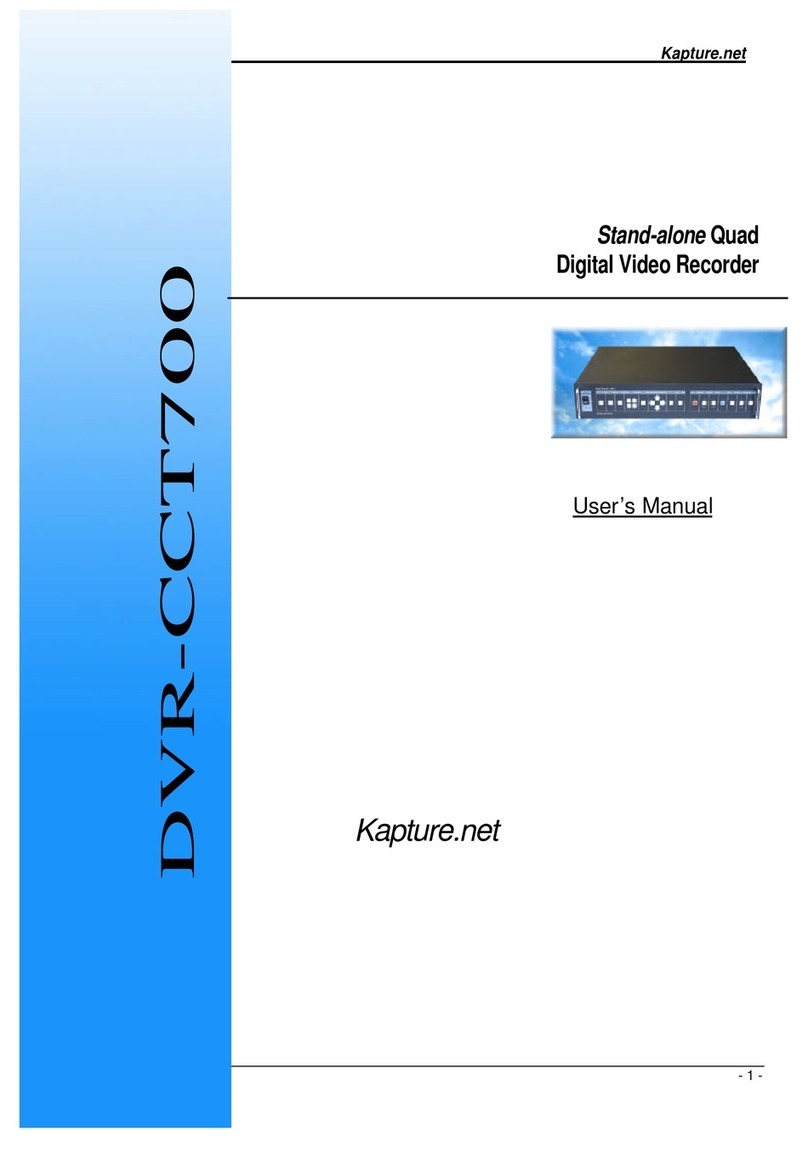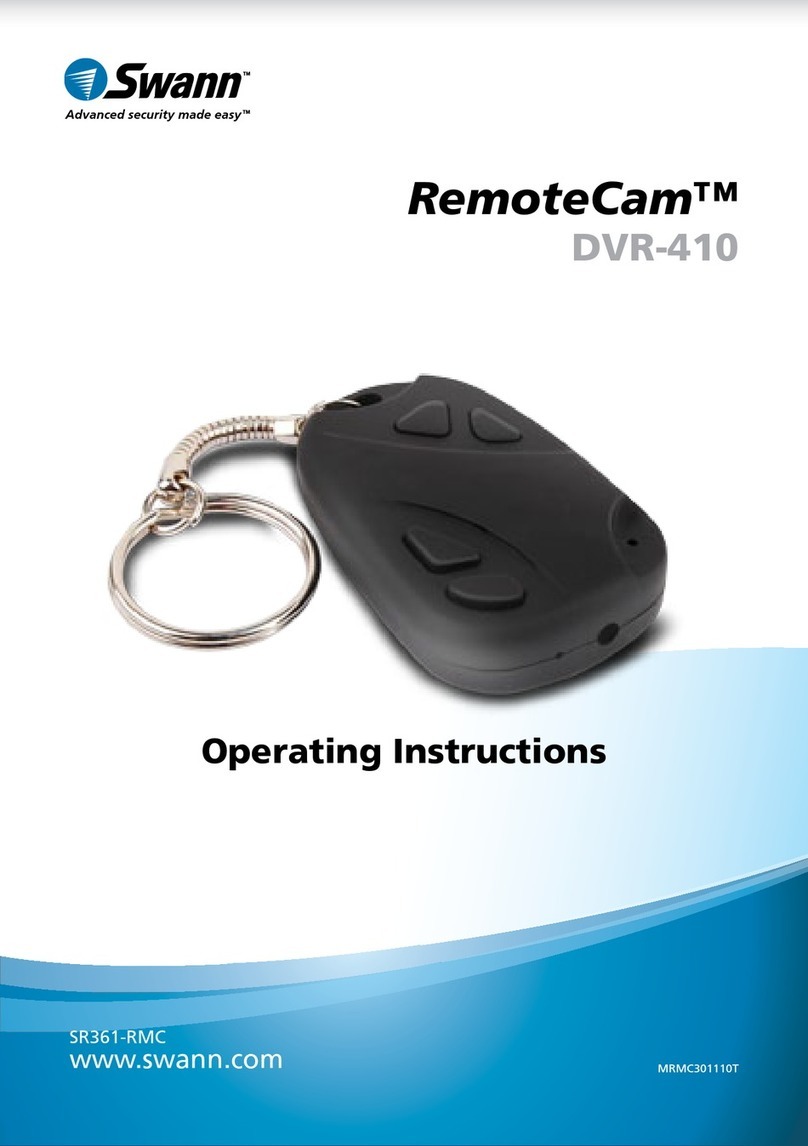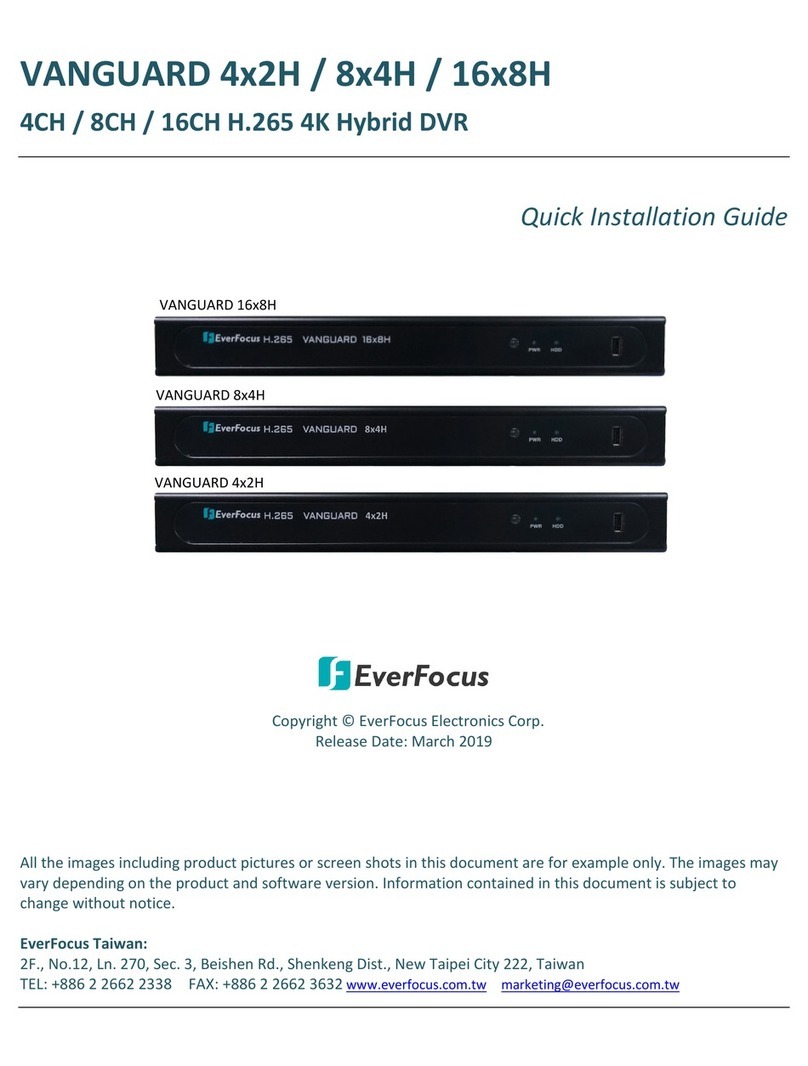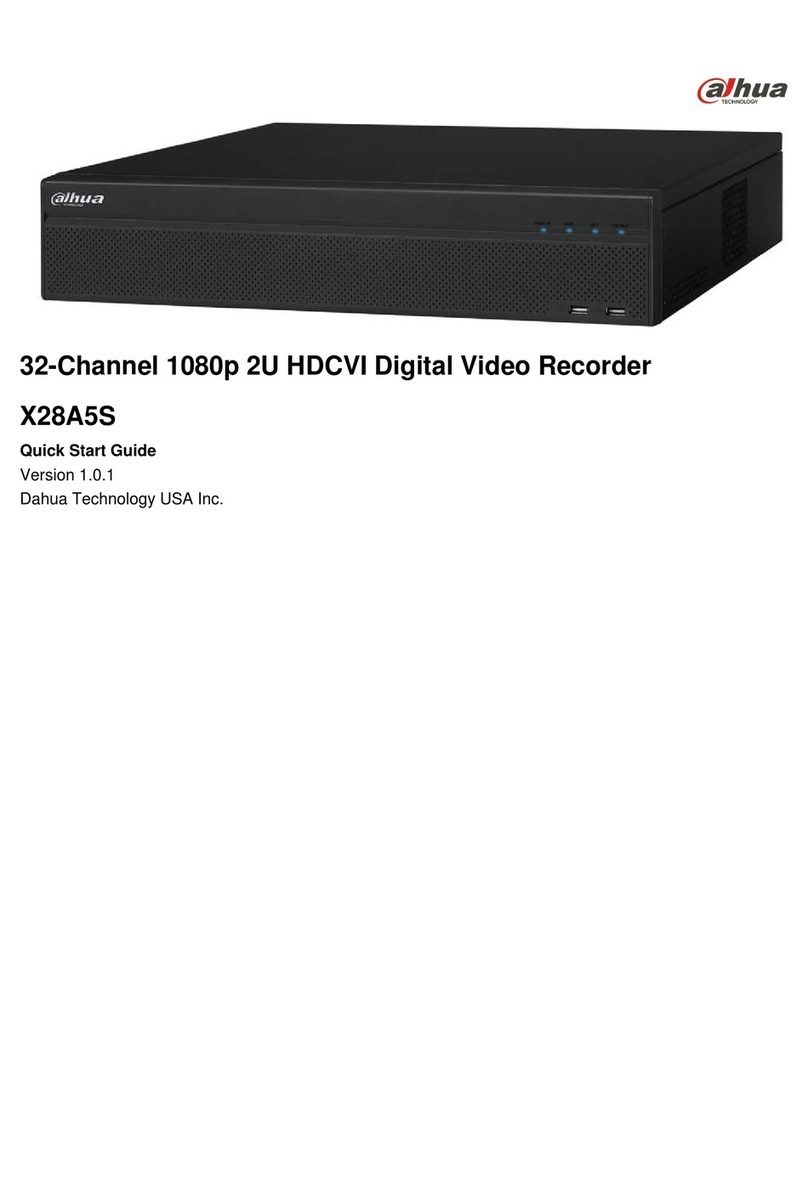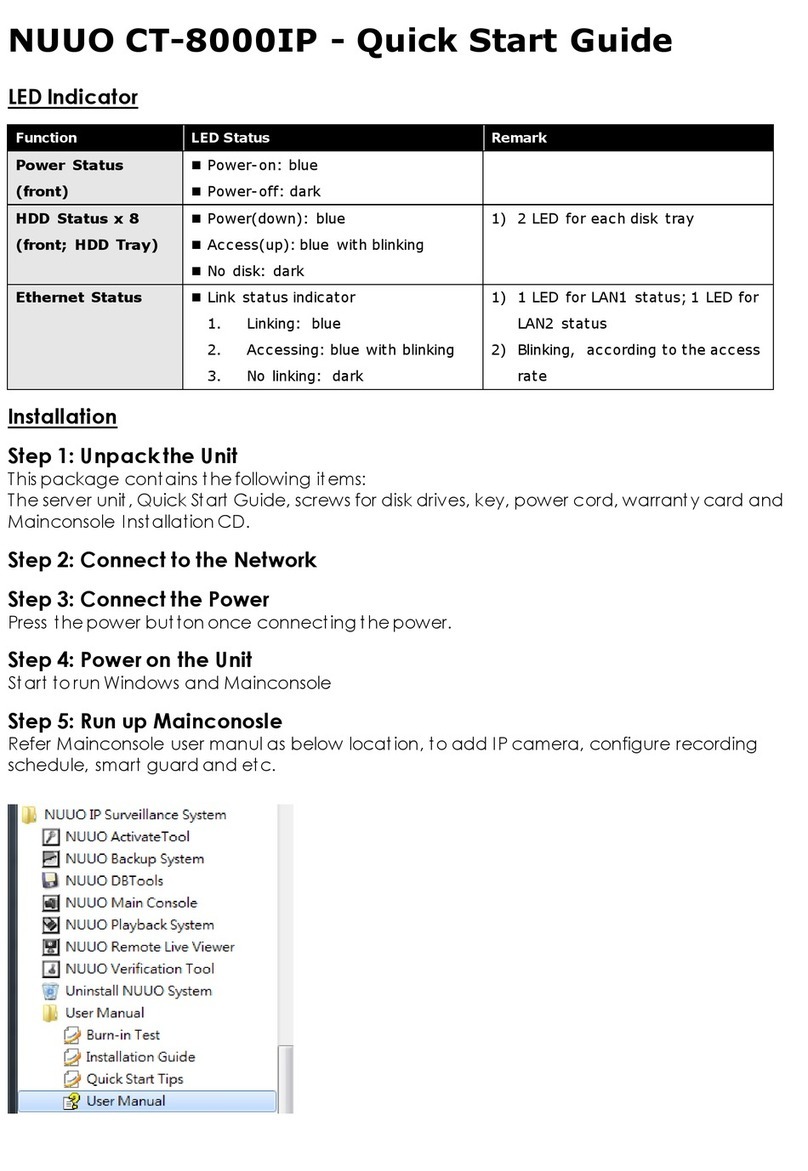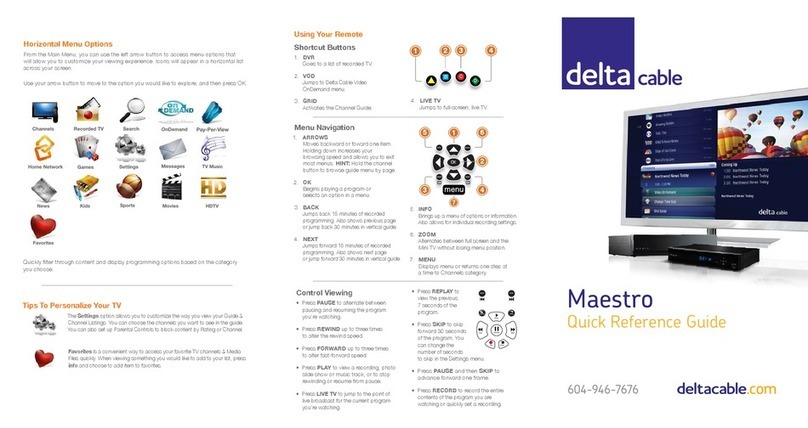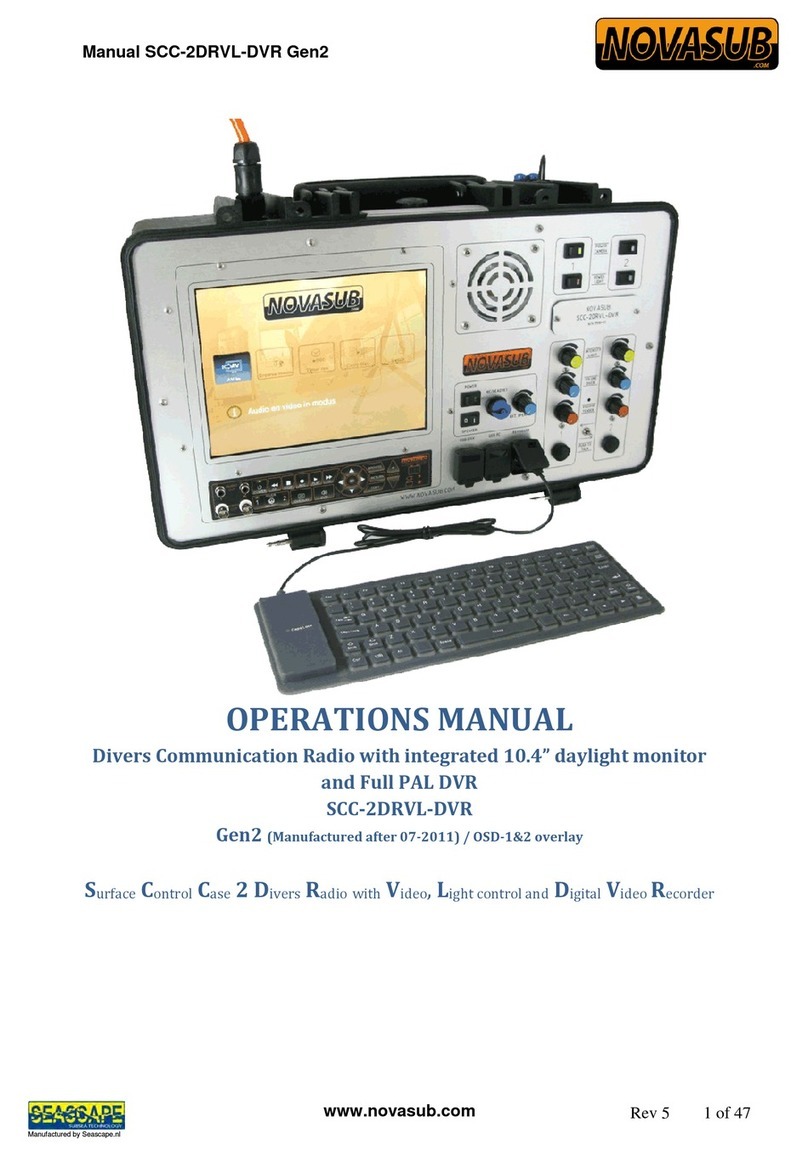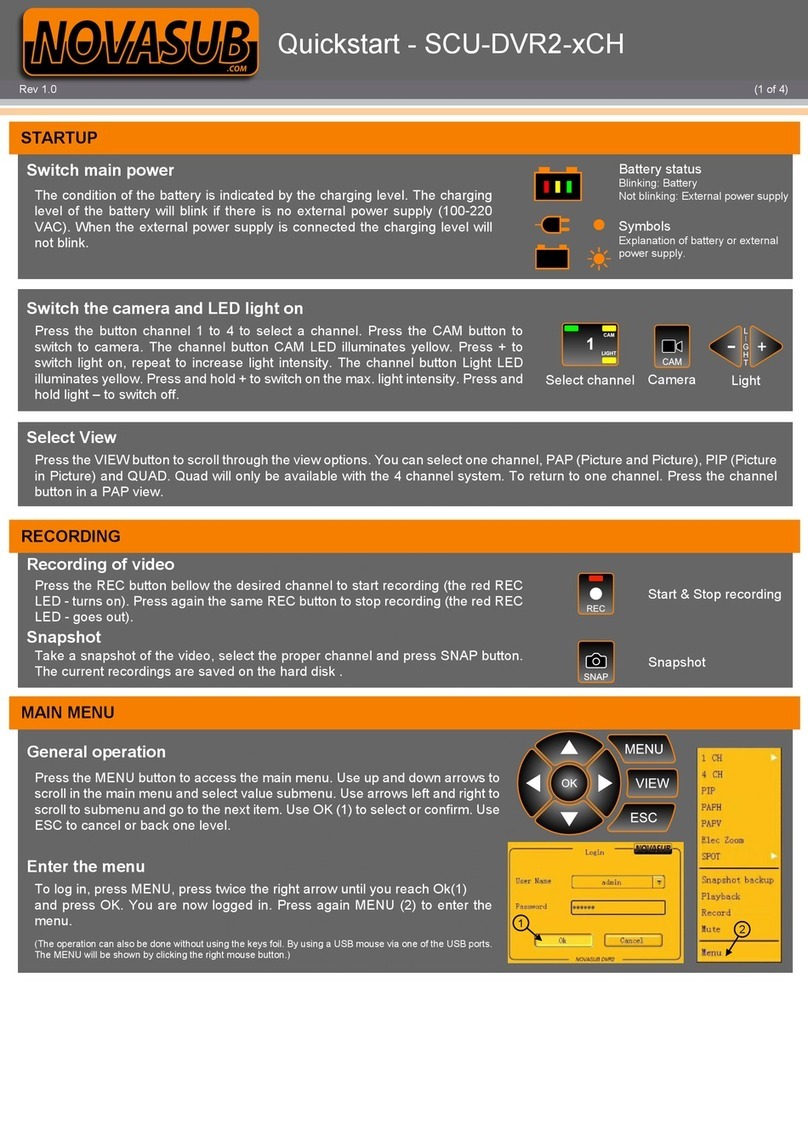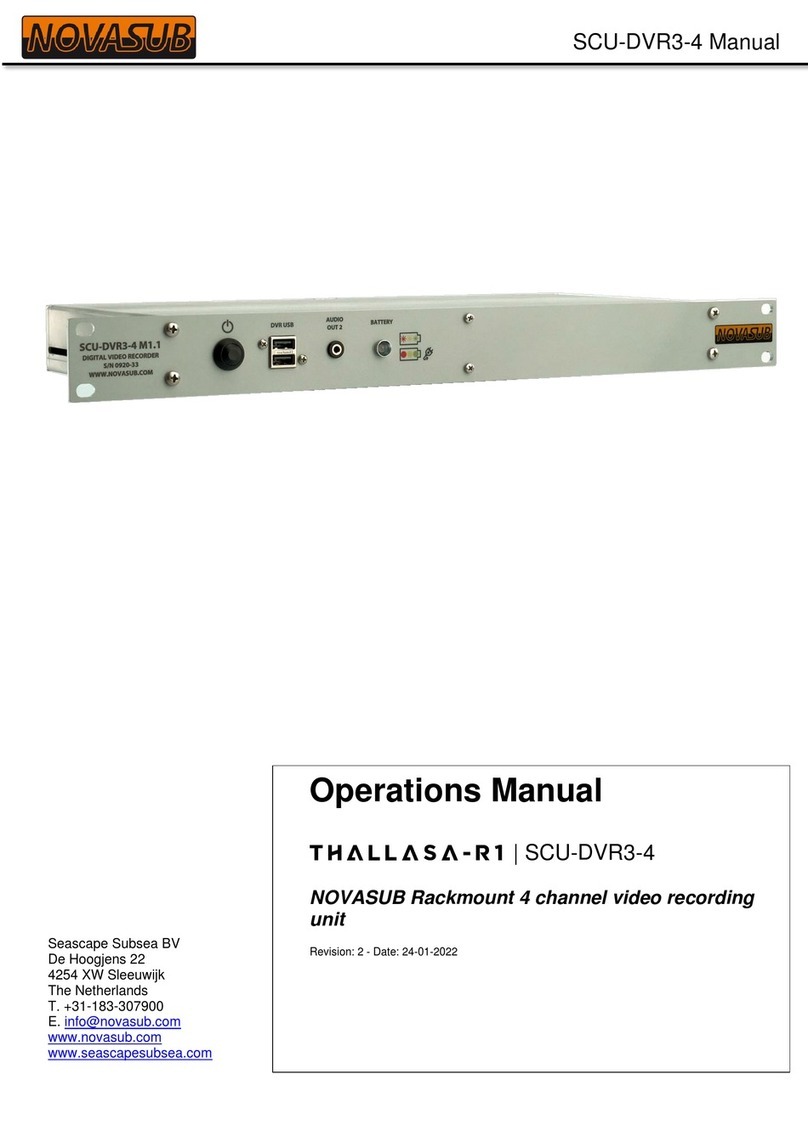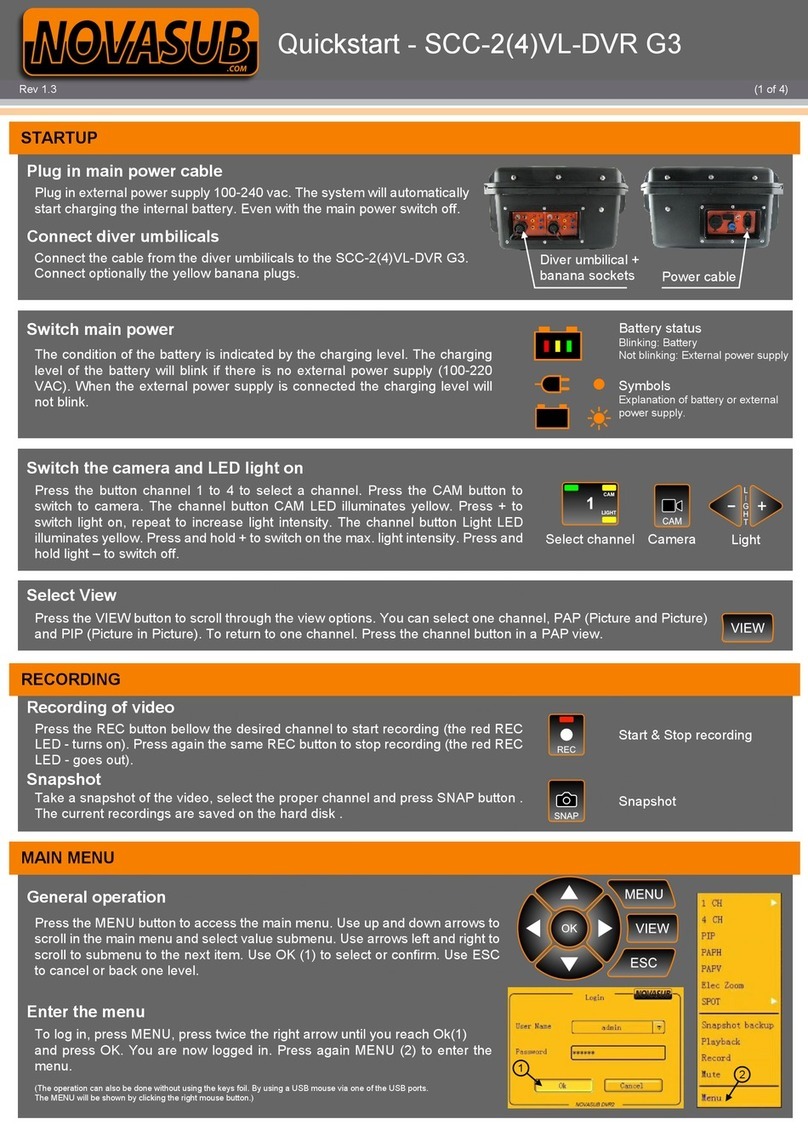Index
1NEW & FIXED.....................................................................................................................................................................................3
2TERMINOLOGY ..................................................................................................................................................................................4
3INTRODUCTION .................................................................................................................................................................................5
3.1 FEATURES..............................................................................................................................................................................................5
4SPECIFICATIONS ................................................................................................................................................................................6
4.1 GENERAL...............................................................................................................................................................................................6
4.2 RECORDING INFORMATION .......................................................................................................................................................................6
4.2.1 File name....................................................................................................................................................................................7
4.2.2 File location................................................................................................................................................................................8
4.2.3 File size.......................................................................................................................................................................................8
5CONTROLS.........................................................................................................................................................................................9
5.1 TASKBAR .............................................................................................................................................................................................10
5.2 CHANNEL BAR......................................................................................................................................................................................11
5.3 CHANNEL TITLE BAR..............................................................................................................................................................................12
5.4 VIEW LAYOUT SELECTION .......................................................................................................................................................................13
6HELP ................................................................................................................................................................................................14
7FILE BROWSER.................................................................................................................................................................................15
7.1 LOCAL STORAGE ...................................................................................................................................................................................15
7.2 EXTERNAL STORAGE ..............................................................................................................................................................................17
8PLAYER ............................................................................................................................................................................................19
9ON-SCREEN DISPLAY........................................................................................................................................................................20
9.1 LAYER TYPE..........................................................................................................................................................................................21
9.1.1 Free Text................................................................................................................................................................................... 21
9.1.2 Graphic.....................................................................................................................................................................................22
9.2 POSITION &SIZE...................................................................................................................................................................................23
9.3 FONT..................................................................................................................................................................................................24
10 CHANNEL SETTINGS .....................................................................................................................................................................26
11 BATTERY......................................................................................................................................................................................27
12 BACKUP RECORDING INDICATOR.................................................................................................................................................27
13 SETTINGS .....................................................................................................................................................................................28
13.1 HOME ................................................................................................................................................................................................29
13.1.1 Update ..................................................................................................................................................................................... 29
13.1.2 TeamViewer ............................................................................................................................................................................. 30
13.2 CHANNELS...........................................................................................................................................................................................31
13.3 SYSTEM...............................................................................................................................................................................................32
13.3.1 Network Info ............................................................................................................................................................................ 32
13.3.2 File Sharing............................................................................................................................................................................... 32
13.3.3 Remote Storage .......................................................................................................................................................................35
13.3.4 Backup Record..........................................................................................................................................................................35
13.4 USER CONFIGURATION...........................................................................................................................................................................36
13.5 LAYOUT CONFIGURATION .......................................................................................................................................................................37
13.6 ABOUT................................................................................................................................................................................................38
13.7 TIME ..................................................................................................................................................................................................39
13.8 USERS.................................................................................................................................................................................................40
14 UPDATING DVR3 SOFTWARE .................................................................................................... ERROR! BOOKMARK NOT DEFINED.
14.1 UPDATING FROM 26 AND ABOVE ................................................................................................................. ERROR!BOOKMARK NOT DEFINED.
14.2 UPDATING FROM 25 AND BELOW................................................................................................................. ERROR!BOOKMARK NOT DEFINED.
15 SUPPORT .....................................................................................................................................................................................41
16 WARRANTY .................................................................................................................................................................................42