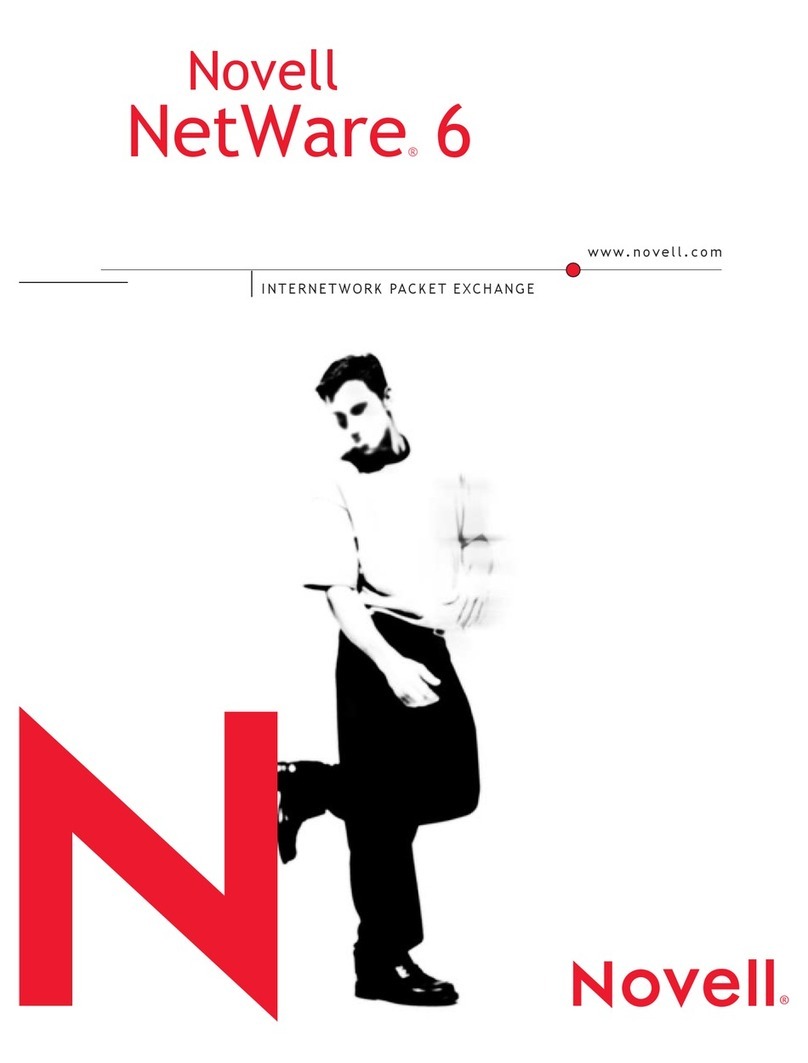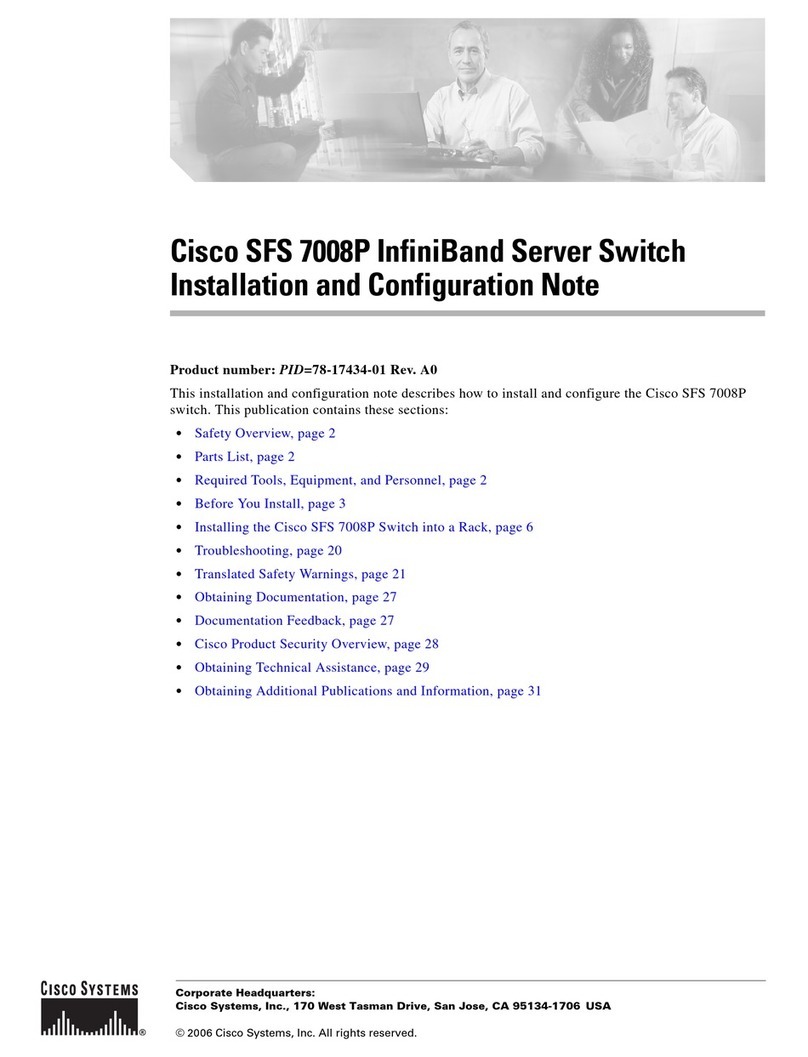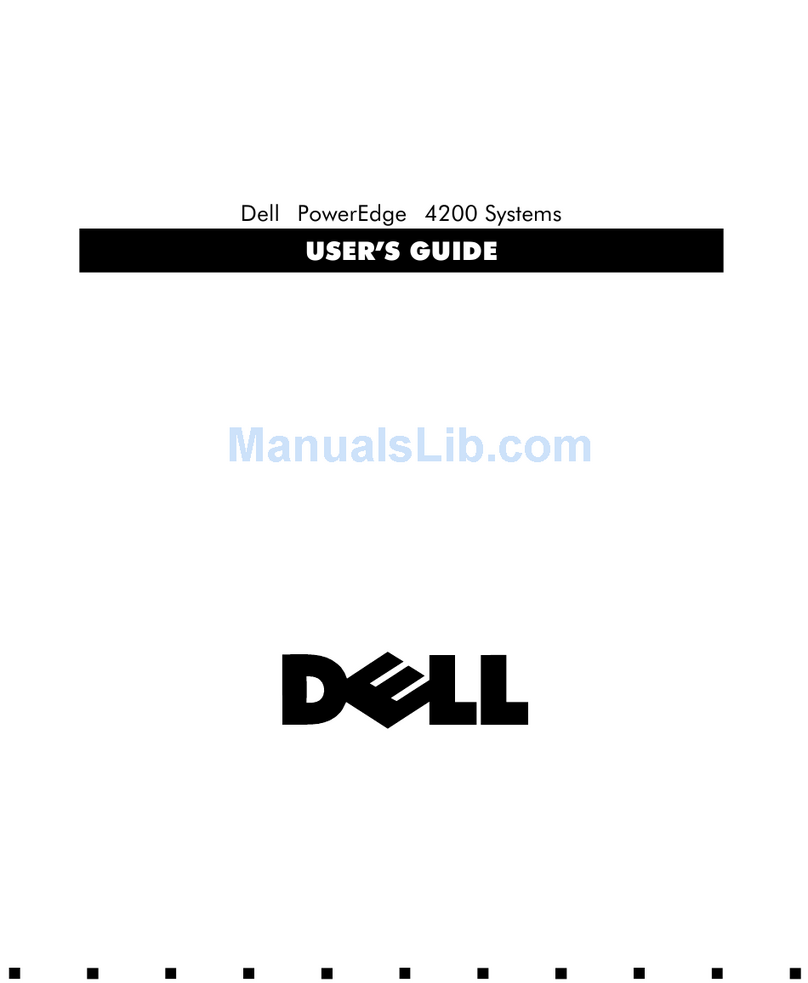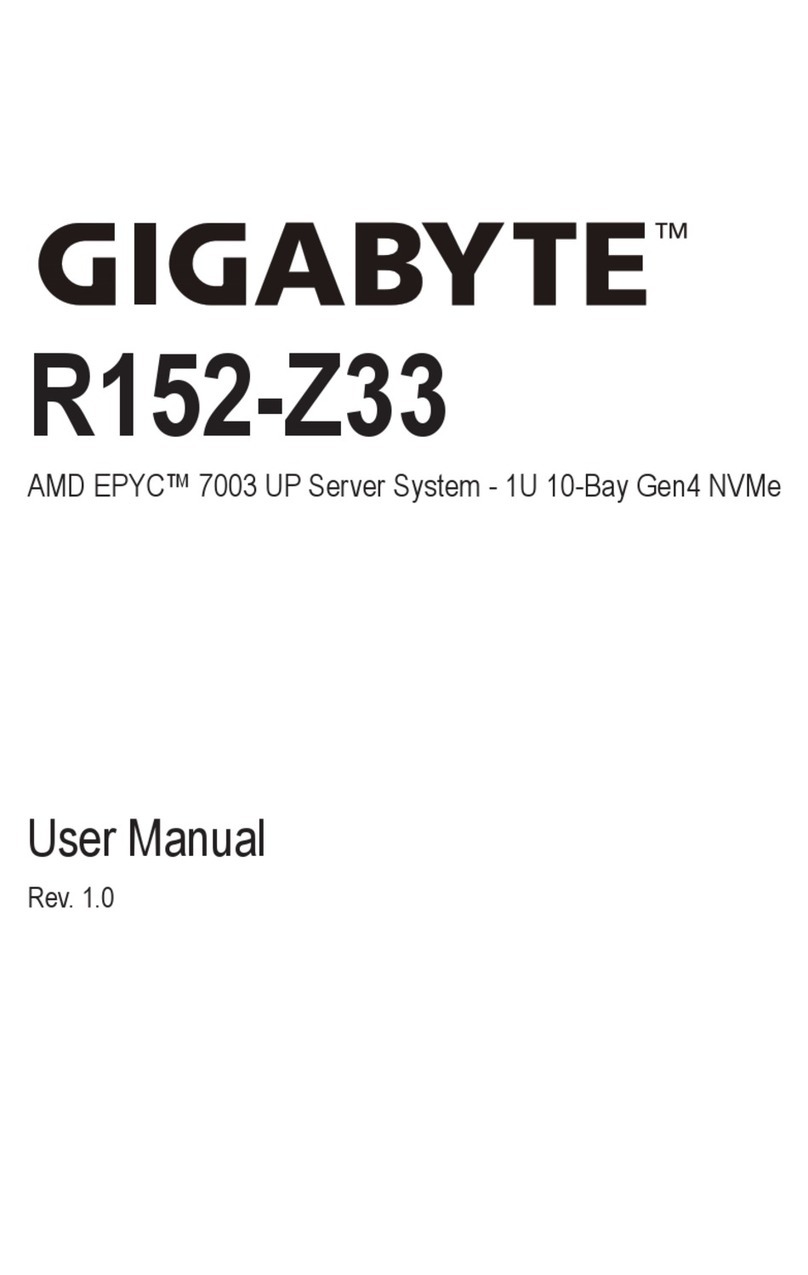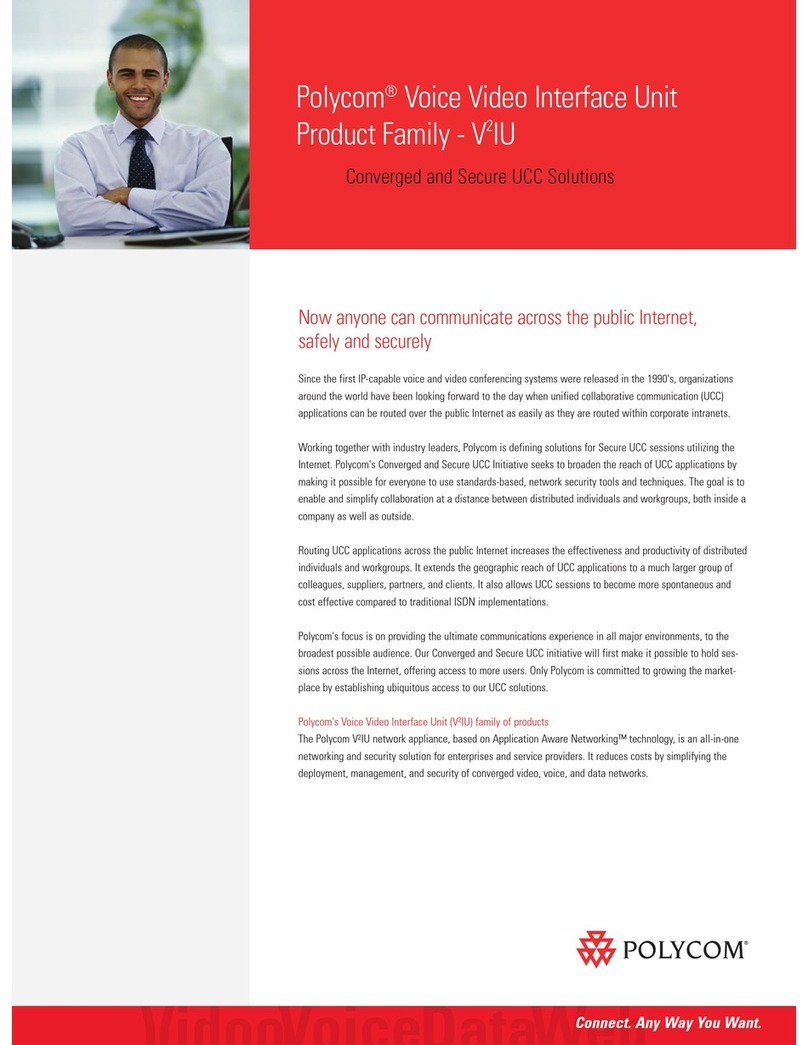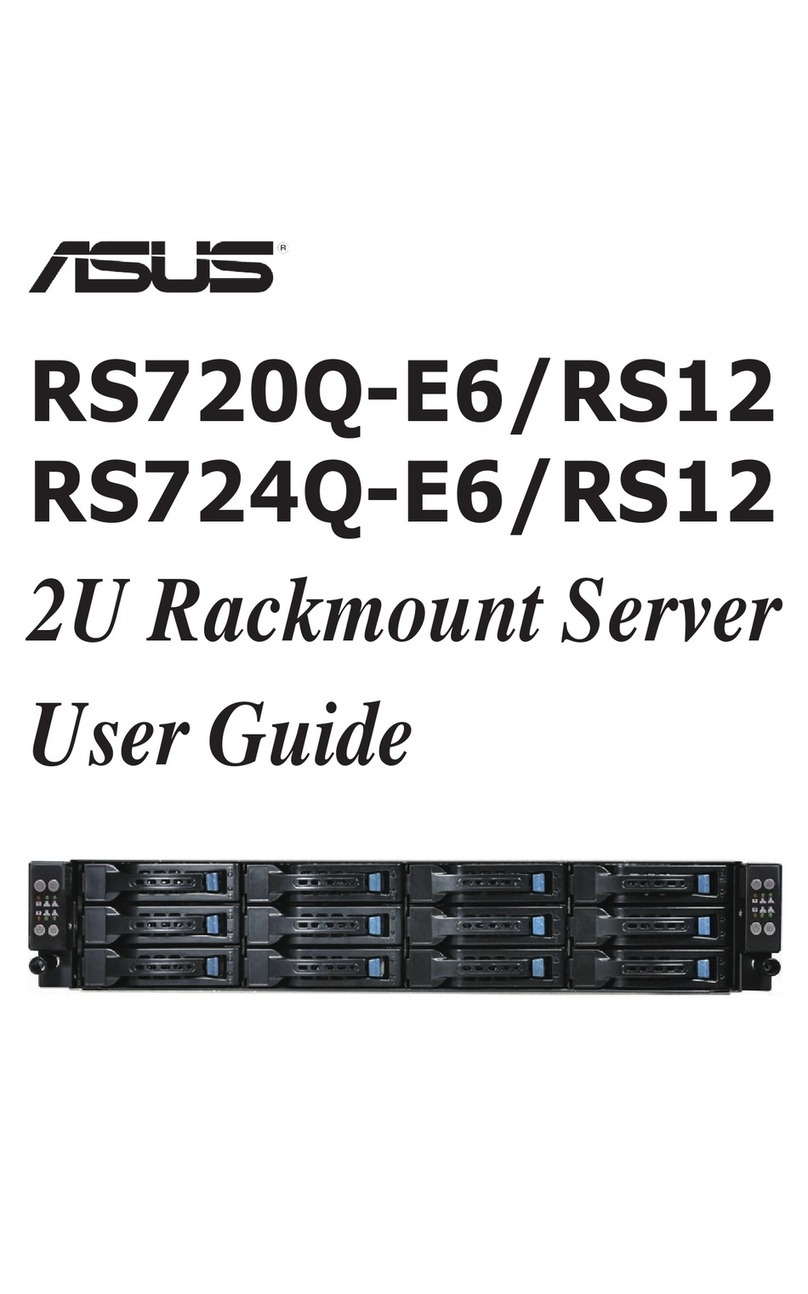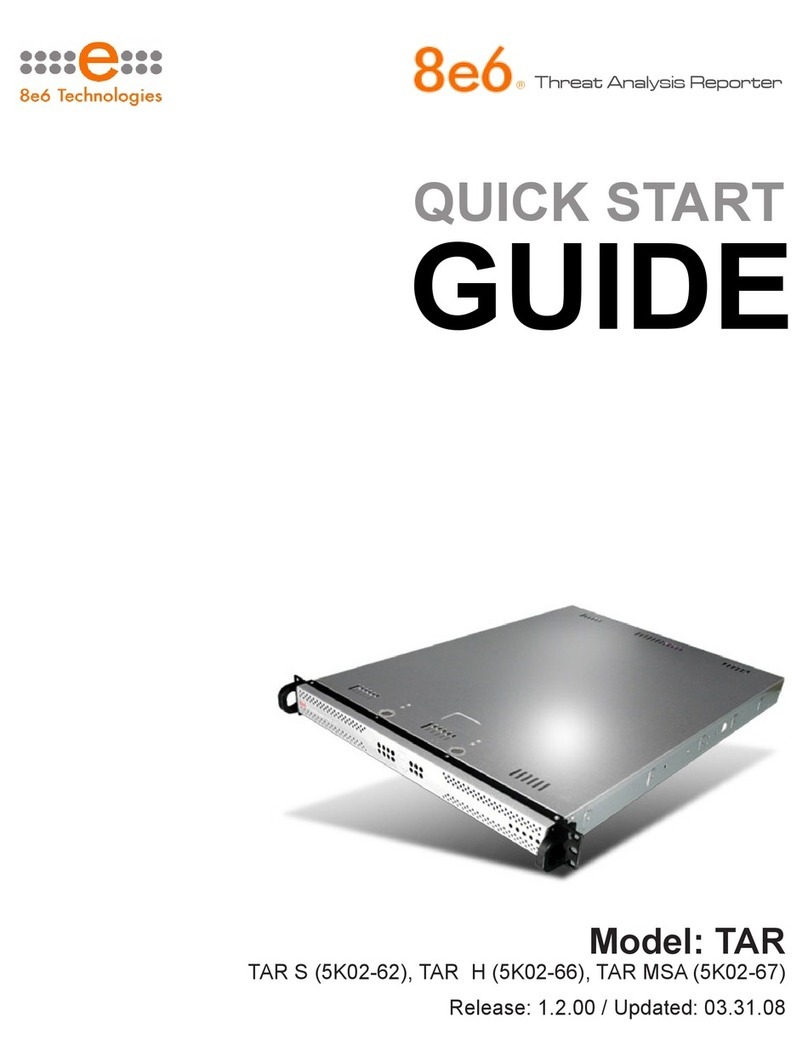Novell ZENWORKS PATCH MANAGEMENT 6.4 SP2 - SERVER User manual

Server Installation Guide
ZENworks Patch Management 6.4 SP2

Document: 02_016N_6.4 SP2_15
Novell, Inc®
1800 South Novell Place
Provo, UT 84606
United States of America
Phone: +1 800.858.4000
E-mail: [email protected]
Copyright© 1997-2009 Novell, Inc® ALL RIGHTS RESERVED. U.S. Patent No. 6,990,660, Other
Patents Pending. This manual, as well as the software described in it, is furnished under license. No part
of this manual may be reproduced, stored in a retrieval system, or transmitted in any form - electronic,
mechanical, recording, or otherwise - except as permitted by such license.
l
Trademarks
Novell®, ZENworks®, ZENworks Patch Management Server®, Novell Agent, and their associated logos
are registered trademarks or trademarks of Novell, Inc.®.
RSA Secured® is a registered trademark of RSA Security Inc.
Apache is a trademark of the Apache Software Foundation. In addition, any other companies’ names and
products mentioned in this document may be either registered trademarks or trademarks of their
respective owners.
Feedback
Your feedback lets us know if we are meeting your documentation needs. E-mail the Novell Technical
Publications department at [email protected] to tell us what you like best, what you like least, and to
report any inaccuracies.
LIMIT OF LIABILITY/DISCLAIMER OF WARRANTY: NOVELL, INC.® MAKES NO
REPRESENTATIONS OR WARRANTIES IN REGARDS TO THE ACCURACY OR
COMPLETENESS OF THE INFORMATION PROVIDED IN THIS MANUAL. NOVELL,
INC.® RESERVES THE RIGHT TO MAKE CHANGES TO THE INFORMATION
DESCRIBED IN THIS MANUAL AT ANY TIME WITHOUT NOTICE AND WITHOUT
OBLIGATION TO NOTIFY ANY PERSON OF SUCH CHANGES. THE INFORMATION
PROVIDED IN THE MANUAL IS NOT GUARANTEED OR WARRANTED TO PRODUCE
ANY PARTICULAR RESULT, AND THE ADVICE AND STRATEGIES CONTAINED MAY
NOT BE SUITABLE FOR EVERY ORGANIZATION. NO WARRANTY MAY BE CREATED
OR EXTENDED WITH RESPECT TO THIS MANUAL BY SALES REPRESENTATIVES OR
WRITTEN SALES MATERIALS. NOVELL, INC.® SHALL NOT BE LIABLE FOR ANY LOSS
OF PROFIT OR ANY OTHER DAMAGES ARISING FROM THE USE OF THIS MANUAL,
INCLUDING BUT NOT LIMITED TO SPECIAL, INCIDENTAL, CONSEQUENTIAL, OR
OTHER DAMAGES.
- II -

- III -
Table of Contents
Table of Contents iii
Preface v
About This Guide .................................................................................................. v
Typographical Conventions .................................................................................... v
Planning Your Installation 1
System Requirements ........................................................................................... 1
Minimum Hardware Requirements....................................................................... 1
Supported Operating Systems ............................................................................ 1
Other Software Requirements............................................................................. 2
Supported Database Servers .............................................................................. 2
Recommended Configuration.................................................................................. 3
Server Installation Checklist................................................................................... 4
Installing Your Patch Management Server 5
Installing Patch Management Server ....................................................................... 5
Starting Your Patch Management Server .................................................................15
Logging on to ZENworks Patch Management........................................................15
Configuring Your Patch Management Server to use SSL ............................................16
Server Installation Checklist 19

- IV -

PREFACE
- V -
Preface
This Server Installation Guide is a resource written for all users of ZENworks Patch
Management 6.4 SP2. This document defines the concepts and procedures for installing,
configuring, implementing, and using ZENworks Patch Management 6.4 SP2.
About This Guide
This guide contains the following chapters and appendices:
•Chapter 1: Planning Your Installation
•Chapter 2: Installing Your Patch Management Server
•Appendix A: Server Installation Checklist
TIP: Novell documentation is updated on a regular basis. To acquire the latest version of this or
any other published document, please refer to the Novell Documentation Web page
(http://www.novell.com/documentation/).
Typographical Conventions
The following conventions are used throughout Novell documentation to help you identify
various information types.
Convention Usage
bold Buttons, menu items, window and screen objects.
bold italics Wizard names, window names, and page names.
italics New terms, options, and variables.
UPPERCASE SQL Commands and keyboard keys.
monospace File names, path names, programs, executables, command
syntax, and property names.

PREFACE
- VI -

ZENWORKS PATCH MANAGEMENT SERVER INSTALLATION GUIDE
- 1 -
1Planning Your Installation
To assist in gathering the information required for a smooth installation, it is recommended
that you use the Server Installation Checklist on page 4.
System Requirements
Minimum Hardware Requirements
The hardware requirements for ZENworks Patch Management 6.4.2 SP2 vary depending
upon the number of devices you manage. As the device count increases, so do the
requirements. The following, minimum hardware requirements, will support up to 250
devices:
• A single 1.4 GHz Pentium or equivalent processor
• 512 MB RAM
• 36 GB of available disk space
• A single 100 Mbps network connection (with access to the Internet)
For optimal performance please refer to the settings defined under Recommended
Configuration on page 3.
Supported Operating Systems
ZENworks Patch Management 6.4.2 SP2 is supported on the following Operating Systems:
• Microsoft Windows Server™ 2003, Web Edition with SP1 or later
• Windows Server 2003, Standard Edition with SP1 or later
• Windows Server 2003, Enterprise Edition with SP1or later
•Windows Server 2003 R2, Standard Edition (SP2 optional but recommended)
• Windows Server 2003 R2, Enterprise Edition (SP2 optional but recommended)
NOTE: ZENworks Patch Management must be installed on an Operating System that uses any
English locale (en-US, en-UK, en-CA, etc.) in its default configuration and is not a domain
controller.
NOTE: Prior to installing ZENworks Patch Management 6.4.2 SP2, you must also install the
Update for Windows Server 2003 (KB925336) available from Microsoft Knowledge Base
Article #925336.

PLANNING YOUR INSTALLATION
- 2 -
Other Software Requirements
ZENworks Patch Management 6.4.2 SP2 requires the following software:
• Microsoft® Internet Information Services (IIS) 6.0
• Microsoft® .NET Framework version 1.1 SP1 and 2.0 (both versions are required)
• Microsoft Internet Explorer 6.x or higher
• Microsoft SQL Server (any version) must not be installed unless installed by a previous
version of ZENworks Patch Management
Supported Database Servers
ZENworks Patch Management 6.4.2 SP2 is supported on the following database servers:
• SQL Server 2005 Express Edition with SP2
• SQL Server 2005 Standard Edition with SP2
• SQL Server 2005 Enterprise Edition with SP2
NOTE: ZENworks Patch Management installs SQL Server 2005 Express Edition with SP2 during
installation. Therefore, you must not have any database server installed prior to the installation
of ZENworks Patch Management.

PLANNING YOUR INSTALLATION
- 3 -
Recommended Configuration
Novell recommends the following hardware and software configurations for ZENworks
Patch Management 6.4.2 SP2:
Table 1-1: ZENworks Patch Management 6.4.2 SP2 Recommended Configuration
NOTE: Refer to the Novell Knowledge Base (http://www.novell.com/support/) for additional
configuration recommendations.
Number
of Nodes < 1,000 < 2,500 < 5,000 < 10,000 > 10,000
Operating
System
Windows
Server 2003,
Web Edition
with SP2
Windows
Server 2003,
Web Edition
with SP2
Windows
Server 2003,
Web Edition
with SP2
Windows
Server 2003,
Standard
Edition with
SP2
Contact
Novell
Professional
Services.
Database
Server
SQL 2005
Express
SQL 2005
Express
SQL 2005
Express
SQL 2005
Standard
Processor 1 - 2.4 GHz 1 - Pentium
4
1 - Dual
Core,
Non-Xeon
2 - Dual
Core Xeon
RAM 1 GB 2 GB 2 GB 4 GB
Storage 1 - 36 GB
Hard Drive
1 - 72 GB
Hard Drive
2 - 144 GB
Hard Drives
4 - 144 GB
Hard Drives

PLANNING YOUR INSTALLATION
- 4 -
Server Installation Checklist
Prior to installing ZENworks Patch Management, your must gather and confirm the following
information:
• Your target computer meets or exceeds the requirements defined in System
Requirements on page 1.
• Your server has a clean operating system installation.
• Your server is not a Domain Controller.
• You have installed the Update for Windows Server 2003 (KB925336) available from
Microsoft Knowledge Base Article #925336
• Internet Information Server (IIS) is installed and running (if necessary refer to
http://support.microsoft.com/kb/324742 for details about IIS information.)
• All required service packs have been installed, as defined in Supported Operating
Systems on page 1.
•If your server is a member of a domain, only the default security policies are in effect.
• Your server DNS host name is:___________________________________
• The local SMTP mail host name is:________________________________
• Your ZENworks Patch Management serial number is:__________-__________
• Your target system is connected to the internet.
• If you are using SSL, a valid SSL web certificate has been obtained.
If you are using SSL, you need to obtain a valid web certificate, from a trust provider such
as Verisign Inc. (www.verisign.com) or Entrust (www.entrust.com), prior to installing
ZENworks Patch Management.
• If a proxy server will be used, you know the proxy server’s name, IP address, port, user
name, and password.
• Name:_____________________
• IP address:____-____-____-____
• Port:_______________________
• User name:__________________
• Password:___________________

ZENWORKS PATCH MANAGEMENT SERVER INSTALLATION GUIDE
- 5 -
2Installing Your Patch Management Server
Complete the following steps to install and configure ZENworks Patch Management Server.
Installing Patch Management Server
1. From the location you specified for your download, select the ZENworks Patch
Management 6.4.2 SP2 Server installer.
STEP RESULT: The ZENworks Patch Management 6.4.2 SP2 Server Installation wizard
opens.
Figure 2-1: ZENworks Patch Management 6.4.2 SP2 Installation Wizard

INSTALLING YOUR PATCH MANAGEMENT SERVER
- 6 -
2. Click Next.
STEP RESULT: The installation wizard checks to ensure that your server meets the
minimum requirements and the System Requirements page opens.
Figure 2-2: Installation Wizard - System Requirements Page
NOTE: If you received any warnings or failures, click View all Failures / Warnings... to
view details about each.
3. Click Next.
STEP RESULT: The Ready to Install page opens.

INSTALLING YOUR PATCH MANAGEMENT SERVER
- 7 -
4. Click Install.
STEP RESULT: The 6.4.2 SP2 installation wizard detects that ZENworks Patch
Management 6.4 is not already installed and the ZENworks Patch
Management 6.4 Server Installation Wizard opens.
Figure 2-3: Installation Wizard
5. Click Next.
STEP RESULT: The License Agreement page opens.
Figure 2-4: Installation Wizard - License Agreement Page
6. Review the license agreement, and if you accept the terms select the I accept the terms
of the license agreement option.

INSTALLING YOUR PATCH MANAGEMENT SERVER
- 8 -
7. Click Next.
STEP RESULT: The System Requirements page opens and checks to ensure that your
system meets the minimum system requirements.
Figure 2-5: Installation Wizard - System Requirements Page
NOTE: If you have any questions or require additional assistance please contact the Novell
Technical Support team using the contact information found at
http://www.novell.com/company/contacts-offices/.
8. Click Next.
STEP RESULT: The Choose Destination Location page opens.
Figure 2-6: Installation Wizard - Choose Destination Location Page

INSTALLING YOUR PATCH MANAGEMENT SERVER
- 9 -
9. To change the location of the server:
a. Click Browse...
STEP RESULT: The Choose Folder window opens.
Figure 2-7: Installation Wizard - Choose Folder Window
b. Select your desired installation location.
NOTE: Although you can change where to install Patch Management Server
components, your system drive must be the C: drive, and Microsoft SQL Server
(and your Patch Management Server databases) will be installed to the system (C:)
drive.
c. Click OK.
STEP RESULT: The Choose Folder window closes and the Choose Destination
Location page reflects the new location.

INSTALLING YOUR PATCH MANAGEMENT SERVER
- 10 -
10. Click Next.
STEP RESULT: The Customer Information page opens.
Figure 2-8: Installation Wizard - Customer Information Page
11. Complete the registration information.
NOTE: Your serial number is two groups of eight alphanumeric characters. If you cannot
location your serial number, you will need to contact the Novell Sales organization using
the contact information available at http://www.novell.com/company/contacts-offices/.
12. Click Next.
STEP RESULT: The E-mail Configuration page opens.
Figure 2-9: Installation Wizard - E-mail Configuration Page

INSTALLING YOUR PATCH MANAGEMENT SERVER
- 11 -
13. Complete the e-mail configuration information.
14. Click Next.
STEP RESULT: The Administrative User page opens.
Figure 2-10: Installation Wizard - Administrative User Page
15. Create and type a password in the Password field. Retyping the password in the Confirm
Password field.
STEP RESULT: The installation creates a default administrator user PatchLink. This user
should not be deleted or modified within Windows. If needed, more users
with administrator rights can be created in the User section of Patch
Management Server.
CAUTION: If you have password policy restrictions, failure to meet those restrictions here
will cause the creation of the PatchLink user to fail. Be sure to make a note of the
password as it is required to log in following installation.
Field Description
E-Mail Address Type the primary recipients e-mail address in the E-Mail Address
field. The e-mail notification from Patch Management Server sends
e-mail notifications to this e-mail address as pre-configured server
conditions occur.
SMTP Host Type the name of your SMTP Server in the SMTP Host field. The
Patch Management Server uses your corporate Internet (SMTP)
mail server to send e-mail notifications.

INSTALLING YOUR PATCH MANAGEMENT SERVER
- 12 -
16. Click Next.
STEP RESULT: The Proxy Configuration page opens.
Figure 2-11: Installation Wizard - Proxy Configuration Page
17. Configure the Proxy Server information as needed.
a. Select the Proxy Server Required option.
b. In the Server Address (including the http:// prefix) and Port Number fields,
enter the appropriate proxy server address and port number.
c. Select Authenticated if your proxy server is an authenticated proxy.
d. In the User Name, Password, and Confirm Password fields, enter the appropriate
user name and password values.
CAUTION: If an incorrect proxy, port, user name, or password is entered, your Patch
Management Server will be unable to connect to the Global Subscription Server.

INSTALLING YOUR PATCH MANAGEMENT SERVER
- 13 -
18. Click Next.
STEP RESULT: The SSL Security page opens. The SSL Security page allows you to
define whether to use a secure connection (SSL) between your Patch
Management Server and Patch Management Agents.
NOTE: If you intend to use SSL, it is recommended that you select to do so here, and enter
your certificate prior to rebooting your computer. Otherwise, you must manually configure
the Patch Management Server and each Patch Management Agent to use SSL.
Figure 2-12: Installation Wizard - SSL Configuration Page
CAUTION: Not using SSL encryption will result in the Patch Management Agent login and
password information to be unencrypted.

INSTALLING YOUR PATCH MANAGEMENT SERVER
- 14 -
19. Click Next.
STEP RESULT: The Installation Summary page opens. The Installation Summary page
allows you to verify all of the selected settings prior to installation. If any of
the settings are incorrect, you must select the Back button at this time and
correct them.
Figure 2-13: Installation Wizard - Installation Summary Page
20. Click Next to perform the installation.
STEP RESULT: The system installs ZENworks Patch Management Server as well as the
files and dependencies required for the Patch Management Server to
communication with the Global Subscription Server.
NOTE: Following the installation of ZENworks Patch Management 6.4 the wizard will then
continue with the installation of ZENworks Patch Management 6.4.2 SP2.
21. Click Finish to complete the installation and exit the Installation Wizard.
Other manuals for ZENWORKS PATCH MANAGEMENT 6.4 SP2 - SERVER
1
Table of contents
Other Novell Server manuals
Popular Server manuals by other brands
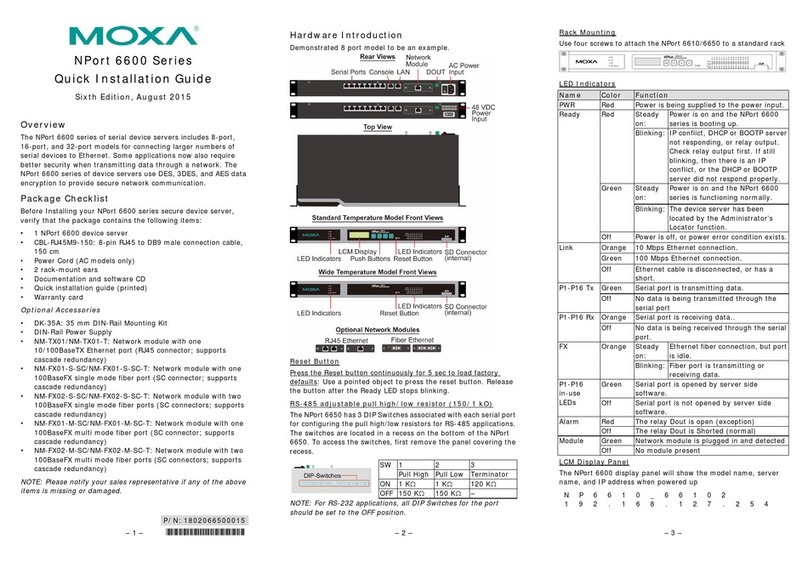
Moxa Technologies
Moxa Technologies NPort 6650 Quick installation guide

Fujitsu
Fujitsu PRIMERGY BX300 operating manual
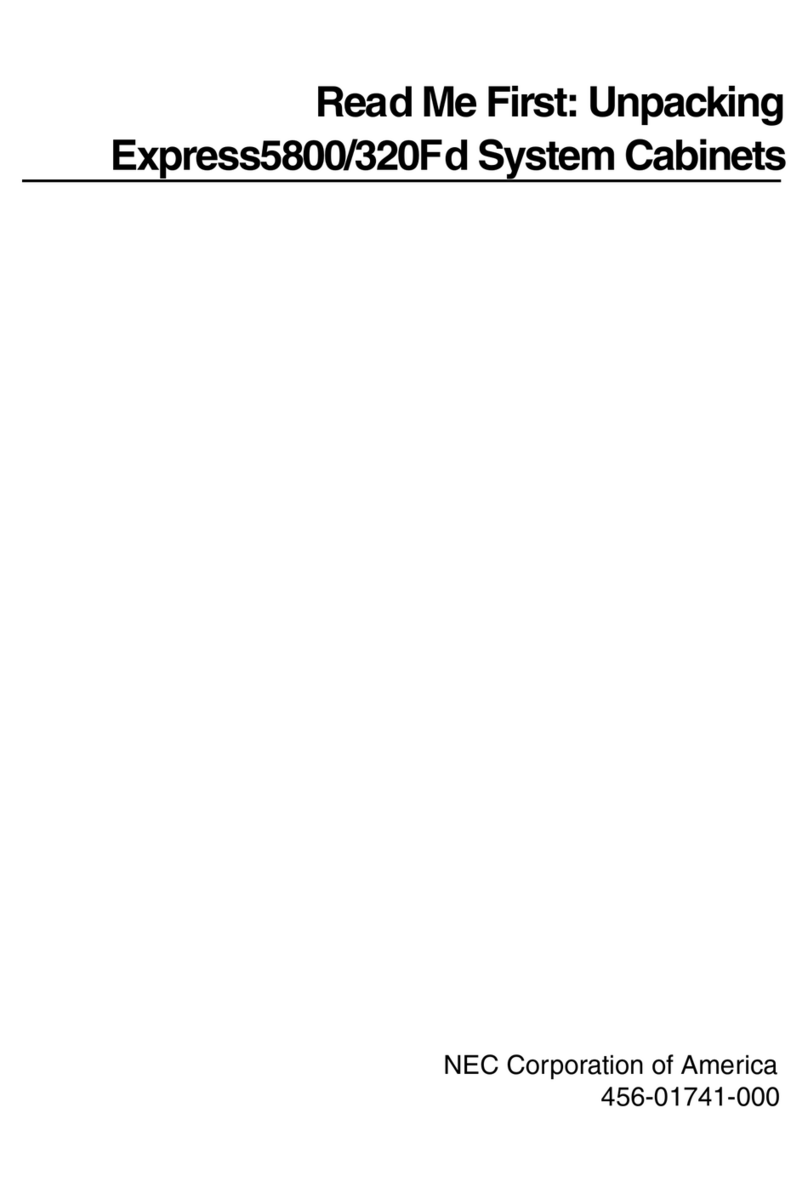
NEC
NEC Express 5800/320Fd Read me first

Hewlett Packard Enterprise
Hewlett Packard Enterprise ProLiant DL160 Gen10 Maintenance and service guide
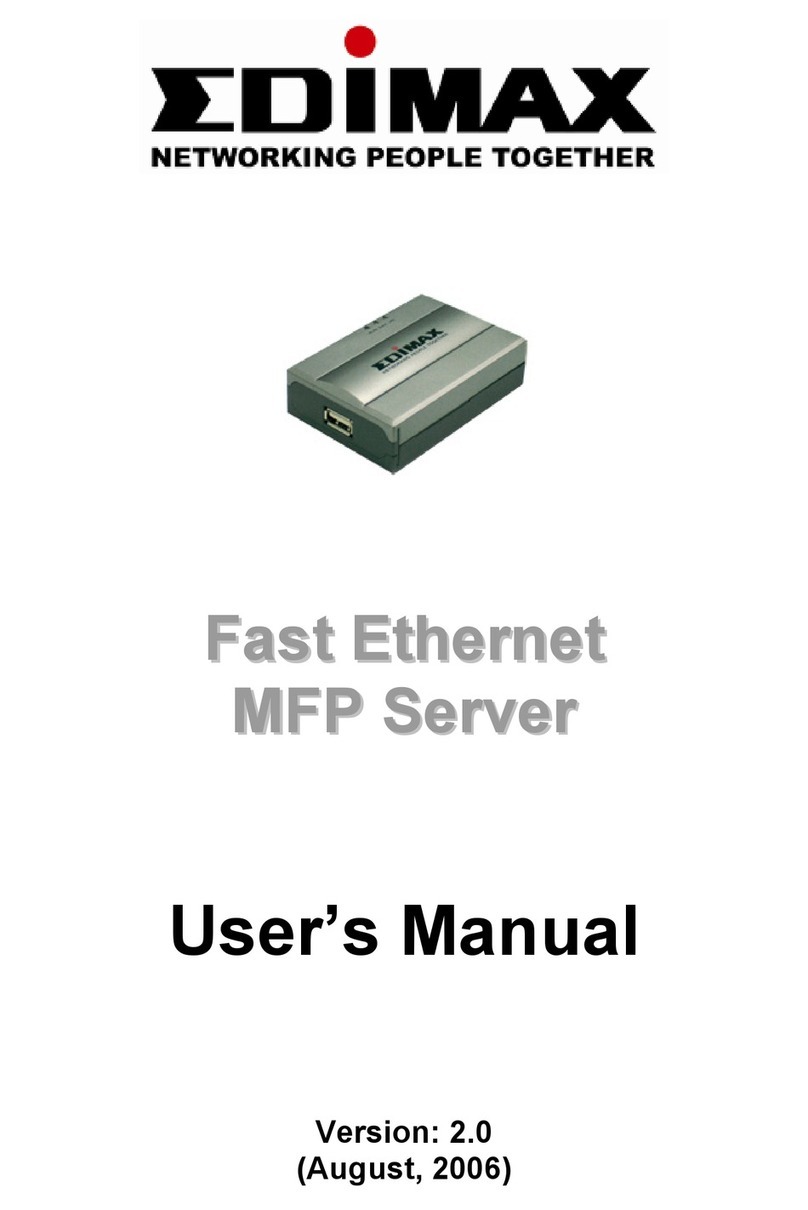
Edimax
Edimax EDIMAX FAST ETHERNET MFP SERVER VERSION: 2.0 user manual

AMX
AMX MAX-MMS-125 installation guide