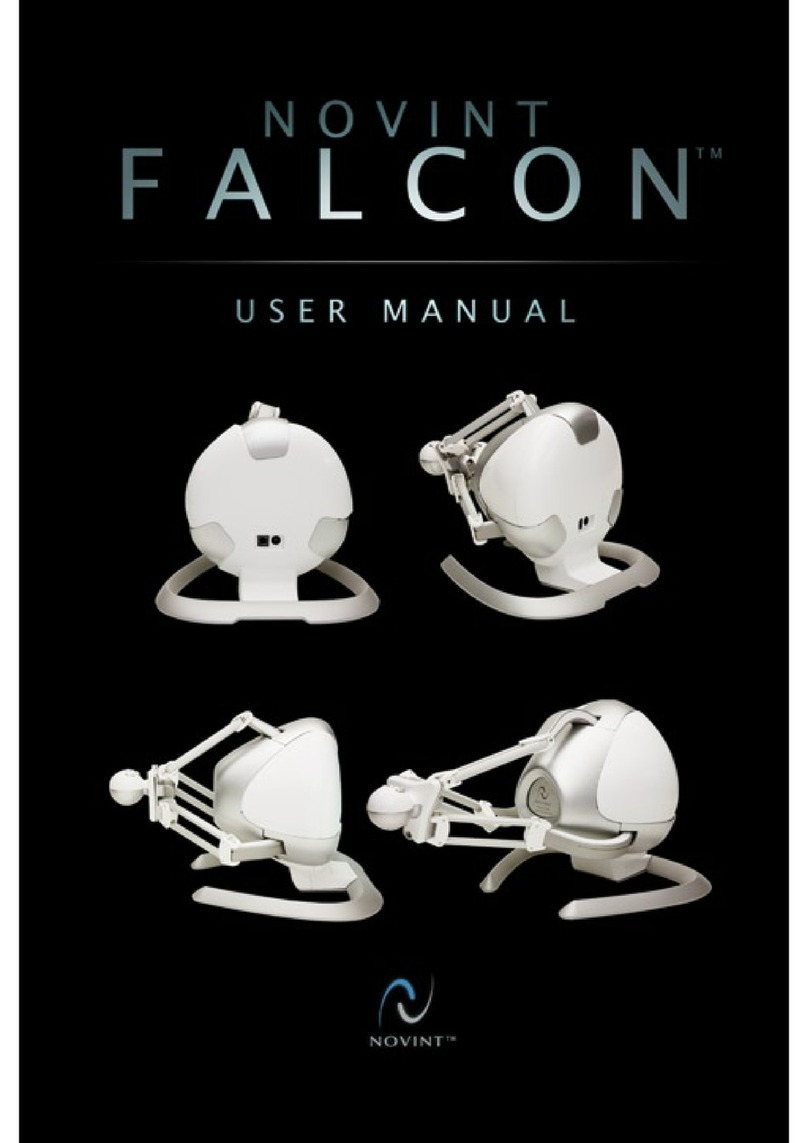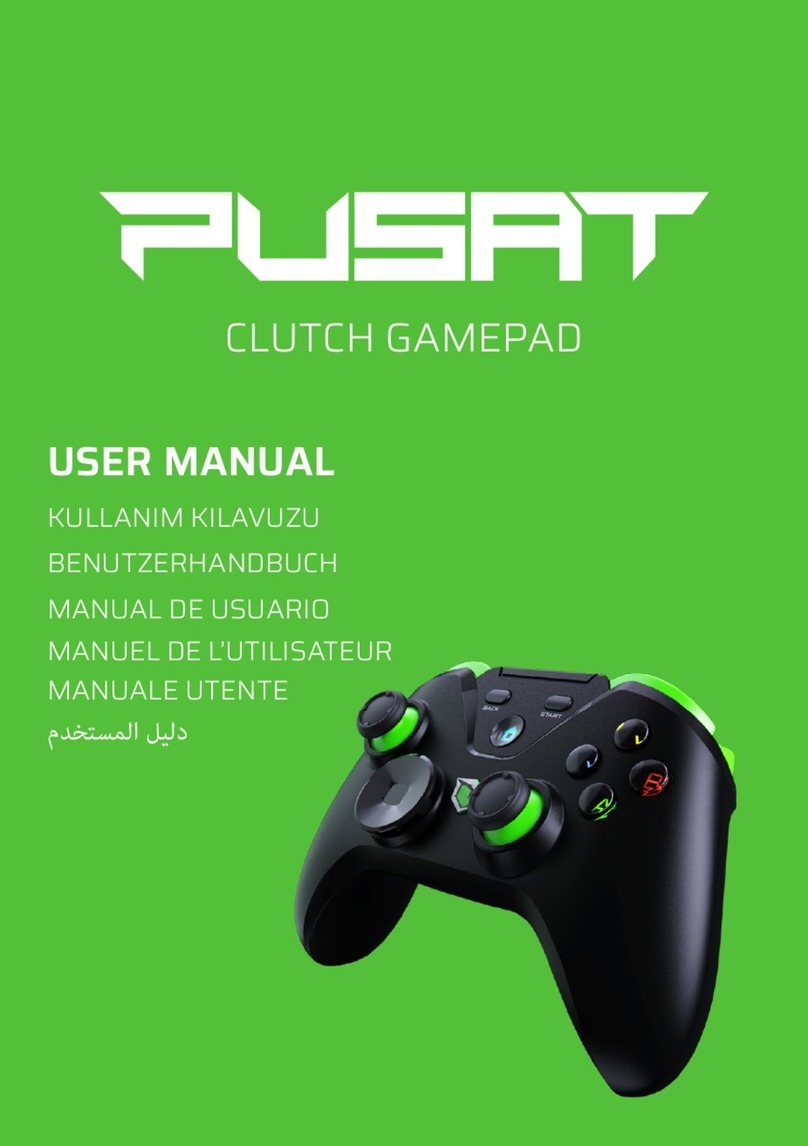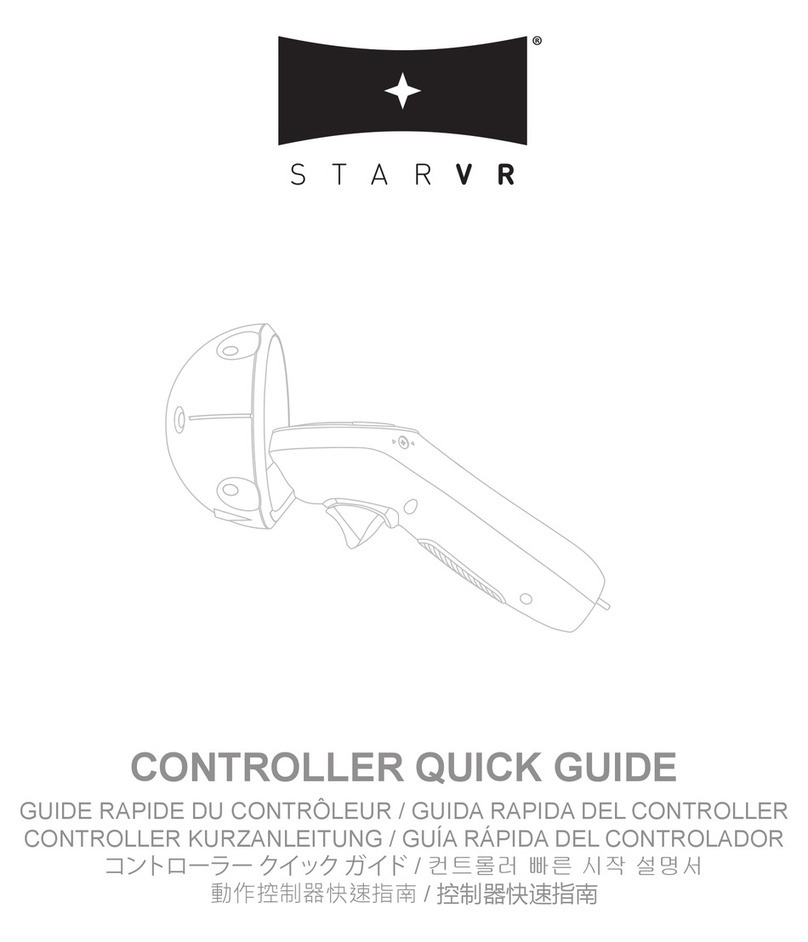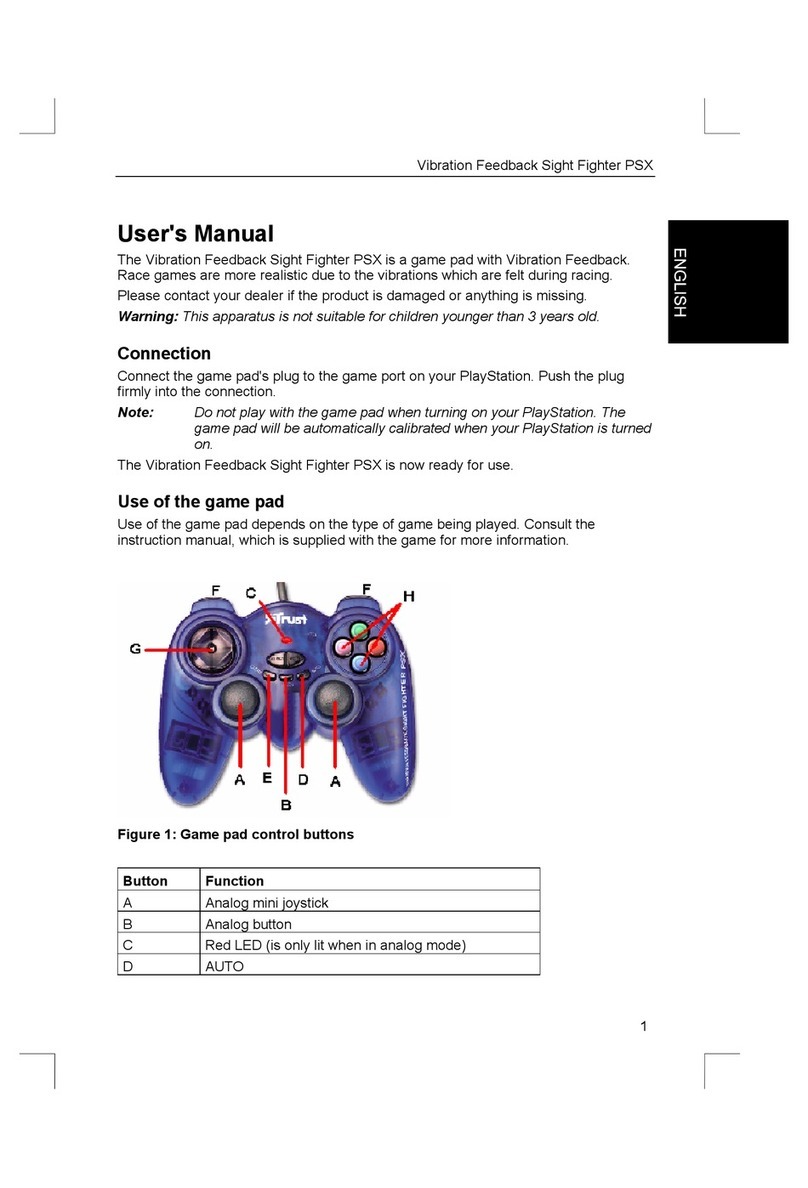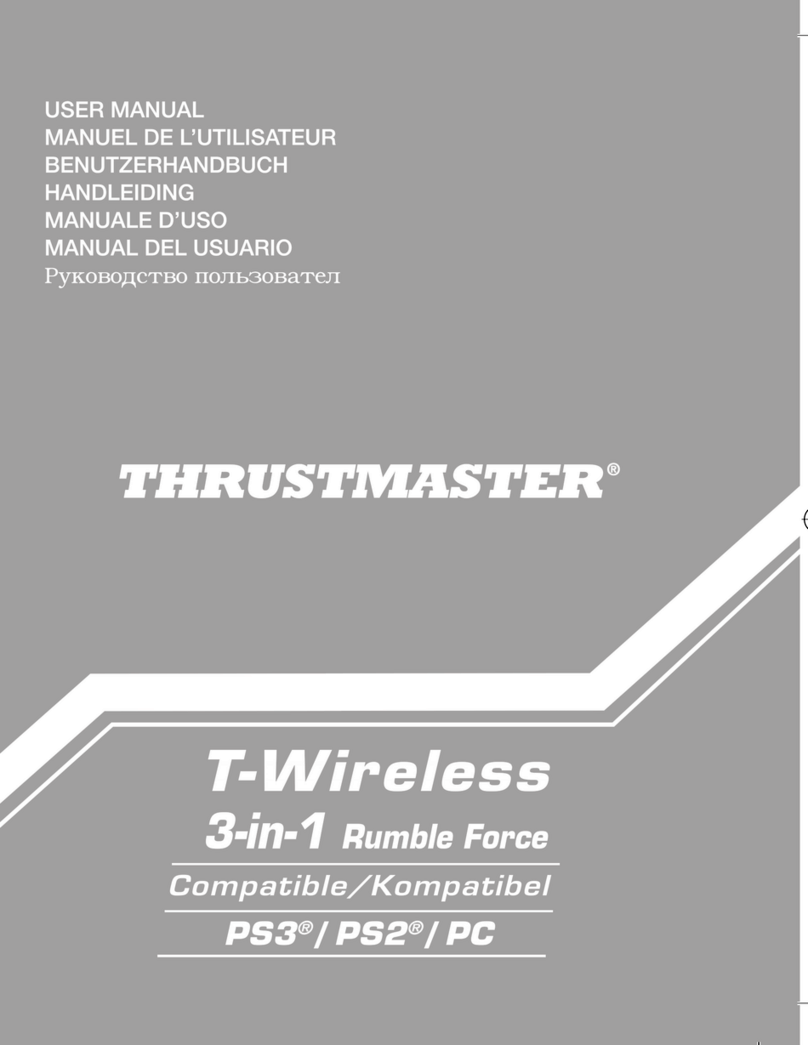Novint Falcon User manual

Falcon Quick Start Guide
Thank you and congratulations on the purchase of your new Novint Falcon!
Please do not connect the Novint Falcon to your computer prior to doing the driver
installation of Step 1 below.
Please run all Novint provided installers and programs using the Run as administrator option as
described below.
All software required to run and play games or create custom software applications with the Falcon
must be downloaded from our website download page. Only Falcon hardware is included … sorry if
the outside of the box still says otherwise.
Step 1: Driver Installation
a) Download the latest Falcon driver setup program (setup.Falcon.v4.0.28.0_100707.exe) to your computer
from our download page: http://www.novint.com/index.php/support/downloads .
b) Run the driver setup program using administrator privileges (i.e., right mouse click on
setup.Falcon.v4.0.28.0_100707.exe icon on your computer and select the Run as administrator). We also
highly recommend temporarily disabling you anti-virus/security software during the installation process.
Please Note: Run as Administrator option and being the sole user of a computer and having administrator
privileges are not equivalent.
c) After driver setup program has finished Connect the included USB cord between the Falcon and a USB port
on your computer (not through an external USB Hub) and connect the Falcon power supply to the Falcon and
an AC power outlet. Once your computer system senses the USB connection has been made, it will try to
automatically find the drivers for your Falcon you just installed. You will be informed if there were any
problems finding the Falcon drivers, but there shouldn’t be problems.
Step 2: Falcon Tutorial
a) Download the latest Falcon Tutorial setup program (setup.FalconTutorial_v1.1.0.0_070909.exe) to your
computer from our download page: http://www.novint.com/index.php/support/downloads .
b) Run the Falcon Tutorial setup program using administrator privileges (i.e., right mouse click on
setup.Falcon.v4.0.28.0_100707.exe icon on your computer and select the Run as administrator). We also
highly recommend temporarily disabling you anti-virus/security software during the installation process.
c) Run the Falcon Tutorial program using administrator privileges so that you can become familiar with the
Falcon and check the Falcon’s basic operation. Please note if default installation settings were used the
FalconTutorial.exe will be located in the C:\Program Files (x86)\Novint\Games\Falcon Tutorial folder on your
computer.
Step 3: Games or Custom Application Development?
Your next step depends on your intended use of Falcon device … playing games or custom program development.
You can, of course, always to both.
For playing games using our free 3D Touch Add On support for the games you already own you must install F-
Gen before installing the 3D Touch Add On for your games. F-Gen also allows you to use the Falcon as a mouse and
manages the haptic game profiles and settings for the free 3D Touch Add Ons. F-Gen should be active prior to
starting your 3D Touch Add On game and should automatically load the correct 3D Add On profile script file for your
game. The currently loaded script file can be viewed and modified using the F-Gen Manager. F-Gen is not required

to play our native Full 3D Touch Games. F-Gen should not be running when playing our Full 3D Touch Games or
running our Falcon Tutorial or running a custom developed application. Download the F-Gen program from our
download page (http://www.novint.com/index.php/support/downloads). As with driver installation program and
Falcon tutorial program … please install F-Gen with administrator privileges and we still highly recommend
temporarily disabling you anti-virus/security software during the installation process. You should also always run
the F-Gen program using administrator privileges. Please see our website for the available game titles:
http://www.novint.com/index.php/store/3d-touch-games--add-ons/4.
For custom program development you will want download our Novint SDK from our download page
http://www.novint.com/index.php/support/downloads. As with driver installation program and Falcon tutorial
program … please install Novint SDK with administrator privileges and we still highly recommend temporarily
disabling you anti-virus/security software during the installation process. The Novint SDK is a Windows platform,
C++ language, force command based SDK which comes with documentation and code examples.
Please Note: If you install our Novint SDK and want to play games or run our Falcon Tutorial you will need to
change the NOVINT_DEVICE_SUPPORT environment variable according to what you are doing. You can use the
NDSetter program included with the Novint SDK to change the NOVINT_DEVICE_SUPPORT environment variable
accordingly. Please run the NDSetter program using administrator privileges. When playing games the
NOVINT_DEVICE_SUPPORT environment variable should be set to: C:\Program Files (x86)\Novint\Falcon\HDAL.
When developing your custom application or running them NOVINT_DEVICE_SUPPORT environment variable should
be set to: C:\Program Files (x86)\Novint\HDAL_SDK_2.1.3
Support
Common Issues and Tips
Note: both USB connections and power connections must be properly seated for Falcon to
function correctly.
If the light on the front of the Falcon is red after starting you game or application … please pull
the Falcon Grip all the way out towards you and push the Falcon Grip all the way in up against the Falcon
Body three times for the calibration of the Falcon to occur. The aforementioned calibration procedure
also enables forces (which are not active when Falcon light is red) and turns light on the front of the Falcon
to blue.
If your computer is having a hard time connecting to or finding the Falcon, make sure to use a
USB port directly on your computer (preferably on the back of your computer) and make sure that you are
not connected through a USB hub.
When Playing Online First Person Shooter games competitively, we highly recommend that people
use the default settings for controlling aiming and turning while learning the Falcon’s control scheme. After
you have about 10 hours under your belt, then you can start tuning settings for more performance. We’ve
found that most users are comfortable with navigation within an hour, and as proficient as they were with
the
mouse after about 20-40 hours of play. After that, most of our users report that they can
actually surpass their mouse based skills in FPS games.
Table of contents
Other Novint Video Game Controllers manuals
Popular Video Game Controllers manuals by other brands
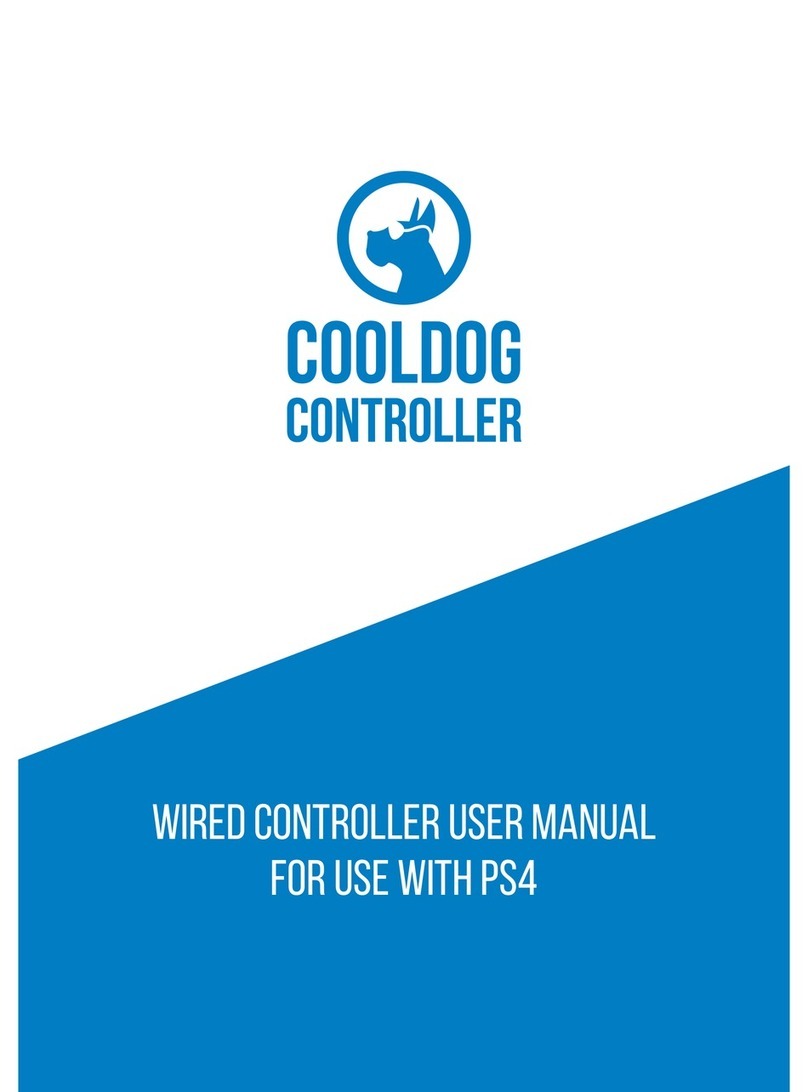
codejunkies
codejunkies COOLDOG user manual
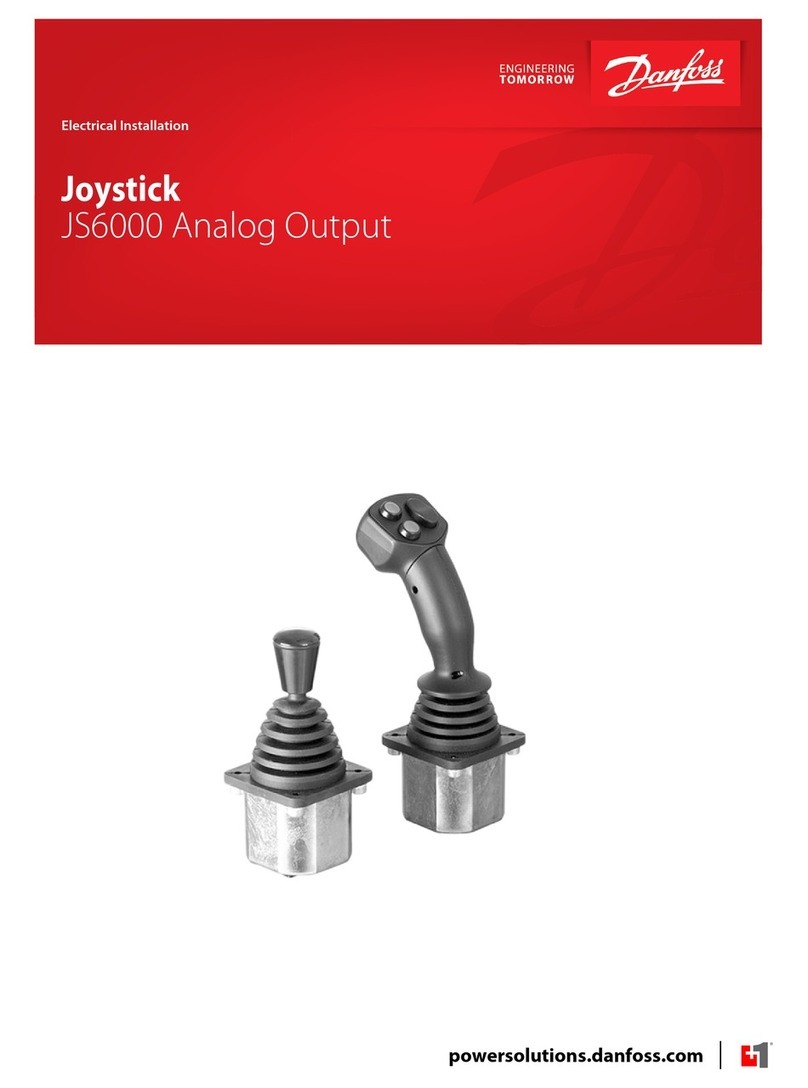
Danfoss
Danfoss JS6000 Electrical installation instructions

Genius
Genius TWINWHEEL FX-FXE installation guide

Logitech
Logitech WingMan RumblePad quick start guide

Nacon
Nacon GC-200WL Instruction booklet

Logitech
Logitech 963292-0403 - Dual Action Gamepad Game Pad installation guide