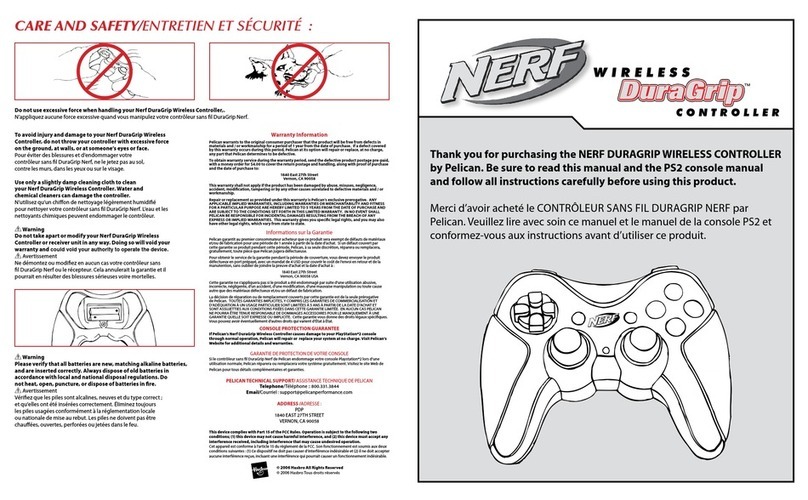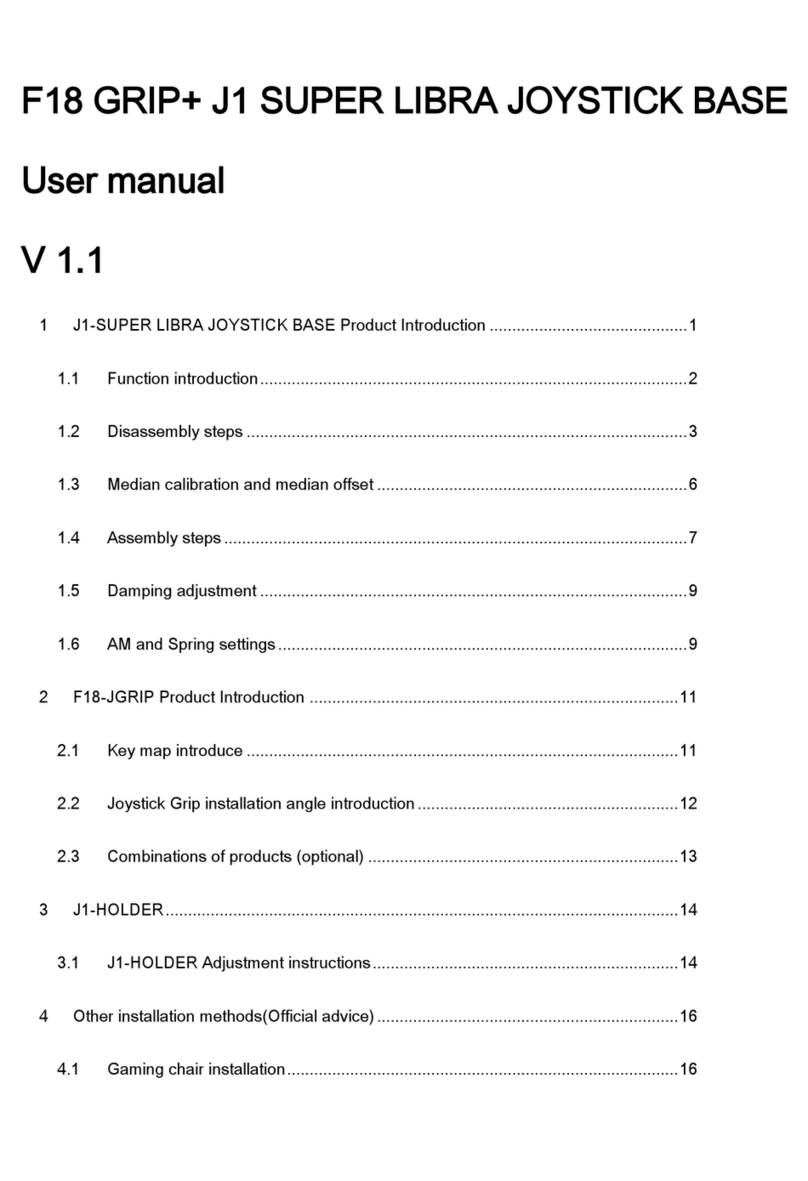Genius MaxFighter Force Feedback F-33 User manual
Other Genius Video Game Controllers manuals
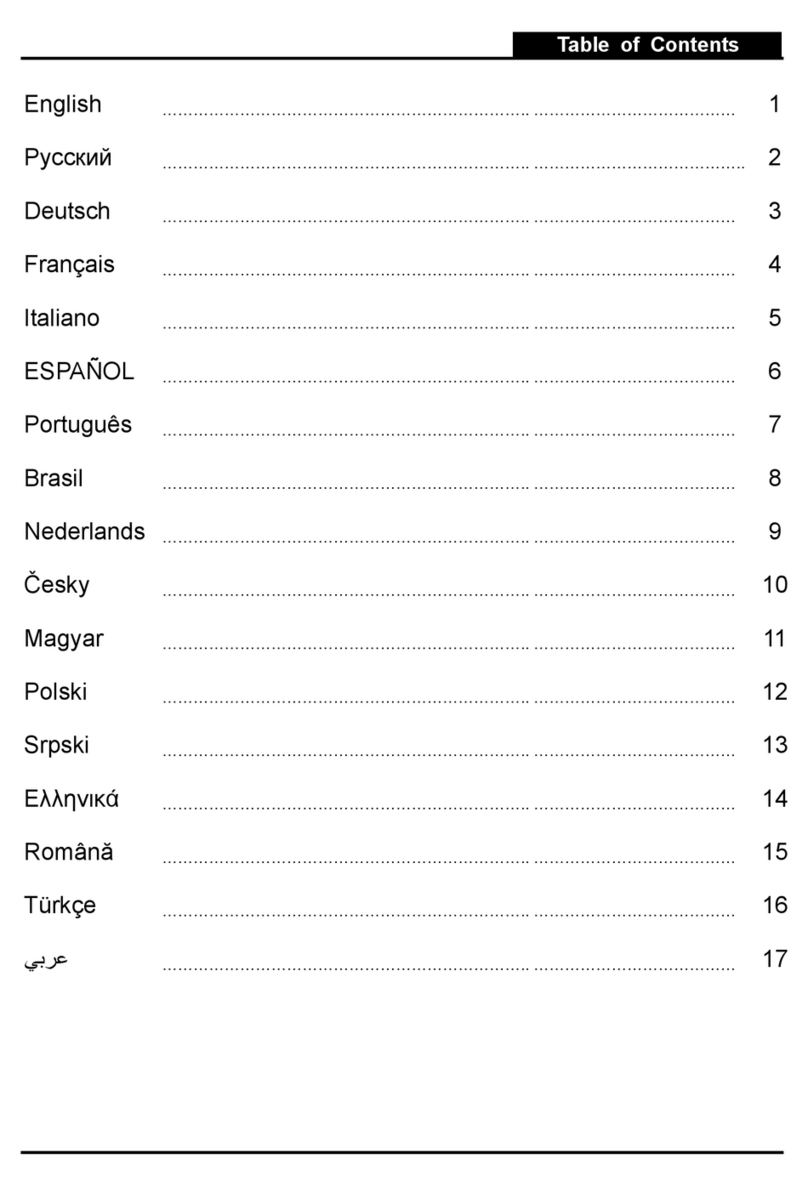
Genius
Genius MAXFIGHTER User manual
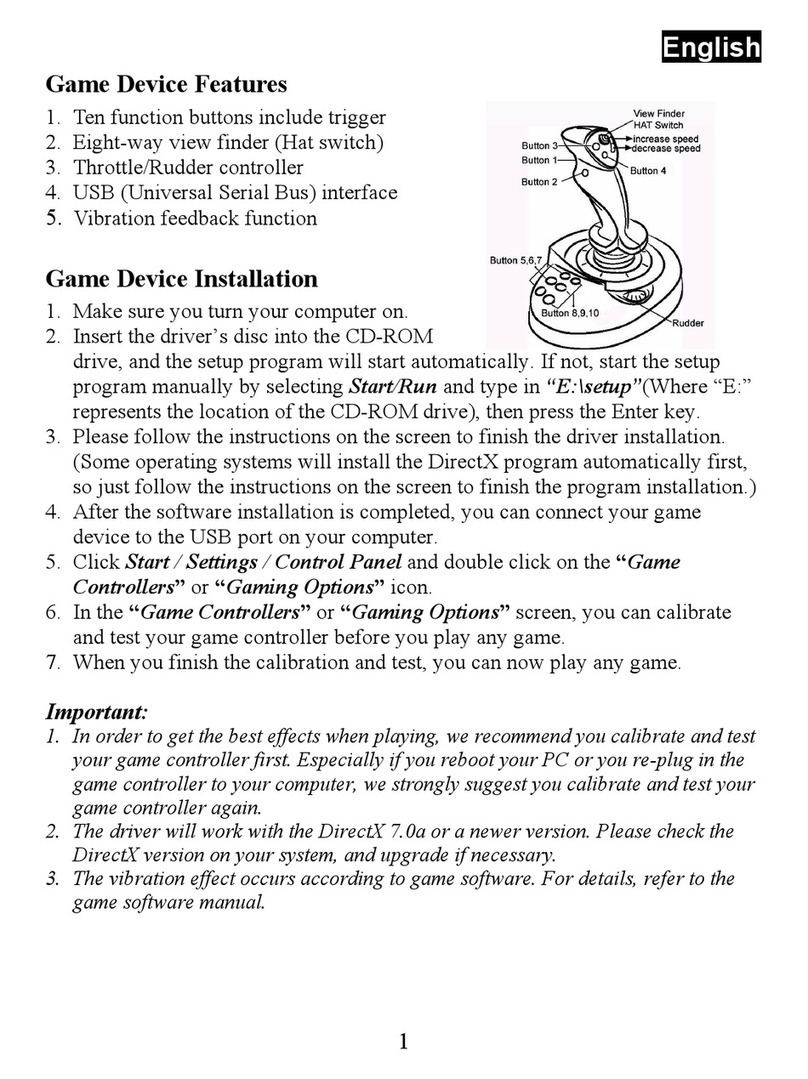
Genius
Genius F31U V User manual
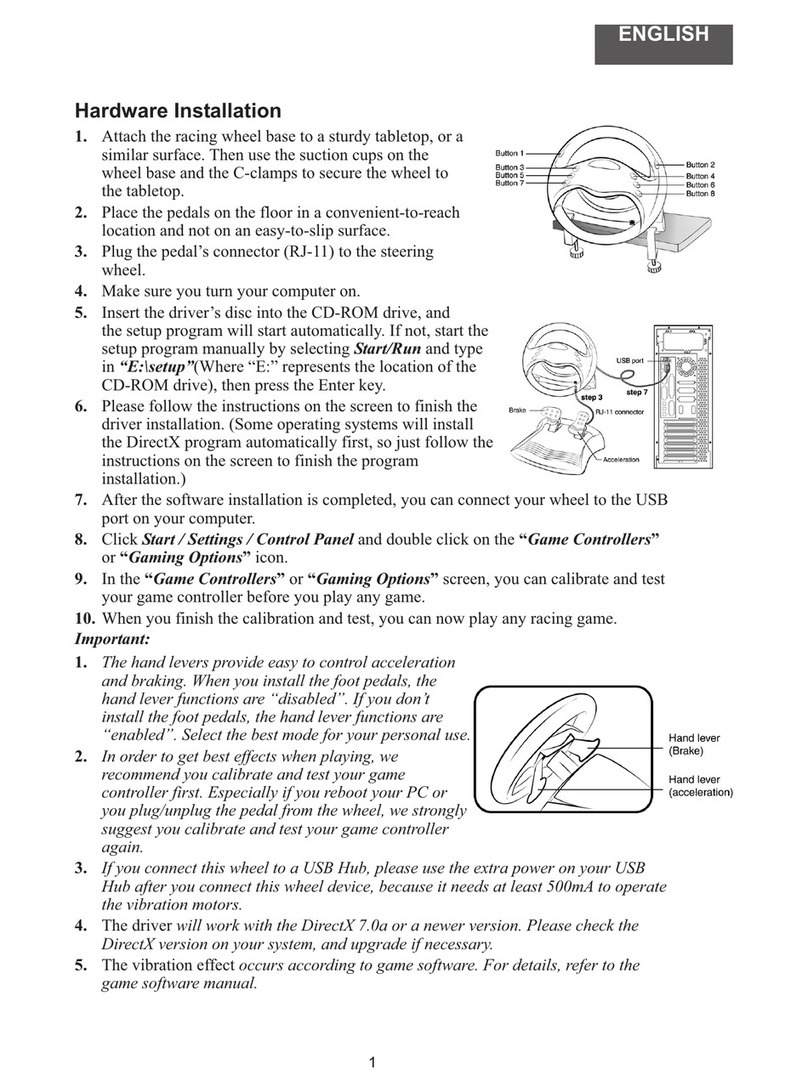
Genius
Genius SW3V Manual
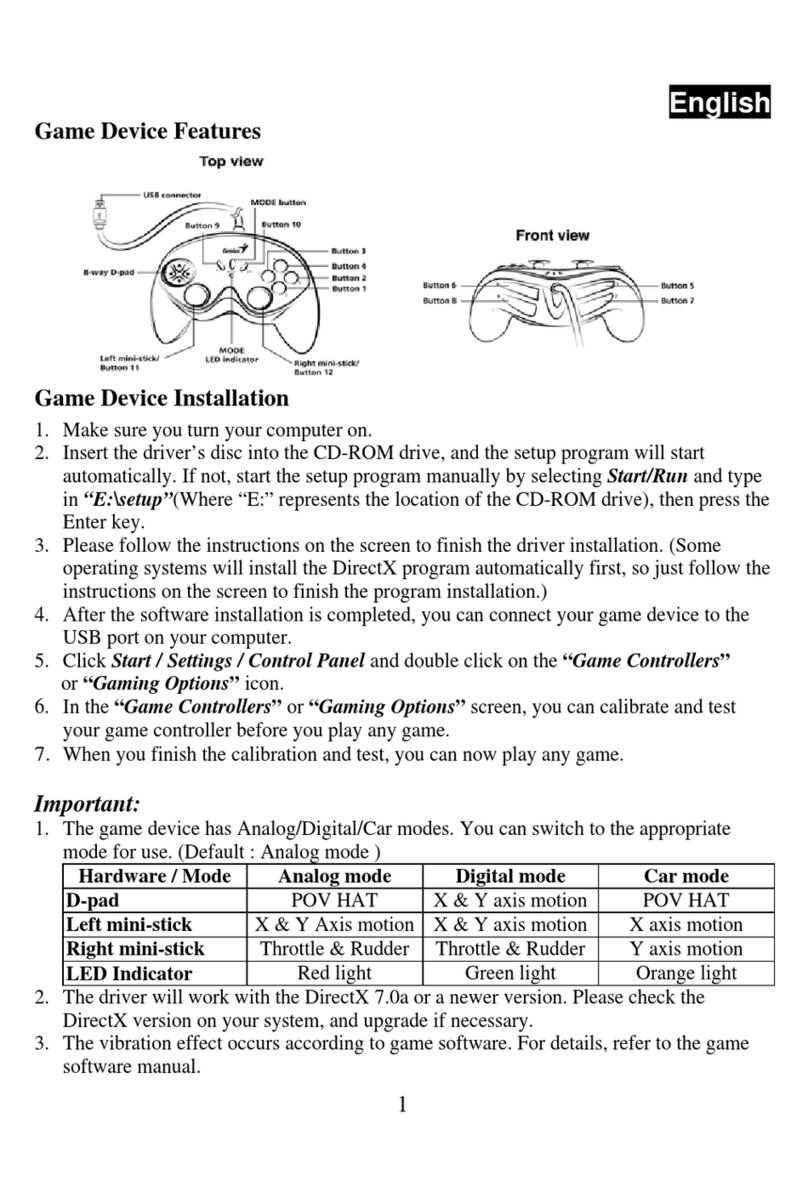
Genius
Genius G12UV Assembly Instructions

Genius
Genius MetalStrike Pro User manual

Genius
Genius SPEED WHEEL 3MT User manual

Genius
Genius TWIN WHEEL FFB User manual

Genius
Genius PANDORA PRO User manual

Genius
Genius G12PS User manual
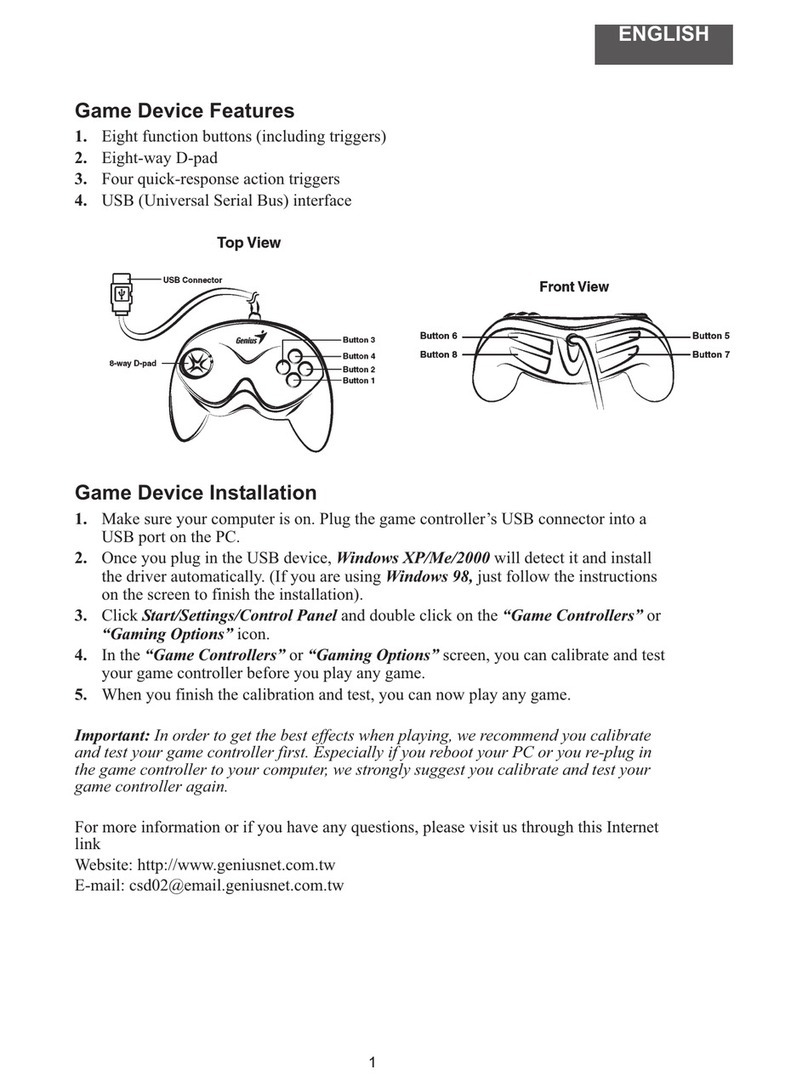
Genius
Genius G08XU User manual

Genius
Genius GX-17UV User manual
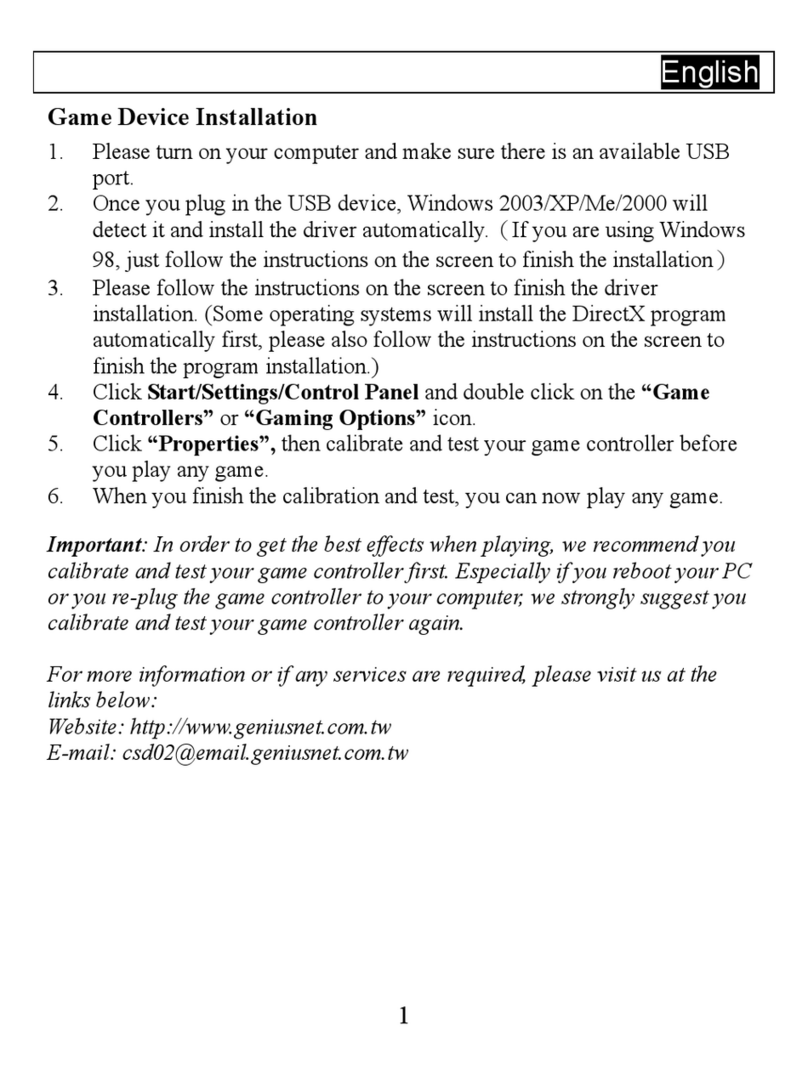
Genius
Genius MINI GAME PAD User manual

Genius
Genius TRIO RACER F1 User manual

Genius
Genius SPEED WHEEL 5 User manual

Genius
Genius MAXFIRE GRANDIAS 12V User manual

Genius
Genius G12PS User manual

Genius
Genius SPEED WHEEL RV User manual

Genius
Genius TRIO RACER User manual

Genius
Genius G08XU User manual

Genius
Genius F16UMAN User manual