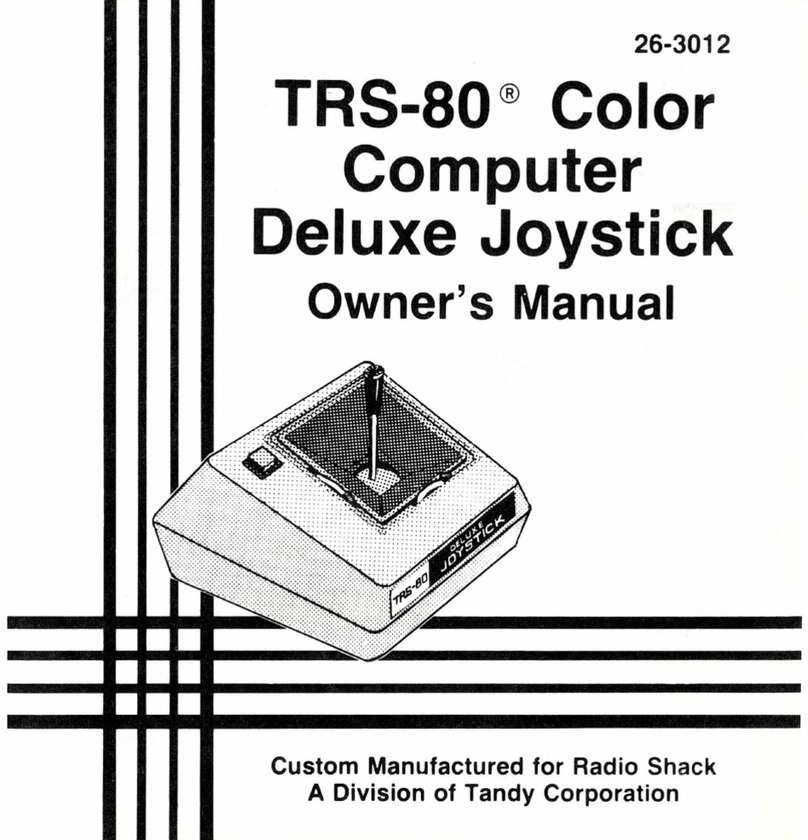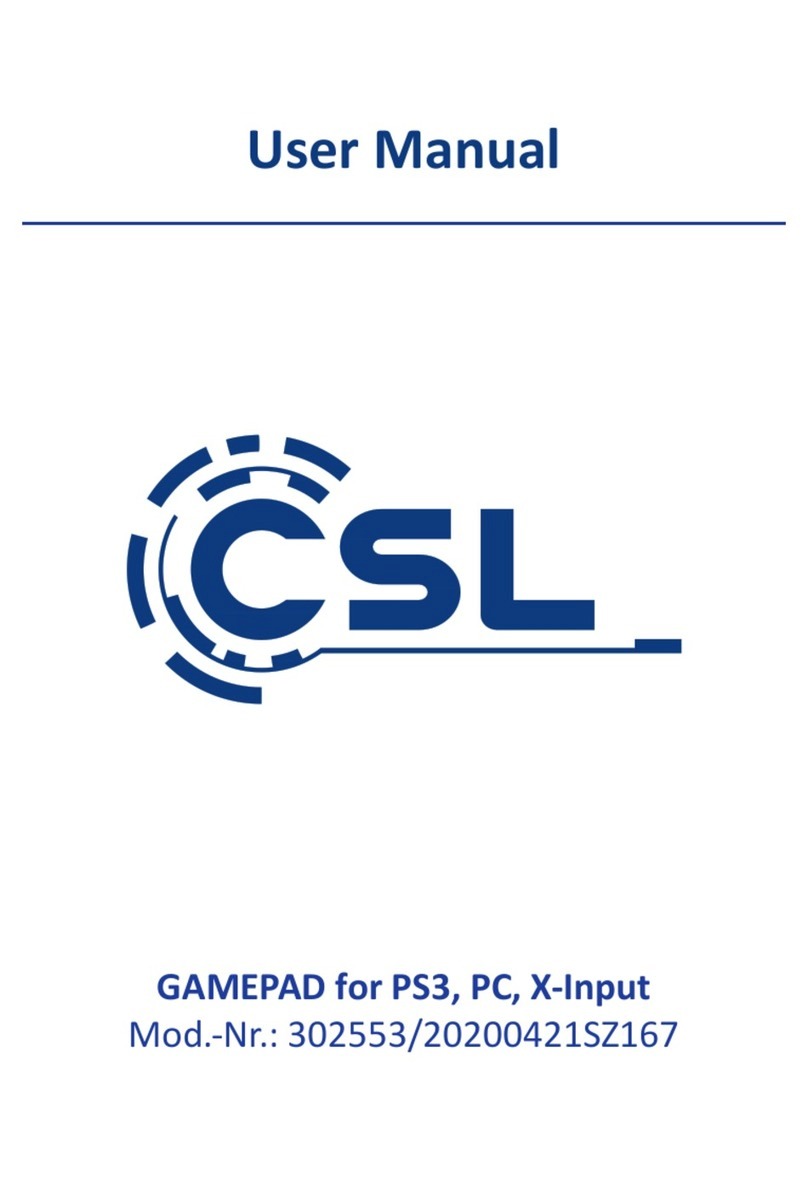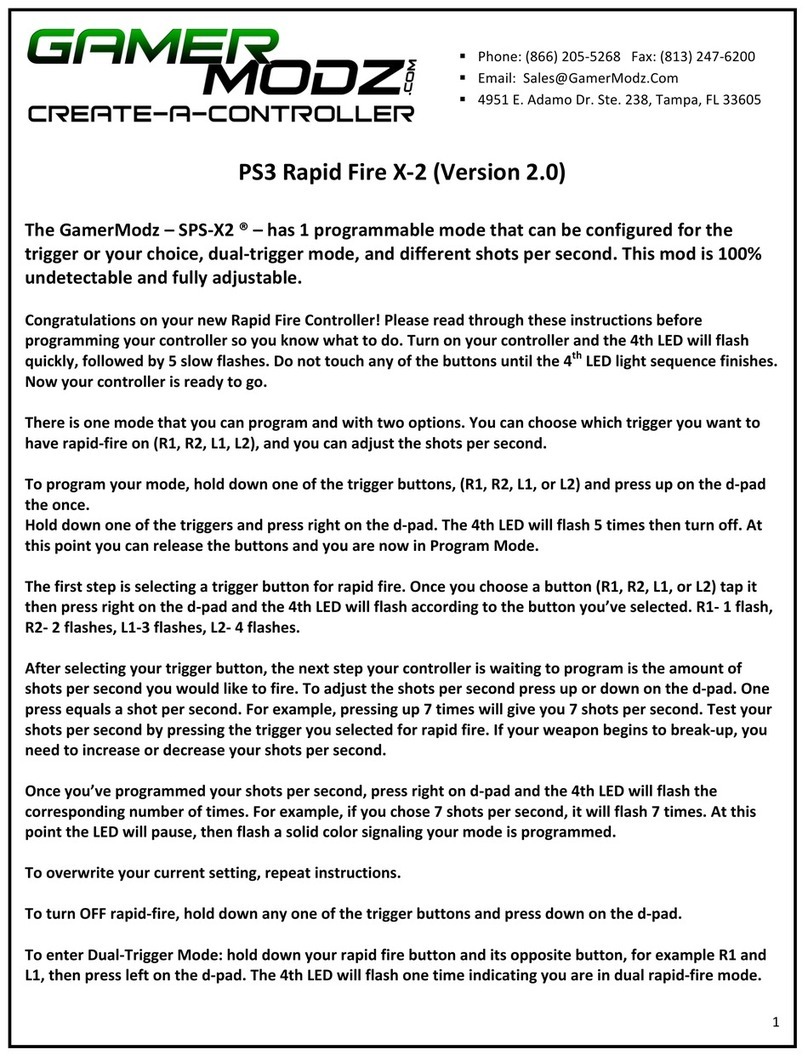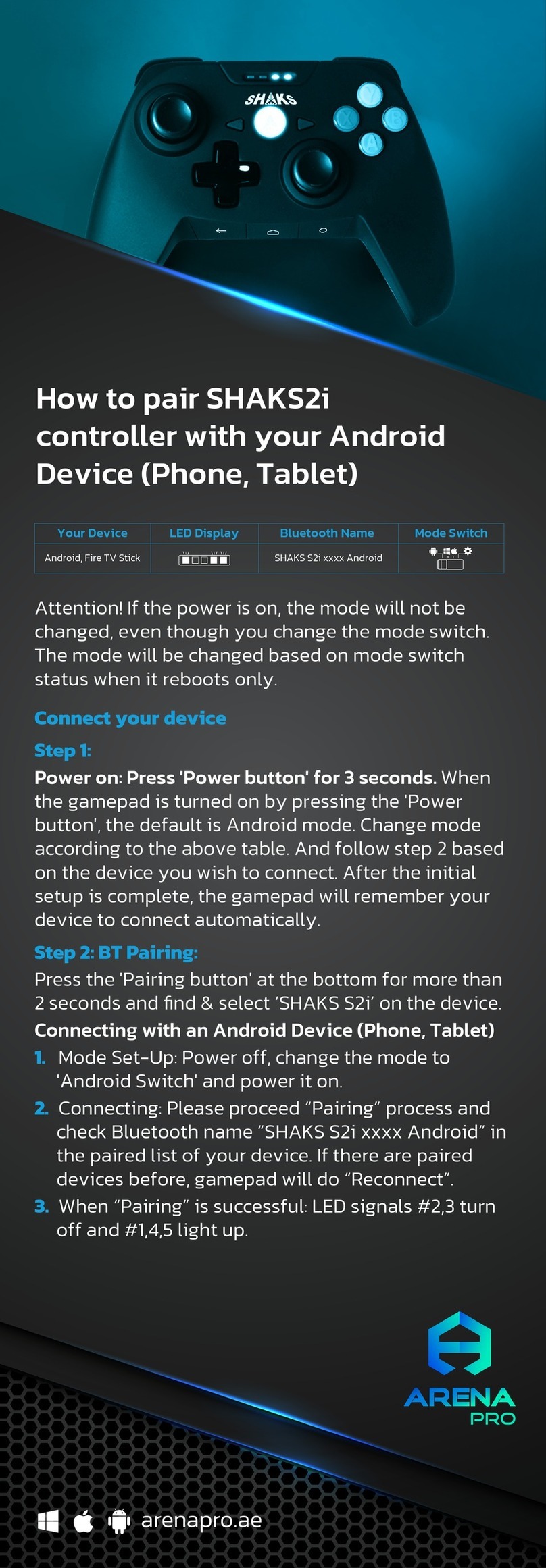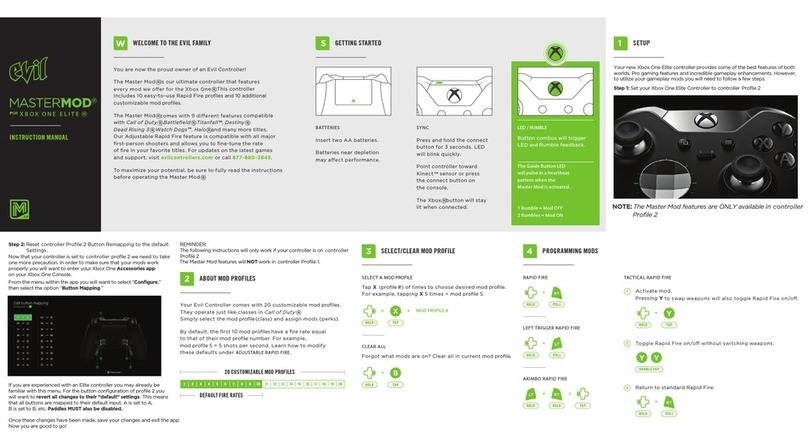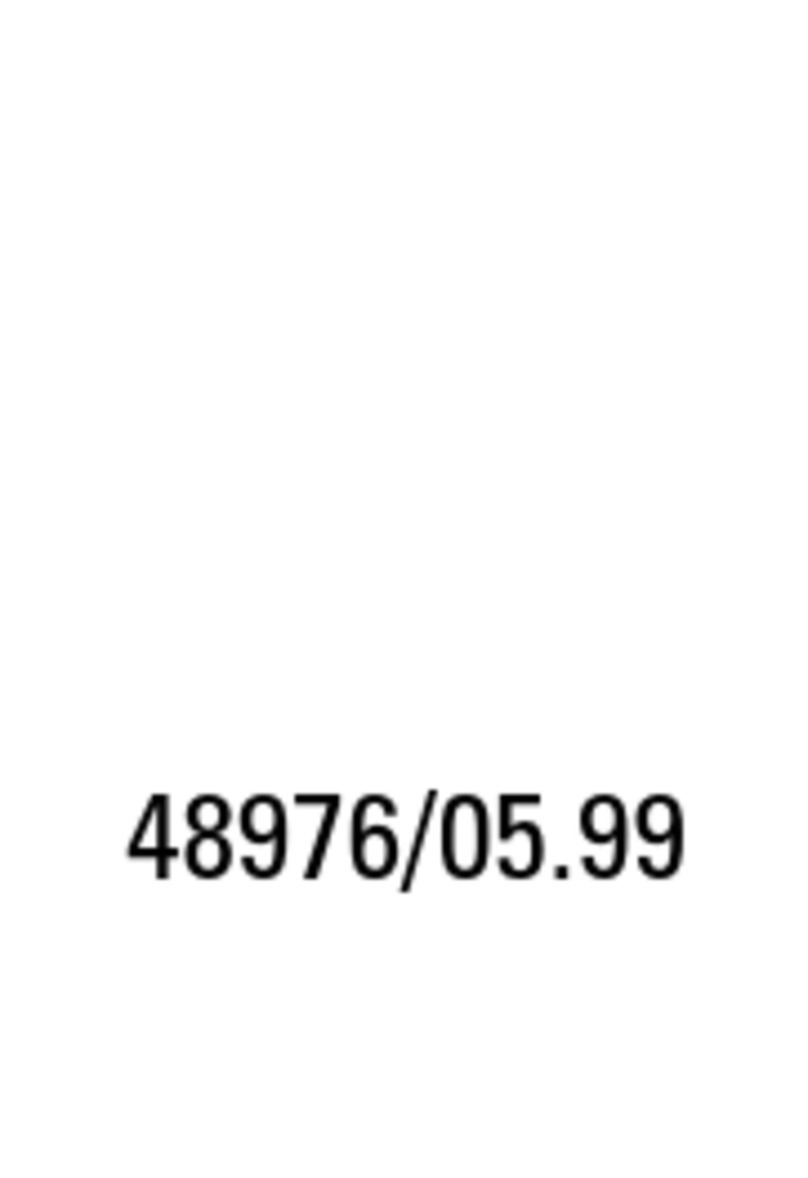Novint Falcom User manual


2
WELCOME TO THE NOVINT FALCON
Body
Base
Arms
Grip Base
Grip
Grip Release
Novint™, Novint Falcon™, Feelin’ It™ , Feelin’ It™ Sports Pack, N VeNT™, Newton’s
Monkey Business™, and the Novint logo are trademarks of Novint Technologies, Inc.
©2007 Novint Technologies. All Rights Reserved.

3
NOVINT FALCONT M USER MANUAL
Novint Falcon Introduction ................................................................... 4
Health & Safety Information .................................................................. 5
Note to Parents ..................................................................................... 8
Setting up the Falcon ............................................................................ 8
Installing the Falcon Driver .................................................................. 10
Create a Restore Point for Third-Party Software Installation ................. 10
Installing the Novint Games ................................................................. 11
Complete the Falcon Setup .................................................................. 12
Game Control Overview ....................................................................... 13
Removing and Attaching the Falcon Grip ............................................. 14
Ergonomics of the Novint Falcon ......................................................... 15
System Requirements for Falcon Bundle .............................................. 17
Third-Party Licenses ........................................................................... 18
FCC Notice .......................................................................................... 19
Warranty and Service Information ........................................................ 20
Troubleshooting .................................................................................. 21
Contact Information ............................................................................ 27
TABLE OF CONTENTS

4
Our sense of touch connects us to the world around us and is an integral part of
how we experience things, both physically and emotionally. In the past, games
have incorporated increasingly sophisticated graphics and sound design, but
none have added realistic touch, until now.
The award-winning Novint Falcon makes virtual items and experiences feel
real. Feel powerful touch feedback, textures, weight, and shapes when you play
our Novint enabled PC games. Hold the Falcon’s interchangeable Grip and feel
a character’s actions instead of controlling a game through mouse-clicks and
button-presses. Feel the weight of a basketball as you shoot it towards a hoop
-- the momentum and impact as you swing a virtual golf club and strike a ball
-- the recoil of a weapon – or the physical characteristics of virtual objects and
environments.
In the same way the introduction of sound changed motion pictures, or graphics
made the Internet what it is today, Novint’s technology transforms the user
experience by adding realistic interactive 3D touch to computing. While the
concept of interactive touch in computing is as
unimaginable to most people as the idea of television was in the age of radio, we
envision a not-too-distant future when it is as commonplace and ubiquitous as a
mobile phone or a computer mouse.
Novint is pioneering a new category of 3D touch products and we hope you enjoy
your experience with the Novint Falcon by Novint Technologies, Inc. Thank you
for taking this leap forward with us.
NOVINT FALCON INTRODUCTION

5
NOVINT FALCONT M USER MANUAL
Important Safety Information - Read the following warnings before setup
or use of the Novint Falcon. If this product will be used by young children,
this manual should be read and explained to them by an adult. Failing to
do so may cause injury.
HEALTH & SAFETY INFORMATION
WARNING—Seizures
Some people (about 1 in 4000) may have seizures or blackouts triggered by light ashes
or patterns, and this may occur while they are watching TV or playing PC games, even
if they have never had a seizure before.
Anyone who has had a seizure, loss of awareness, or other symptom linked to an
epileptic condition should consult a doctor before playing a PC game.
Parents should watch their children play PC games. Stop playing and consult a doctor if
you or your child has any of the following symptoms:
Convulsions Eye or muscle twitching Altered vision
Loss of awareness Involuntary movements Disorientation
To reduce the likelihood of a seizure when playing PC games:
1. Sit or stand as far from the screen as possible.
2. Do not play if you are tired or need sleep.
3. Play in a well-lit room.
4. Take a 10-15 minute break every hour.
WARNING—Repetitive Motion Injuries & Eyestrain
Playing PC games can make your muscles, joints, skin or eyes hurt. Follow these
instructions to avoid problems such as tendonitis, carpal tunnel syndrome, skin or
irritation or eyestrain:
Avoid excessive play. Parents should monitor their children for appropriate play.
Take a 10-15 minute break every hour, even if you don’t think you need it.
If your hands, wrists, arms or eyes become tired or sore while playing or if you feel
symptoms such as tingling, numbness, burning or stiness, stop and rest for several
hours before playing again.
If you continue to have any of the above symptoms or other discomfort during or after
play, stop playing and see a doctor.
!
!

6
WARNING—Motion Sickness
Playing PC games can cause motion sickness in some players. If you or your child feels dizzy
or nauseous when playing PC games, stop playing and rest. Do not drive or engage in other
demanding activity until you feel better.
WARNING—Software for use only with Novint Falcon and approved accessories
and interface devices
The software is for use only with the Novint FalconTM interface device, and accessories and other
interface devices that have been approved by Novint. Use of the software with any other accessory
or interface device may result in injury to the user or others, or damage to the interface device
or other property. Use of the software with an interface device or accessory that has not been
approved by Novint voids all warranties.
WARNING—Device for use only with Novint-approved software and accessories
The Falcon is for use only with software and accessories that have been approved by Novint. Use
of the Falcon with any other software or accessories may result in injury to the user or others, or
damage to the Falcon or other property. Use of the Falcon with software or accessories that have
not been approved by Novint voids all warranties.
WARNING—Electric Shock Warning
!
!
!
!
!
Do not use the Falcon during a lightning storm. There may be a risk of electric shock
from lightning.
Use only the power supply that comes with your system.
Do not use the power supply if it has damaged, split or broken cords or wires.
Make sure that the power supply cord is fully inserted into the wall outlet or extension cord.
Always carefully disconnect all plugs by pulling on the plug and not on the cord.
WARNING—Radio Frequency Interference
The Falcon can emit radio waves that can aect the operation of nearby electronics, including
cardiac pacemakers. Do not operate the Falcon within 9 inches of a pacemaker. If you have a
pacemaker or other implanted medical devices, do not use the Falcon without rst consulting your
doctor or the manufacturer of your medical device.
HEALTH & SAFETY INFORMATION

7
NOVINT FALCONT M USER MANUAL
Do not use any type of power supply other than the one provided with your system. The
power supply may become warm during use; this is normal and is no cause for concern.
Do not disassemble or try to repair the Falcon, accessories or components. Doing so voids
your warranty.
Do not store the Falcon in a humid place, on the oor or in any location where it may collect
dirt, dust, lint, etc.
Do not drop, hit or otherwise abuse the Falcon, components or accessories.
Do not leave the Falcon plugged in for extended periods when not in use.
When disconnecting any plugs from the Falcon, carefully pull by the plug itself rather than
by the cord. Do not step on, sharply pull or bend any wire or cables.
Do not expose the Falcon, components or accessories to extreme heat or cold.
Do not spill liquids on the Falcon, components or accessories. To clean, use a soft, slightly
damp cloth. Allow the component to dry completely before using again. Use water only.
USAGE PRECAUTION
Some displays can be damaged by the display of a stationary image, because the image may be
permanently “burned” into the screen. Playing computer and PC games with stationary images or
patterns, or leaving computer and PC games on hold or pause, may lead to this type of damage.
When taking a break, place the game on pause and turn the display o until you are ready to
play again.
DISPLAY BURN-IN WARNING
Do not touch the bottom unprinted surface of any discs. Always grip the disc by the edges.
Do not use cracked, deformed or repaired discs.
Do not bend or put excessive pressure on discs when loading into a drive.
Do not leave discs in direct sunlight or expose to high temperatures, high humidity or dust,
dirt or other contaminants.
Store discs in their cases to prevent them from getting scratched, dirty or damaged.
Do not write on or place stickers on any part of the disc.
If a disc becomes dirty or contaminated with ngerprints, the system may not be able to
read the game data correctly. If necessary, clean the disc with a soft, slightly damp cotton
cloth (use water only). Clean the disc from center towards the edges.
DISC USAGE PRECAUTIONS

8
WARNING—Force Feedback
The Falcon is capable of applying force to users and objects within the Falcon’s range of
motion. Before supplying power to the Falcon, be sure that there are no obstructions within the
range of motion of the Falcon. Always interact with the Falcon so that you can accommodate
forces and motion, even unexpected forces and motion, safely. Do not keep any part of your
body other than your hand near the Falcon’s movement space.
NOTE TO PARENTS
Before allowing any child to use the Falcon, a parent or other responsible adult should
determine whether the Falcon is appropriate for the child. Only children who are old enough
and capable of properly using the Falcon should use the Falcon. You should also consider
whether children should be supervised while playing games, connecting to the Internet, or
downloading games.
Be sure to explain all safety and health information, and operating instructions, to any children
prior to their use of the Falcon. Failure to do so may result in injuries to the child or others,
and damage to the Falcon or other property.
(1) Open the top of the Falcon Styrofoam box. The top is marked with an
indented arrow in the Styrofoam which indicates that it is right-side up.
SETTING UP THE FALCON
!

9
NOVINT FALCONT M USER MANUAL
(2) Verify the Box Contents:
Novint Falcon
2 Falcon Grips
Power Supply
USB Cable
Novint Game DVD
Driver Installation CD
Novint Falcon User Manual
Novint Games Manual
(3) Remove the Falcon from the box by its body, making sure you support the
base. Never move or pick up the
Falcon by its arms.
(4) Attach one of the Falcon Grips by lining up the U-shaped rod on the Grip to
the U-shaped hole on the Grip base. Push the Grip forward into the Grip base
until it snaps into place. (To remove the Grip, please refer to p. 13.)
Follow instructions for installing the Falcon Driver and the Novint Games.
Body
Base
Arms
Grip Base
Grip
Grip Release

10
INSTALLING THE FALCON DRIVER
(1) Insert the Falcon Installer Disc CD into your CD or DVD-ROM drive. This should
automatically start up the install wizard.
*XP USERS: If CD does not run automatically, select Start->Run, type D:\setup.
Falcon.exe (where D: is the letter of your CD-ROM drive) and click on OK.
*VISTA USERS: If CD does not run automatically, select Start->All Programs
->Accessories->Run, type D:\setup.Falcon.exe (where D: is the letter of your
CD-ROM drive) and click on OK.
(2) At the Falcon Welcome screen, click on Next>
(3) Read the License Agreement and click on “I agree to the terms of this license
agreement” and click on Next>
(4) Enter your User Information, click on Next>
(5) At the Installation Folder screen, keep the default location and click on Next>
(6) In the Ready to Install screen, click on Next>
(7) Click on Finish when the Installation Successful screen appears.
(8) When the next screen comes up, you can choose to reboot your PC now or later.
Review the instructions below to create a restore point before installing 3rd
party software.
Review the system requirements on page 16 before installing the Novint Games.
CREATING A RESTORE POINT
FOR THIRD-PARTY SOFTWARE
INSTALLATION
We recommend that prior to installing any third-party software, you create a restore
point to which you can return should you encounter any diculties.
(1) Click on Start->Programs->Accessories->System Tools->System Restore
(2) Select “Create a restore point” and then click on Next>
(3) You will be prompted to supply a name for this setup.
If you encounter any diculties during the installation process, you can follow the
same path as above to restore

11
NOVINT FALCONT M USER MANUAL
(1) Insert the Novint Game DVD into your DVD-ROM drive. This should
automatically start up the install wizard.
INSTALLING THE NOVINT GAMES
*XP USERS: If the DVD does not run automatically, select Start->Run, type
D:\setup.NVeNT.exe (where D: is the letter of your DVD-ROM drive) and
click on OK
*VISTA USERS: If DVD does not run automatically, select Start->All
Programs->Accessories->Run, type D:\setup.NVeNT.exe (where D: is the
letter of your DVD-ROM drive) and click on OK
(2) At the N VeNT Welcome screen, click on Next>
(3) Read the License Agreement and click on “I agree to the terms of this license
agreement” and click on Next>
(4) Enter your User Information, click on Next>
(5) At the Installation Folder screen, keep the default location and click on Next>
(6) Select a Shortcut folder. Choose if shortcut is available to current user or to
all users
(7) In the Ready to Install screen, click on Next>. The status of the installation
will appear.
(8) Click on Finish when the Installation Successful screen appears.
(9) When the next screen comes up, you can choose to reboot your PC now or later.
N VeNT player and downloader, Newton’s Monkey BusinessTM, and Feelin’ ItTM
Sports Pack are now installed on your computer.
The N VeNT icon shortcut is placed on your desktop.
Continue to the Falcon Setup Completion
N VeNT

12
COMPLETE THE FALCON SETUP
(1) Insert the USB Cable into the back of the Falcon and into your computer’s USB
slot. Your computer will automatically recognize the Falcon and install the Falcon
drivers. If it does not, please refer to the Troublshooting section at the end of
(2) Plug in the Power Supply to a standard 120 volt outlet and into the back of the
Novint Falcon.
Falcon USB Cable Falcon Power

13
NOVINT FALCONT M USER MANUAL
GAME CONTROL OVERVIEW
You are almost ready to play the Novint Games. Let’s get comfortable with the
Falcon rst.
The Novint Falcon is an entirely new type of game controller. It is, essentially,
a small robot that replaces your mouse or joystick, to let you experience true
virtual touch unlike any controller in history. The Novint Falcon lets you control
a game in three dimensions, and feel high-delity three-dimensional force
feedback.
The Falcon Grip moves right and left, forwards and backwards, like a mouse, but
also moves up and down. When you hold the Falcon’s detachable Grip and move
your cursor to interact with a virtual object, environment, or character, motors in
the device turn on and are updated approximately 1000 times a second, letting
you feel texture, shape, weight, and dimension.
The Falcon lets you control and interact with games in a more realistic way,
allowing you to develop real physical skill and muscle memory, adding a realistic
new dimension to gaming.

14
REMOVING AND ATTACHING THE
FALCON GRIP
Your Limited Edition Novint Falcon Bundle comes with two Grips or handles that
are interchangeable. We plan to oer additional Grips at www.novint.com which
may provide dierent shapes and colors and unique game functionality (such as a
steering wheel for driving games, or a pistol Grip for rst-person shooters).
To remove the Grip, squeeze the Grip Release located on the left lower side of the
Grip base. While it is pinched together, pull the Grip away from the Grip base.
To attach a new Grip, simply line up the U-shaped rod on the Grip with the U-
shaped hole on the Grip base. Then push the Grip forward into the Grip base until
it snaps into place.
B
A
Grip (A) pulled away from Grip base (B)Grip Release

15
NOVINT FALCONT M USER MANUAL
ERGONOMICS OF THE
NOVINT FALCON
Using your Falcon comfortably
1. Novint recommends two workspace setups for using the Falcon to prevent
fatigue and injury:
1a. Rest your elbow on your chair’s arm rest so that
it supports your arm’s weight while you are using
the Falcon. Ideally you should use a chair that has
adjustable arm rests.
1b. Keep your arm parallel to the ground and not
touching the table.
2. While using the Falcon, maintain your wrist at a neutral position so that there
is no bend from your wrist to your hand.
3. Make sure the Falcon is clear of other objects on your desk (including food
and drinks).
4. Never place any part of your body other than your hand near the Falcon’s
workspace.
5. Take breaks from game play often.
Caution when using your Falcon
Although the Falcon is meant to be robust, it is still
a precision instrument.
DO NOT BE TOO ROUGH IN YOUR MOVEMENTS WITH
THE FALCON.
Avoid excessive force at the edges of the movement
range to avoid damage to any of its components.
Be sure that you don’t let go of the Falcon Grip
while you are using it, especially when there is a
big force.
Don’t leave small children unattended while using
the Novint Falcon.
DON’T PUSH THE
FALCON GRIP IN ANY
DIRECTION WITH
TOO MUCH FORCE

16
You are ready to play!
Please refer to the Novint Games Manual
for instructions on how to play
Newton’s Monkey Business™ and
Feelin’ It™ Sports Pack.
Thank You!

17
NOVINT FALCONT M USER MANUAL
SYSTEM REQUIREMENTS FOR
FALCON BUNDLE
The following specications are the minimum and recommended system
requirements to run the Falcon Bundle which includes Newton’s Monkey Business™.
Minimum Requirements
Processor
OS
Graphic Card
DirectX Version
Hard Drive
Memory
Other
USB
1.0 GHz Processor
Windows XP Service Pack 2, Windows Vista
128Mb 3D hardware accelerated graphics card
DirectX 9.0 c
1.5 GB free disk space
512 MB RAM
DVD-ROM (CDs available upon request)
2.0 connection
Recommended Requirements
Processor
OS
Graphic Card
DirectX Version
Hard Drive
Memory
Other
USB
2.4 GHz Processor
Windows XP Service Pack 2, Windows Vista
256Mb 3D hardware accelerated graphics card
DirectX 9.0 c
1.5 GB free disk space
1 GB RAM
Broadband Internet Connection
2.0 connection

18
THIRD-PARTY LICENSES
(1) 3DGameStudio [www.3dgamestudio.com]
(2) Ogg Vorbis [www.vorbis.com]
Portions of this product may include work Copyright © 1999-2002 Tobias Waldvogel
(3) BASS [www.un4seen.com]
(4) FreeImage [freeimage.sourceforge.net]
This product may include content licensed under the FreeImage Public License—
Version 1.0. Source code for such content is available under the terms of that license.
The Developers and Contributors under the FreeImage Public License—Version 1.0
are not parties to the license from Novint.
(5) Audiere [audiere.sourceforge.net]
This product may use the Audiere library, the use of which is covered by the
GNU LGPL.
(6) APM [www.apmmusic.com]
This product may include content © Associated Production Music LLC.

19
NOVINT FALCONT M USER MANUAL
FCC NOTICE
COMPLIANCE WITH FCC REGULATIONS
Under FCC rules, changes or modications to this product not expressly approved
by the manufacturer could void the user’s authority to operate this product. This
product has been tested and found to comply with the limits for a Class B digital
device, pursuant to part 15 of the FCC Rules. These limits are designed to provide
reasonable protection against harmful interference in a residential installation. This
product generates, uses and can radiate radio frequency energy and, if not installed
and used in accordance with the instructions, may cause harmful interference to
radio communications. However, there is no guarantee that interference will not
occur in a particular installation. If this product does cause harmful interference
to radio or television reception, which can be determined by plugging it in and
unplugging it, the user is encouraged to try to correct the interference by one or
more of the following measures:
• Reorient or relocate the receiving antenna
• Move the Falcon away from the receiver
Consult the dealer, an experienced radio/TV technician or a NOVINT AUTHORIZED
REPAIR CENTER for help or suggestions. The user may nd the following booklet
prepared by the Federal Communications Commission helpful: How to Identify and
Resolve Radio-TV Interference Problems. This booklet is available from the U.S.
Government Printing Oce, Washington, D.C., 20402, Stock No. 004-000-00345-4.

20
WARRANTY & SERVICE
INFORMATION
Novint warrants to the consumer that this Novint Falcon will be free from material
defects and manufacturing aws for a period of one year from the original date
of purchase. Should the Novint Falcon appear to be defective during the warranty
period, immediately contact Novint Technical Support, who will indicate the
procedure to follow. If the defect is conrmed, the product must be returned to the
location indicated by Technical Support. Within the context of this warranty, the
consumer’s defective product will, at Technical Support’s option, be either repaired
or replaced. Where authorized by applicable law, the full liability of Novint and its
subsidiaries (including for indirect damages) is limited to the repair or replacement
of the Novint Falcon. The consumer’s legal rights with respect to legislation
applicable to the sale of consumer goods are not aected by this warranty. This
warranty shall not apply: (1) if the product has been modied, opened, altered,
or has suered damage as a result of inappropriate or abusive use, negligence,
an accident, normal wear, or any other cause not related to a material defect or
manufacturing aw; (2) in the event of failure to comply with the instructions
provided by Technical Support; (3) to software not published by Novint, said software
being subject to a specic warranty provided by its publisher.
This warranty is limited to the Novint Falcon’s internal mechanism and external
housing. ANY APPLICABLE IMPLIED WARRANTIES, INCLUDING WARRANTIES OF
MERCHANTABILITY AND FITNESS FOR A PARTICULAR PURPOSE, ARE DISCLAIMED. In
no event shall Novint or its aliates be liable for consequential or incidental damage
resulting from the breach of any express or implied warranties. Some jurisdictions do
not allow limitation on how long an implied warranty lasts or exclusion or limitation
of incidental/consequential damages, so the above limitation may not apply to you.
This warranty gives you specic legal rights, and you may also have other legal rights
which vary from State to State or Province to Province.
This manual suits for next models
1
Table of contents
Other Novint Video Game Controllers manuals
Popular Video Game Controllers manuals by other brands

Endor
Endor FANATEC ClubSport Steering Wheel F1 quick guide

Sven
Sven X-PAD AERO Operation manual

Nanoptix
Nanoptix ULTRA SYSTEM Quick setup guide

Microsoft
Microsoft Xbox Controller S X08-78482 user manual
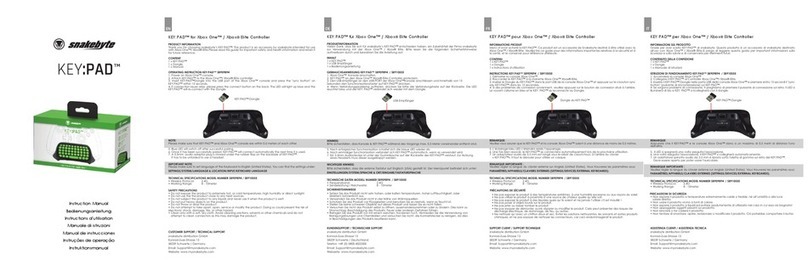
Snakebyte
Snakebyte KEY:PAD SB909894 instruction manual

SubSonic
SubSonic Pro4 Firmware update instructions