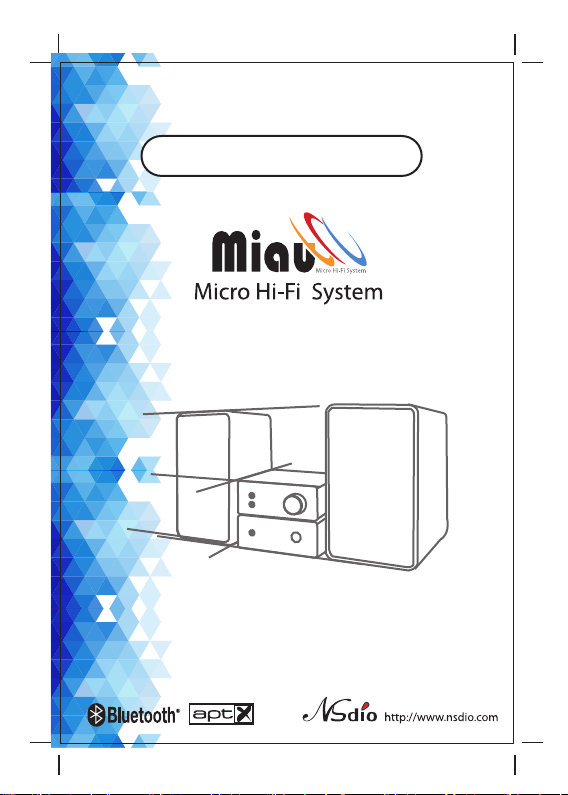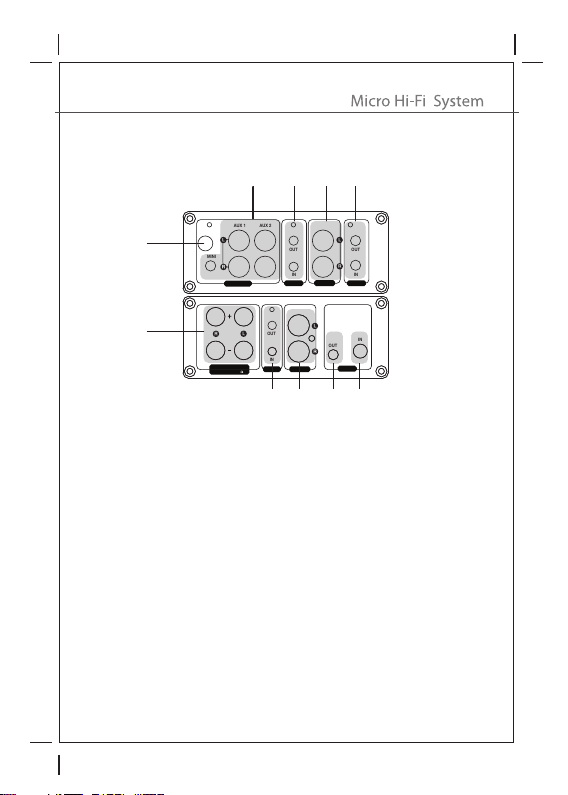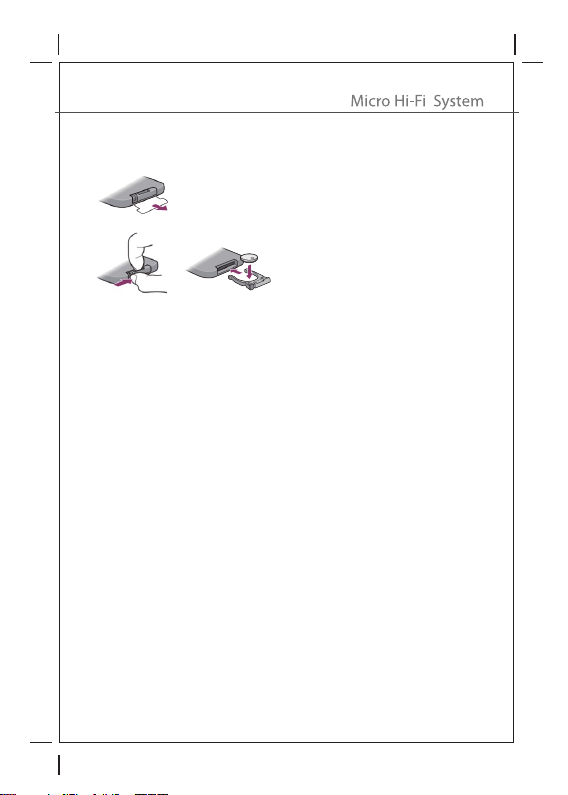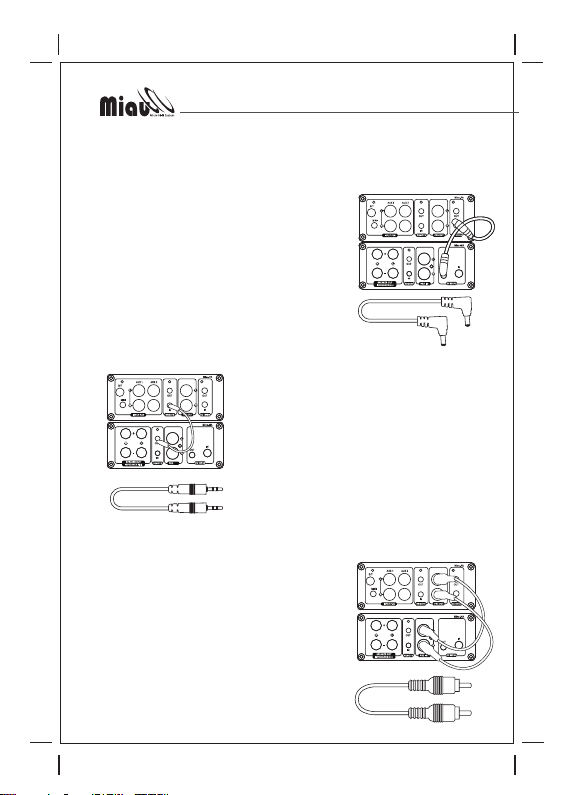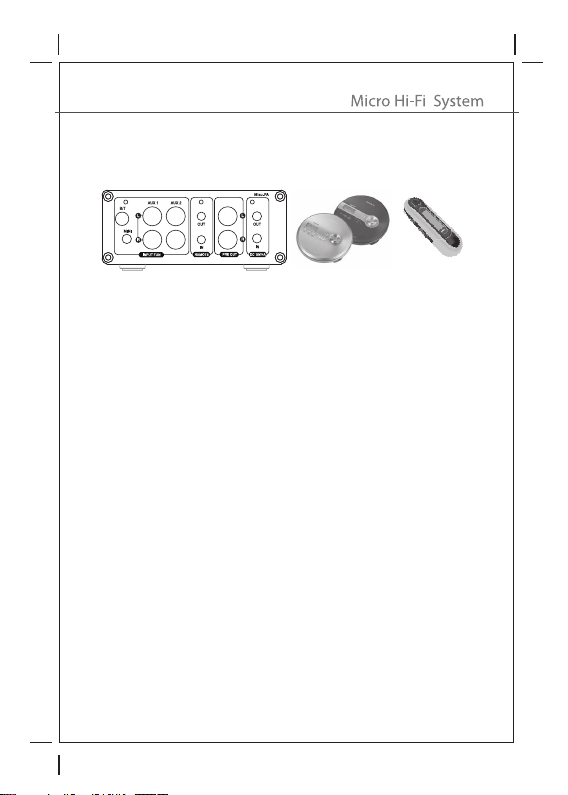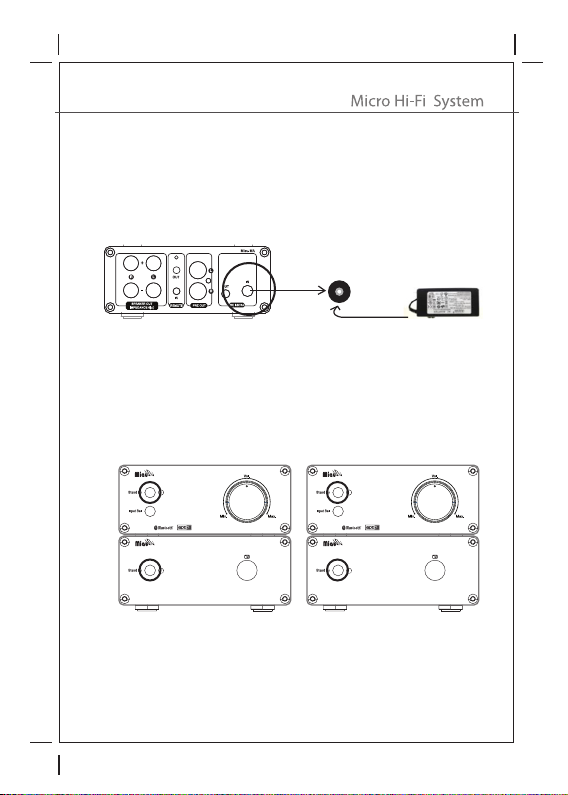80x120mm
6
Connecting Miau-MA and Miau-PA
- Connecting the Power cable between Miau-MA and Miau-PA
- Connecting the Remote cable between Miau-MA and Miau-PA
Firmly and tightly connect the supplied remote cable
from REMOTE OUT of Miau-MA to REMOTE IN of
Miau-PA.
When the cable is connected incorrectly, the Remote
controller does not work.
- Connecting the Audio cable between
Miau
-MA and
Miau
-PA
Firmly and tightly connect the supplied audio cable
from PRE IN “L” and “R” of Miau-MA to PRE OUT
“L” and “R” of Miau-PA.
When the cable is connected incorrectly, no sound
is output.
Firmly and tightly connect the supplied power cable
from DC OUT of Miau-MA to DC IN of Miau-PA.
When the cable is connected incorrectly, the lamp
of Miau-PA does not light up.