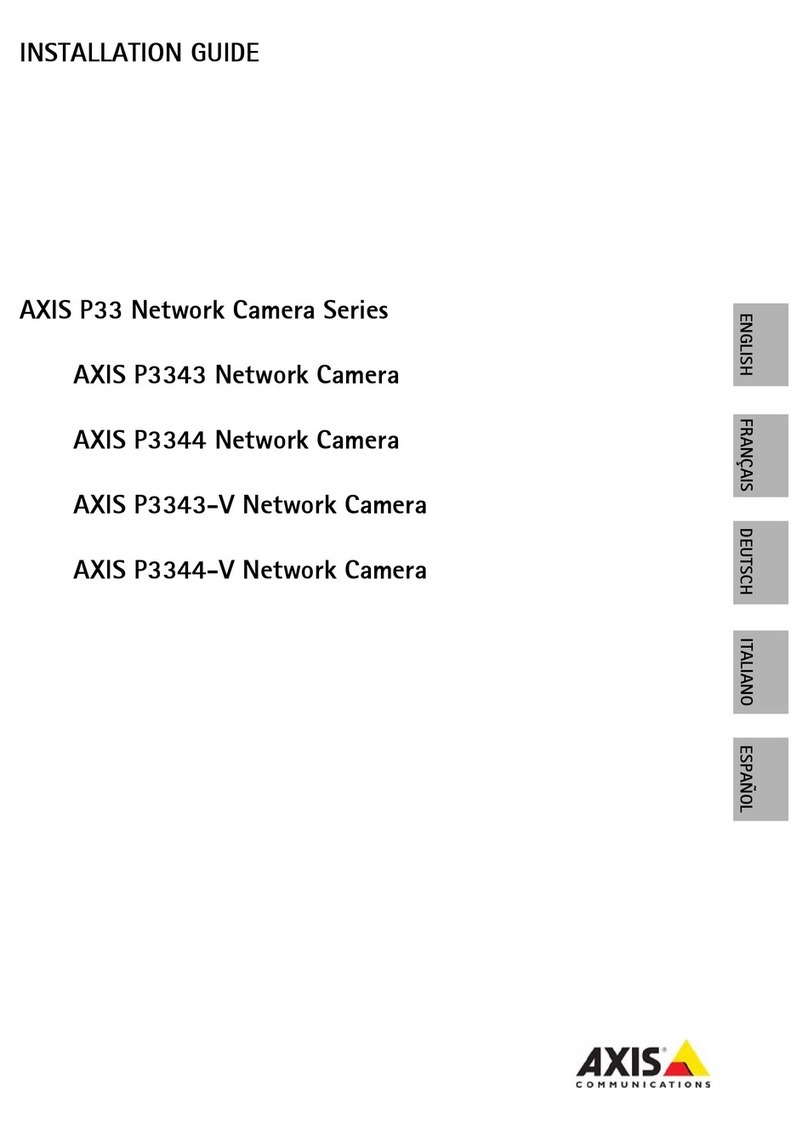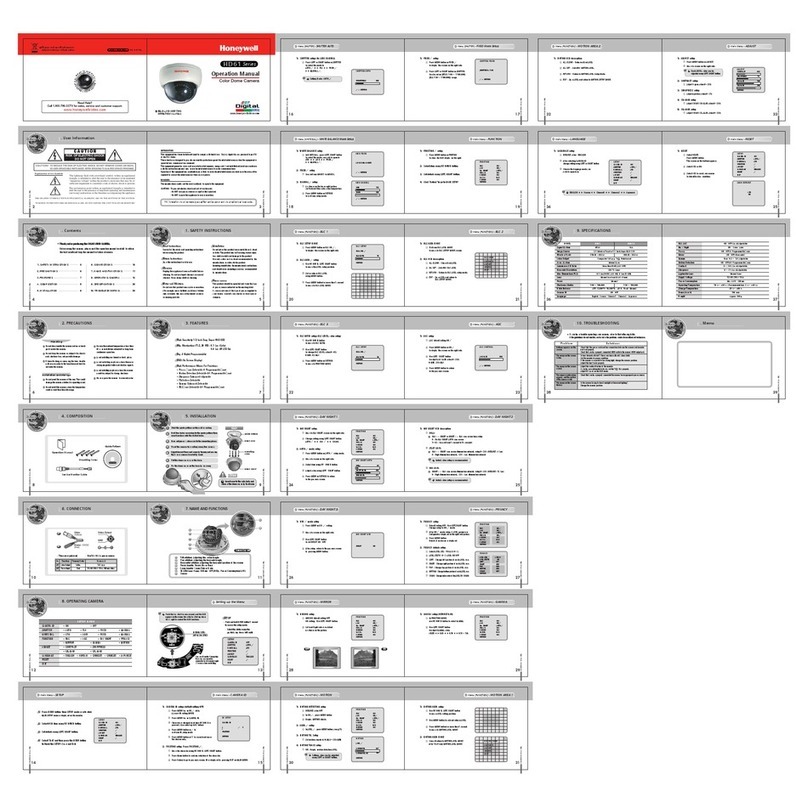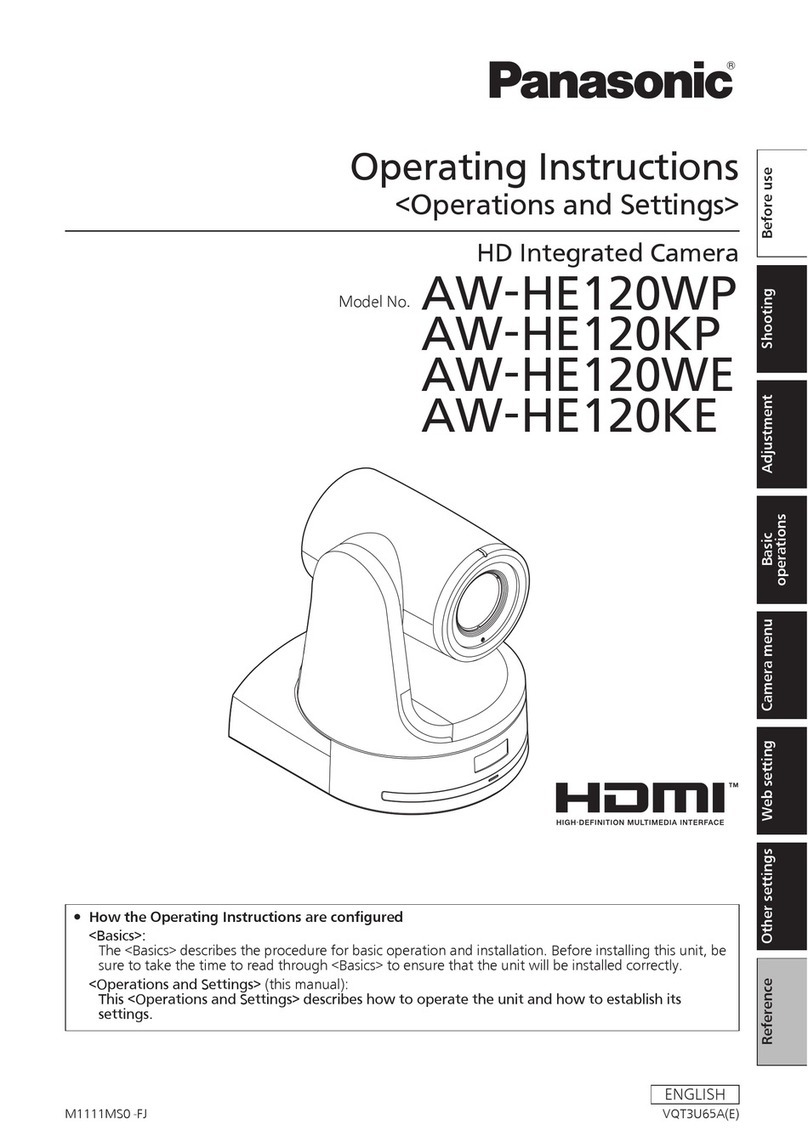NTI ENVIROMUX Series User manual

MAN355 Rev Date 10/24/2019
E-IPCAM-SWHNO
Solar Panel IP Camera with WiFi and LAN
Support
Installation and Operation Manual
ENVIROMUX®Series

TRADEMARK
ENVIROMUX is a registered trademark of Network Technologies Inc in the U.S. and other countries.
COPYRIGHT
Copyright © 2019 by Network Technologies Inc. All rights reserved. No part of this publication may be reproduced, stored in a
retrieval system, or transmitted, in any form or by any means, electronic, mechanical, photocopying, recording, or otherwise,
without the prior written consent of Network Technologies Inc, 1275 Danner Drive, Aurora, Ohio 44202.
CHANGES
The material in this guide is for information only and is subject to change without notice. Network Technologies Inc reserves the
right to make changes in the product design without reservation and without notification to its users.
TABLE OF CONTENTS
Introduction......................................................................................................................................................................1
Materials..........................................................................................................................................................................1
Preparation for Installation ..............................................................................................................................................1
Installation .......................................................................................................................................................................2
Use with ENVIROMUX..................................................................................................................................................11
Troubleshooting.............................................................................................................................................................12
Technical Specifications................................................................................................................................................12
Warranty Information.....................................................................................................................................................14

NTI SOLAR PANEL IP CAMERA
1
INTRODUCTION
The E-IPCAM-SWHNO Solar Panel IP Camera with WiFi and LAN support is an HD 1080P 2MP Outdoor Solar Powered Security
WiFi IP Camera with IR-cut Motion Detection. The camera provides ONVIF support and is ideal for P2P Surveillance CCTV
applications.
Features:
- 1080P 2.0MP HD high-resolution camera provides clear and accurate video footage both day and night
- Built-in 2 x 12Ah Li-ion battery for storing power, camera can work for 48 hours without sunshine charging
- IR-cut dual filter, clearer night vision, never be in the dark again
- IP66 waterproof means this camera is suitable for outdoor locations
- Easy to set up. You can separate the solar panel to aim at the sun
- Supports motion detection and can send alarm information by email
- Built-in 16G TF card for recording
- AP function allows connection to AP hotpot signal, working without Internet connection
- Supports up to 6 users to simultaneous live view at the same time
- No need to preset camera, offers free P2P, plug and play, support for QR code scanning to view
- Supports ONVIF protocol
- Support for Android, iOS and Windows
- Easy to install wirelessly
MATERIALS
Materials supplied with this kit:
E-IPCAM-SWHNO IP Camera
1 x 100-240VAC, 50 or 60Hz-5VDC/3A (PS4191) AC Adapter
Solar Panel
Antenna
Hardware for mounting
Mounting Bracket
Power Splitter cable
URL Slip with path to this manual
PREPARATION FOR INSTALLATION
If you want to access the camera from you smart phones/ devices, download and install the APP before you setup the IP Camera.
Search on Google Play store or APP Store for "IPC View".
For connection from a PC, download and install the OCX_Setup.exe and HiP2P Client_Setup_v6.0.3.2.exe from our website.

NTI SOLAR PANEL IP CAMERA
2
INSTALLATION
1. Secure the mounting bracket to the camera with the hex boltssupplied.
2. Connect the solar panel to the mounting bracket with the 4 Phillips head screws provided.

NTI SOLAR PANEL IP CAMERA
3
3. Attach the antenna to the camera.
4. Connect the power splitter cable to the solar panel. Then remove the protective boot from the AC Adapter connection jack
and plug in the DC plug.
After the battery is charged, the AC adapter is optional. If the environment provides enough sunshine to the solar panels, the AC
adapter will not be necessary.
Optional AC Adapter plugs
in here.
Remove the protective boot
and insert the DC Plug.

NTI SOLAR PANEL IP CAMERA
4
5. Attach the power splitter cable to the camera at the connection cable.
6. If using a wired LAN connection, connect the Ethernet cable to the RJ45 connector next to the power splitter cable connection.
7. Anchor the bracket to the desired mounting surface with hardware sufficient to support the full weight of the assembly (6.6 lbs
(2993.7 g)).
Optional LAN
connection cable
attaches here
Notice Reset
button location
The power splitter cable or the DC plug from
the AC adapter are connected here.

NTI SOLAR PANEL IP CAMERA
5
LED Indications
Charging LED
1. When the Charging LED blinks red, the battery charge level is approximately 30%.
2. When the Charging LED blinks green and red, the batter charge level is approximately 50%.
3. When the Charging LED blinks green, the batter charge level is approximately 80%.
4. When the Charging LED is solid green, the batter charge level is 100%.
Power LED
When the camera is being charged by the solar panel or AC adapter, the Power LED will illuminate blue. The camera will take 30
seconds to completely boot up.
Note: It is recommended to charge the camera using the AC adapter for at least 8 hours before using the camera.
Powering OFF the camera
1. While the camera is working, unplug the power splitter cable from the camera connection cable. Wait 60 seconds.
2. Remove the DC plug of the AC adapter from the power splitter cable, and insert the DC plug directly into the camera
connection cable.
3. Insert and remove the DC plug 3 times. The Power LED will turn OFF.
4. Repeat this if the Power LED does not turn OFF.
Charging LED
Power LED
Front View of Camera

NTI SOLAR PANEL IP CAMERA
6
Connection
Peer to Peer
The camera can be connected to (using a smart phone or other WiFi enabled device) directly through WiFi AP once it is powered
up, provided a network cable is not attached to it. Search and directly connect through WiFi Settings "CAMxxxxxx". The default
WiFi password is 123456789.
Then use the Search Tool or APP "IPC View" to locate the camera.
Wired Network Connection
Connect the camera to your router using Ethernet cable. Then use the Search Tool or APP to locate the camera on your smart
device, or HiP2P Client_Setup to locate the camera using your PC. (See note after "Wired Direct to PC Connection")
Wired Direct to PC Connection
Connect an Ethernet cable between the camera and your PC. Open your browser and enter the IP address-
192.168.1.88, username "admin", password "admin".
Note: By default, this camera obtains an IP address from a DHCP server on the local network. To find the IP
address of the camera, consult the DHCP client list on the DHCP server of your wireless router or use the
discovery tool (HiP2P Client_Setup_v6.0.3.2.exe) and follow the instructions found in the e-ipcam-swhno.zip
available on our website. However, if there is no DHCP server available, or if you are connecting the camera
directly with your PC without another device in-between, the static default IP address of this camera is
192.168.1.88.
Find using QR Code
The IPC View APP includes a QR code scanner. Open the IPC View on your smart device, click "+" in the upper right corner to
add a device, select the QR Code scanner and point your phone's camera at the QR code on the rear of the E-IPCAM-SWHNO.
The QR code will be automatically scanned and the camera will automatically be added. Click on the camera that was added in
the IPC View app and video from the camera will be streamed directly to the smart device.
If you change the password, be sure to make note of it. If you change the password and forget it, reset the camera to
default settings. Press and hold the "Reset" (see page 4) for 10 seconds, then release.
Sticker on the back of the E-
I
PCAM-SWHNO

NTI SOLAR PANEL IP CAMERA
7
APP Installation for Mobile Access
For Apple devices, download "IPC View" from the APP Store and install.
For Android devices, download "IPC View" from Google Play and install.
Run the "IPC View" and add devices using any of 3 methods:
1. Input the P2P ID (on the back of the camera (see sticker above)), User name, and Password of the camera manually. Then
click "Save"
2. Scan the QR code: Click the "Scan QR Code" button. At the bottom of the camera there is a label with the QR Code. Scan
this with a QR scanner on your smart phone. That will then reveal the ID. Enter the ID, Username and Password. Then click
"Save". (Once the scanner has picked up the QR code, on most phones the software will automatically load the ID, username
and password and establish connection to the camera. You only need to click on the loaded camera in the APP and the video
from the camera will be viewed.)
3. Click "Search". The local camera list will be displayed on your phone. Choose the camera to be viewed, enter the User name
and Password. Then click "Save"
Operation from Computer and LAN
1. If you haven't already, open the OCX_Setup.exe file. Follow the prompts to install this software. When it is done, click
"Finish".
2. Open the Search Tool application- "P2P Client".
3. Click the Settings button, it will prompt for a password for user admin, just click "OK". (There is no default password for this.)
Settings button

NTI SOLAR PANEL IP CAMERA
8
4. Place a checkmark in "Region" box in the right hand panel. Then click "Add Area" button. Enter a name for the area and
click "OK". The area will appear as a subdirectory under "Region".
5. Click the "Search" button. The local camera IP address and UID will be shown in the Search tool.
6. Place a checkmark in the check box to the left of the camera listed.
7. Click "Add". The camera UID should appear in the list to the right under "Region".
8. Make note of the IP address for the camera. (If your camera is directly connected to your PC, or if your router does not have a
DHCP server, then the IP address will be 192.168.1.88.
Once you have the IP address, you can move on to "Use with ENVIROMUX" on page 11 to setup using this
camera with your ENVIROMUX System.
This tool can be used to view video from the camera by selecting the camera icon between "IP CAMERA" and the "+" sign.
Note: This is not the software used to configure the camera. For camera configuration, continue with step 9.
Add Area button Area that is added will
appear under "Region"

NTI SOLAR PANEL IP CAMERA
9
9. Open your browser (Internet Explorer 11, Chrome or Firefox), enter the IP Address, and sign into the camera via the web
interface. Login using username "admin" and password "admin".
Note: Internet Explorer 11, Chrome or Firefox can be used for camera management functions, but only Internet Explorer
11 (or later) provides all available management functions.
10. You will be presented with a login selection method. For this installation, select "Intelligent mode, suitable for IE, Google,
Firefox browser".
11. At the next screen you will be prompted to install the plugin to your browser (use Internet Explorer 11 (or later)) . Click
"Download Plugin" and follow the prompts for installation.
Click here

NTI SOLAR PANEL IP CAMERA
10
12. Once the plugin is installed, you may need to refresh your connection. Enter the IP address into the URL bar of the browser
again.
You now have access to all internal settings of the camera. Up to 6 users can access this at the same time.
Note: If you are using Windows 8 or later, and some of the features in the right column (above) are not present, you
probably need to add the IP address of the camera to your PCs compatibility list (see below).
Motion Detection,
Alarm Service Settings,
Multiple Settings, and
Video Mask only show
up using Internet
Explorer 11

NTI SOLAR PANEL IP CAMERA
11
USE WITH ENVIROMUX
To configure the ENVIROMUX Enterprise Environment Monitoring System (Models E-16D/E-5D/E-2D) to capture images from this
IP camera, enter the following in the “Image URL” box on the “Configure IP Cameras” page of the ENVIROMUX Web Interface.
<IP ADDRESS>/tmpfs/auto.jpg
Be sure to put a checkmark in “Enable HTTP Auth”, enter the HTTP Auth Username (default is “admin”) and enter the password
you assigned when you setup the camera (default is "admin").
Follow the instructions in the ENVIROMUX System manual for sending alert messages and/or images to ENVIROMUX users.

NTI SOLAR PANEL IP CAMERA
12
TROUBLESHOOTING
No AP Signal (for WiFi connection
directly to camera) Make sure camera is not connected using the Ethernet cable
If necessary, restore camera to defaults- press and hold the "Reset" (see page 4)
for 10 seconds, then release.
Battery charge is at less than 30% (charge LED blinks red). Charge battery.
Camera cannot detect WiFi (cannot
connect to router's WiFi) Check your WiFi connections in your router configuration
If necessary, restore camera to defaults- press and hold the "Reset" (see page 4)
for 10 seconds, then release.
Battery charge is at less than 30% (charge LED blinks red). Charge battery.
Camera not working long enough on
battery power only Make sure both battery panels are connected to the power splitter cable
Make sure battery panels are in the best position to receive sunshine
Video images are monochrome, not color If there is not enough light present, the camera will automatically switch to
monochrome mode.
TECHNICAL SPECIFICATIONS
System Security Access password can be used (or omitted).
OS Embedded Linux OS
Processor Hi3516C+IMX291 Star light sensor
P2P(Free) No need to preset camera, Offer free P2P, Plug&play,
Supports QR code scanning to view.
ONVIF Protocol Supports ONVIF protocol
PC Browser Supports 12 language remote surveillance, record, alarm, WiFi setting etc.
PC client Supports remote multi-device monitoring, recording, alarm etc.
Cell Phone View Self R&D APP, Supports iPhone, Android Smart Phone
System
TF Card Record Built In 16G TF Card, supports max 128G
Lens type Lens Standard : 6mm
Magnification Digital Zoom to 3x
Lens
IR-CUT Build-in IR CUT, No color cast
Image Compression H.264 Main profile/Baseline profile
Sensor 1/2.8 2M Starlight CMOS Sensor
Video Parameters Brightness, Contrast, Saturation, Exposure, Sharpness can be adjusted
Image Frame Rate 50Hz: 25fps / 60HZ: 30fps (1920x1080 (default))
First Stream: 1920x1080, 1280x720,640x352
Video
Stream Second Stream: 1280x960,1280x720, 640x352,320x176

NTI SOLAR PANEL IP CAMERA
13
Material Efficient thin-film solar panels
Solar Power Battery Standby time is 48 hours when batteries are full
Night Visibility 100 Meters
Night Vision Lux 0.0001LUX(Starlight Level)
Preset None
Rotation Angle None
Pan/Tilt
Rotation Speed None
Motion Detect Supports 4 Independent detection areas (Sensitivity can be adjusted 1-100)
Alarm
Alarm Action Supports Email Photo Alert, Snapshot and Record saved to TF Card
Ethernet Interface One 10/100Mbps RJ45
Supported Protocol TCP/IP, HTTP, TCP, ICMP, UDP, ARP, IGMP, SMTP, FTP, DHCP, DNS,
DDNS, NTP, UPNP, RTSP, etc.
Access Protocol Supports ONVIF protocol
Supports up to 6 viewers at the same time
Online Visitor (First Stream: 3 viewers; Second Stream: 3 viewers
IP Mode Dynamic IP address, static IP address, PPPOE
Supported OS Microsoft Win98 SE/ME/2000/XP/Win7/Win8/ Mac OS.
Browser IE 11, FireFox, Chrome or other standard browser for most camera
management, IE 11 (or later) for full-featured camera management
AP Function Support AP connect WIFI
Wireless Standard WIFI, 802.11 b/g/n
Network
Security Supports authenticated and non-authenticated email, encrypted and non-
encrypted
OSD Support the OSD name, date and time info superposition (On/Off)
Product Type Metal Bullet, Outdoor waterproof
Power 100-240VAC 50/60Hz; DC 5V/3A via AC Adapter
Solar Power Support Solar Power and Battery (24AH)
Battery Material Lithium
Battery Capacity 2 x 12AH
Color Silver
Working Temperature -10~70°C
Working Humidity 95% RH
Others
Certification CE, RoHS

NTI SOLAR PANEL IP CAMERA
14
Dimensions-Camera (WxDxH)
7.95 x 4.69 x 2.95 in (202.00 x 119.00 x 75.00 mm)
Dimensions-Solar panel (WxDxH) 14.66 x 10.97 x 0.81 in (372.35 x 278.64 x 20.47 mm)
Weight (Assembled) 6.6 lbs (2993.7 g)
WARRANTY INFORMATION
The warranty period on this product (parts and labor) is two (2) years from the date of purchase. Please contact Network
Technologies Inc at (800) 742-8324 (800-RGB-TECH) or (330) 562-7070 or visit our website at http://www.networktechinc.com for
information regarding repairs and/or returns. A return authorization number is required for all repairs/returns.
MAN355 Rev. 10/25/19
Other manuals for ENVIROMUX Series
17
This manual suits for next models
1
Table of contents
Other NTI Security Camera manuals