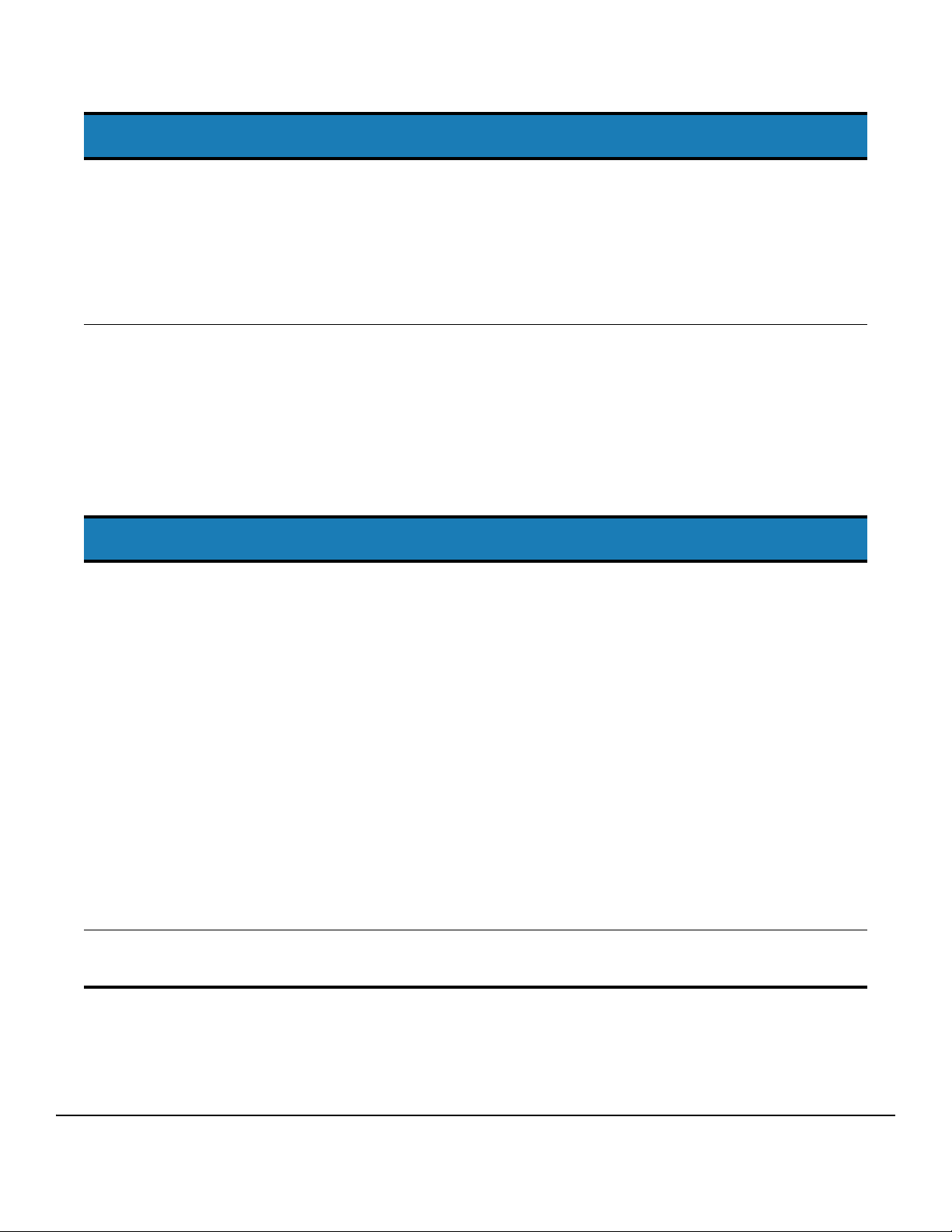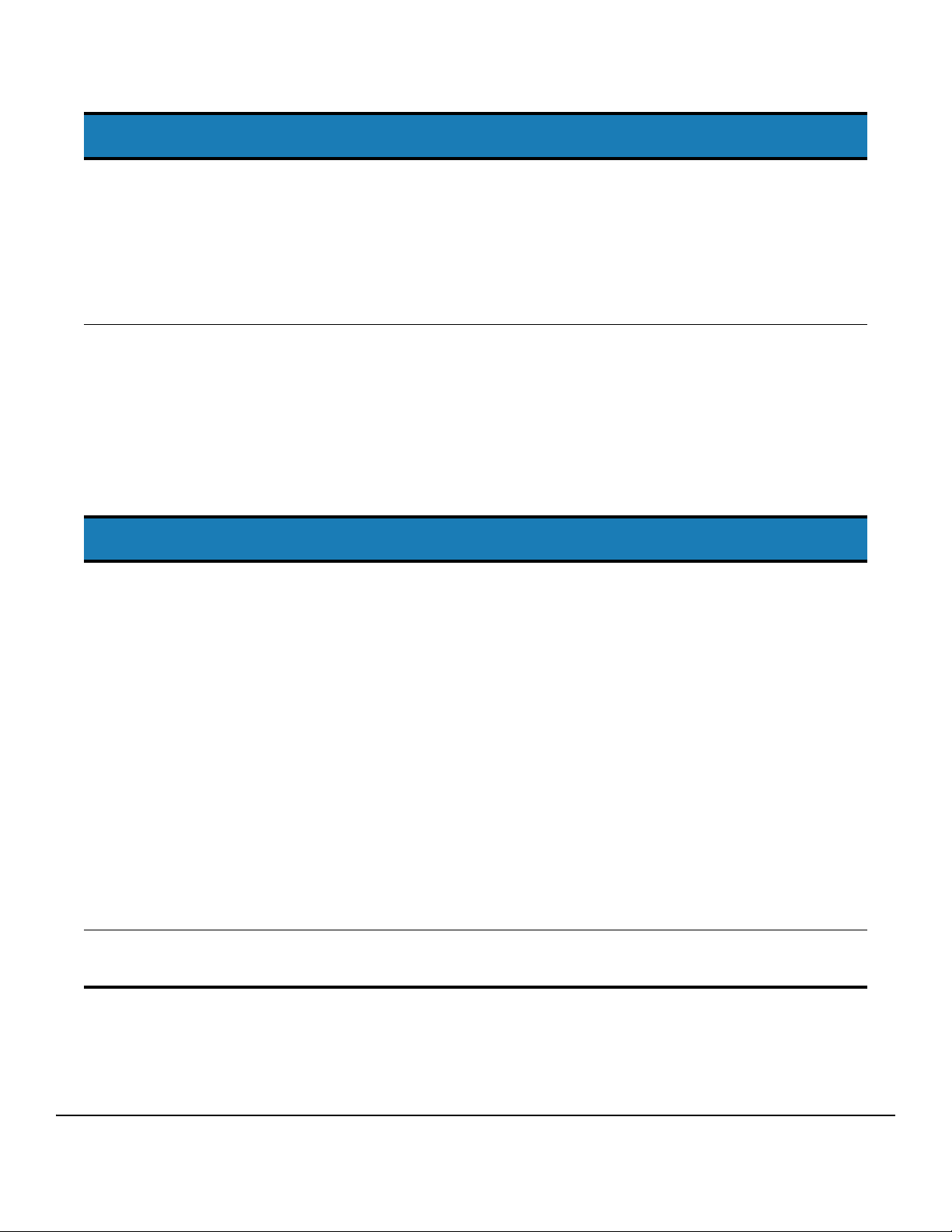
© 2007 Nuance Communications, Inc. All rights reserved.
Nuance®, the Nuance logo, and Dictaphone®are registered trademarks of Nuance Communications, Inc. or its affiliates in the United States and/or other
countries. All other trademarks referenced herein are trademarks or registered trademarks of their respective owners.
2
Olympus DS-4000 Digital Recorder
Deleting Dictations
To delete a file from the
recorder
1. Press FF or REW to scroll through existing dictations and select the dictation you
want to delete.
2. Press ERASE.
3. While FILE ERASE ? is flashing on the display, press ERASE again.
The display changes briefly to FILE ERASE ! as the file is deleted.
4. ERASE DONE ! displays when the file is erased.
The remaining dictations are automatically renumbered.
To delete all files from the
recorder
1. Press FF or REW to scroll through existing dictations and select any dictation.
2. Press and hold ERASE for three seconds or longer.
3. While ALL ERASE ? is flashing on the display (for approximately eight seconds),
press ERASE again.
The display changes briefly to ALL ERASE ! as the files are deleted.
4. ERASE DONE ! displays when all files are erased.
Note: Do not interrupt the erase process or data will be corrupted. The erase process
can take as long as 10 seconds.
Uploading Dictations
To upload files to your PC 1. Ensure that the cradle is attached to your computer with the USB cable and that the
connections are firmly seated.
2. With the recorder turned on and the slide switch in the STOP position, place the
recorder in the cradle. The Dictaphone DS-3000/DS-4000 Upload Utility starts
automatically and the screen displays BUSY while the upload is in progress.
3. Leave the recorder in the cradle until the upload is complete. When REMOTE
appears on the display screen, you can remove the recorder from the cradle, or
disconnect the USB cable.
4. When the upload is complete, the Dictaphone DS-3000/DS-4000 Upload Utility
provides a list of the files that were uploaded to the PC.
5. Check the icons on the left side of the file list:
■A green icon indicates successful file transfer. These files have been removed
from the recorder.
■A red icon indicates the transfer failed.
6. You can sort the list of entries by clicking any column heading. For example, click the
Date/Time column heading to sort files in descending order by date of upload. Click
the heading again to reverse the order.
Note: Uploaded files are purged after 30 days.
Note: If the transfer fails, unplug the USB cable from the PC and then reseat it firmly. If the transfer still fails, see your
system administrator.