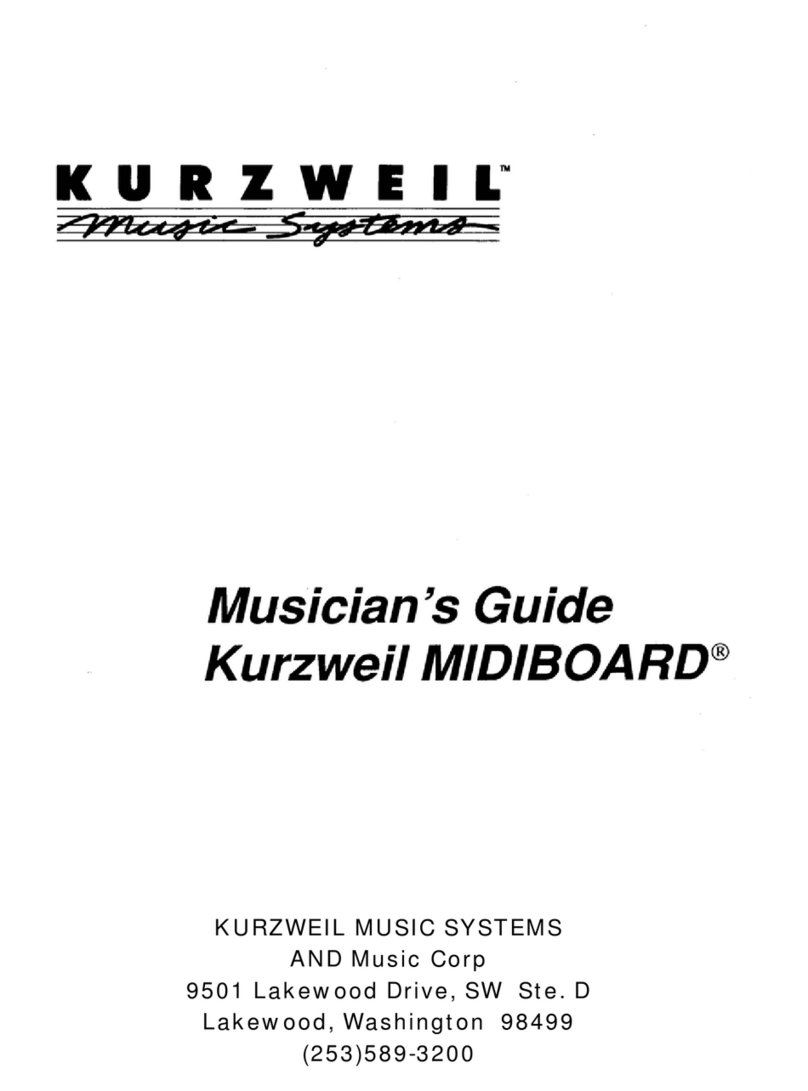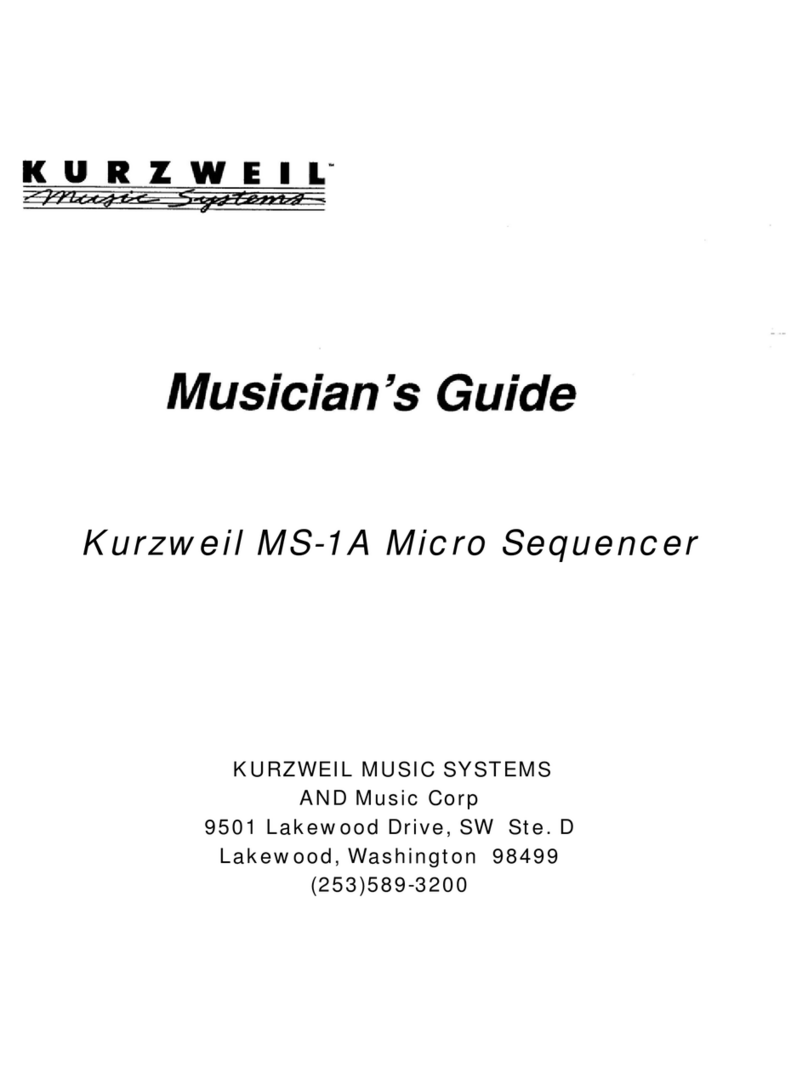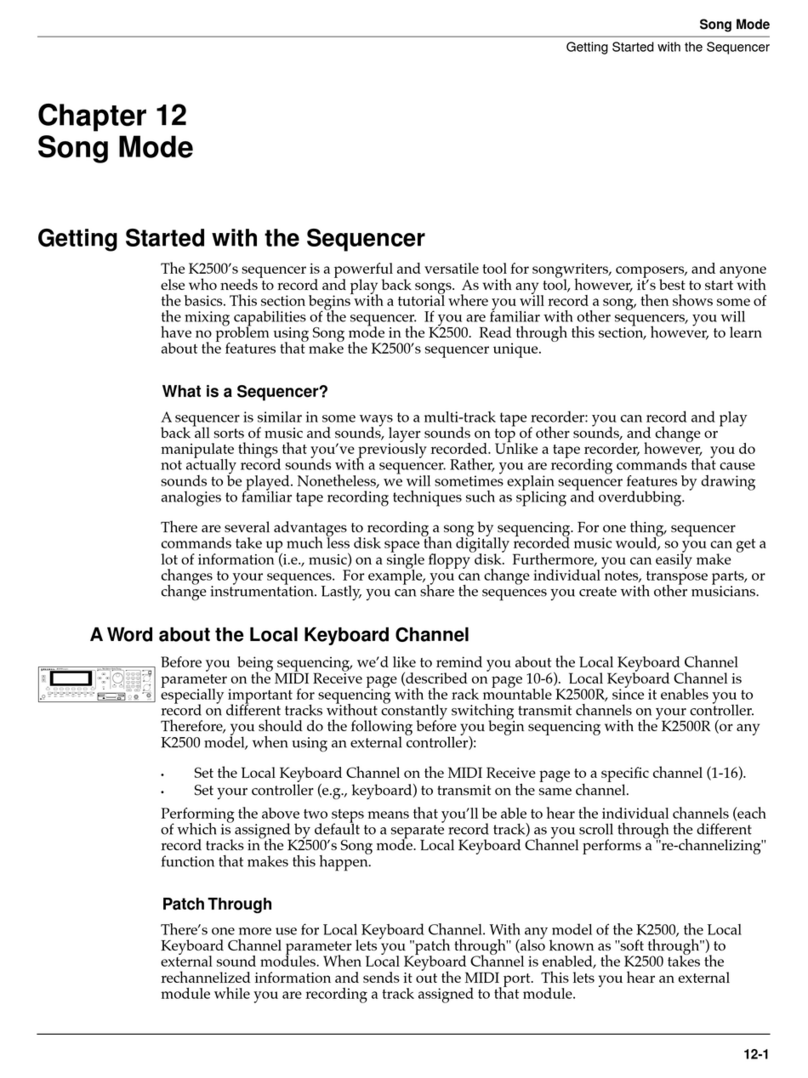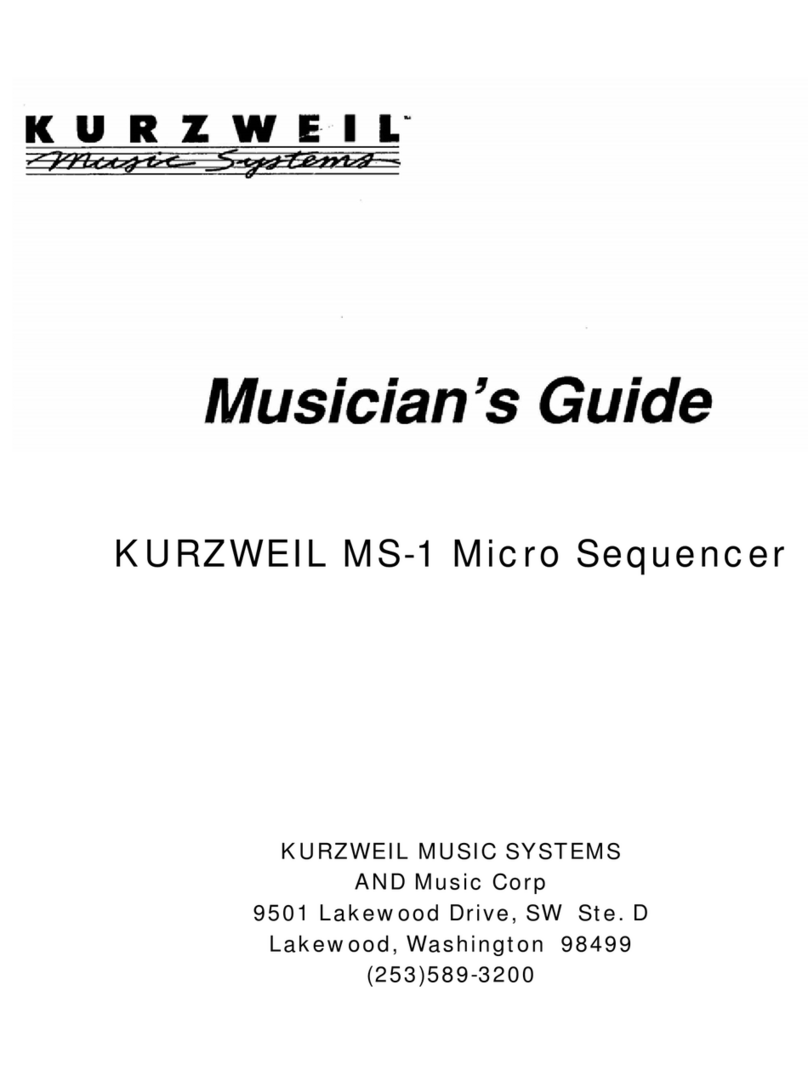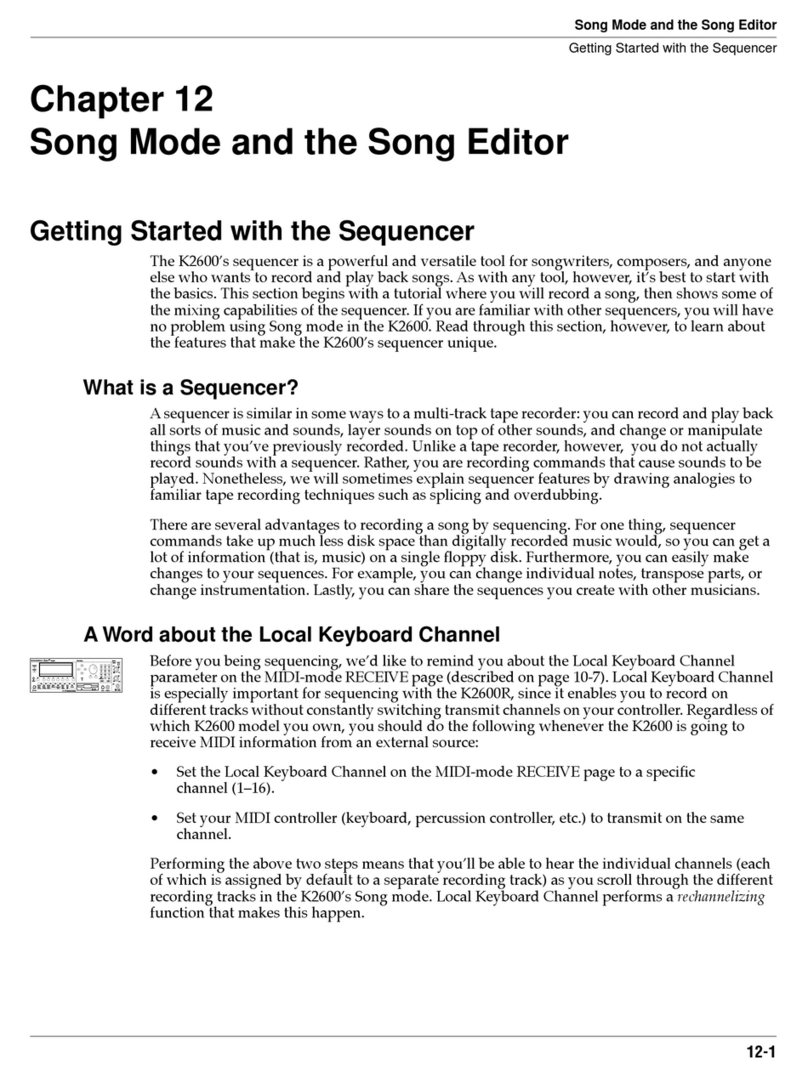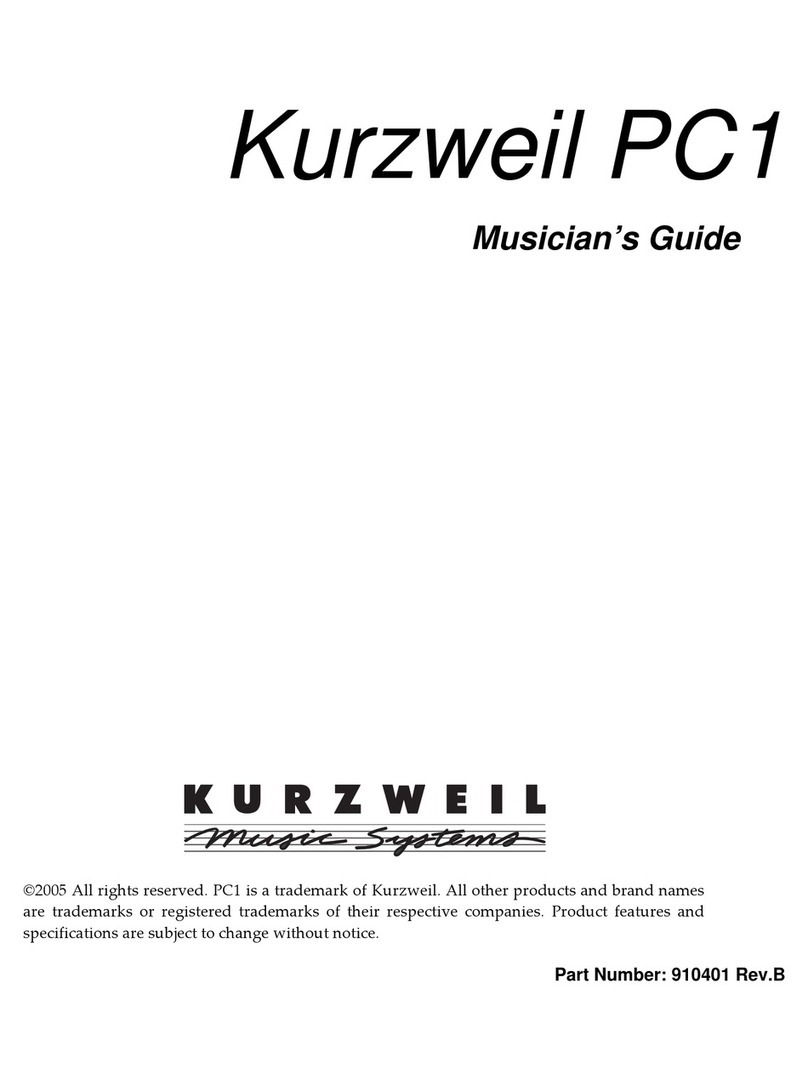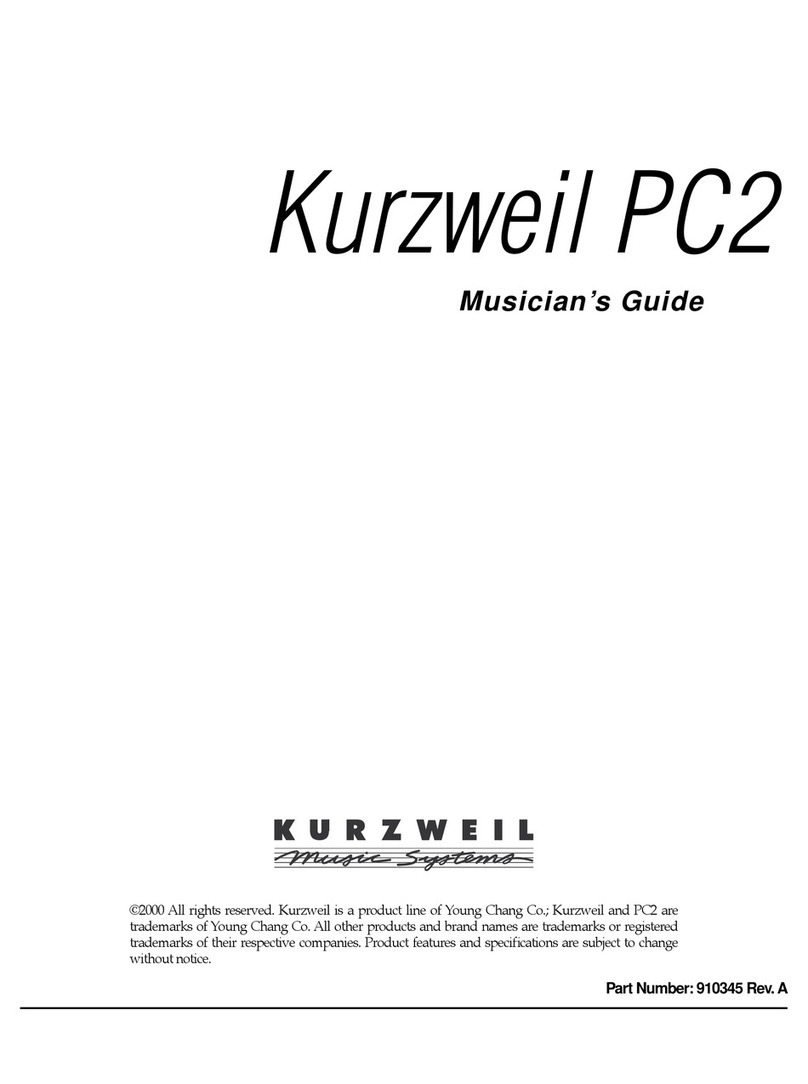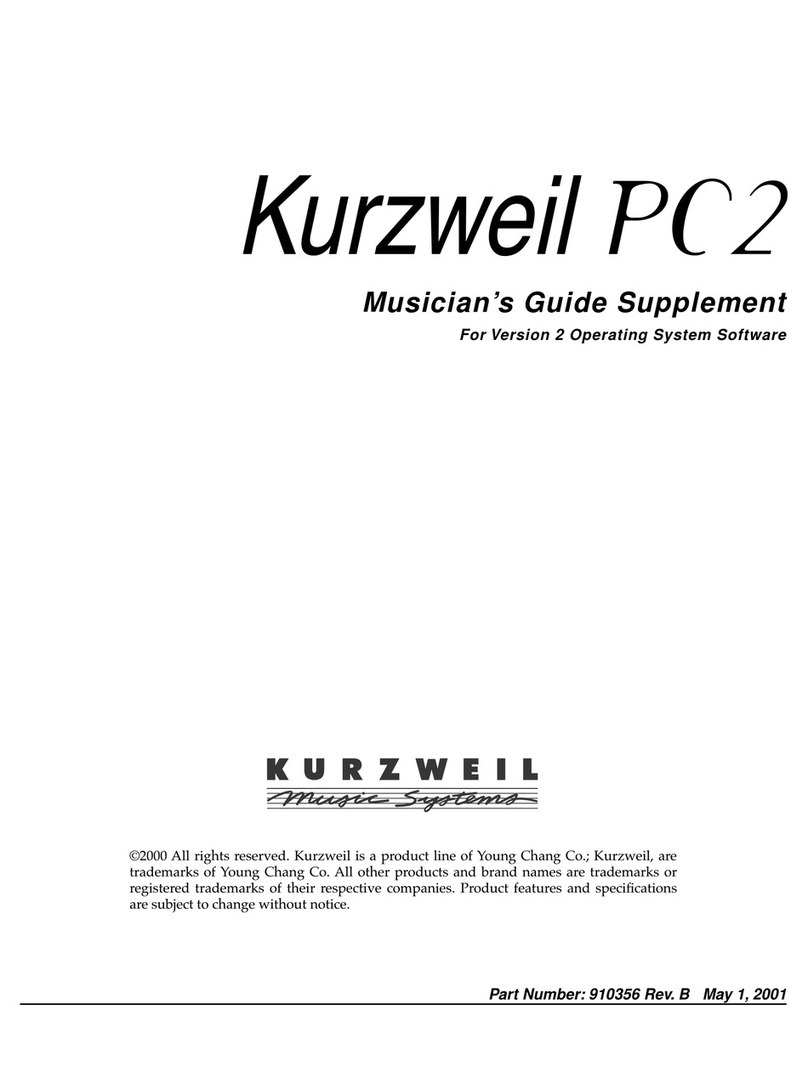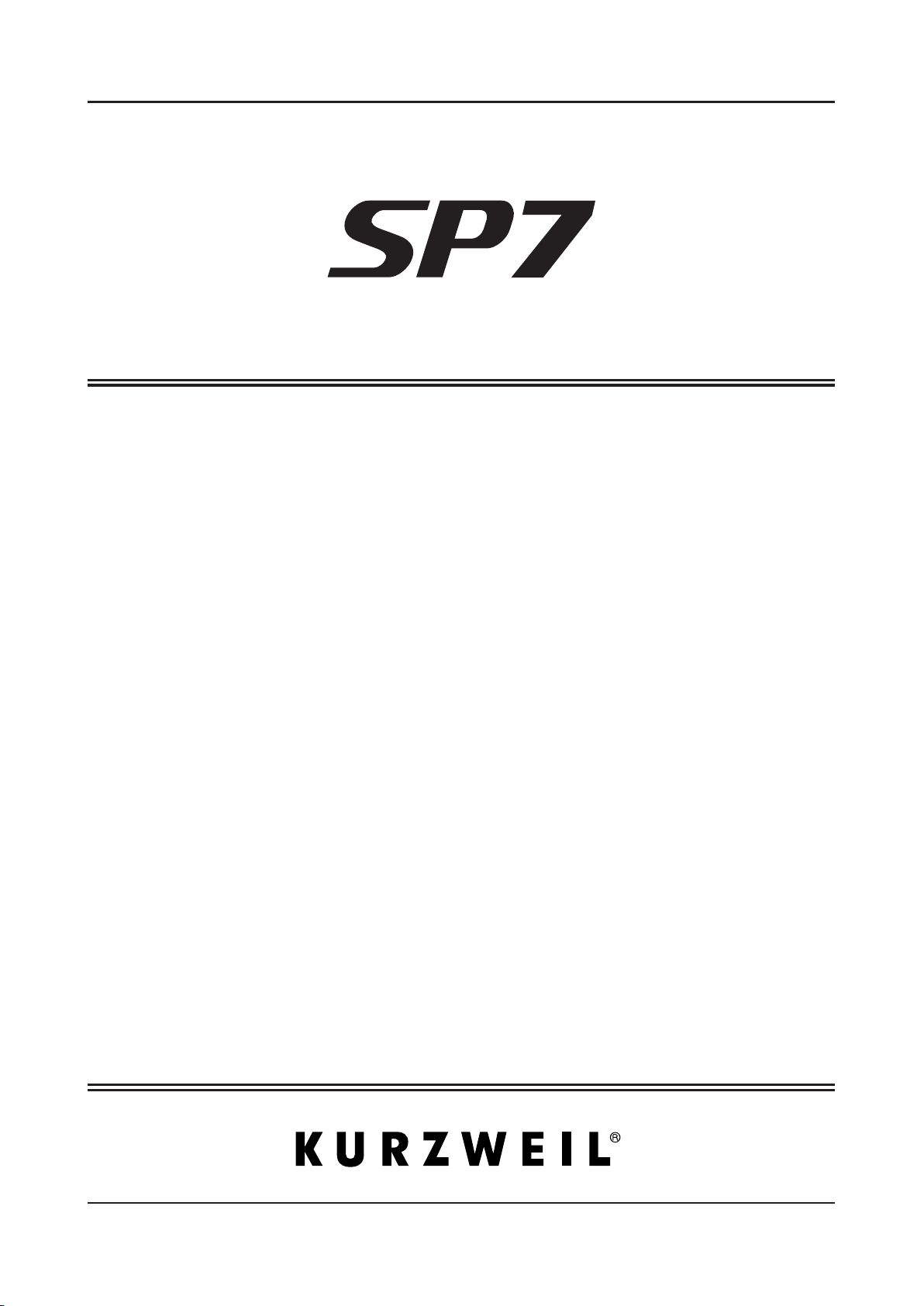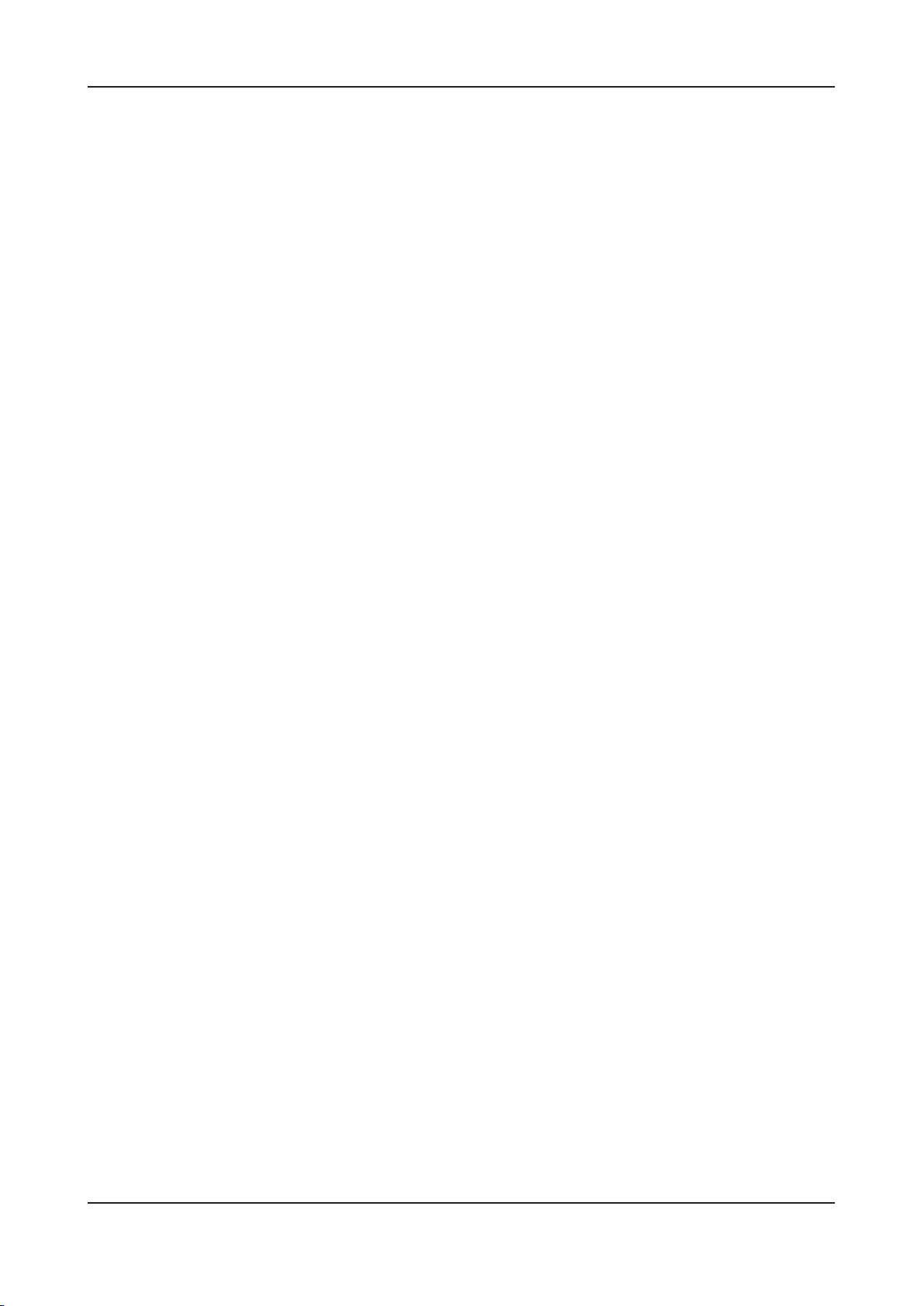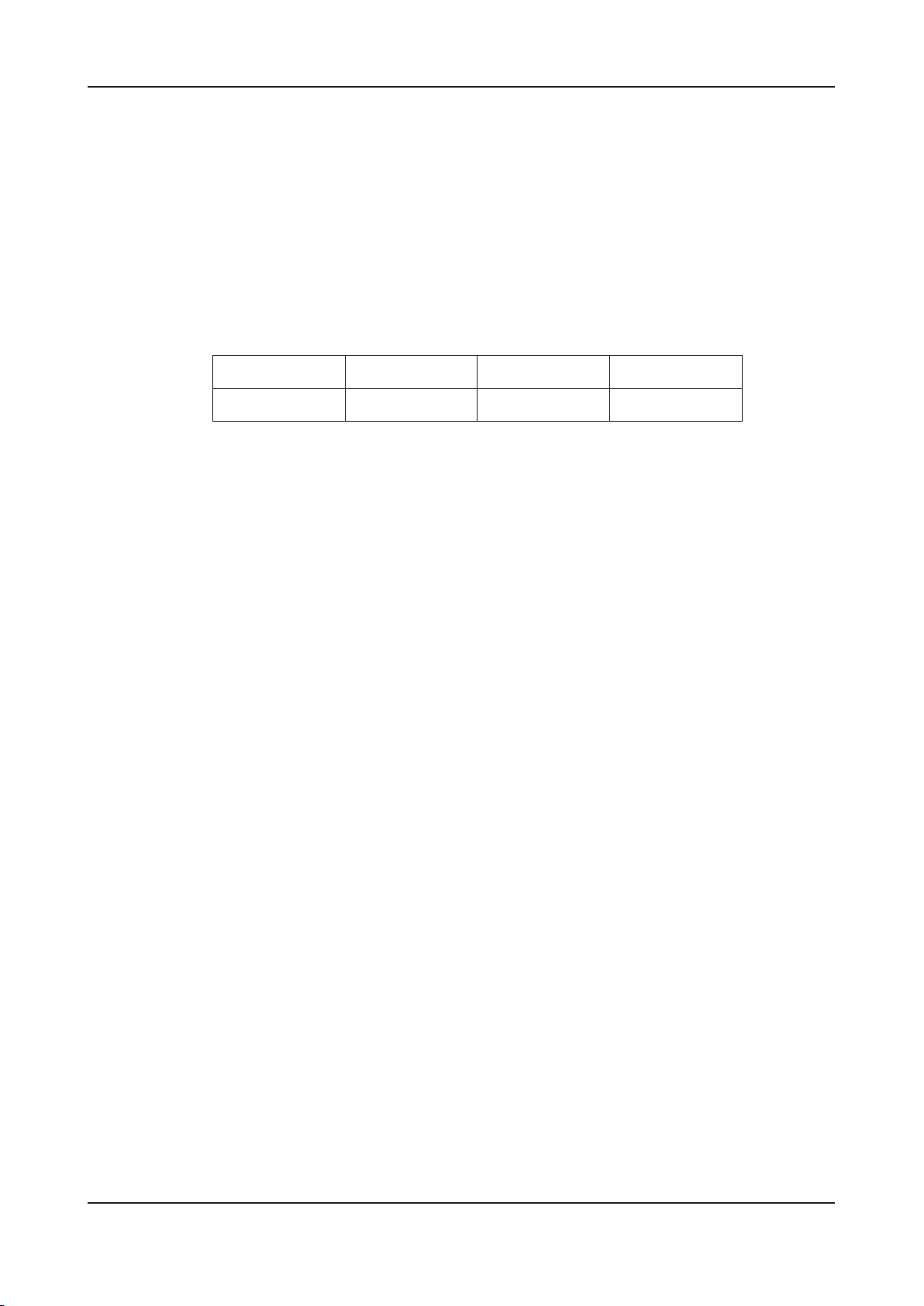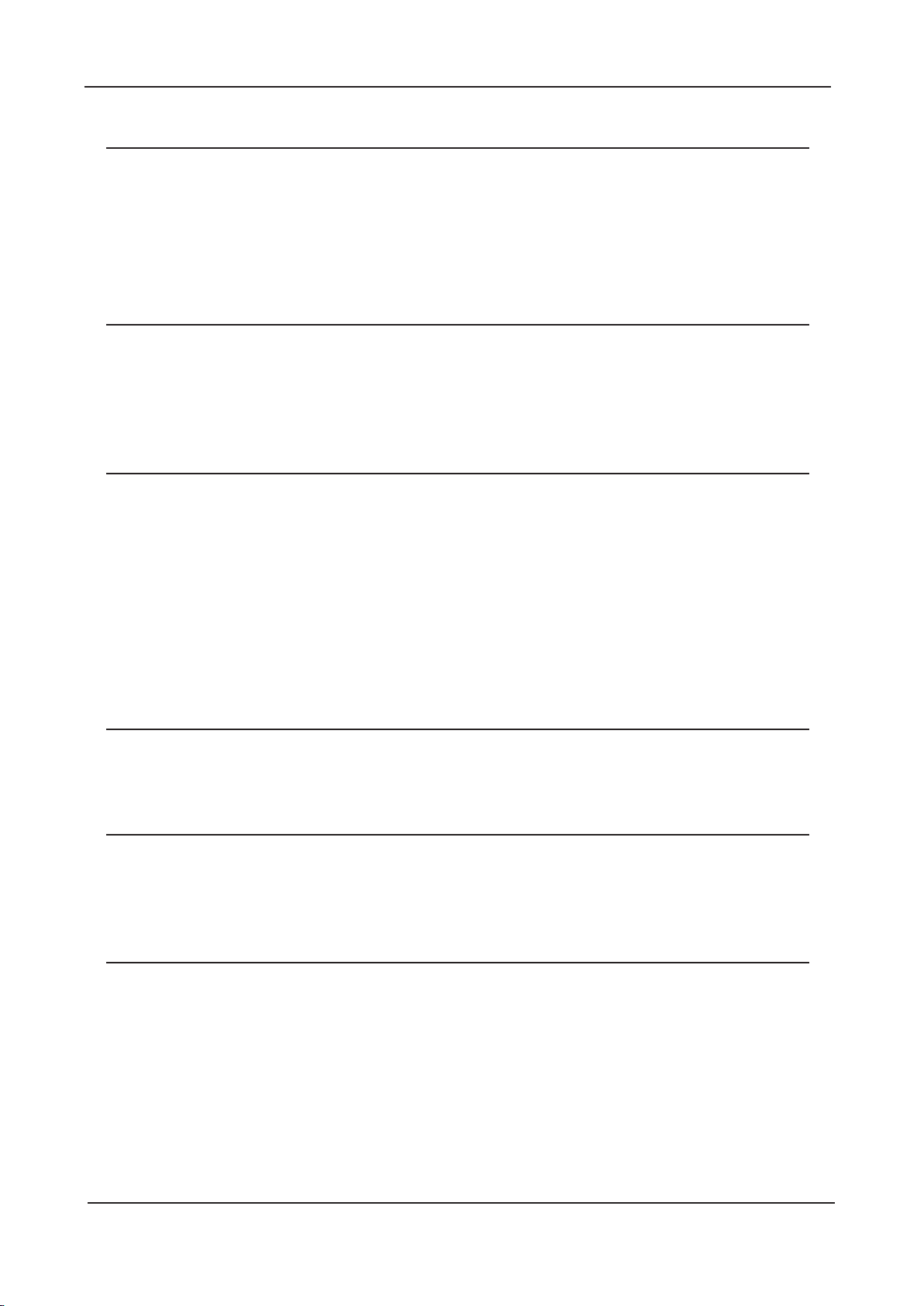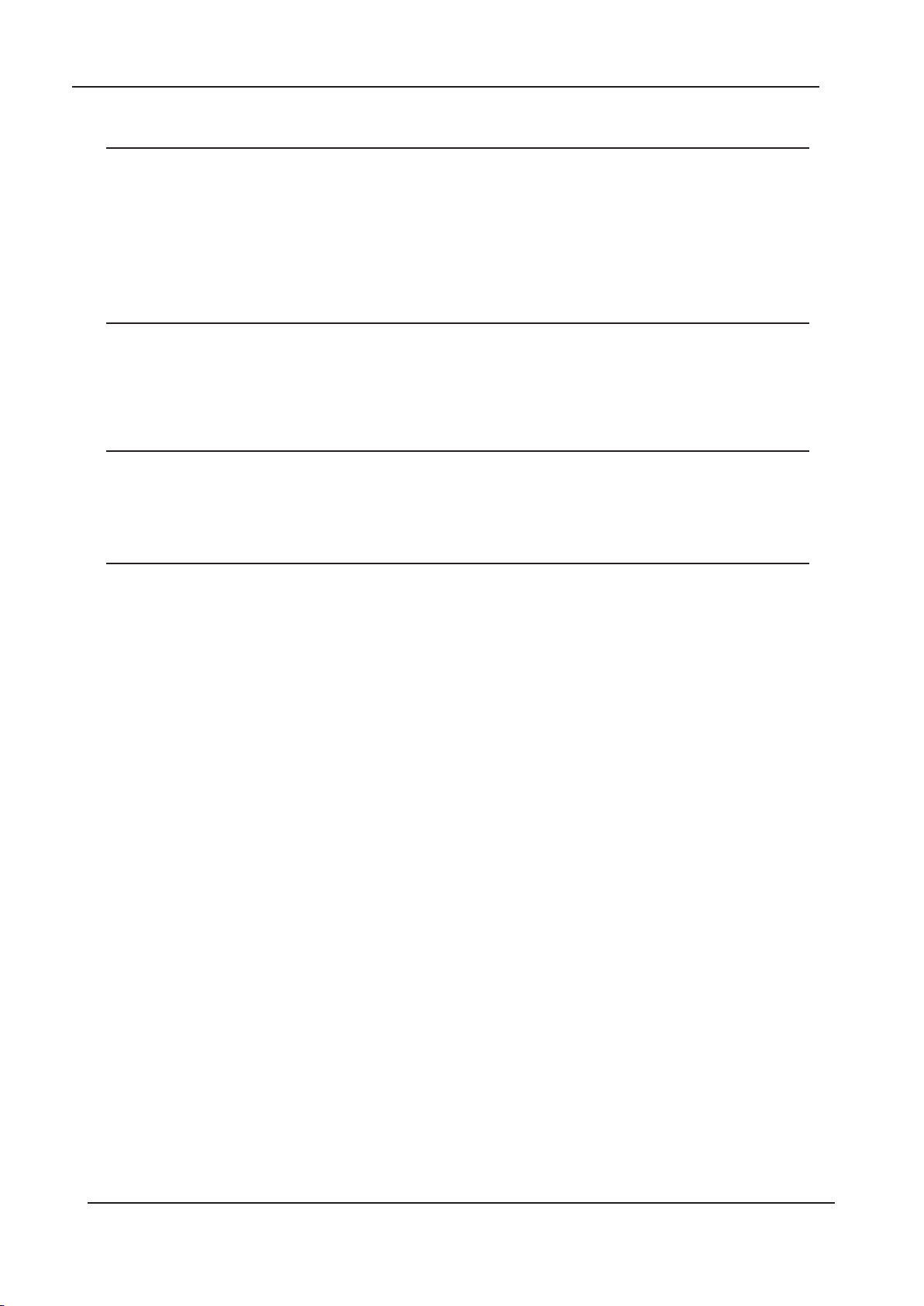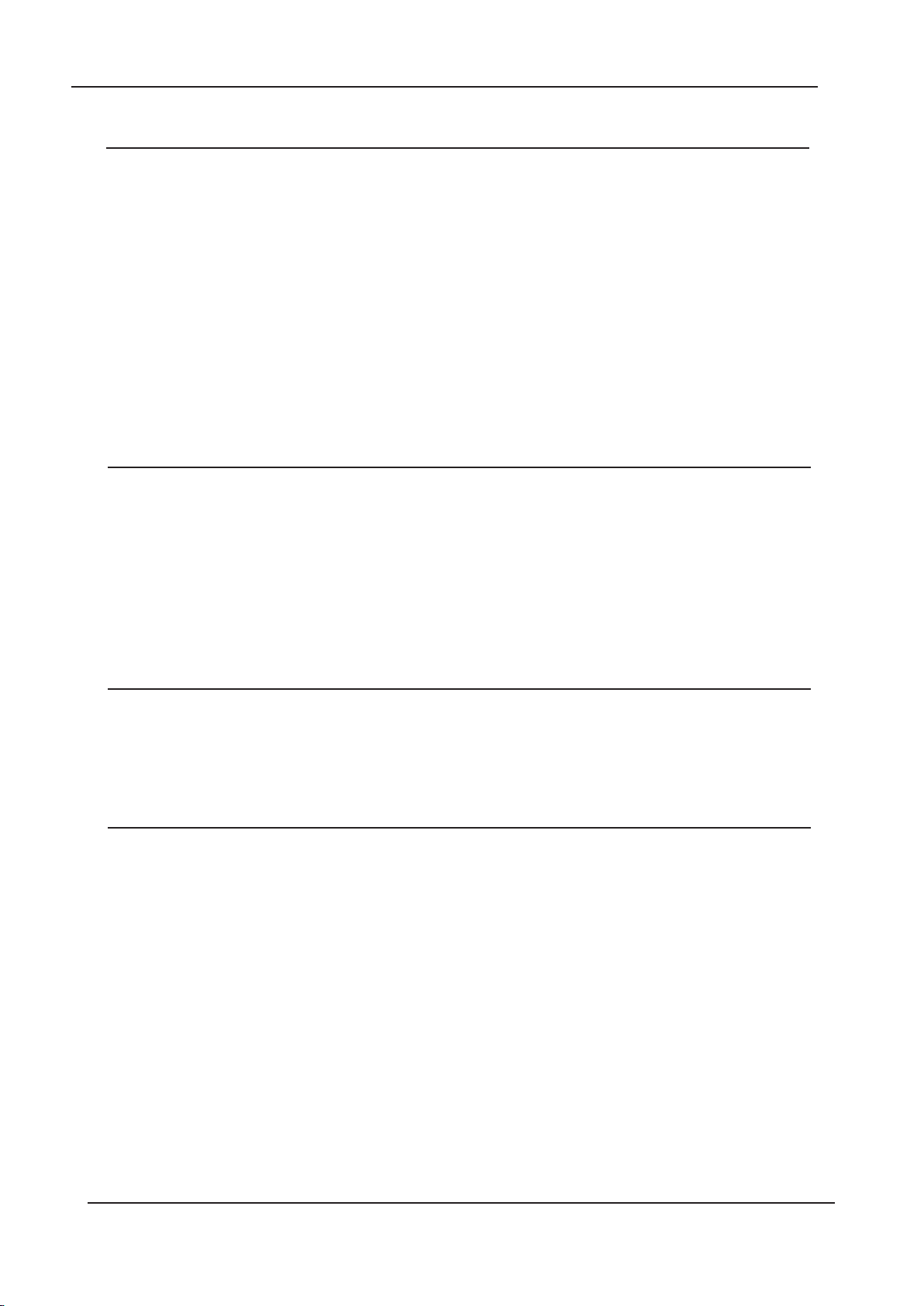2
Quick Start GETTING STARTED GUIDE
If your SP7 has been out in the cold during shipping, give it time to warm up to room temperature
before powering it on, since condensation may have formed inside.
Place the SP7 on a keyboard stand or on a hard, flat, level surface.
Be sure to connect the supplied DC power adapter to the DC power jack of the SP7.
Connect the DC adapter power cable to the power outlet.
Connect the supplied switch pedal to the SW1 (Sustain) jack on the back of the instrument.
If you have an additional switch pedal, plug it into the SW2 jack for sostenuto control.
If you have a MIDI CC pedal (also known as a MIDI expression or volume pedal), plug it into the CC
(VOLUME) jack for volume control.
If you are using speakers, turn the master volume all the way down on your amplifier or mixer.
Using standard (1/4-inch) audio cables, first plug into the input jacks of your amplifier or mixer, then
plug the other end of the cables into the SP7 Main Out jacks (connecting in this order minimizes the
possibility of static discharge damage.) For a mono signal, only use the LEFT (MONO) jack, and
leave the RIGHT jack unplugged.
If you are using headphones, connect stereo headphones to the headphone jack on the rear panel.
To protect your hearing, set the volume of the instrument appropriately.
Check www.kurzweil.com for system updates.
Check your SP7 current OS version by going to the Global mode Info page. Compare this
with the latest version posted on www.kurzweil.com and update as needed.
1.
2.
3.
4.
5.
6.
7.
8.
9.
10.
Quick Start
Setting Up the SP7
When installation is complete, press the power button on the back of the device.
When using with speakers, adjust the volume on the mixer or amplifier appropriately.
Play the keyboard while turning the SP7 volume knob to find the appropriate volume.
(If a volume pedal is connected, increase the volume on the pedal and adjust the volume on the SP7 )
If you hear distortion when using the mixer, reduce the mixer's gain or engage its pad function.
When turning off the power after use, set the master volume of the mixer or amplifier to minimum
first and then turn off the SP7 power.
1.
2.
3.
4.
5.
Powering on the SP7
Thank you for purchasing the Kurzweil SP7 Stage Piano by HDC Young Chang. This manual briefly
introduces you to the fundamentals of the SP7. The manual can also be downloaded via mobile
device by scanning the QR code (Global mode / Info page).
Software Update