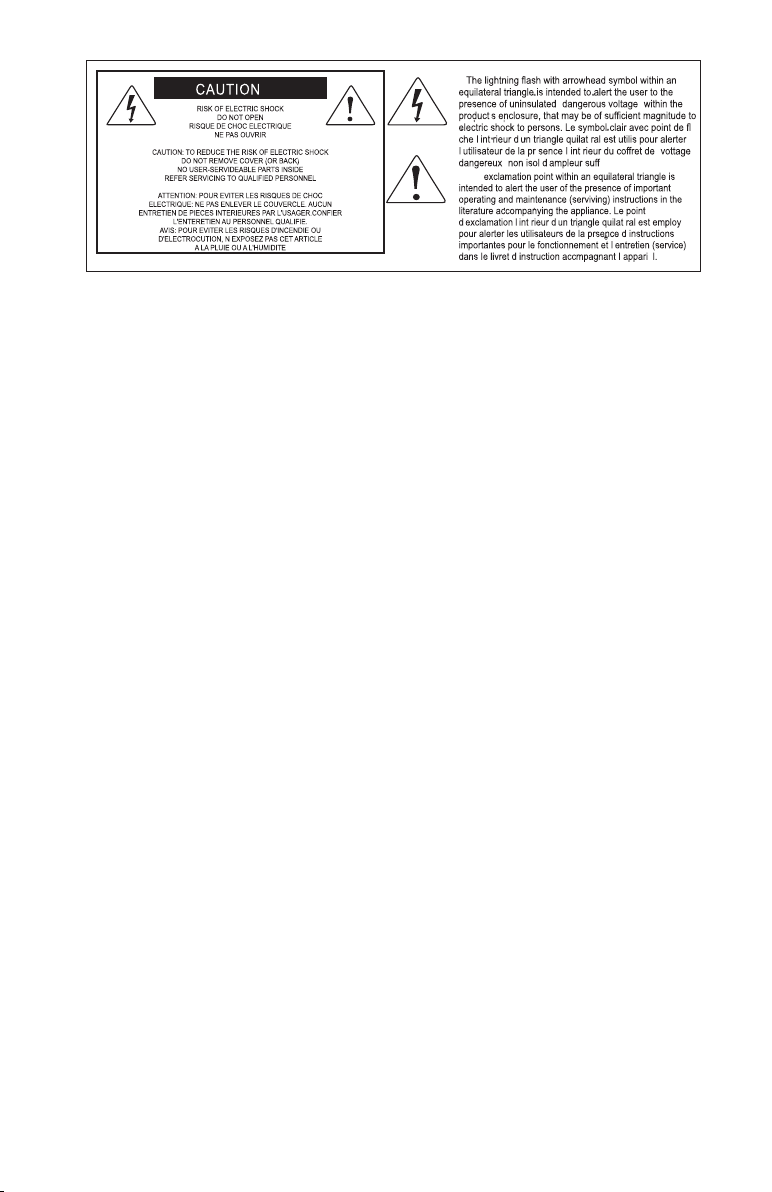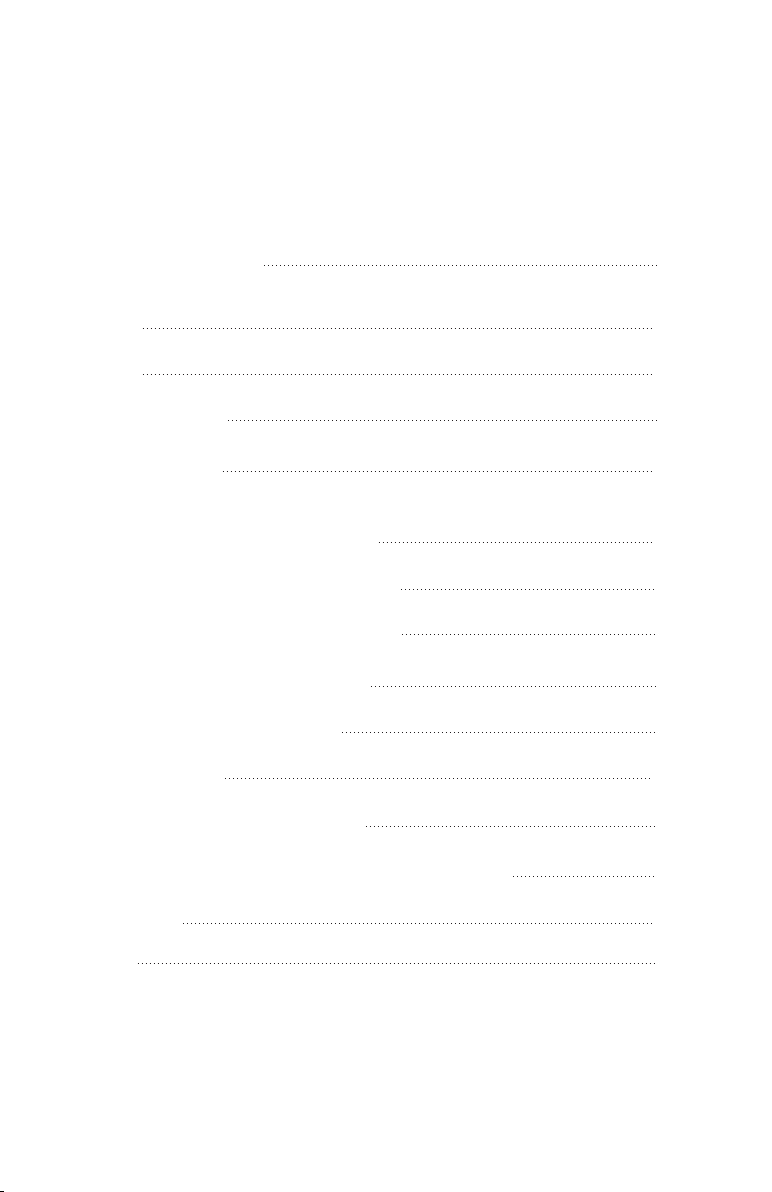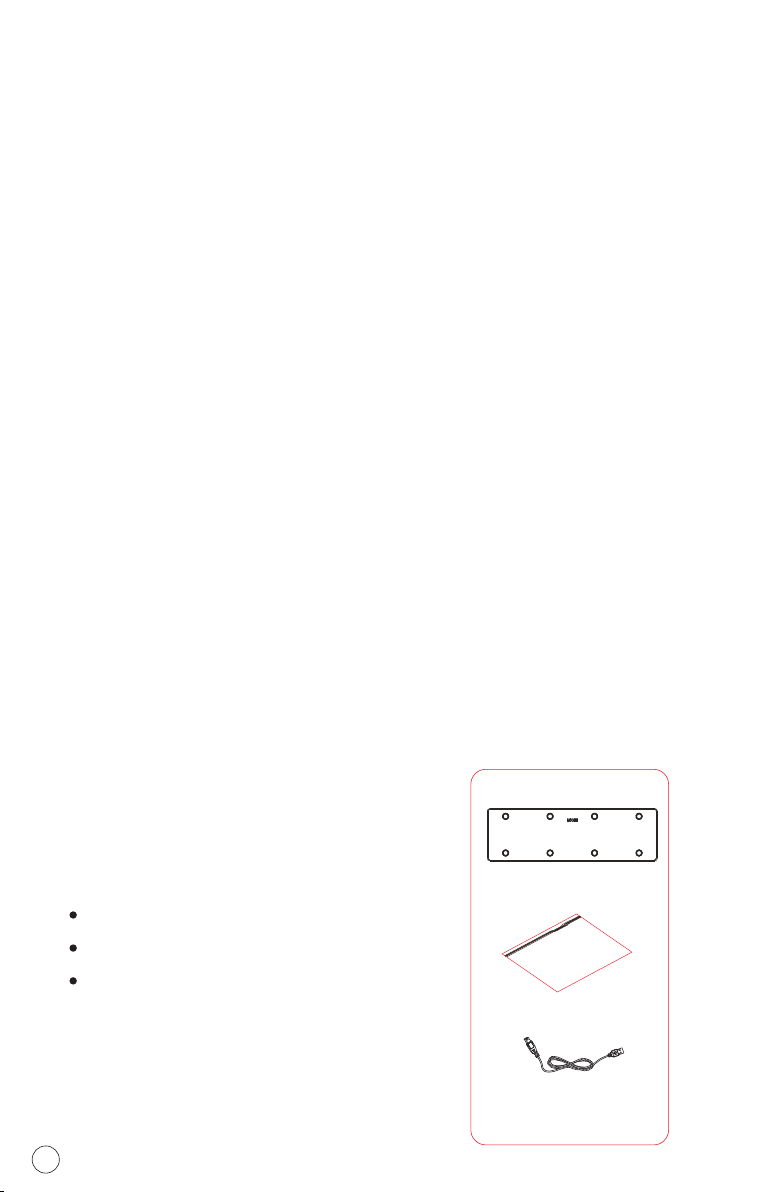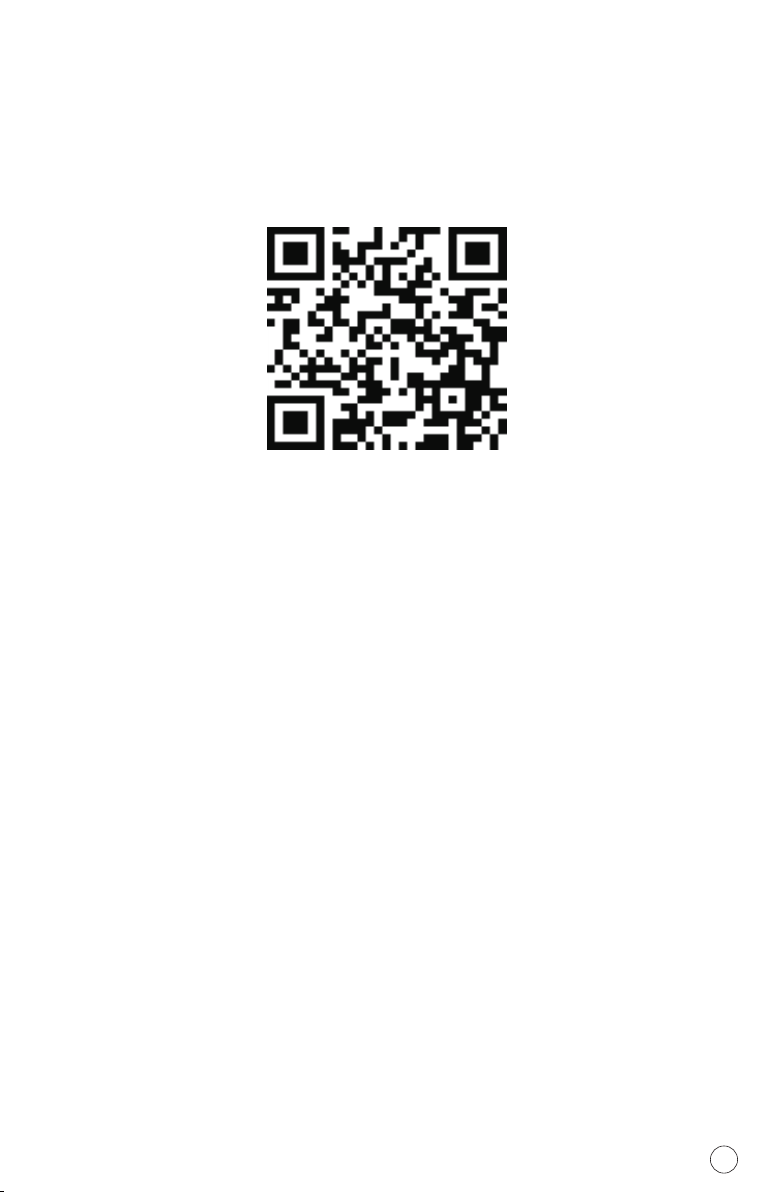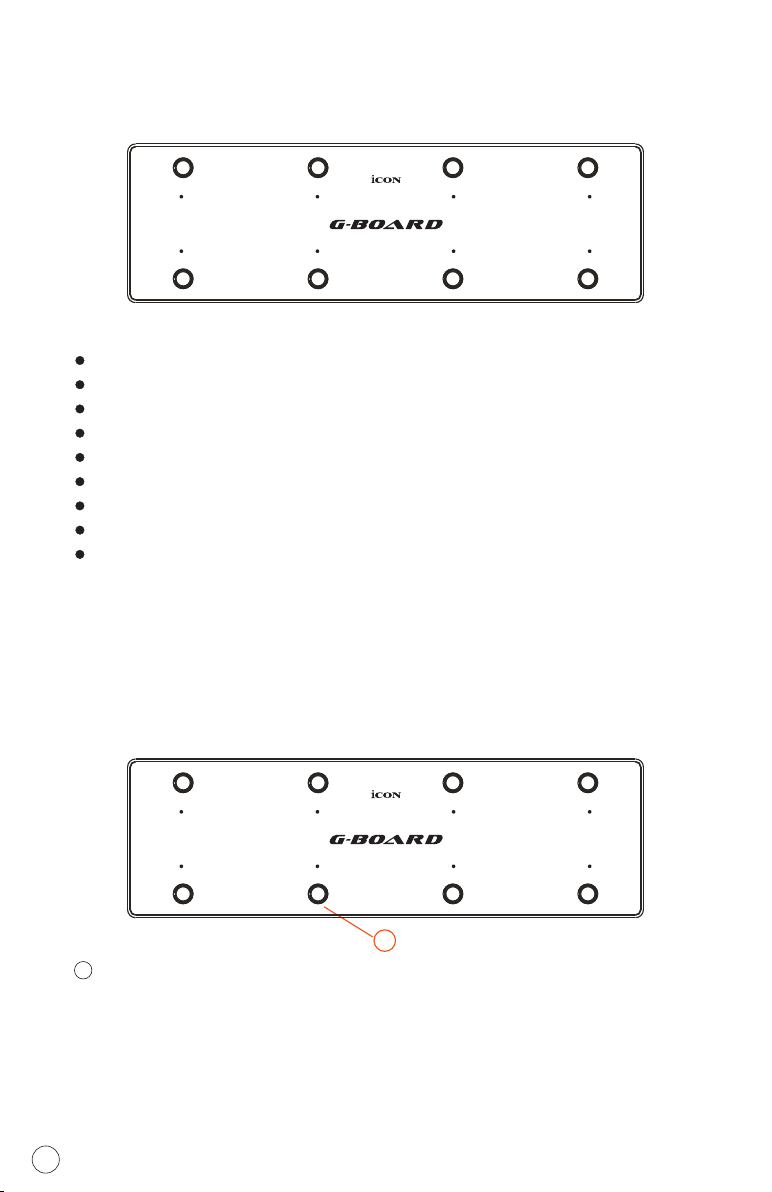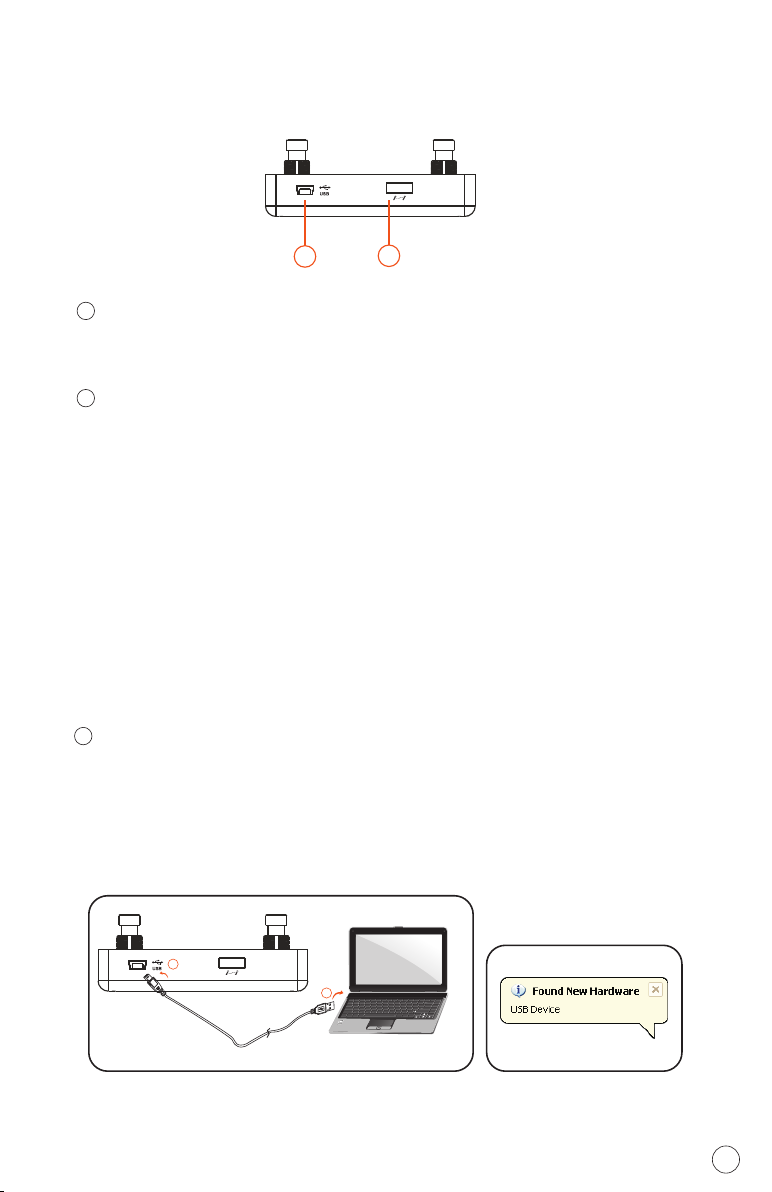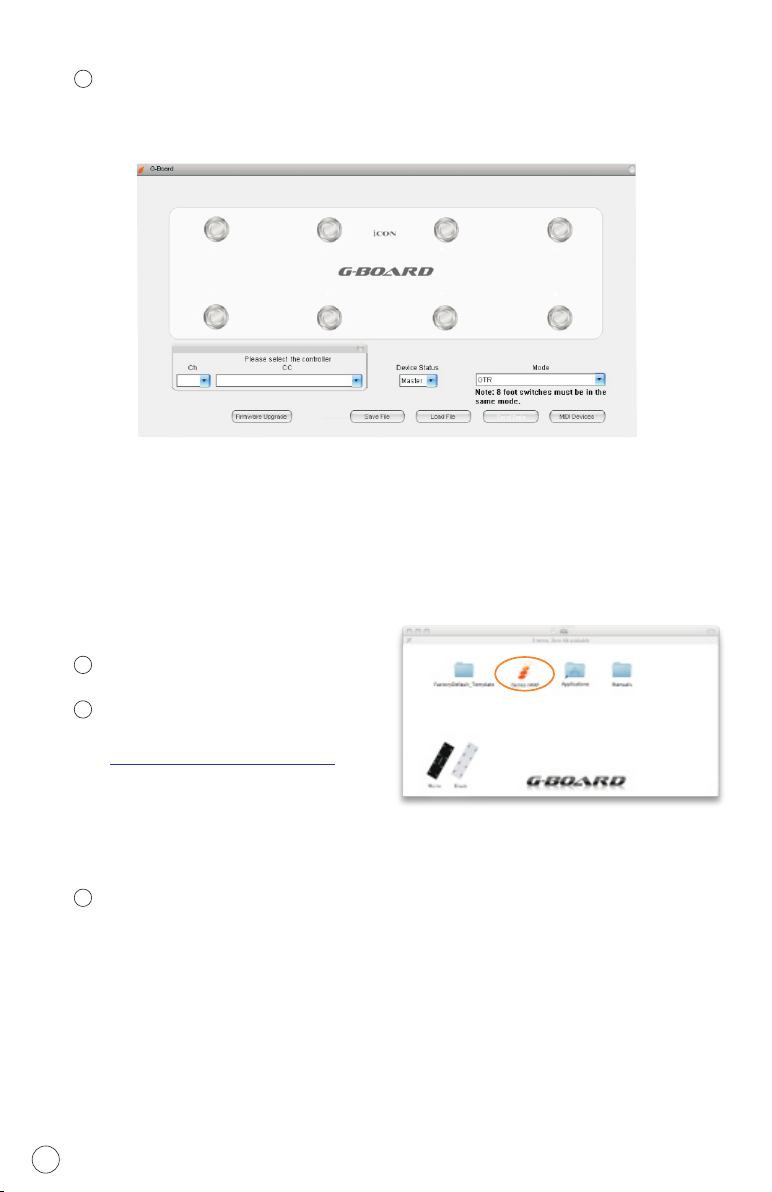Introduction
What's in the package?
G-Board USB MIDI controller x 1
Quick Start Guide
USB2.0 Cable
1
Quick Start Guide
USB2.0 Cable
G-Board
G-Boar d
G-Board
Thank you for purchasing the ICON controller. We sincerely
trust this product will provide years of satisfactory service, but if anything is not to
your complete satisfaction, we will endeavor to make things right.
In these pages, you'll find a detailed description of the features of the ,
as well as a guided tour through its front and rear panels, step-by-step instructions
for their setup and use, and full specifications.
Please register the product on our website at the below link
www. iconproaudio.com/registration:
Please follow the step by step procedures. Start by inputing the device’s serial
number as well as your personal information, etc. By registering your product online,
you will be entitled to service and after-sales support at our Help Center by visiting
our website at www.iconproaudio.com. Also, all the registered products under your
account will be listed on your personal product page where you will find updated
information such as firmware/driver upgrades, software bundles, user manual
downloads, etc. for your device.
As with most electronic devices, we strongly recommend you retain the original
packaging. In the unlikely event the product must be returned for servicing, the
original packaging (or reasonable equivalent) is required.
With proper care and adequate air circulation, your will operate without
any trouble for many years.
G-Board USB MIDI
G-Board
G-Board