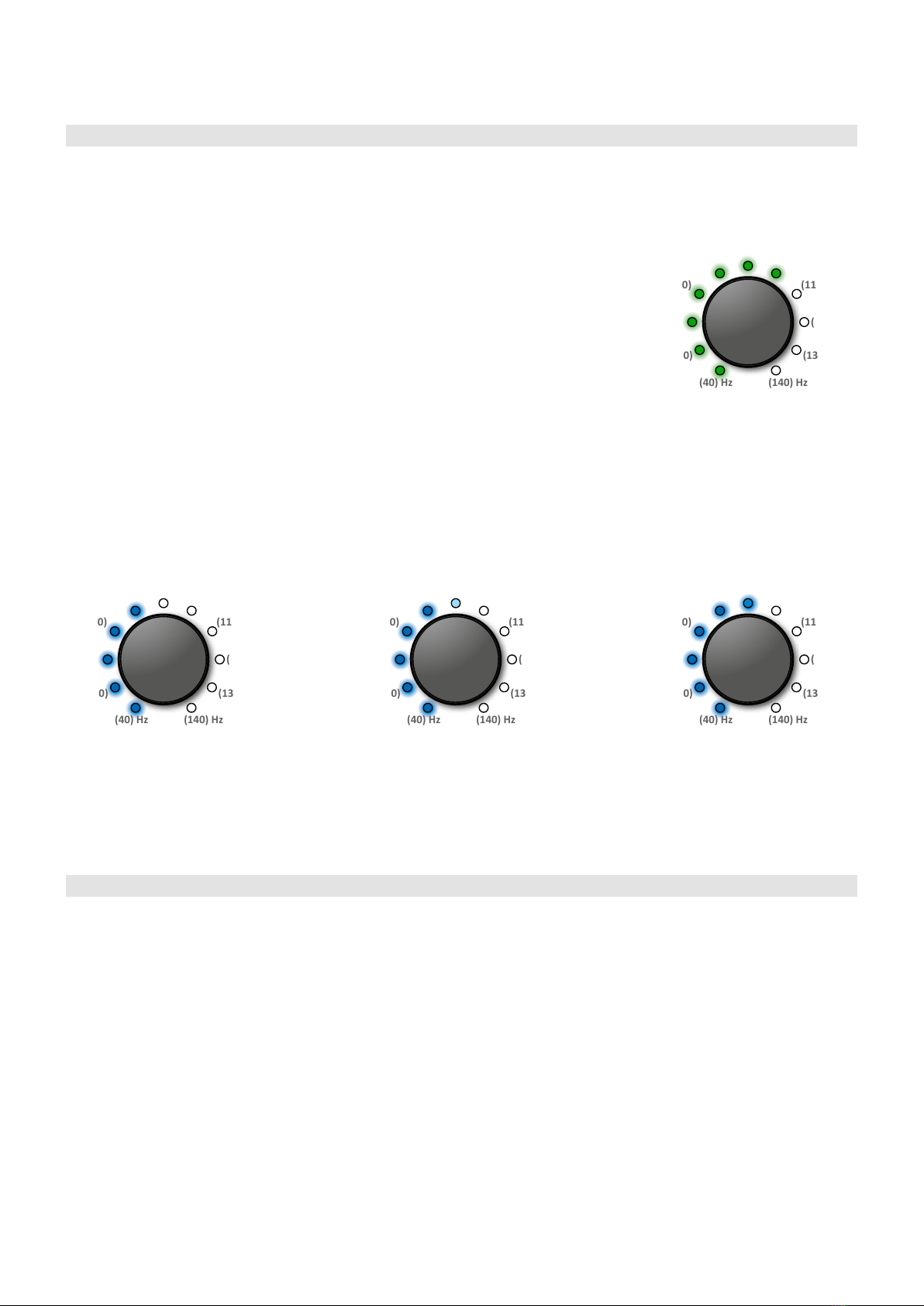5. Settings
You can set the crossover frequency and relative level of the subwoofer
with the rotary encoder on the backside of the subwoofer. Settings are
made and saved for each source.
Push
Press the encoder briefly to toggle between LEVEL and FREQ:
• LEVEL The LED lights green
• FREQ The LED lights blue
Turn
By turning the encoder, you adjust the selected parameter:
• LEVEL -15 dB to +6 dB, 1 dB steps
• FREQ 35 to 140 Hz, 5 Hz steps
The set value is shown by the LED ring. The last LED has two different
brightness levels that allow the precise read-out of the set value. If the
last LED lights with full brightness, the set value is the exact value of the
markings next to the encoder. If the LED lights with reduced brightness,
the set value is the lower intermediate value not shown by the markings.
6. Application Examples
Example 1: Wirelessly connecting a nuSub XW-800 slim
to a pair of nuPro X-3000 loudspeakers
When connected wirelessly, the subwoofer receives an unfiltered,
full-range signal and the crossover frequency must be set on the
subwoofer.
• System HP in the loudspeaker-menu sets the High-pass crossover
frequency of the loudspeaker, e.g. 80 Hz.
• FREQ setting on the subwoofer: sets the low-pass crossover
frequency for the subwoofer, e.g. 80 Hz.
• LEVEL setting on the subwoofer: sets the relative level of the
subwoofer, e.g. 0dB.
Example 2: Wired connection between a nuSub XW-800 slim
and an AV-receiver (LINE IN)
The crossover frequency and relative level settings can be set on
the AV-receiver or automatically by the room-calibration of the AV-
receiver. On the subwoofer itself, the crossover should be set to the
maximum value. The relative level (LEVEL) on the other hand, should
be set as low as possible. This causes the AV-receiver to provide a
strong signal, which will allow the auto on-/off function to work
reliably.
If both X-Room Calibration and the receiver’s calibration system are
to be used, it is recommended to run the X-Room Calibration first.
• FREQ setting on the subwoofer: sets the low-pass crossover
frequency for the subwoofer, e.g. 140 Hz.
• LEVEL setting on the subwoofer: sets the relative level of the
subwoofer, e.g. -6 dB.
FREQ example:
crossover frequency 85 Hz
FREQ example:
crossover frequency 90 Hz
LEVEL example:
relative volume -2 dB
FREQ example:
crossover frequency 80 Hz
3
EN 02/2022 ·nuSub XW-800 slim
LEVEL (green)
FREQ (blue)
-8
-6 -4 -2
0
(70)
-10 (60)
(50)
(80) (90) (100)
(110)
(120) +2
(130)
(140) Hz(40) Hz
-12
-14 dB +6 dB
+4
LEVEL (green)
FREQ (blue)
-8
-6 -4 -2
0
(70)
-10 (60)
(50)
(80) (90) (100)
(110)
(120) +2
(130)
(140) Hz(40) Hz
-12
-14 dB +6 dB
+4
LEVEL (green)
FREQ (blue)
-8
-6 -4 -2
0
(70)
-10 (60)
(50)
(80) (90) (100)
(110)
(120) +2
(130)
(140) Hz(40) Hz
-12
-14 dB +6 dB
+4
LEVEL (green)
FREQ (blue)
-8
-6 -4 -2
0
(70)
-10 (60)
(50)
(80) (90) (100)
(110)
(120) +2
(130)
(140) Hz(40) Hz
-12
-14 dB +6 dB
+4