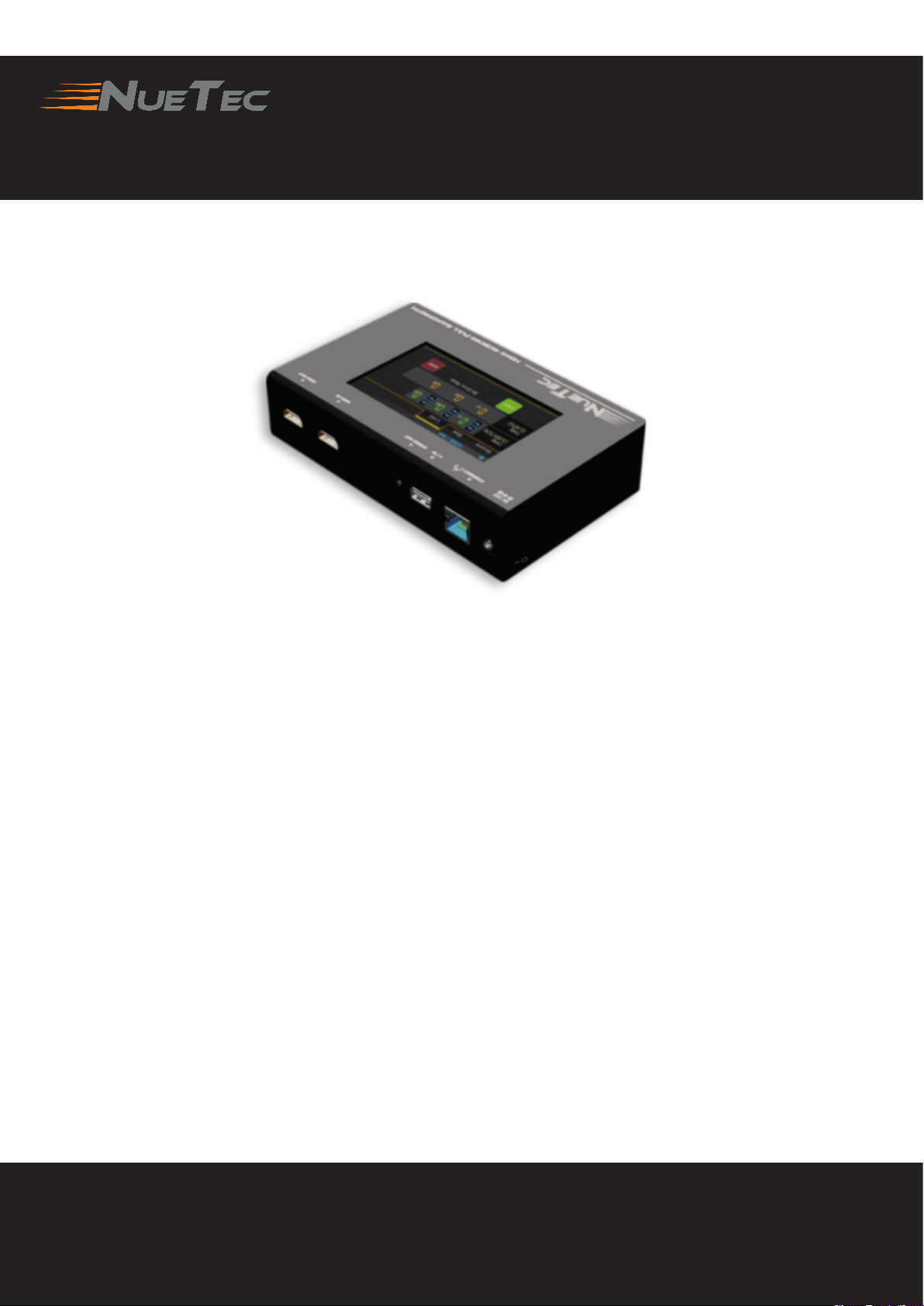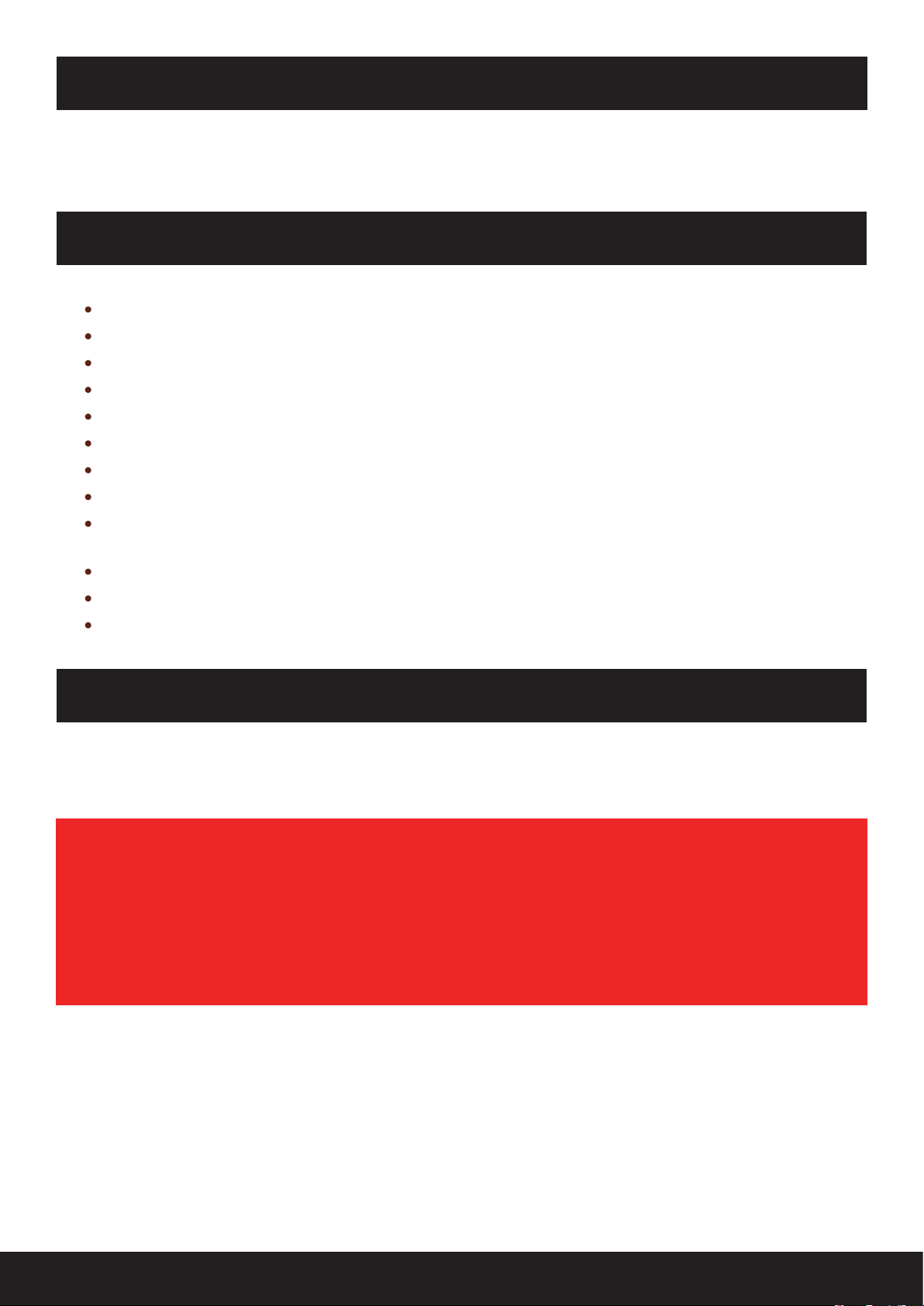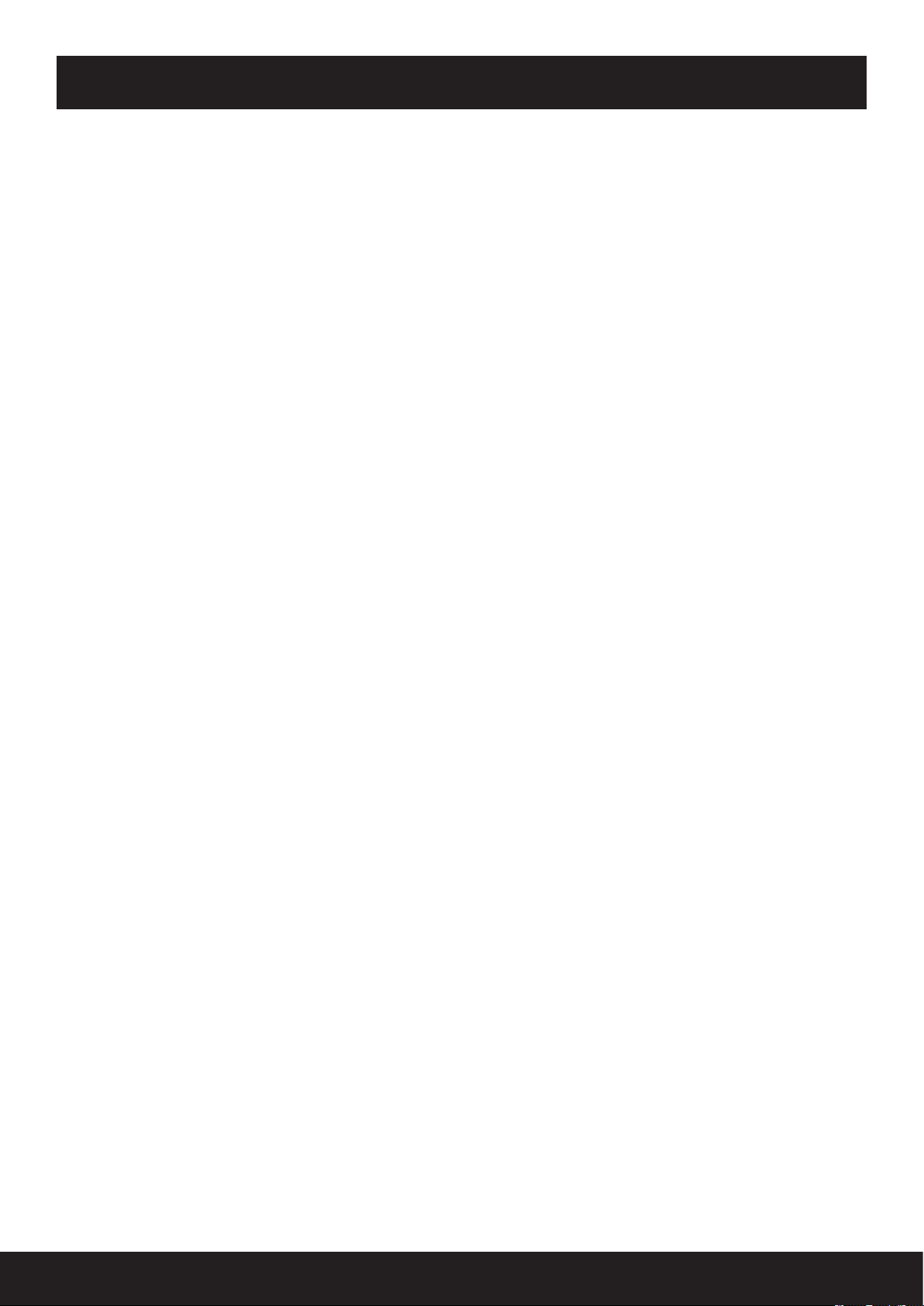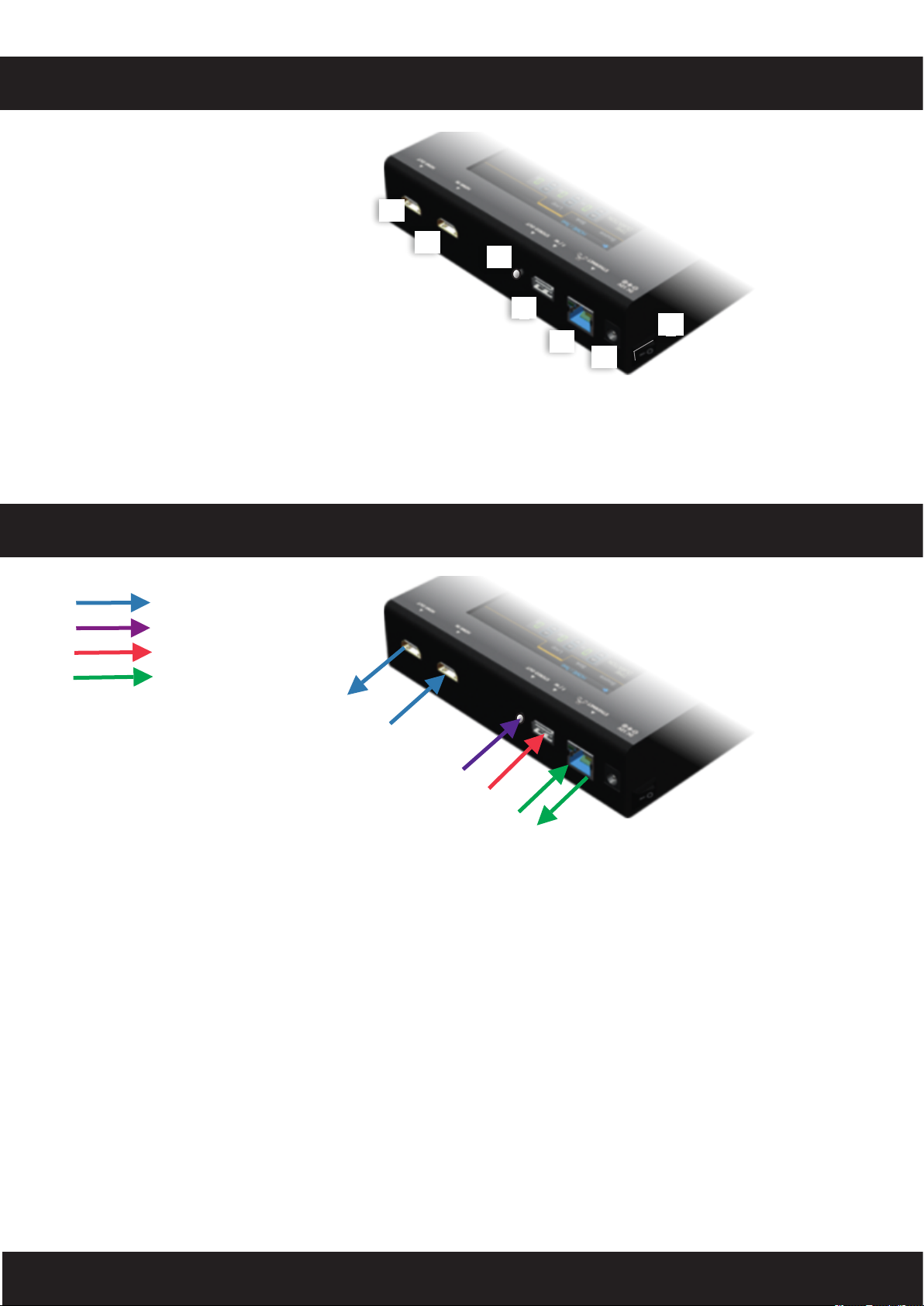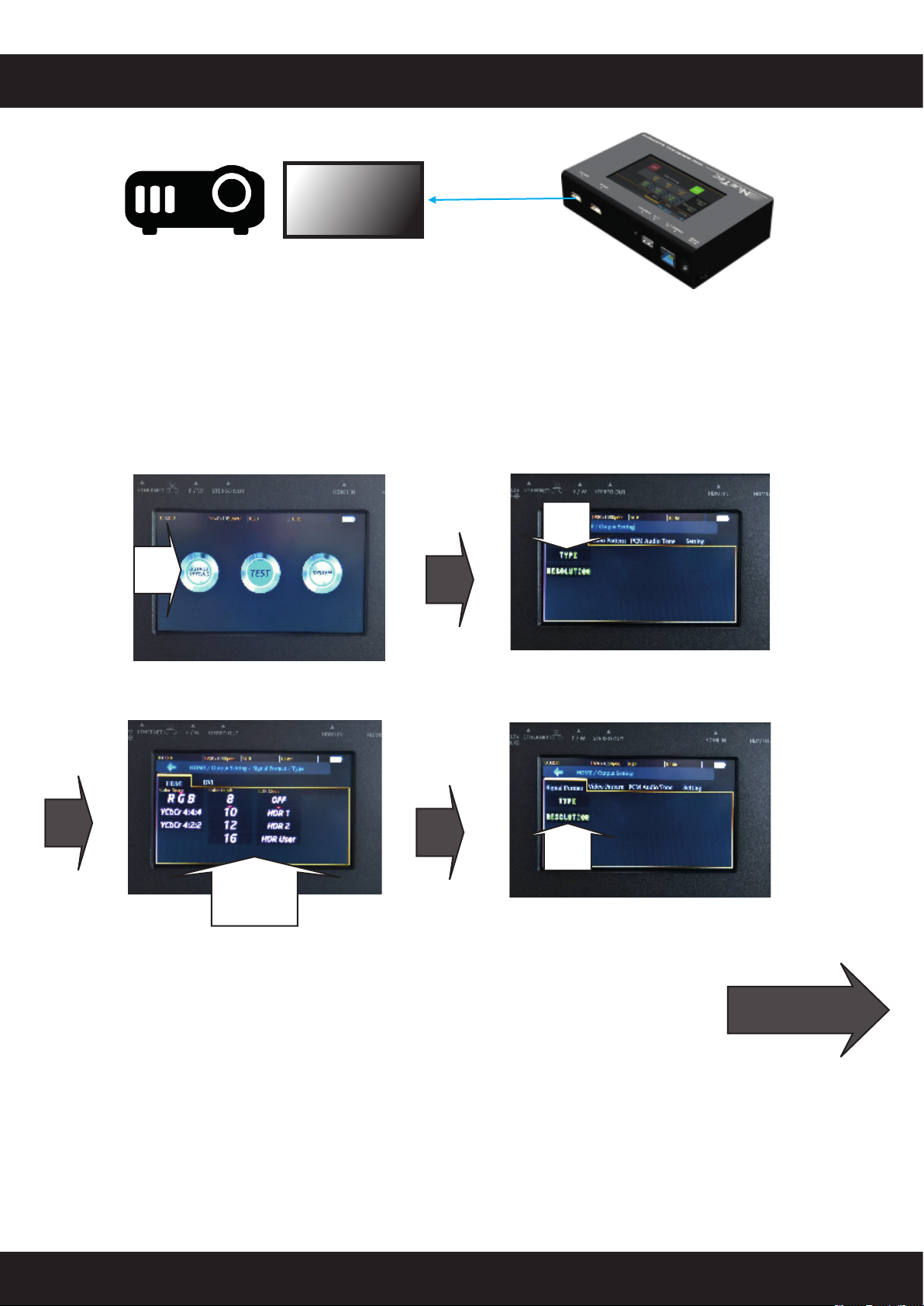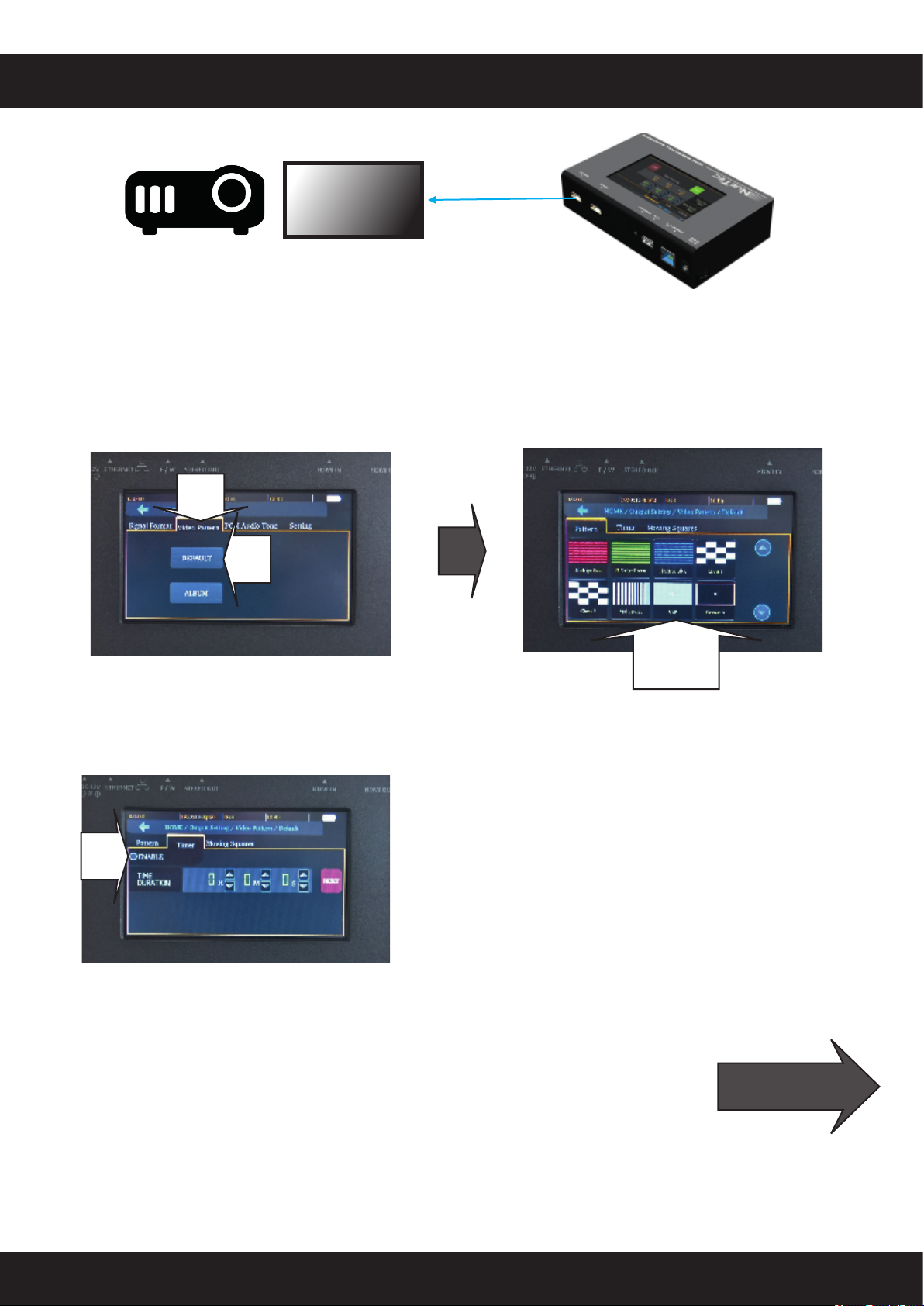The AT4K HDMI 2.0a Generator / analyser has been tested certified and conforms to all
safety regulations and requirements.
Please take time to carefully read the safety instruction and advise given below.
●Follow all instructions and warnings marked on this unit.
●Do not attempt to service this unit yourself, except where explained in this manual.
●Provide proper ventilation and air circulation and do not use near water.
●Ensure that objects, chemical or materials that might damage the device kept away from
it.
●Please ensure that this devise will be kept well away from dump or wet surfaces and envi-
ronments.
●Use only the power supply power cords and connection cables designed and supplied
for this unit.
●Do not use liquid or aerosol cleaners to clean this unit. Always unplug the power to the
device before cleaning.
SAFETY INSTRUCTIONS
Please read carefully
Table Of Content
1. General Description/Main Features/In The Box/Prior To Use
2. Specifications
3. HDMI LLC Bandwidth and Colour Depth Chart
4. Front Panel/Panel’s Connections Applications
5. Operations/Functions
6. Selecting Signal Format
7. Selecting Signal Format (Cont.)
8. Rendering Test Pattern On A Display
9. Users Defined Patterns And Moving Blocks
10. Receiver And Analyser Function
11. HDCP Tester
12. HDCP Tester (Cont.)
13. EDID Analyser
14. Loop Test
15. Firmware/Software Upgrade
16. Firmware/Software Upgrade
17. Firmware/Software Upgrade
18. Unit’s Eye Patterns Tests