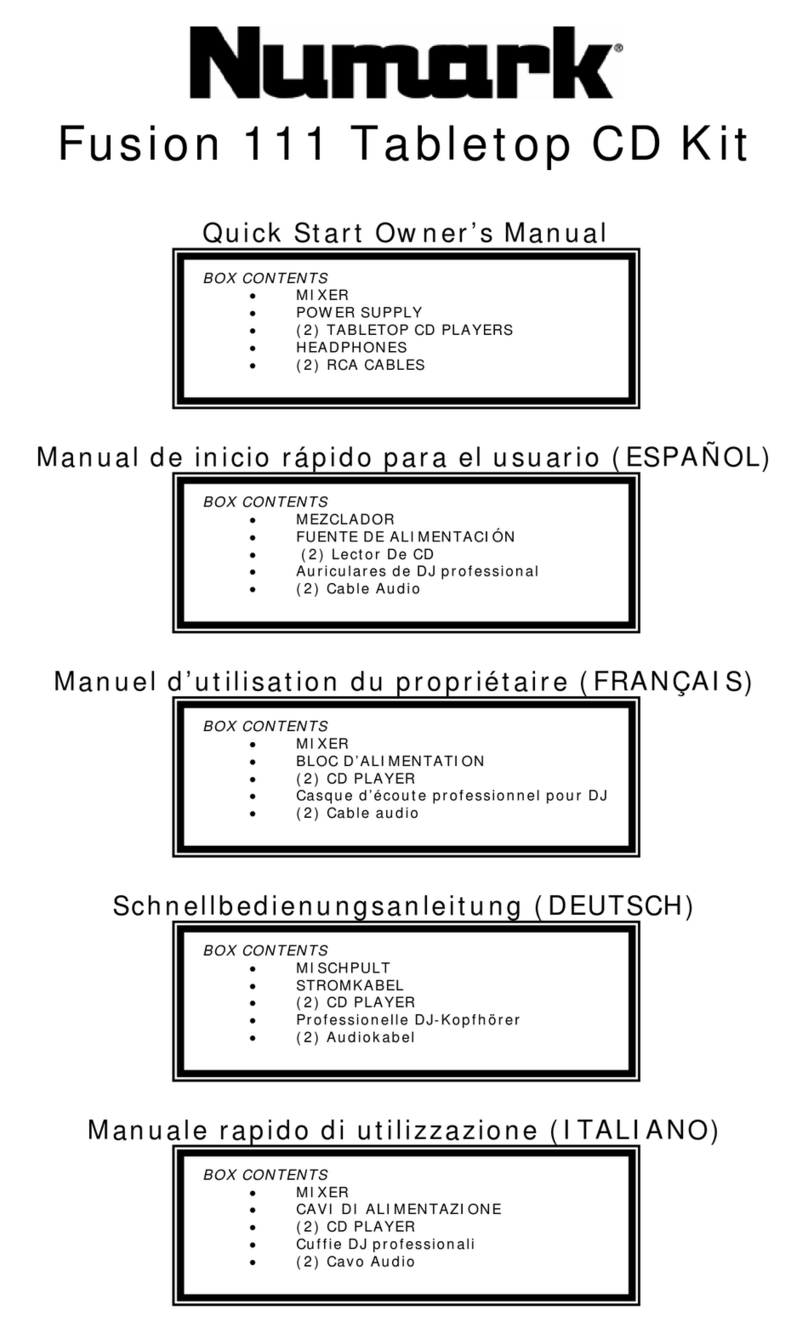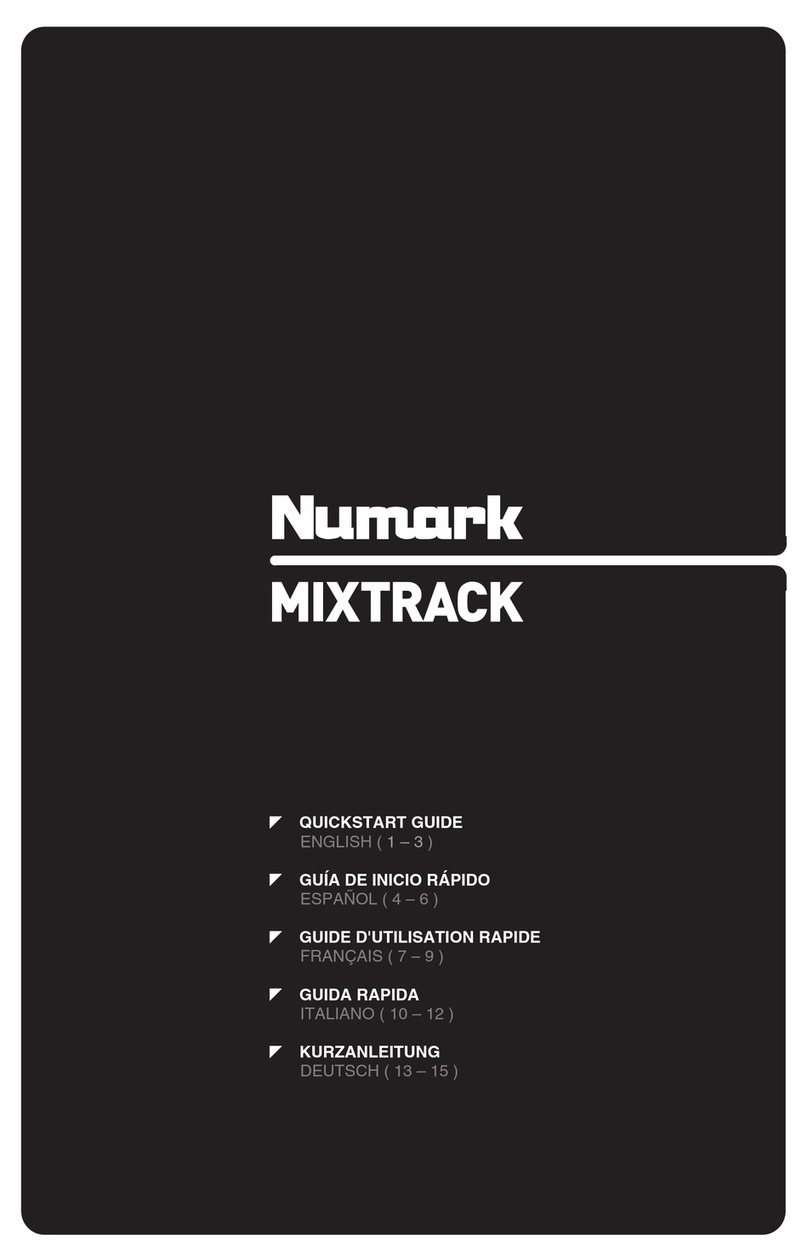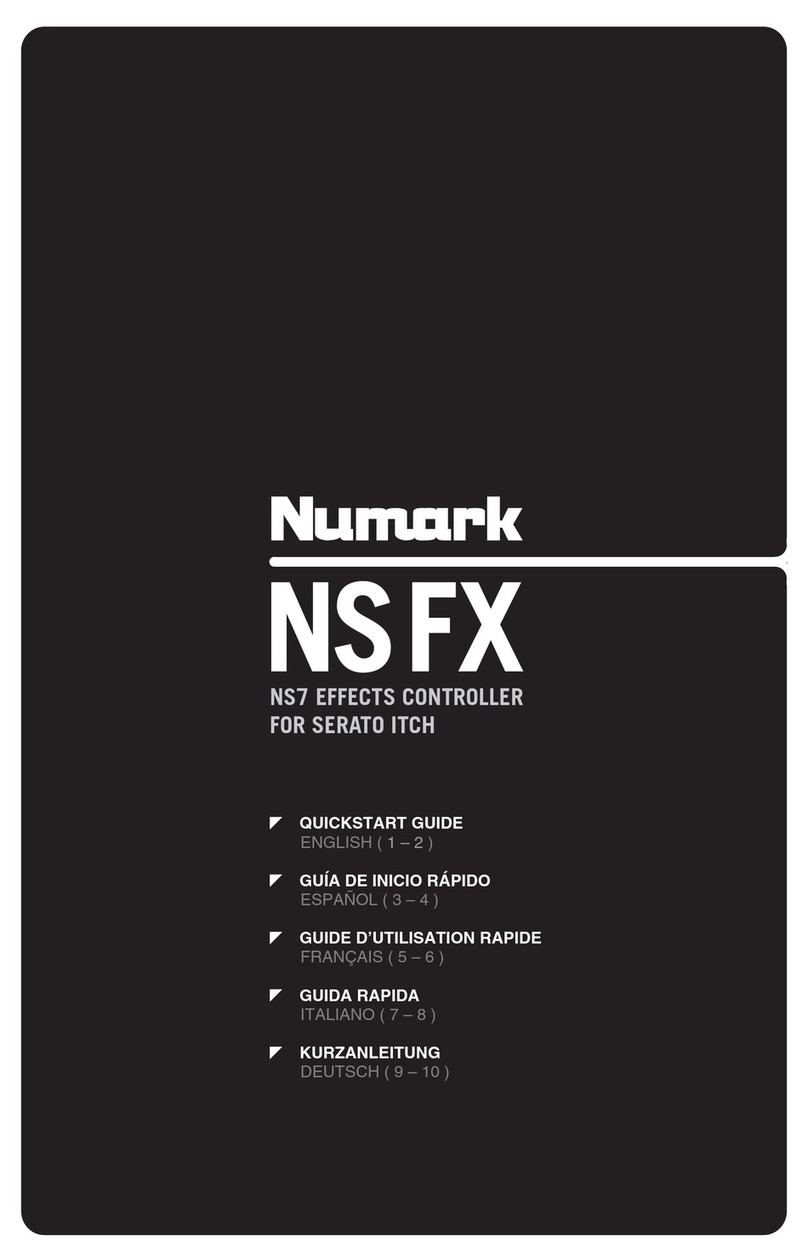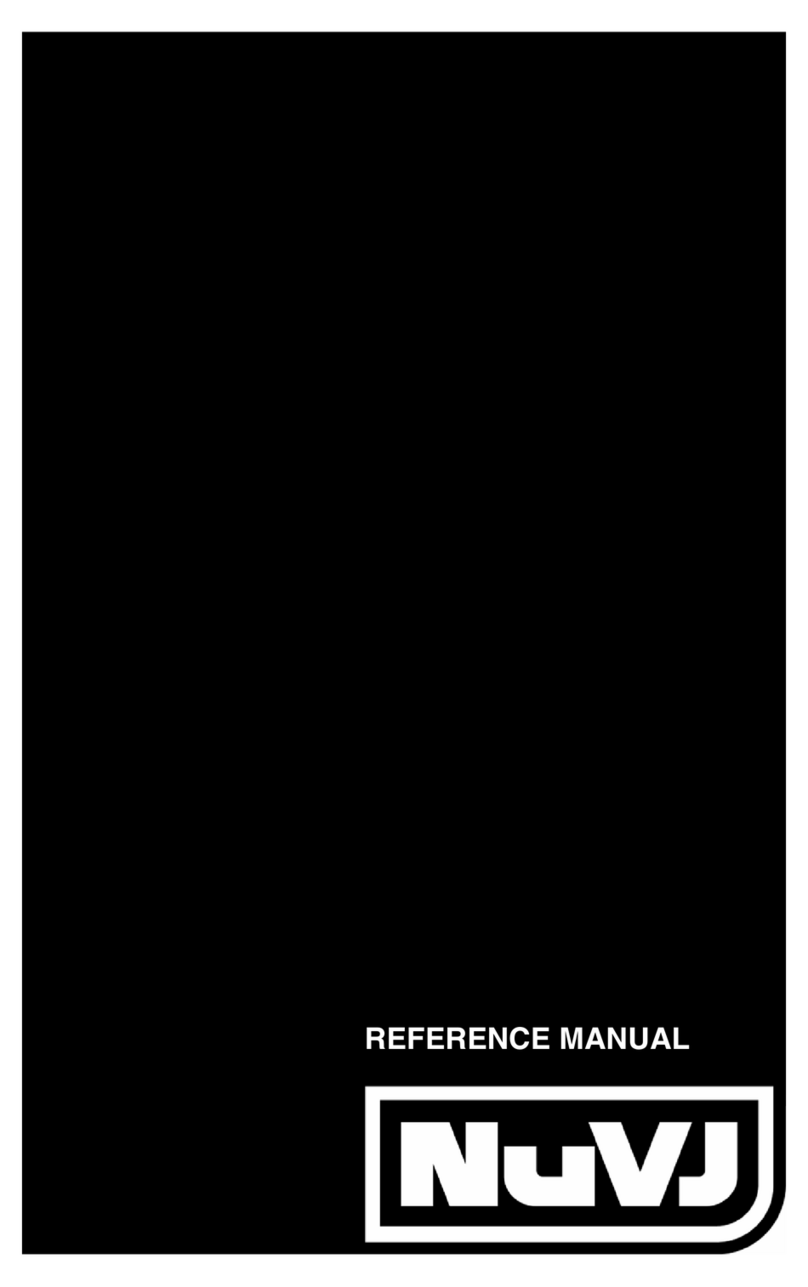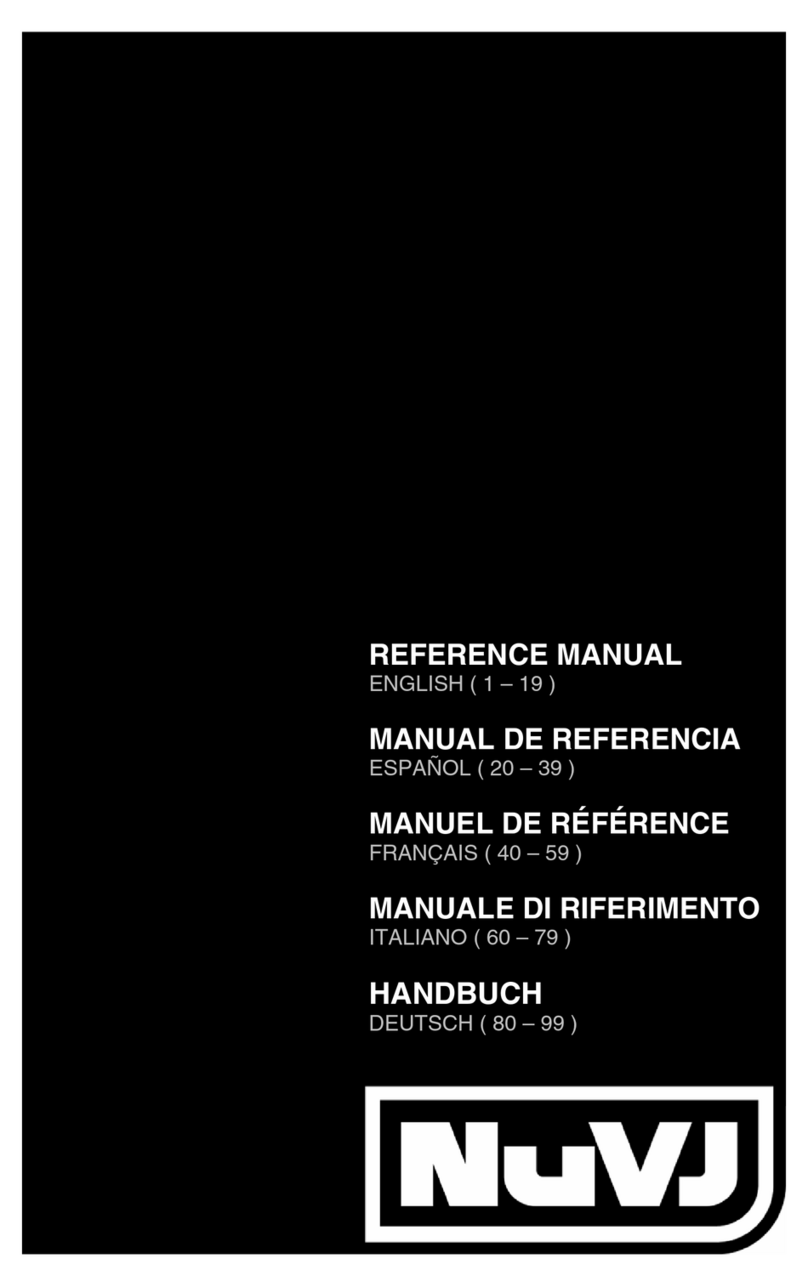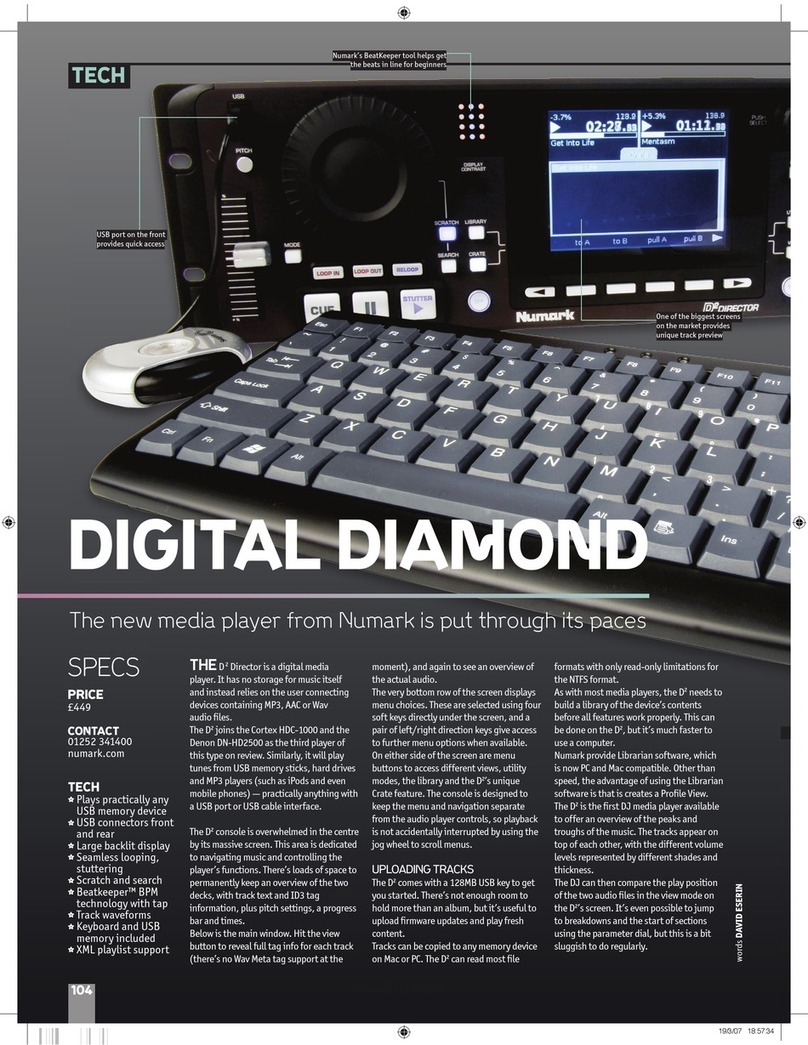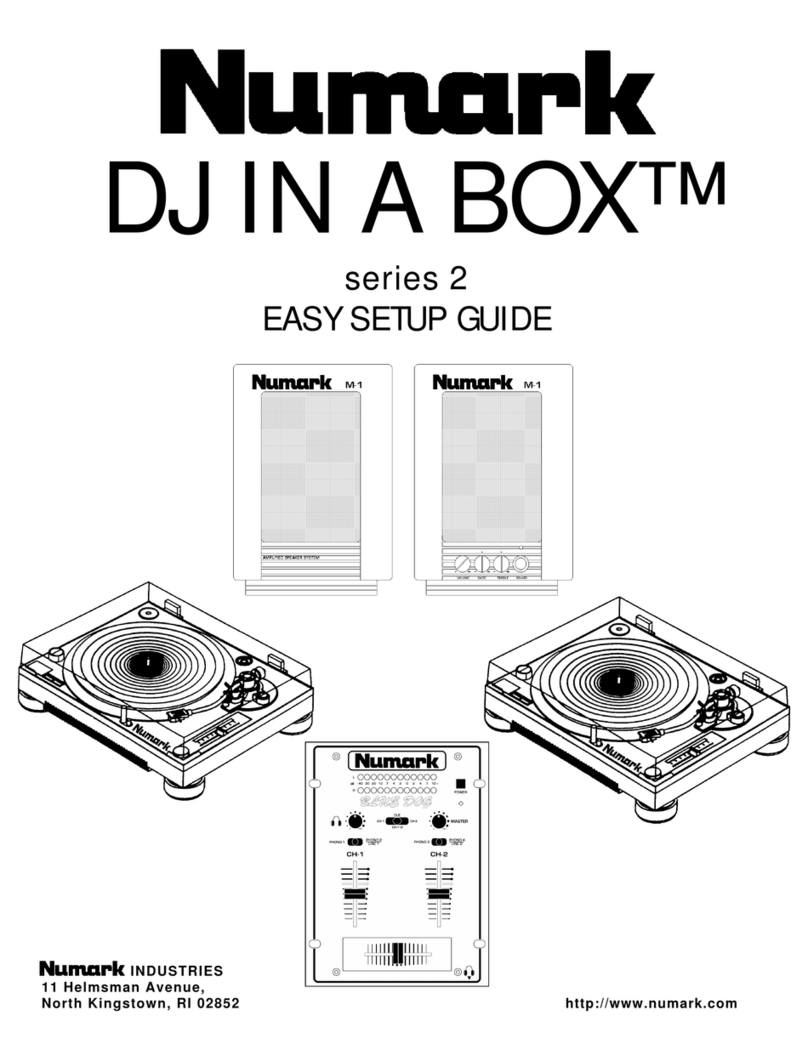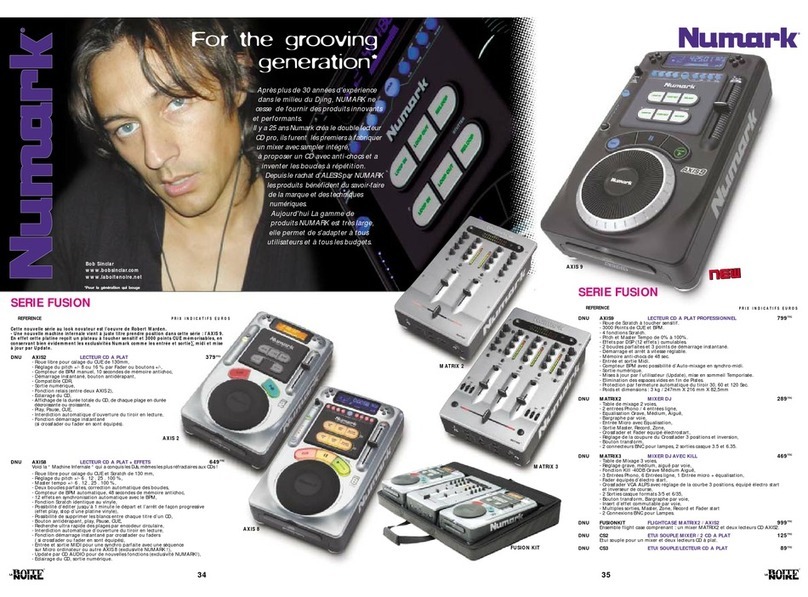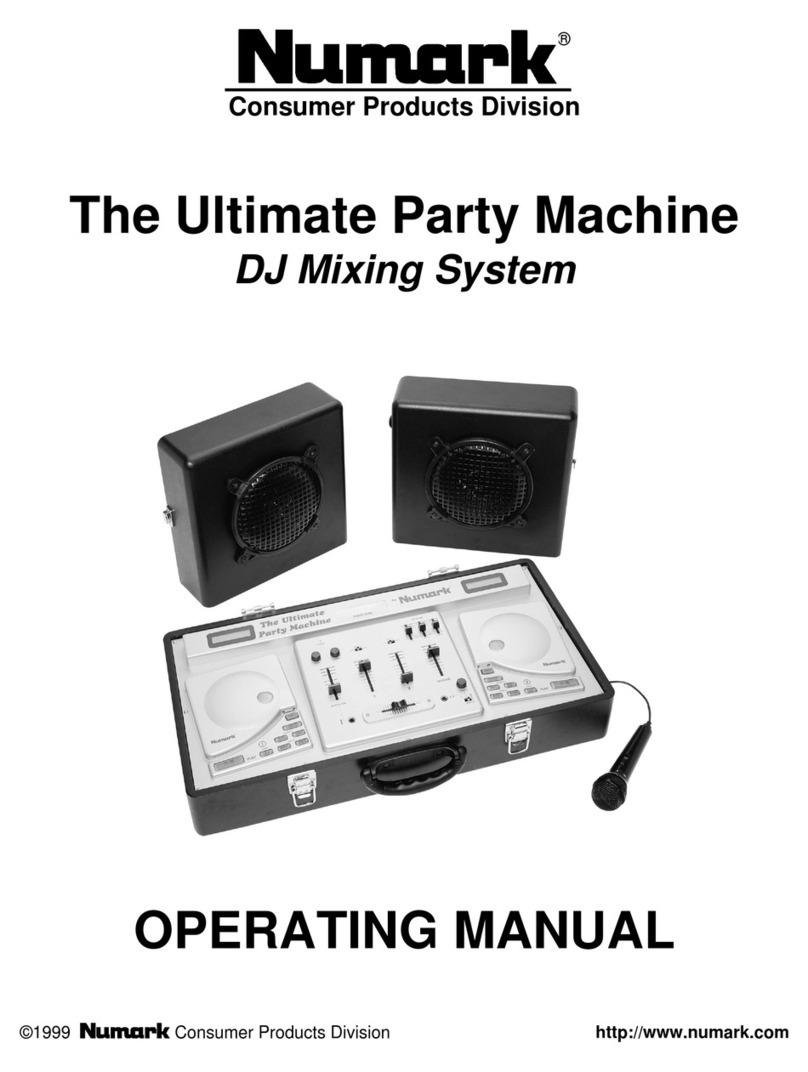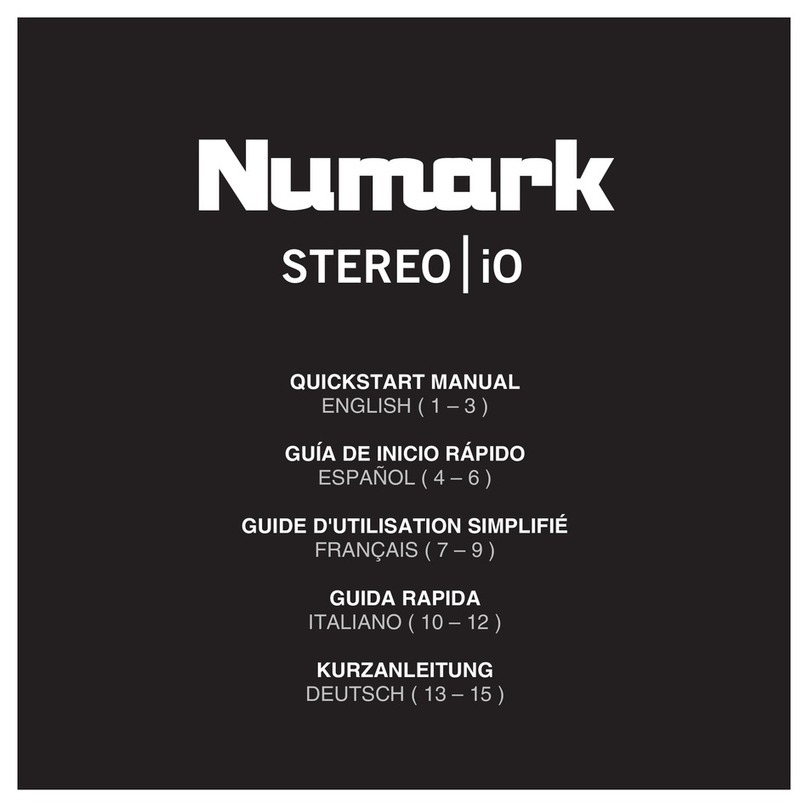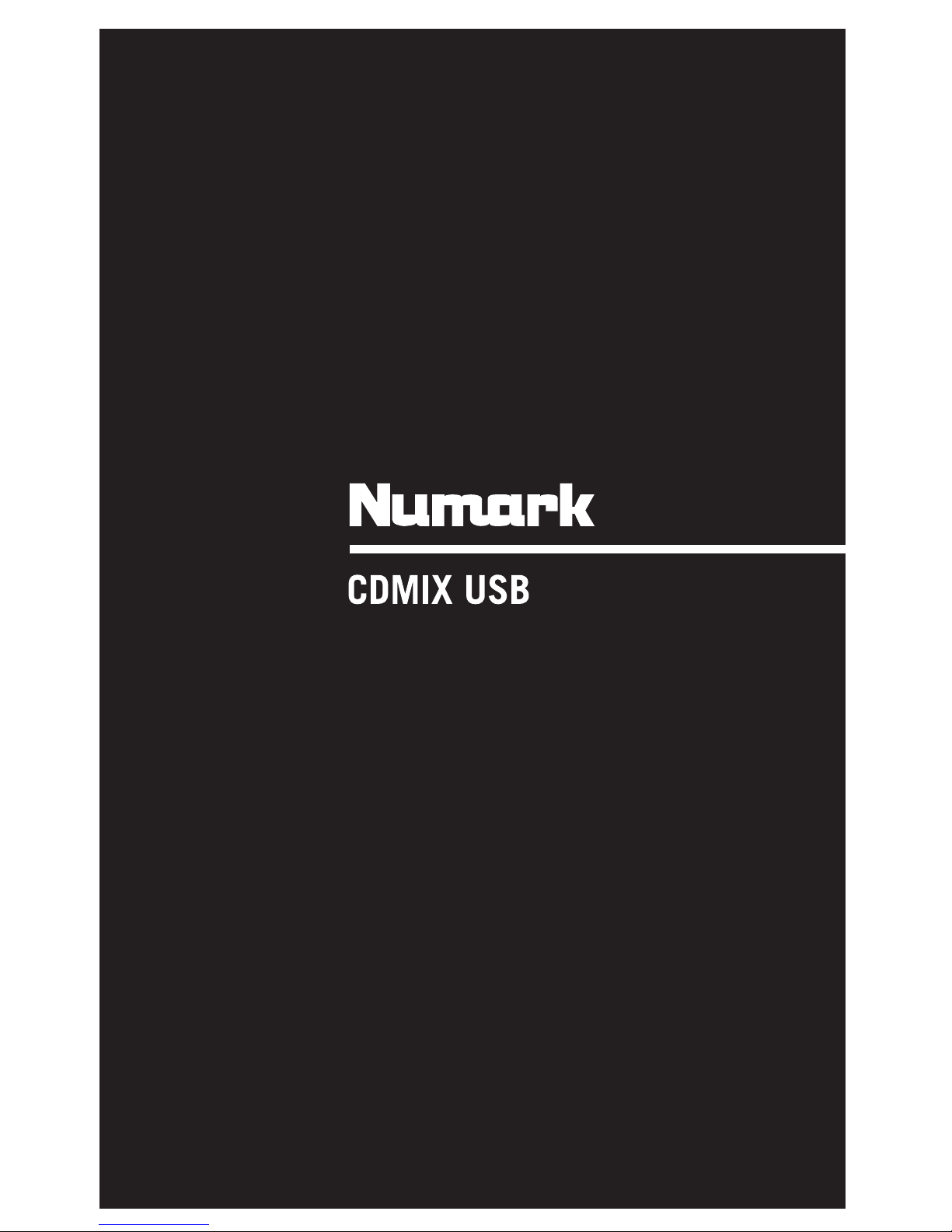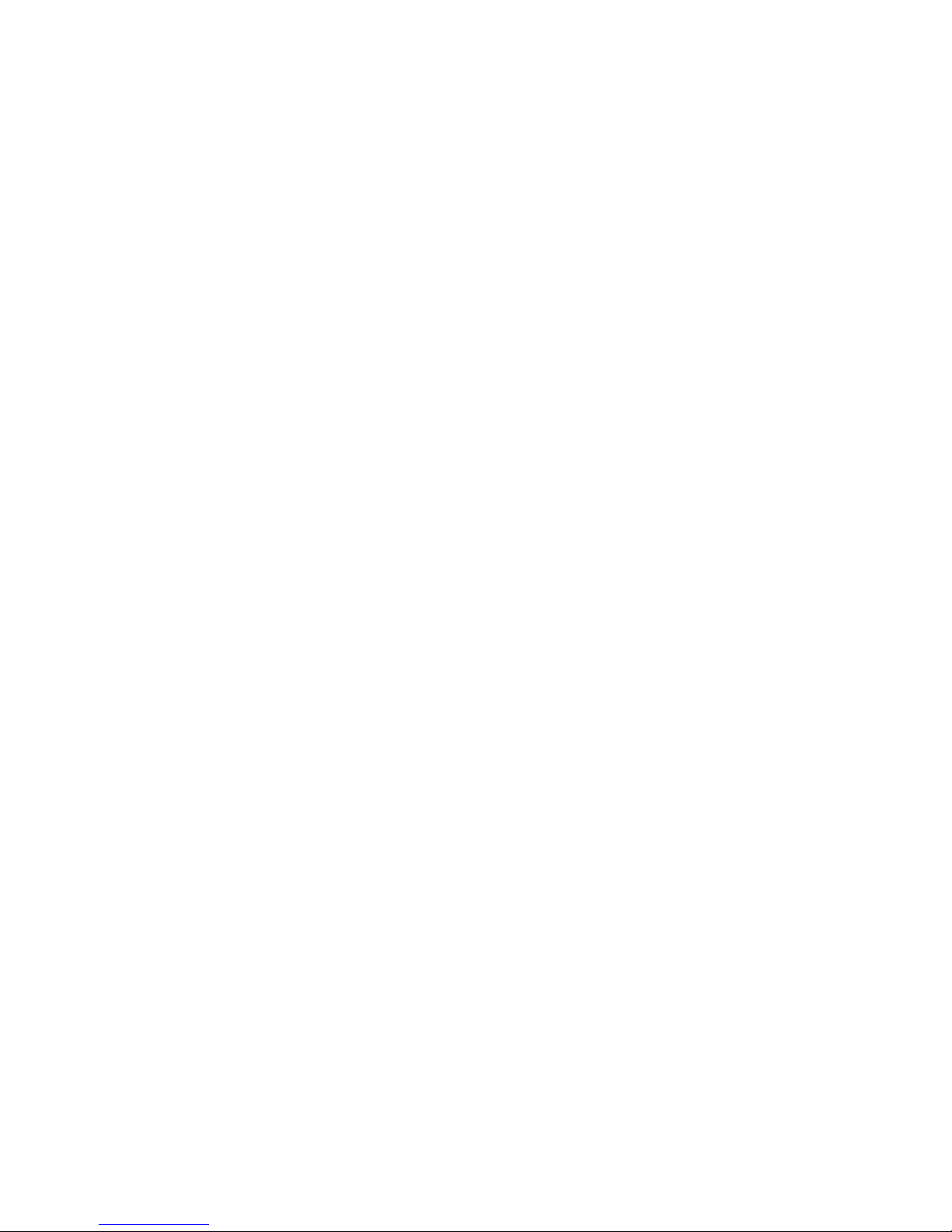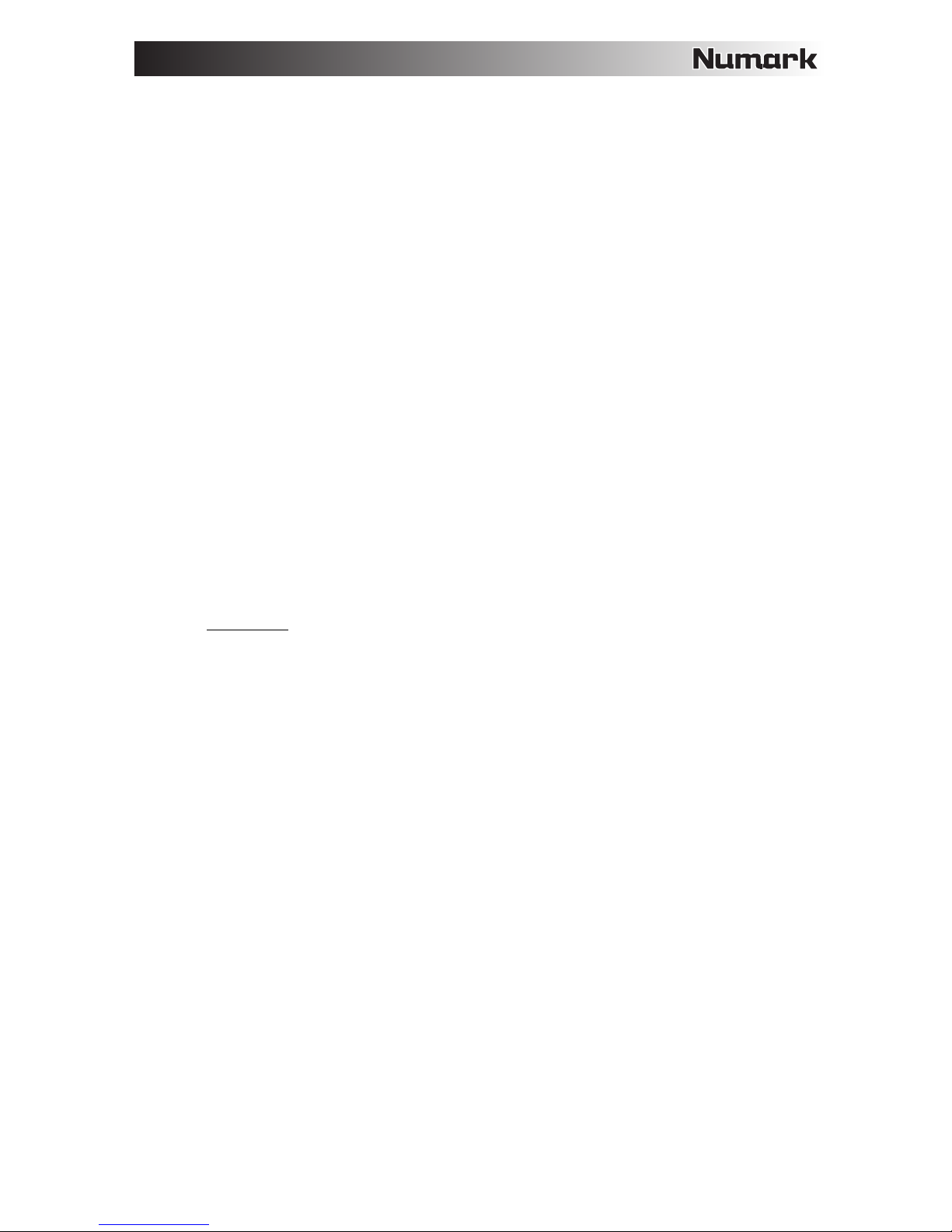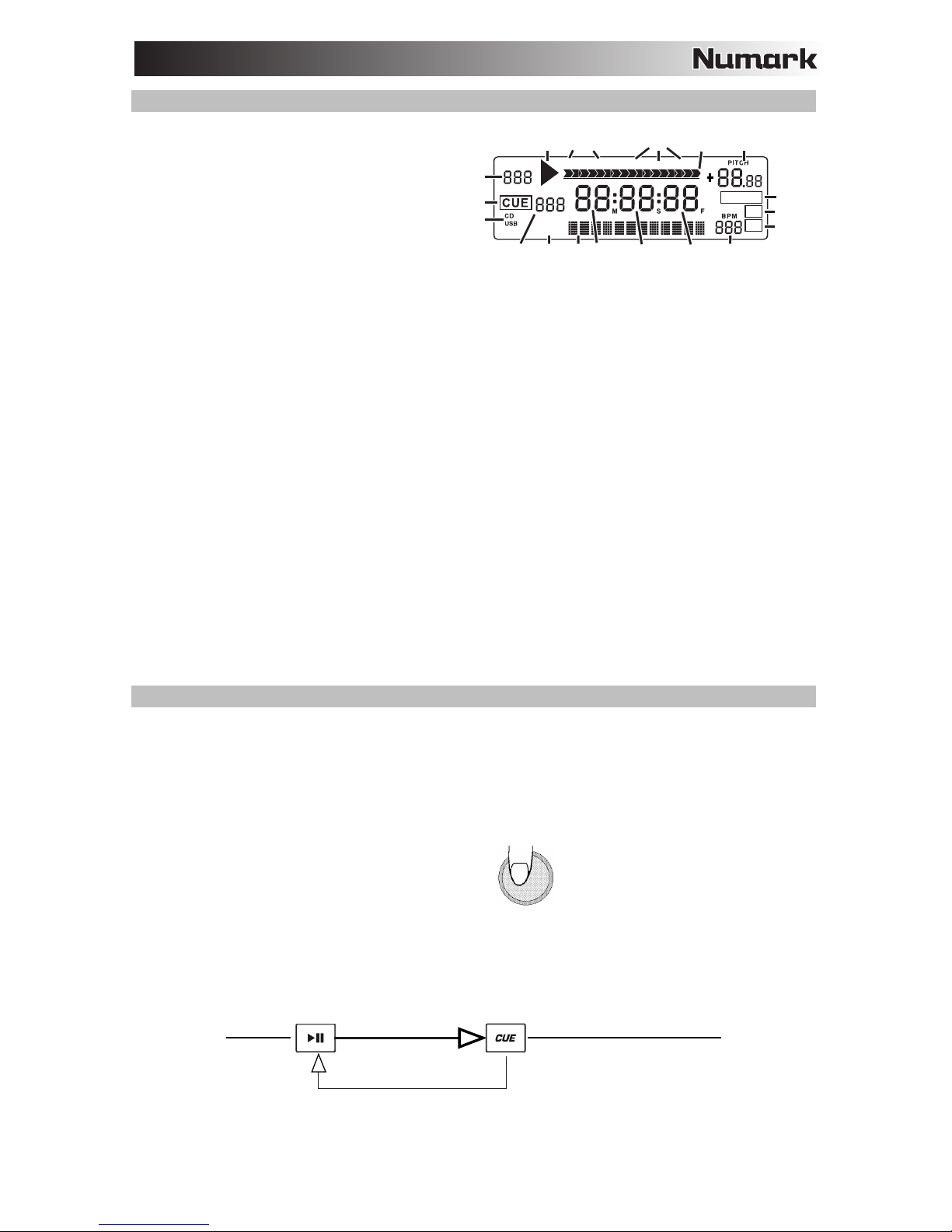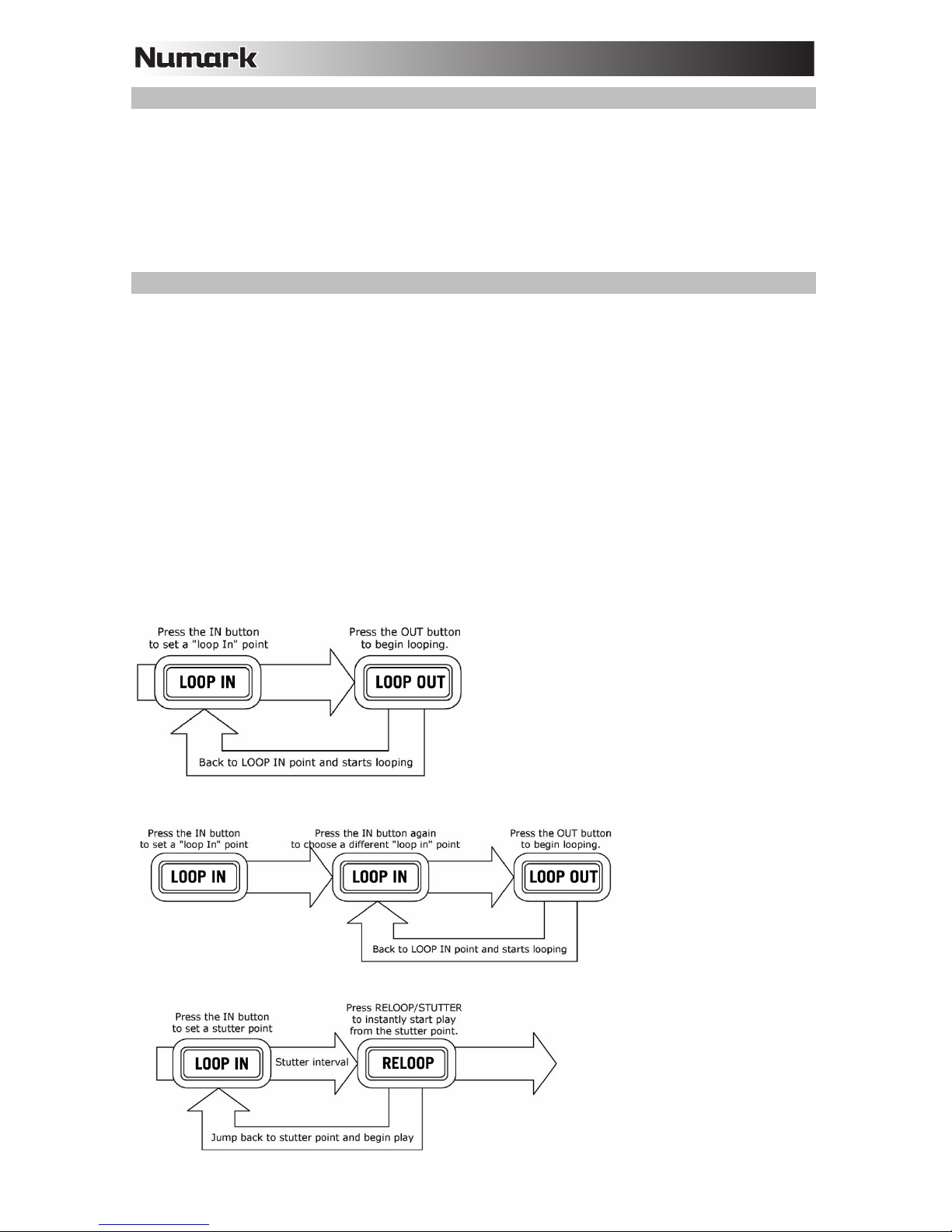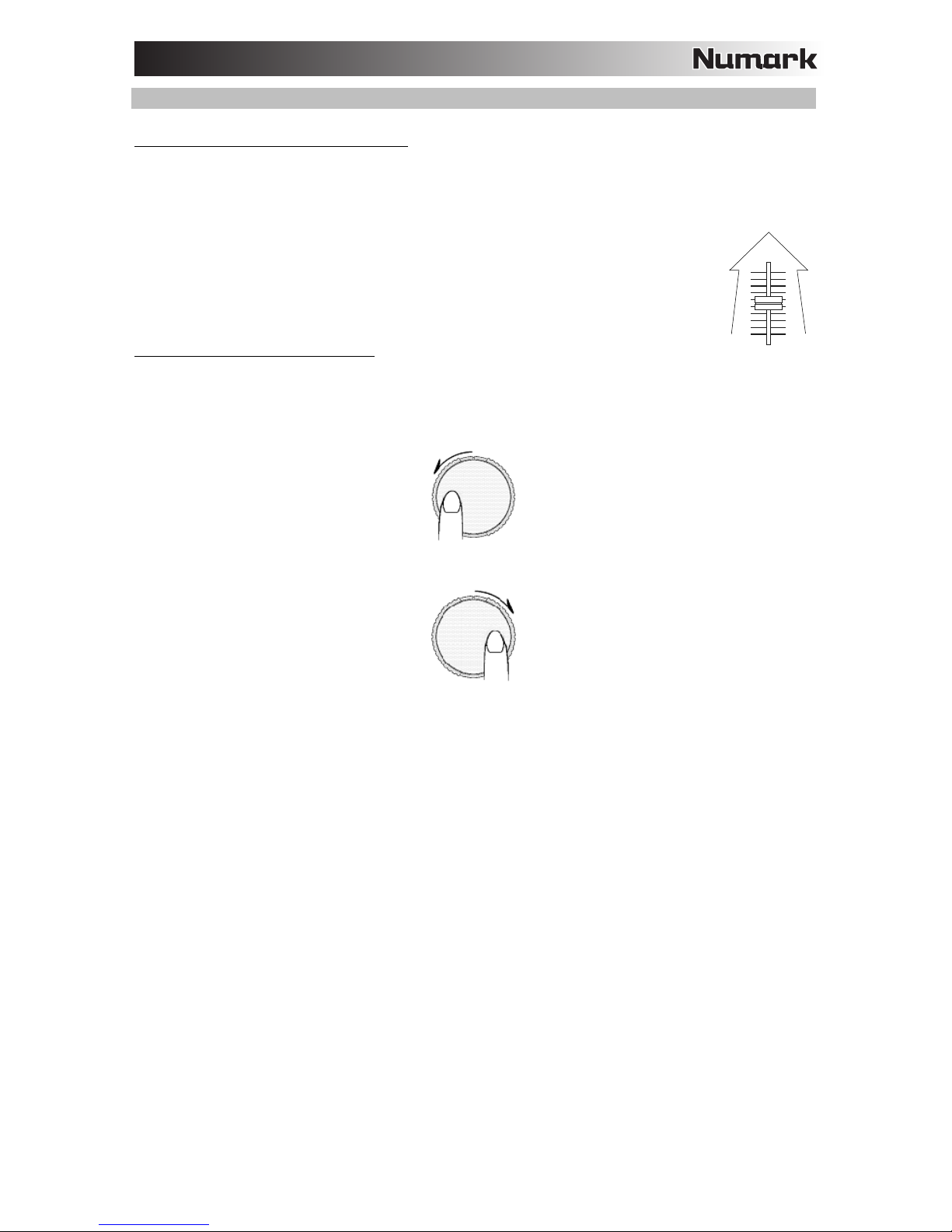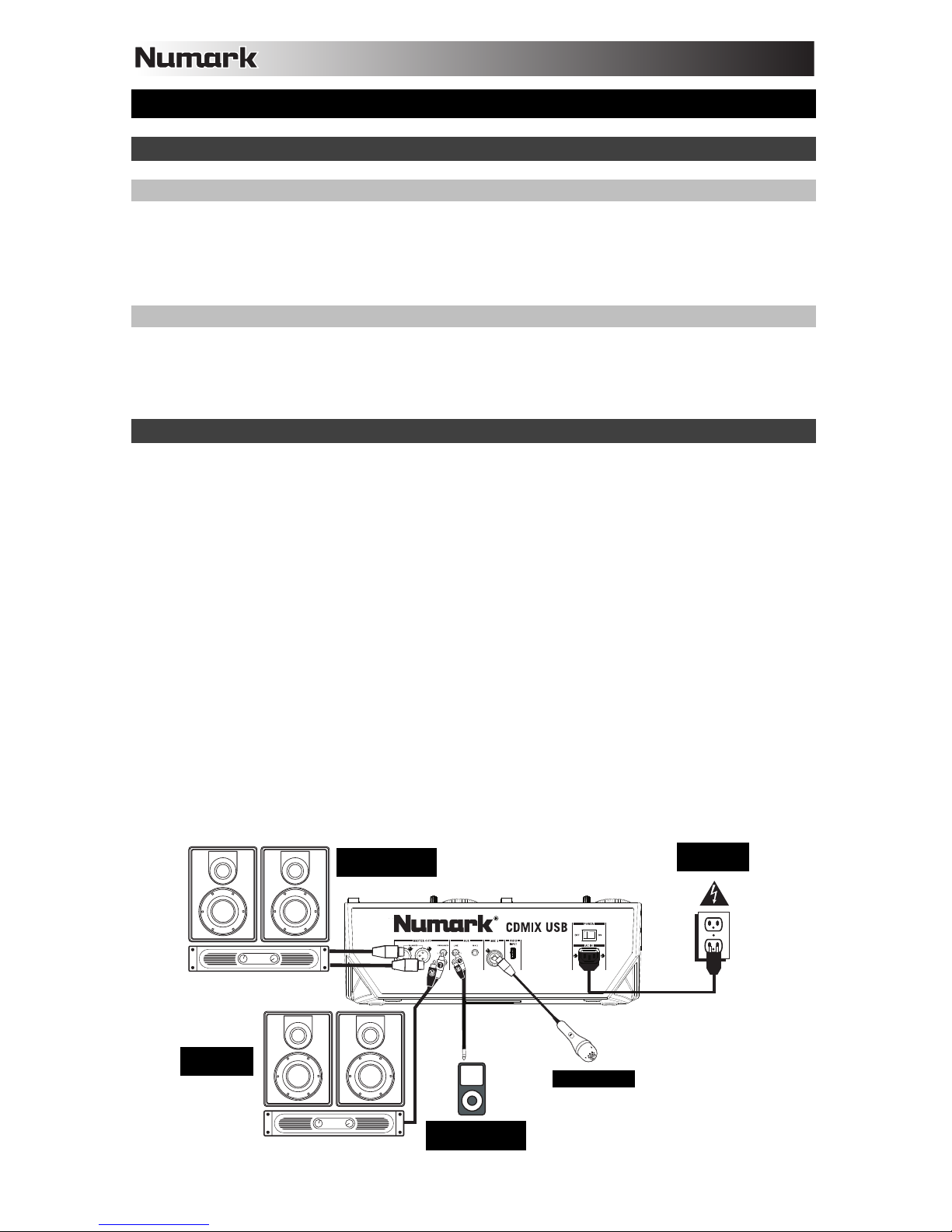5
9. TRACK SELECT – Selects the track to be played. Press and hold either of the TRACK SELECT knobs to
rapidly change tracks.
10. FOLDER – Press this button to enter Folder Mode. The folder name will be displayed on the LCD. Here, you
can press and hold the FOLDER button and use the TRACK SELECT knob to select a folder. Release FOLDER
to enter the selected folder. When inside a folder, use the TRACK SELECT knob to select the track. Press
FOLDER again to exit Folder Mode.
11. +10 – Press the TRACK SELECT knob to skip through the CD track listing 10 tracks at a time.
12. LOOP IN – Sets a new cue point or the start point of a loop (a "Loop In" point) during playback.
13. LOOP OUT – Sets the end point of a loop (a "Loop Out" point) and starts playing the loop. While playing a
loop, press LOOP OUT to release it from the loop and continue normal playback.
14. RELOOP – Plays the track immediately from the beginning of a loop (and reactivates the loop).
15. PITCH – Activates or deactivates the PITCH FADER. Press to cycle through the available pitch ranges (±4%,
8%, 16%, and 100%). The current range will be indicated on the LCD and by pitch percentage LED indicators.
16. PITCH FADER – The pitch can be changed by pressing the PITCH button, lighting the PITCH LED, and then
move the fader. The pitch will not be changed if the PITCH LED is off.
17. PITCH BEND -/+ – You can use these two pitch bend buttons to temporarily adjust the pitch and tempo of
the music.
18. TAP – Press the TAP button once to activate Auto BPM mode and show the BPM reading for the track on the
LCD. Press the TAP button repeatedly in time with the beats of the music on that deck to enter Manual BPM
mode. To go back to AUTO BPM mode, hold the TAP button for 2 seconds.
19. MASTER TEMPO – When the Master Tempo is activated, this will lock the track to its original tempo.
20. SOURCE – Press to select USB A, USB B, or CD audio source.
21. TIME / ID3 TAG – Press and release this button to switch the time display between "ELAPSED" playing time,
"REMAINING" time on the track, and "TOTAL" remaining time on the entire CD. To access the available ID3
tag information, hold the TIME / ID3 TAG button, and rotate TRACK button. The ID3 tag information will
appear, such as the TITLE, ALBUM, and ARTIST. The ID3 tag will be shown for tracks on the MP3 CD or USB
thumb drive that were created with this information added to them.
22. SINGLE – Press this button to toggle between Single Play (the deck will stop at the end of each track) or
Continuous Play (the entire disc will be played without interruption).
23. PROGRAM – This button helps you create a program – a sequence of tracks to play continuously:
•IMPORTANT: Before performing any program functions below, pause playback by pressing PLAY /
PAUSE.
•To create a program:
1. Press PROGRAM. "P–##" will flash on the LCD ("##" indicates what number that track occupies
in the program – "P–01," "P–02," etc.)
2. Turn the TRACK SELECT knob to select a track then press the TRACK SELECT knob to enter it
into the program. Repeat this process to add more songs to the program.
3. When finished, press PLAY to play the program or press PROGRAM to exit and return to normal
play mode. (When a program is stored, "PG" will be shown on the LCD.)
•To play the program:
1. With a program stored, press PROGRAM. "P–##" will flash on the LCD. The total number of
tracks in the program will be displayed to the left of the LCD (as "P##").
2. Press PLAY to play the first track of the program. When playing a program, "PG" will flash on the
LCD.
•To exit a program (without deleting it), if you are playing track within the program, pause it, then
press and hold PROGRAM.
•To add tracks to your stored program:
1. If you were playing your program (if "PG" is flashing), press and hold PROGRAM. You will return
to the first track of that program. If you were not playing your program (if "PG" is solid), skip to the
next step.
2. Press PROGRAM. The next available slot of the program will flash in the LCD (as "P–##"). The
total number of tracks in the program will be displayed to the left of the LCD (as "P##").
3. Turn the TRACK SELECT knob to select a track then press the TRACK SELECT knob to enter it
into the program. Repeat this process to add more songs to the program.
4. When finished, press PLAY to play the program or press PROGRAM to exit and return to normal
play mode. (When a program is stored, "PG" will be shown on the LCD.)
•To delete a program:
1. Press PROGRAM. "P–##" will flash in the LCD.
2. Press and hold PROGRAM. "PG" will disappear from the LCD and you will return to the first
playable track on your CD/device.
24. LCD –Indicates all the functions, as they are occurring, with the CD.