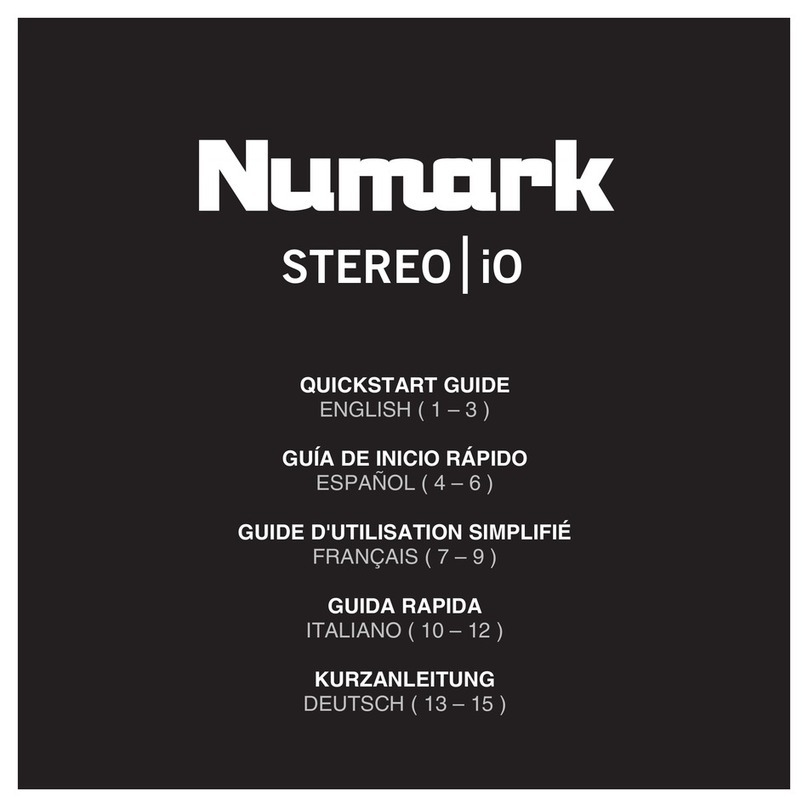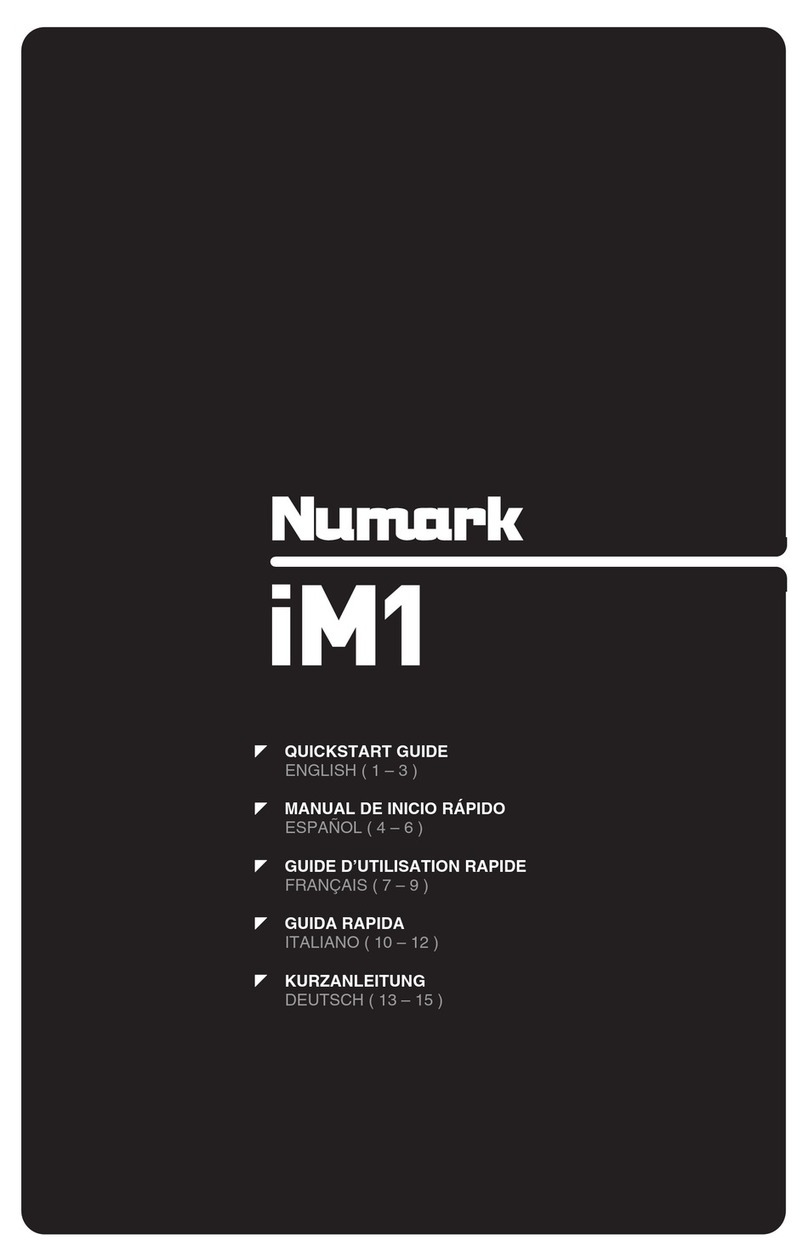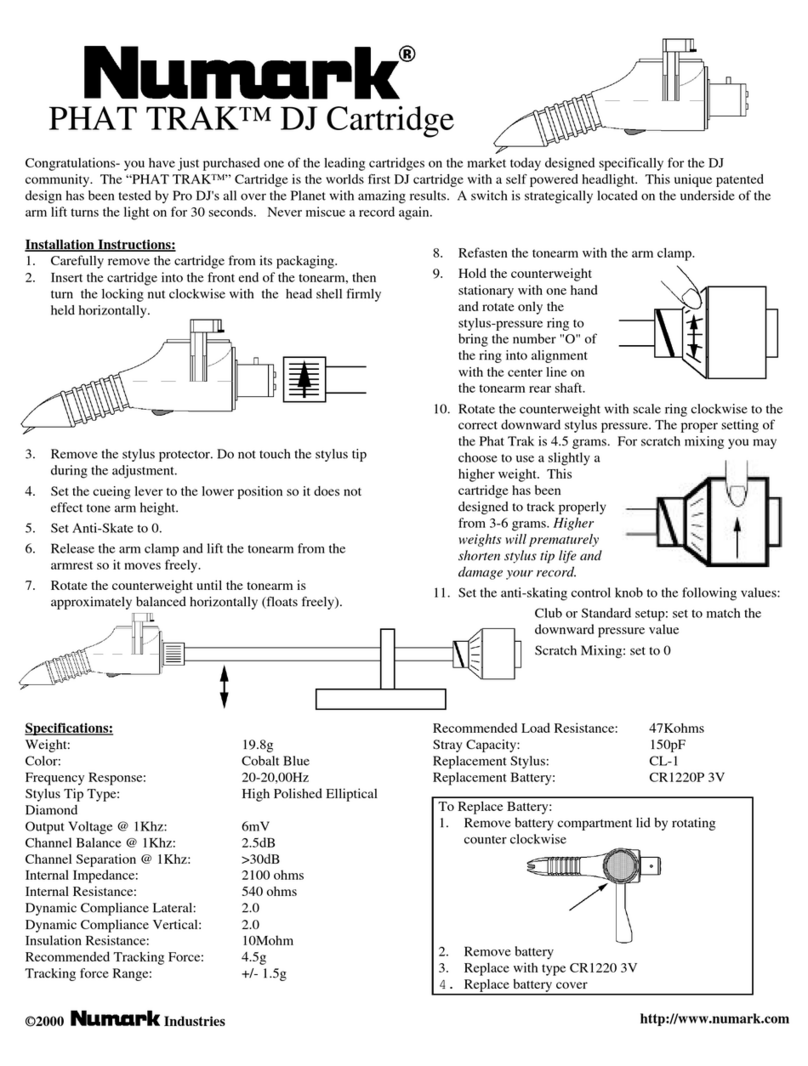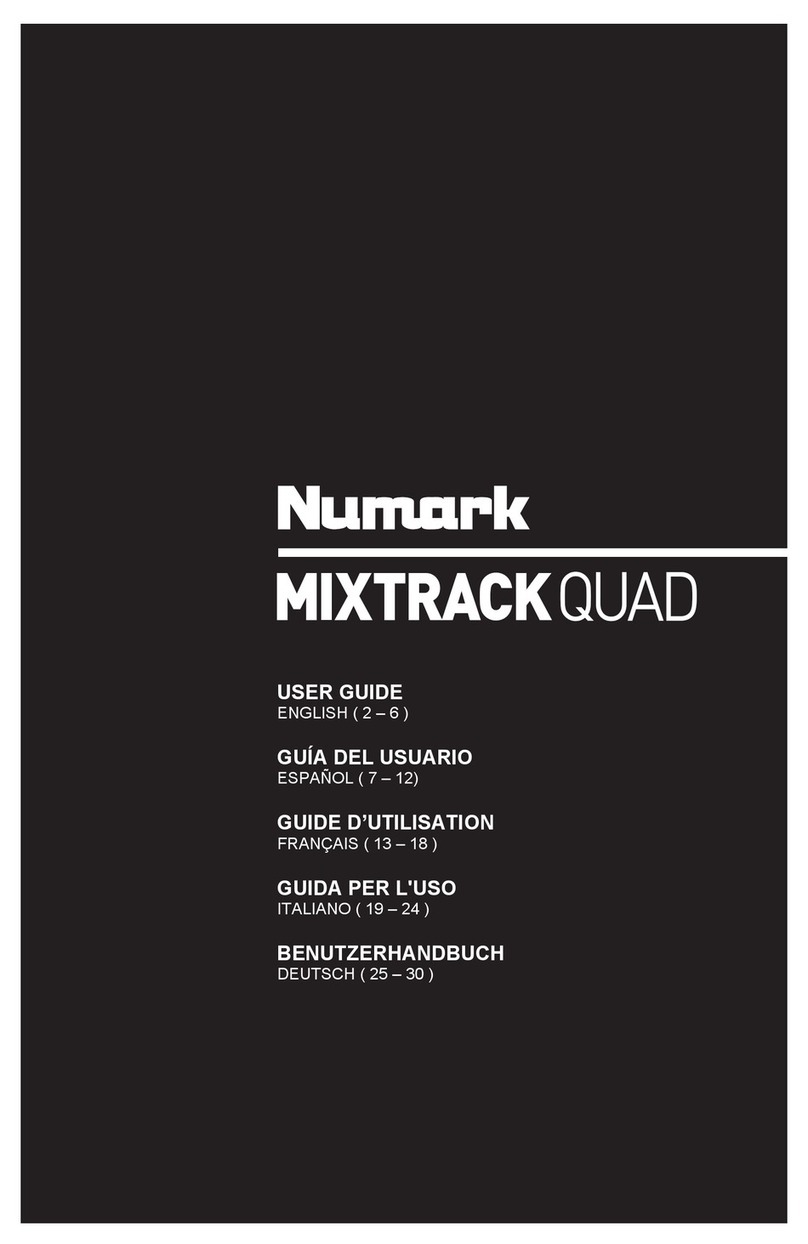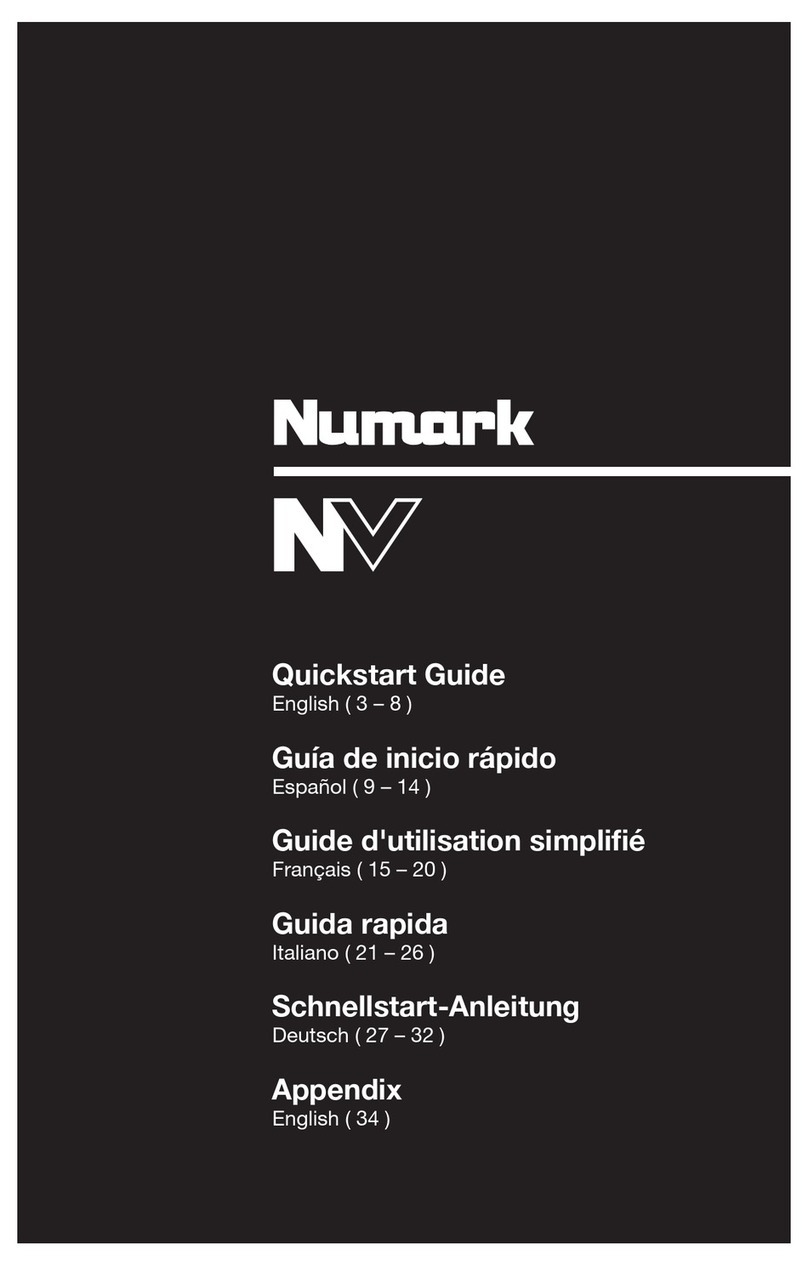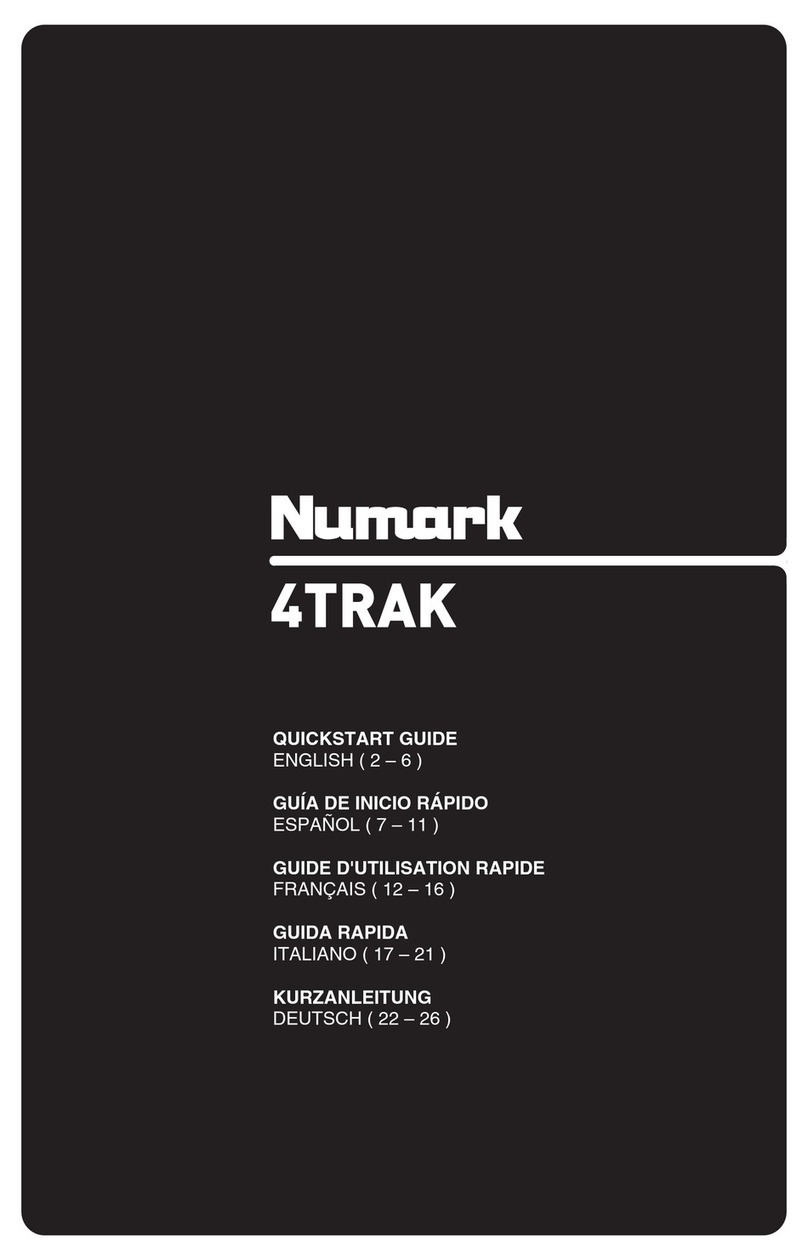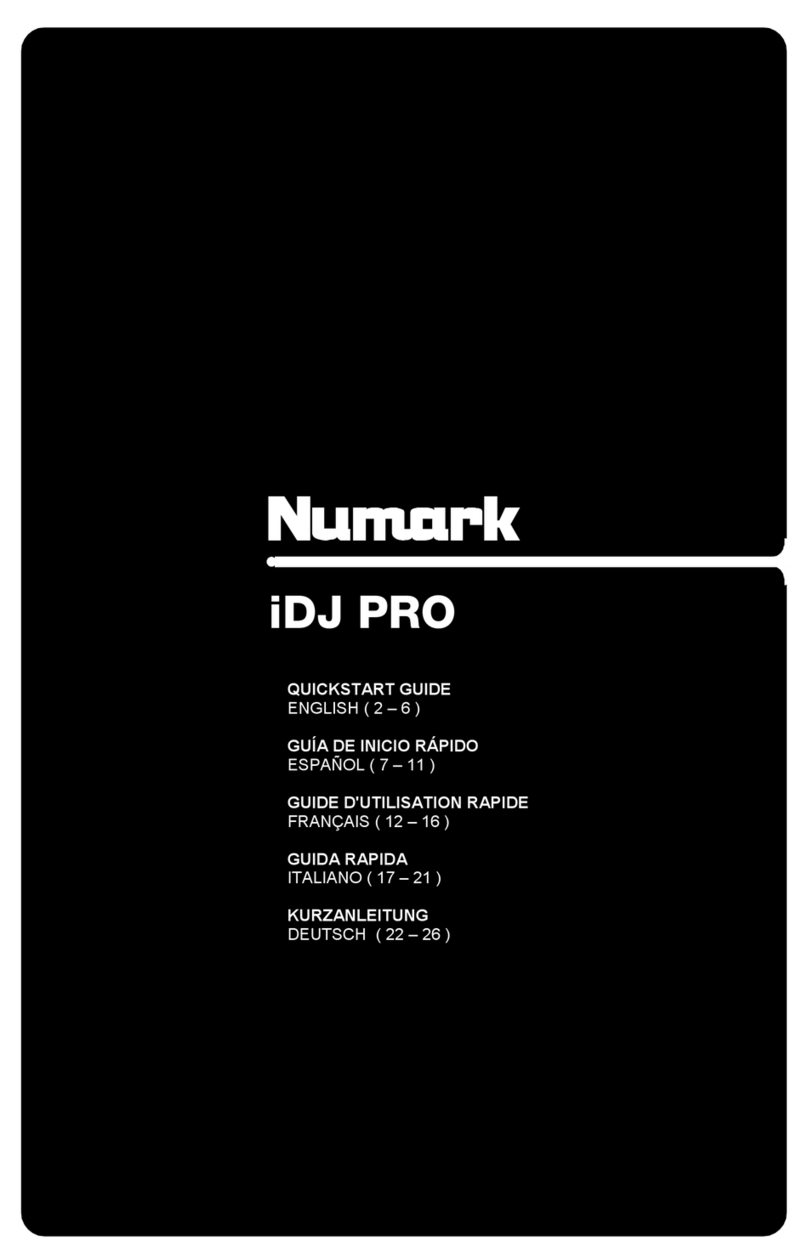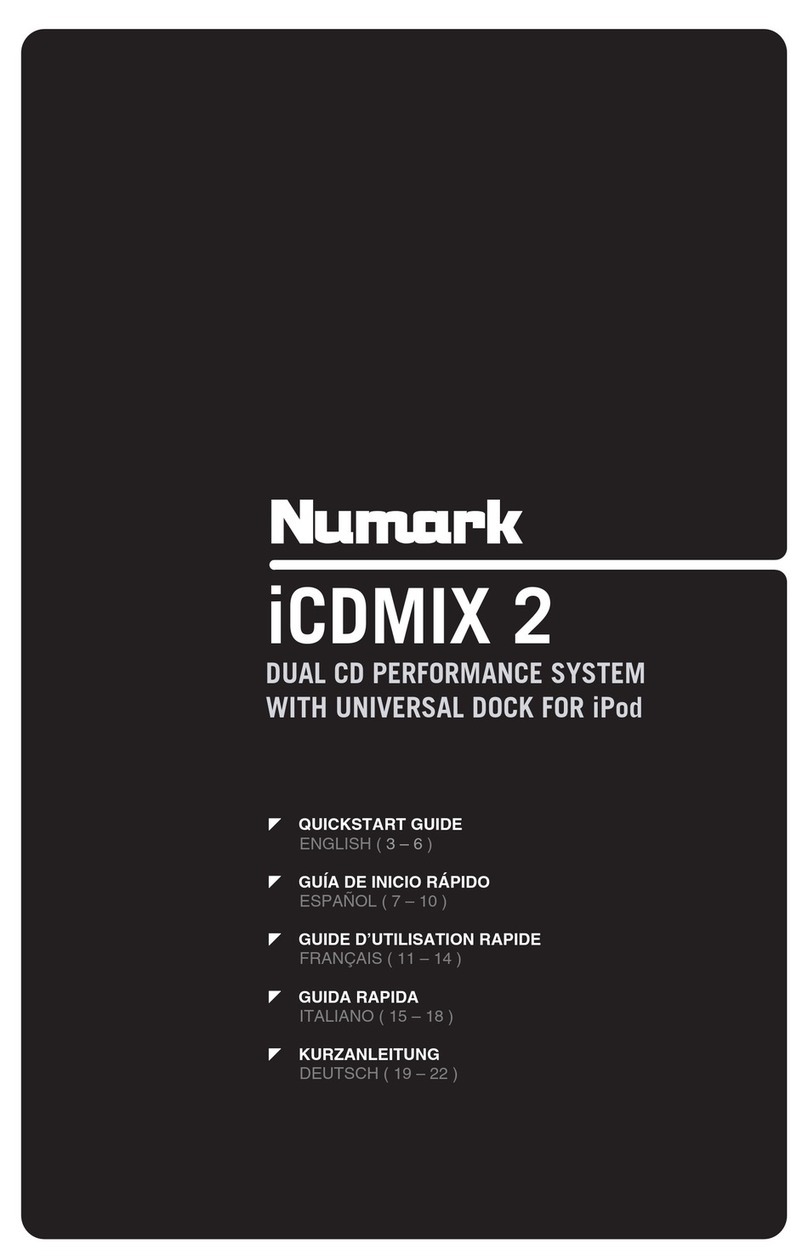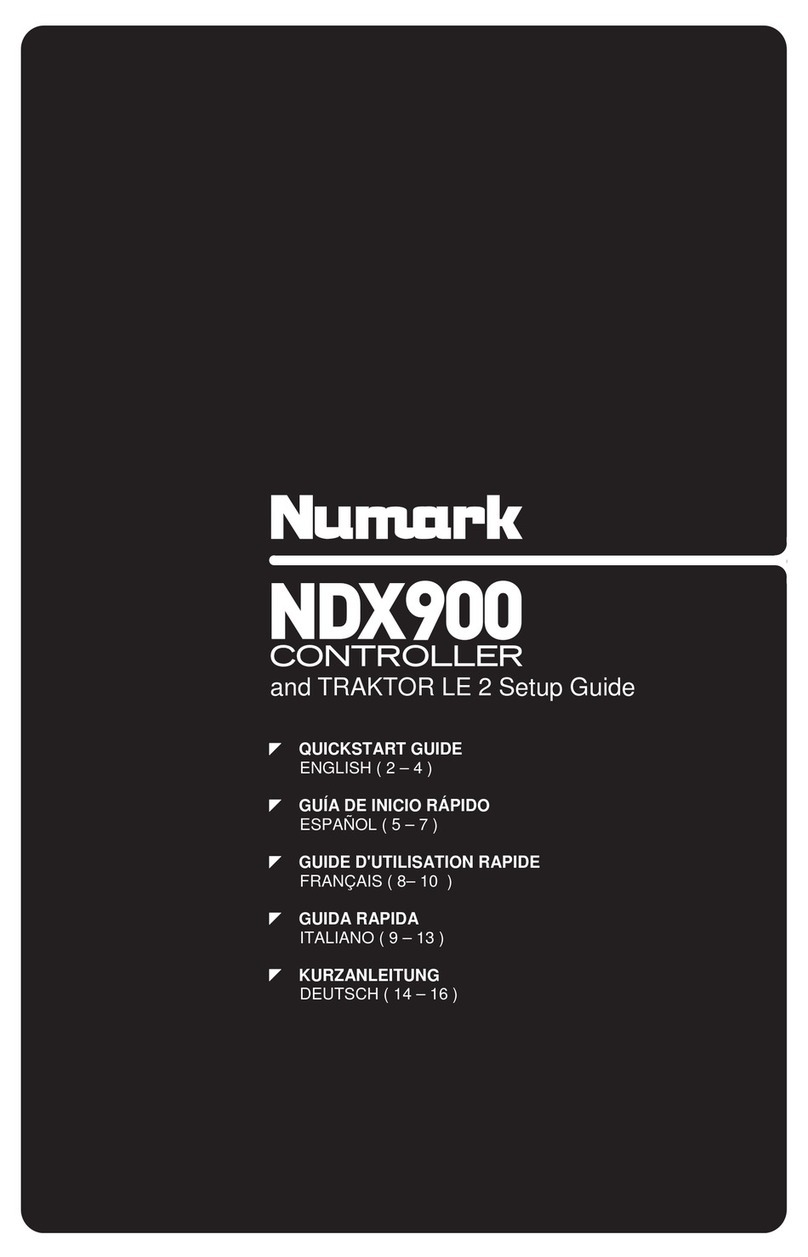TABLE OF CONTENTS
REGISTRATION...............................................................................................................................................1
IMPORTANT!!! .................................................................................................................................................1
SOFTWARE INSTALLATION.............................................................................................................................1
CONNECTING THE NS6 ..................................................................................................................................2
NS6.................................................................................................................................................................3
FRONT & REAR PANEL FEATURES .................................................................................................................3
USING SERATO ITCH WITH THE NS6..............................................................................................................8
IMPORTANT!..................................................................................................................................................................... 8
GETTING STARTED......................................................................................................................................................... 8
STARTING THE SOFTWARE..........................................................................................................................................................8
IMPORTING MUSIC .........................................................................................................................................................................8
PREPARING YOUR FILES ..............................................................................................................................................................9
SOFTWARE OVERVIEW ................................................................................................................................................ 10
SOFTWARE SETUP........................................................................................................................................................ 12
HARDWARE...................................................................................................................................................................................12
PLAYBACK....................................................................................................................................................................................12
LIBRARY........................................................................................................................................................................................13
DISPLAY ........................................................................................................................................................................................13
MIXER ............................................................................................................................................................................................13
THE LIBRARY ................................................................................................................................................................. 14
CRATES & SUB-CRATES .............................................................................................................................................................14
SEARCHING & BROWSING..........................................................................................................................................................14
COLUMNS......................................................................................................................................................................................15
ICONS ............................................................................................................................................................................................15
TAGGING .......................................................................................................................................................................................15
PREPARING & REVIEWING TRACKS..........................................................................................................................................16
LIBRARY ZOOM ............................................................................................................................................................................17
SCRATCH LIVE COMPATIBILITY.................................................................................................................................................17
USING EXTERNAL DRIVES..........................................................................................................................................................17
MIXING WITH THE NS6S ...............................................................................................................................18
PLAYING YOUR FIRST TRACK .................................................................................................................................... 18
RESETTING THE MIXER...............................................................................................................................................................18
NAVIGATING THE LIBRARY ........................................................................................................................................................18
LOADING A TRACK TO THE DECK .............................................................................................................................................18
STARTING PLAYBACK.................................................................................................................................................................18
ADJUSTING GAIN .........................................................................................................................................................................19
EQUALIZATION.............................................................................................................................................................................19
MIXING IN THE NEXT TRACK ..................................................................................................................................... 19
FINDING THE NEXT SONG...........................................................................................................................................................19
LOADING IT TO THE DECK..........................................................................................................................................................19
PREVIEWING IT IN THE HEADPHONES......................................................................................................................................19
FINDING THE RIGHT PART OF THE SONG.................................................................................................................................19
GETTING THE TRACKS IN TIME.................................................................................................................................................. 20
DROPPING A TRACK IN ...............................................................................................................................................................21
ADVANCED FEATURES ................................................................................................................................................ 22
USING PITCH / TEMPO CONTROLS ............................................................................................................................................ 22
BEAT GRID & SYNC......................................................................................................................................................................22
USING CUE POINTS......................................................................................................................................................................24
LOOPING .......................................................................................................................................................................................25
BLEEP / REVERSE........................................................................................................................................................................25
RECORDING..................................................................................................................................................................................26
SERATO ITCH EFFECTS PANEL OVERVIEW.............................................................................................................................26
TRANSITIONING BETWEEN DJS ...................................................................................................................27
WHITELABEL AUDIO FILES...........................................................................................................................27
WHITELABEL.NET ......................................................................................................................................................... 27
LOCKED WHITELABEL.NET FILES............................................................................................................................. 27
SYSTEM REQUIREMENTS ........................................................................................................................................... 27
UPDATING THE FIRMWARE ..........................................................................................................................28
NS6 CALIBRATION........................................................................................................................................28
TROUBLESHOOTING.....................................................................................................................................29