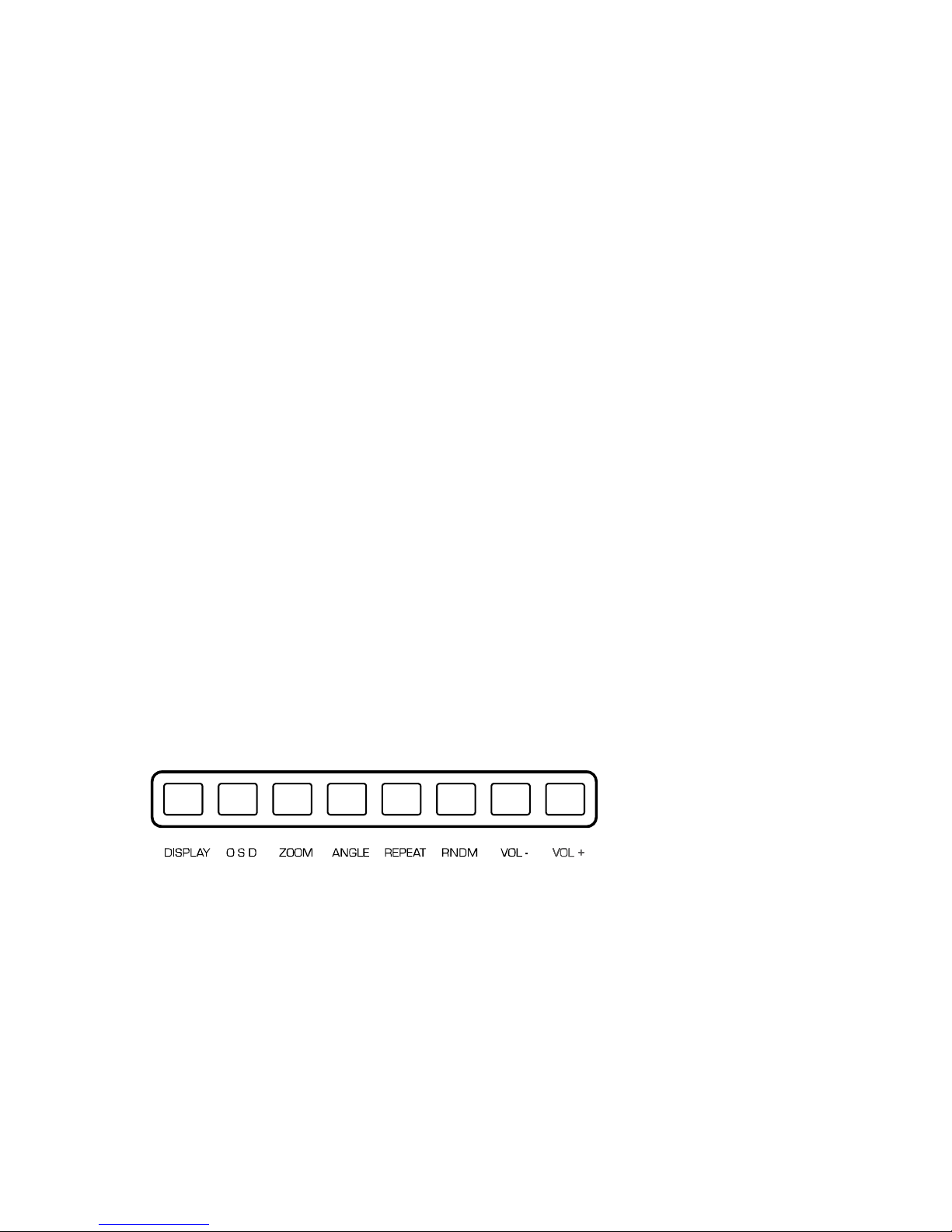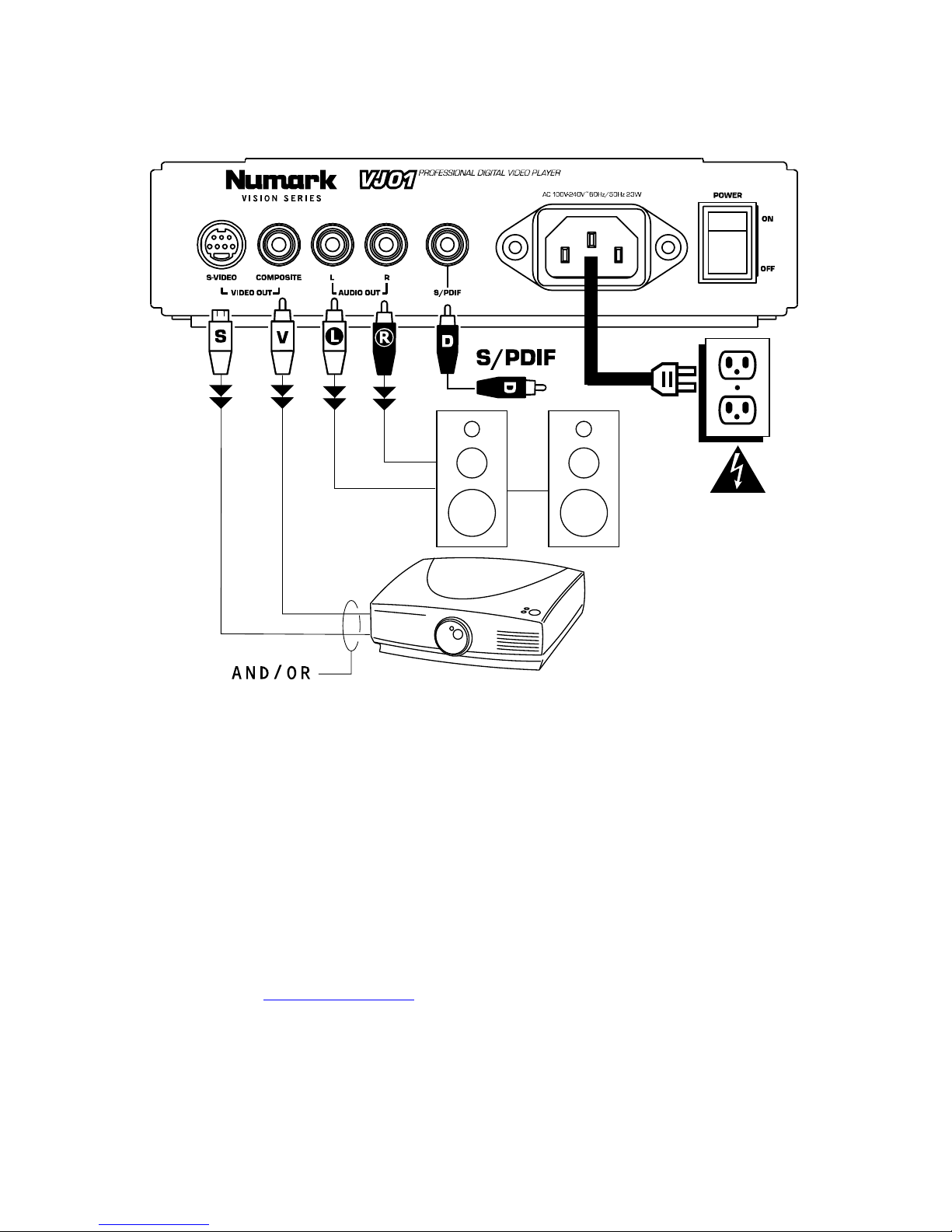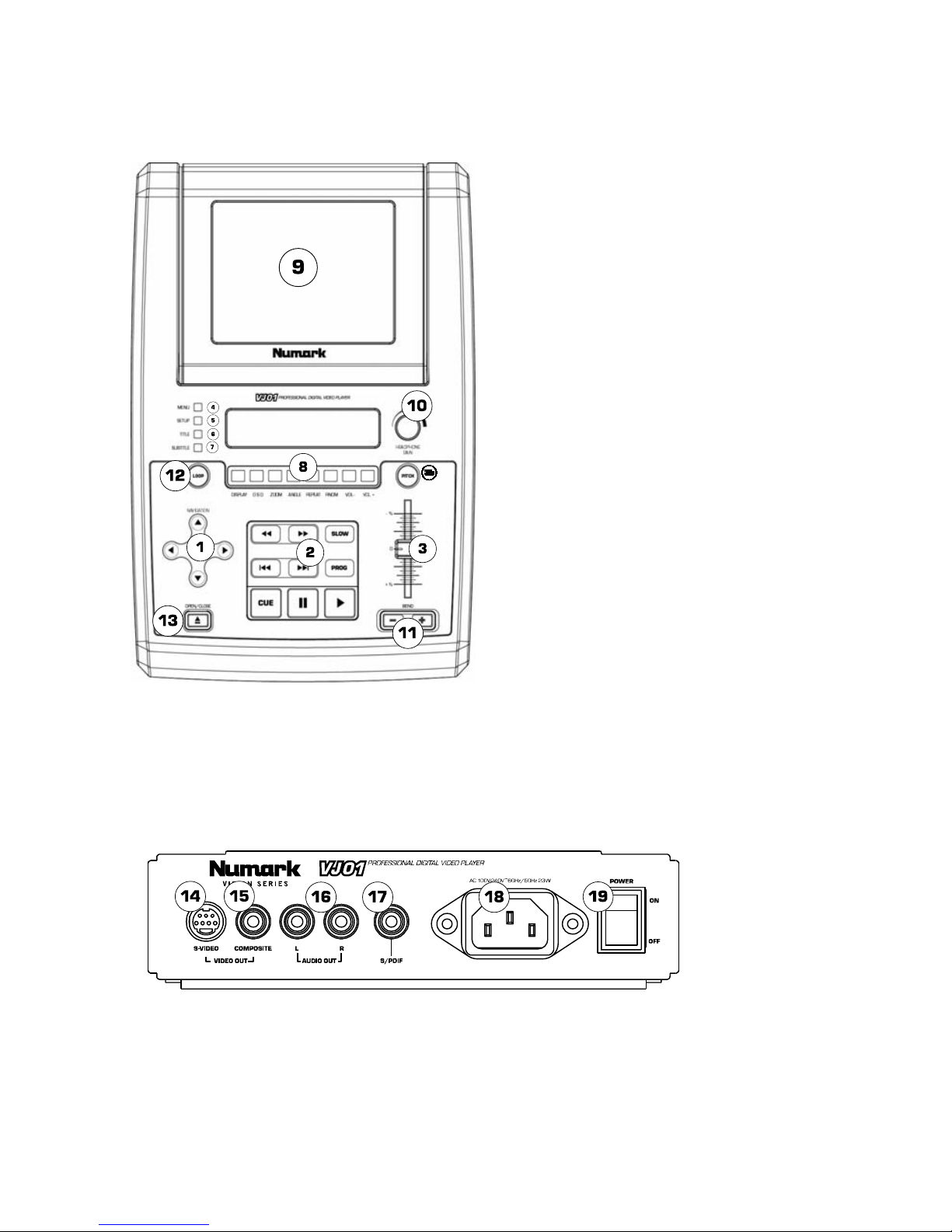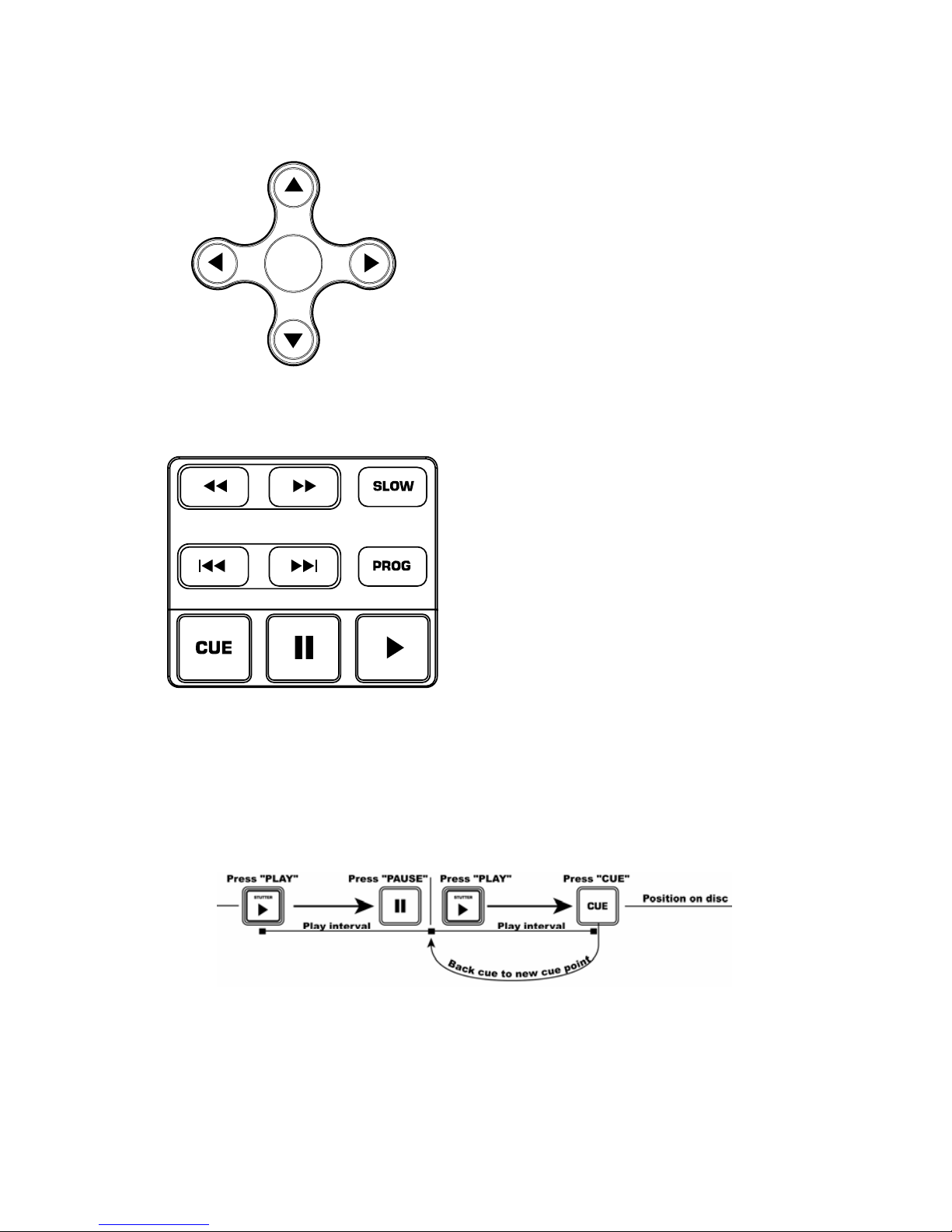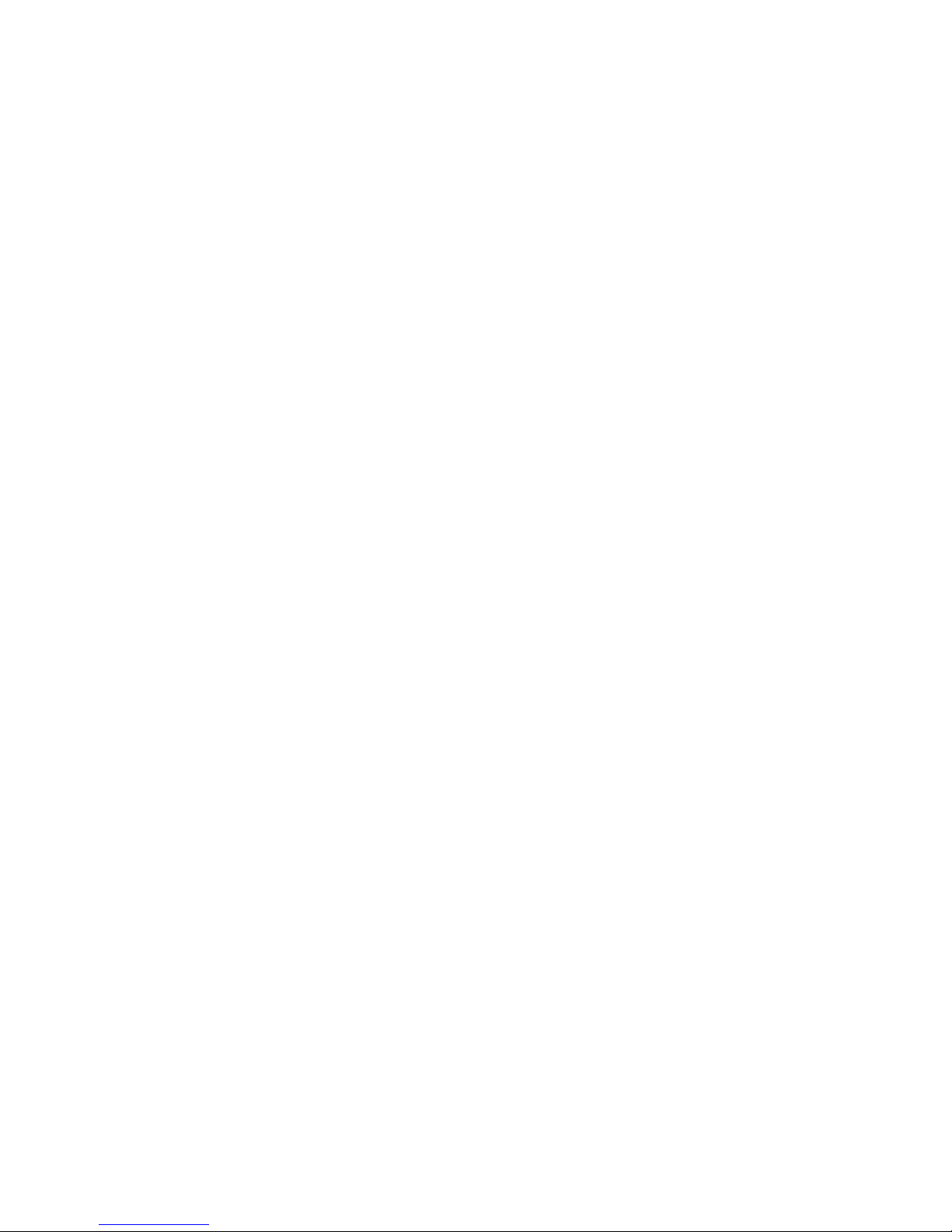9
Botones de navegación del menú
ENTER
Botón del menú: Presionando el botón del
menú, accederá a la sección de menú del DVD,
si existe.
Botones de flechas: Use estos botones para
navegar por el sistema de menú del DVD.
Muchos DVD’s cuentan con menús en los que
las flechas se moverán hacia las secciones
correspondientes en la pantalla. Además,
cuando la imagen esté ampliada con zoom, la
sección del video visualizada puede moverse
con los botones de flechas.
Botón Enter (Aceptar): Para realizar una
selección en pantalla, presione el botón Enter.
Botones de Playback
Botón Play (reproducir): Comienza el playback del
DVD. Este botón se ubica en la parte inferior derecha
y está marcado por el triángulo.
Botón de pausa: Produce una pausa en la
reproducción del DVD. Este botón se ubica a la
izquierda del botón Play.
Ajuste de los puntos de Cue: Para establecer un
punto de Cue mientras el DVD está reproduciendo,
simplemente presione Pause en el punto deseado y
luego Play. De esta forma se establece un punto de
Cue (señalización) donde presionó Pause.
Botón Cue: Vuelve al último punto de Cue.
Botón de movimiento lento: Selecciona el playback
en “cámara lenta”. Hay cuatro diferentes ajustes de
velocidad que pueden seleccionarse presionando este
botón varias veces. Puede suprimir la visualización del
texto en la pantalla presionando el botón OSD.
Botón de programa: Visualiza un menú en la
pantalla donde puede seleccionar las pistas o capítulos
que desea (en los DVD) y colocarlos en el orden de
reproducción indicado en el lado izquierdo de la
pantalla. Use los controles de navegación del menú
para visualizar el orden de los programas y el orden
de las pistas/capítulos.
Primero, seleccione la posición deseada para el
programa resaltando el número del programa. Luego,
presione el botón de flecha derecha en los controles de
navegación del menú. Seleccione la pista deseada a
reproducir presionando Enter.
Botones de avance rápido/retroceso: Use estos
botones para buscar hacia delante o hacia atrás a alta
velocidad durante la reproducción. Las velocidades
son X2, X4, X8, X16, y X32.
Pista adelante/atrás: Estos controles seleccionan la
pista o capítulo a reproducir. Presione el botón de
pista atrás (Back) para iniciar la reproducción al
comienzo de la pista actual. Presionándolo otra vez
pasará a la pista anterior.
Este diagrama le muestra como establecer un punto de Cue.