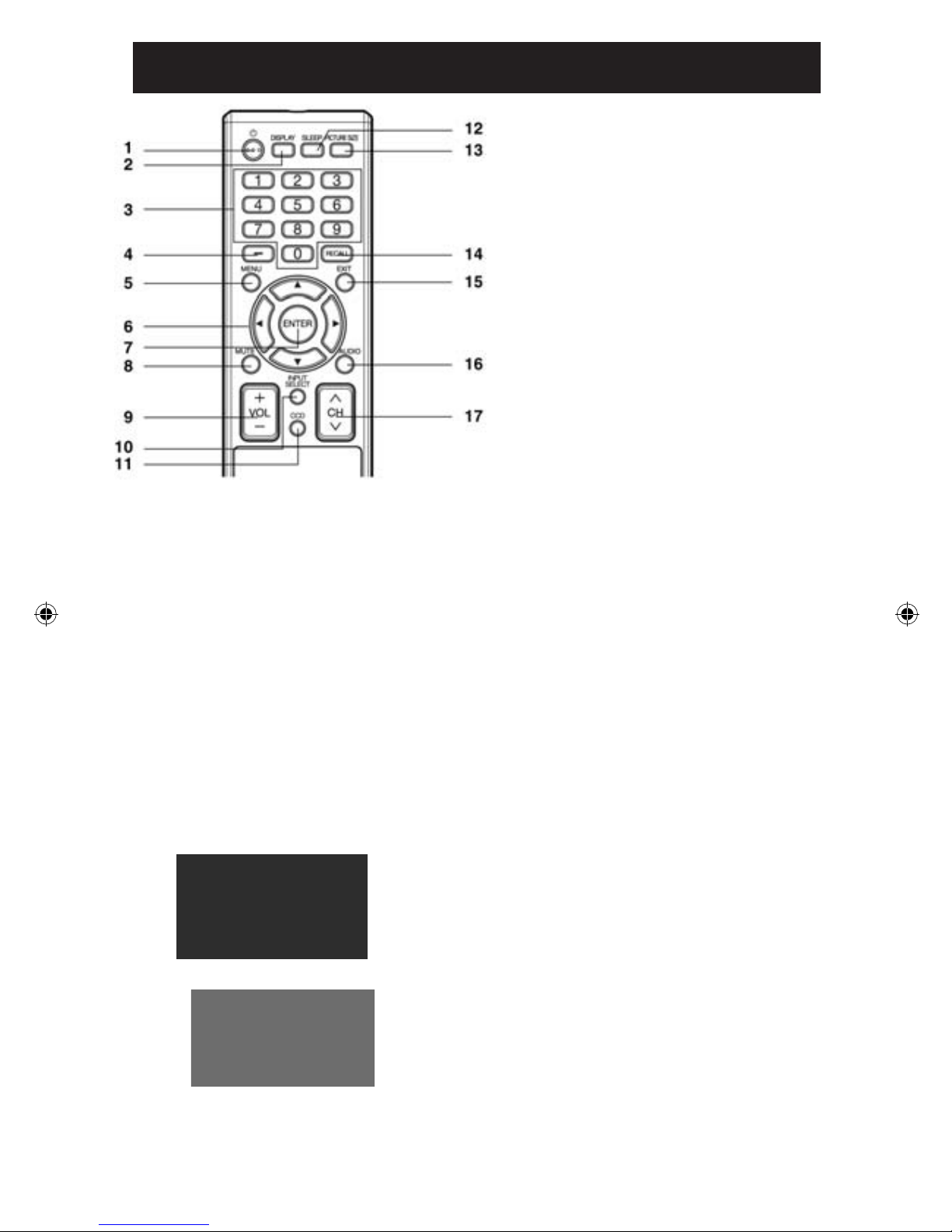- 10 -
REMOTE CONTROL
1. POWER Button - Used to turn the power
on/off to the LCD TV.
2. DISPLAY Button - When you press
this button, the current information will be
displayed on a screen. To remove the display
from the screen, press this button again.
3. Direct Channel Selection Buttons
(0-9) - Allows direct access to any channel of
the LCD TV.
4. - Button -This button is the “–” button used
when selecting digital channels.
5. MENU Button - Use to display the On-
Screen menu function.
6. CURSOR Buttons - Used to operate
the menu functions of the LCD TV.
7. ENTER Button - Use to enter or select
information for On-Screen operations.
8. MUTE Button - To turn off the sound,
press this button once. The LCD TV will be
silenced and the symbol “Mute” will appear
on the screen. The muting feature can be
released by pressing the MUTE button
again or one of the VOL (VOLUME) + or –
buttons.
9. VOL (VOLUME) + / – Button
- Press the + button to increase, or the –
button to decrease the sound level.
10. INPUT SELECT Button - Use to
change the external input.
11. CCD Button - Used to display the
Closed Caption menu screen.
12. SLEEP Button - To set the LCD TV to
turn off after a preset amount of time, use
the SLEEP button on the remote control.
13. PICTURE SIZE Button - Used to
change the picture size.
14. RECALL Button - This button allows
you to go back to the previous channel
selected by just pressing the RECALL
button. Press this button again to return to
the channel you were watching.
15. EXIT Button - Press to remove setup
menu.
16. AUDIO Button - Change soundtrack
language.
17. CH (CHANNEL) Button - To change
the channels of the LCD TV.
Before using the remote control, batteries
must rst be installed.
HOW TO INSTALL BATTERIES
1. Open the battery compartment cover.
2. Install two “AAA” batteries (supplied).
3. Replace the battery compartment cover.
Use two “AAA” size batteries. The batteries may last
approximately one year depending on how much the
remote control is used. For best performance, it is
recommended that batteries should be replaced on a
yearly basis, or when the remote operation becomes
erratic. Do not mix old and new batteries or different types.
BATTERY PRECAUTIONS
These precautions should be followed when using
batteries in this device:
• Use only the size and type of batteries specied.
• Be sure to follow the correct polarity when installing
the batteries as indicated in the battery compartment.
Reversed batteries may cause damage to the device.
• Do not mix different types of batteries together (e.g.
Alkaline and Carbon-zinc) or old batteries with fresh
ones. If the device is not to be used for a long period of
time, remove the batteries to prevent damage or injury
from possible battery leakage.
• Do not try to recharge batteries not intended to be
recharged; they can overheat and rupture. (Follow
battery manufacturer’s directions.)
Nyrius_NY-LED1980N_manual.indd 10 6/17/2010 8:14:07 AM