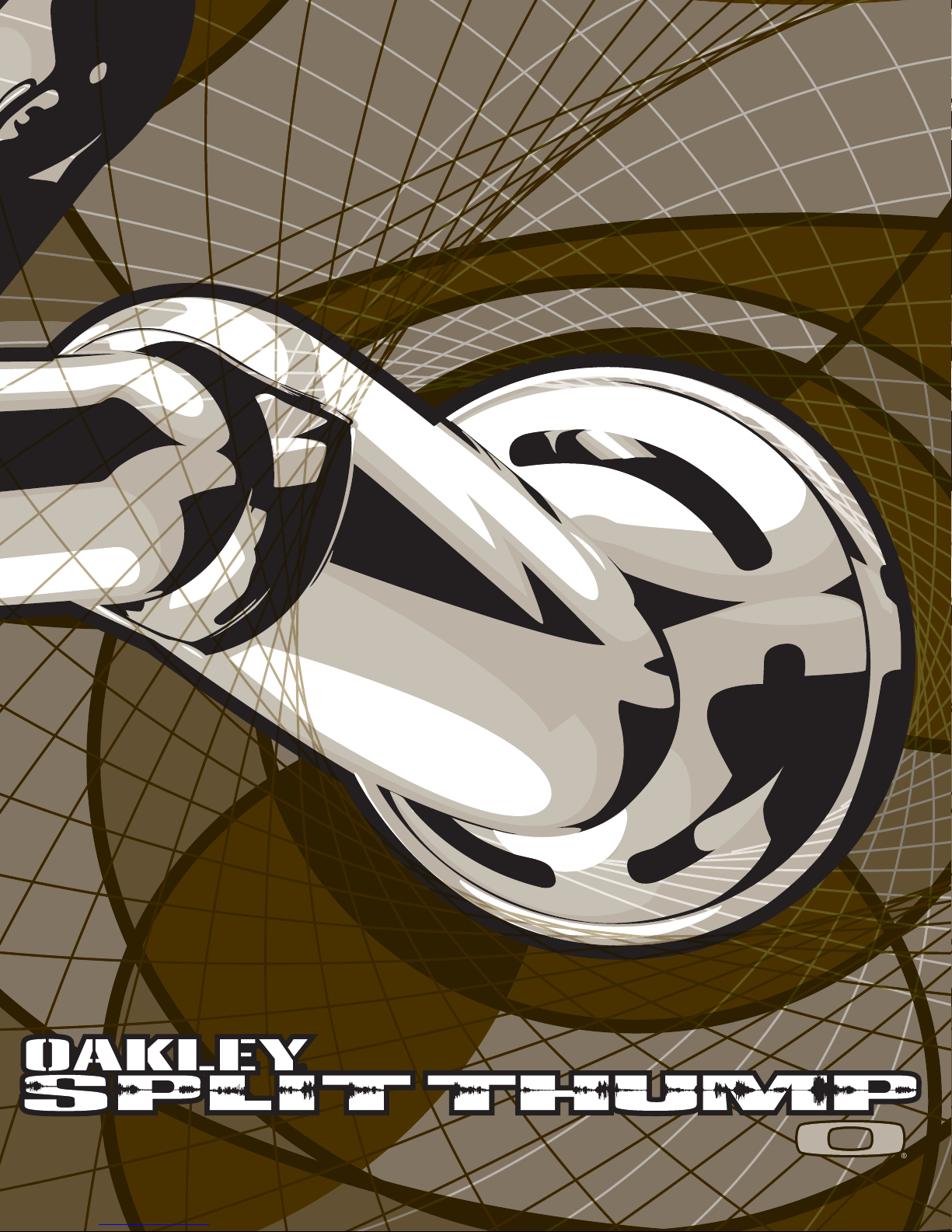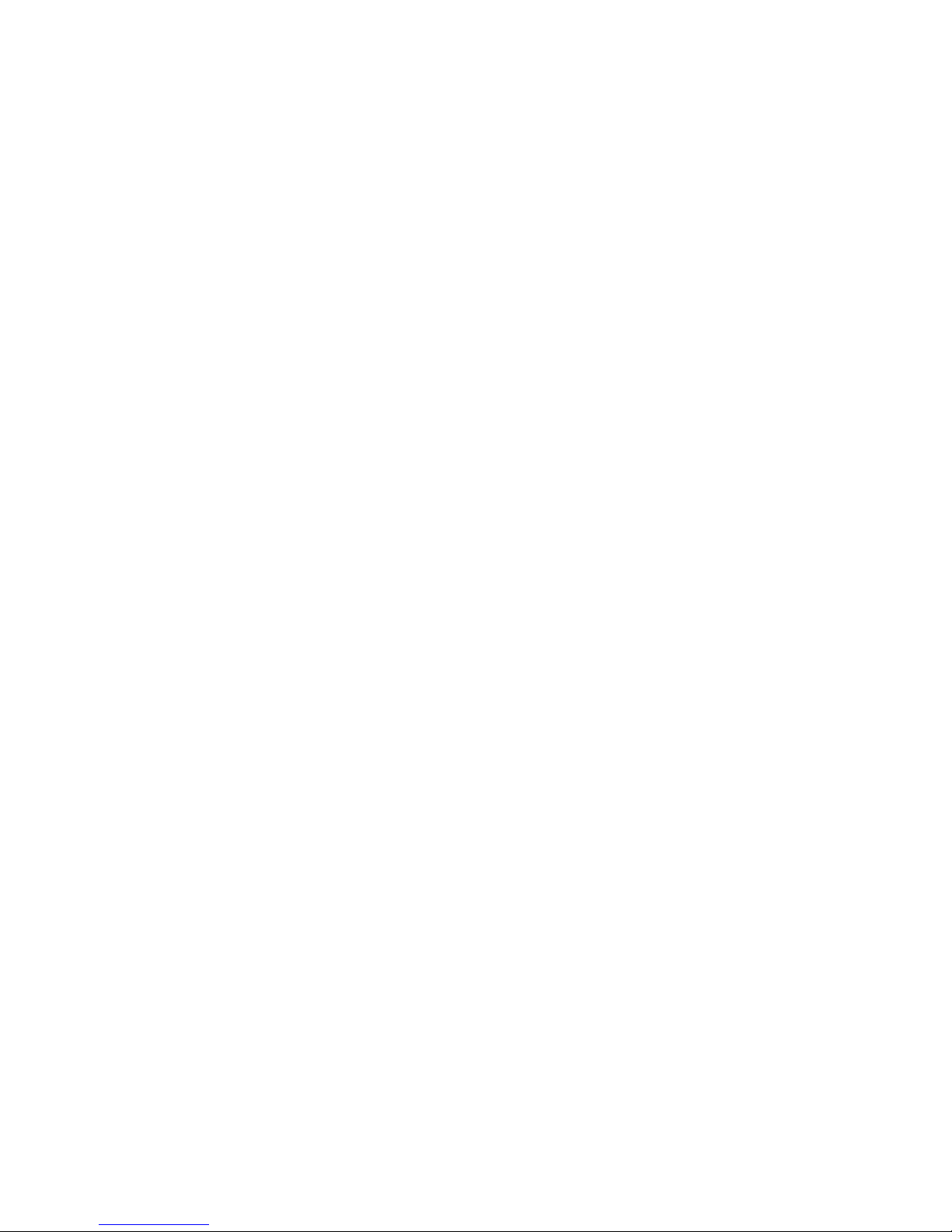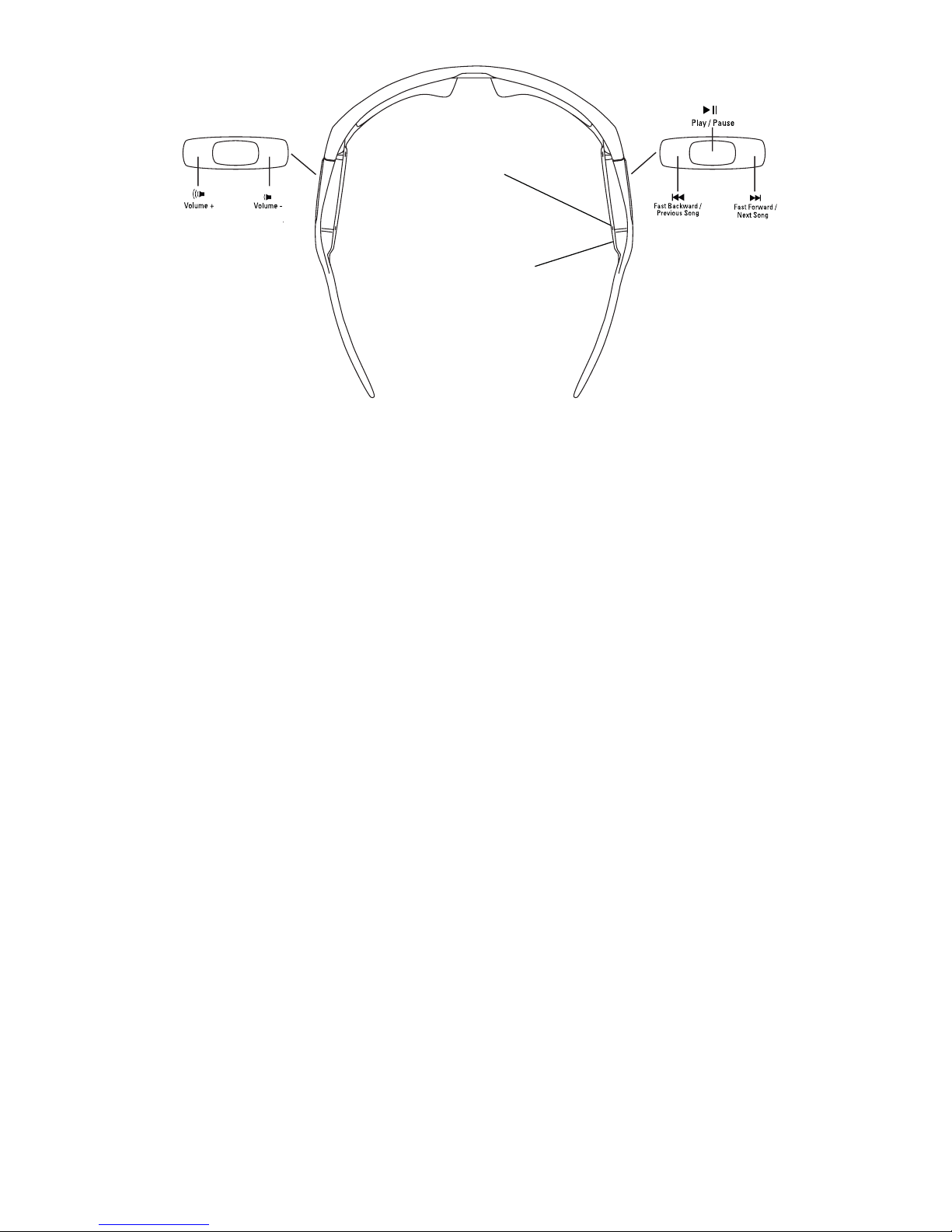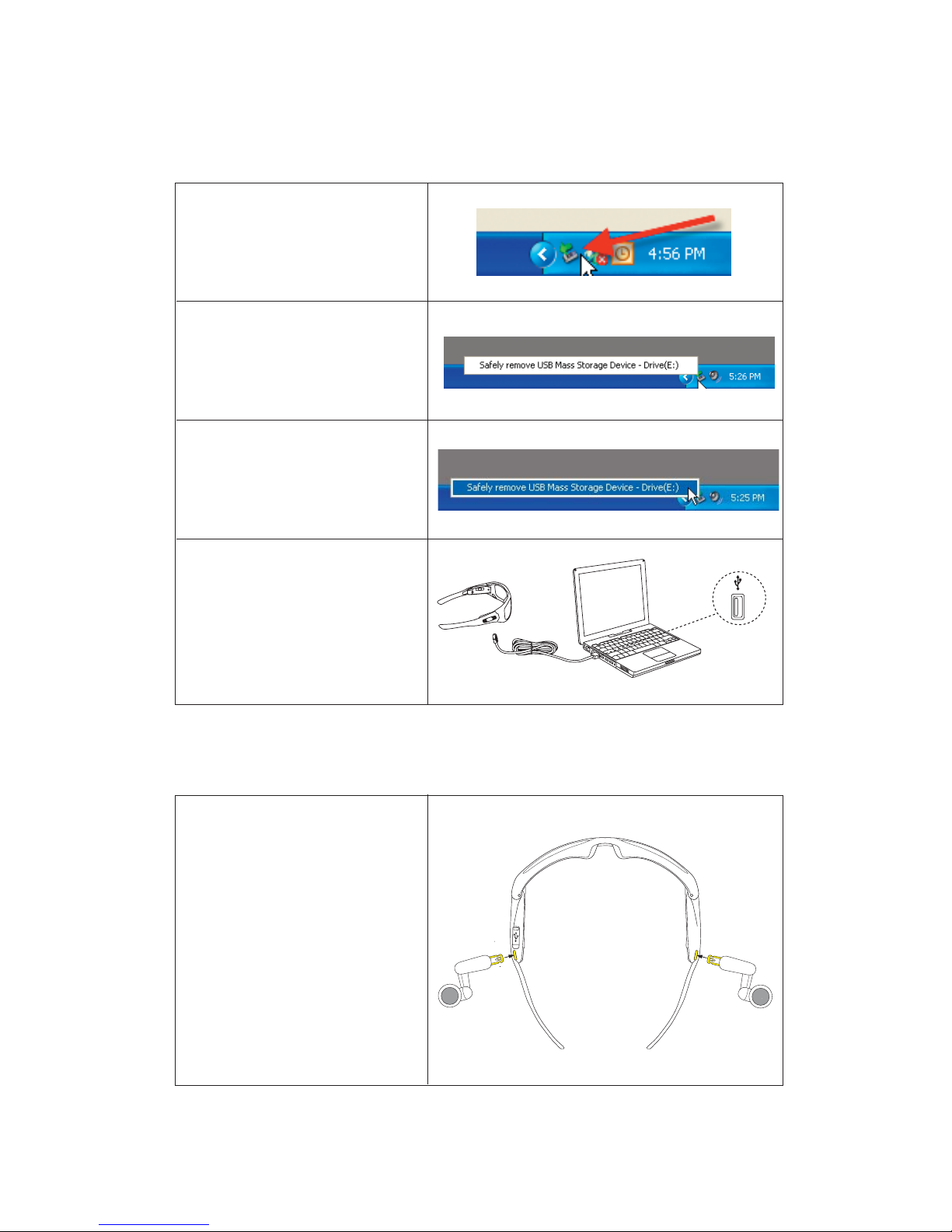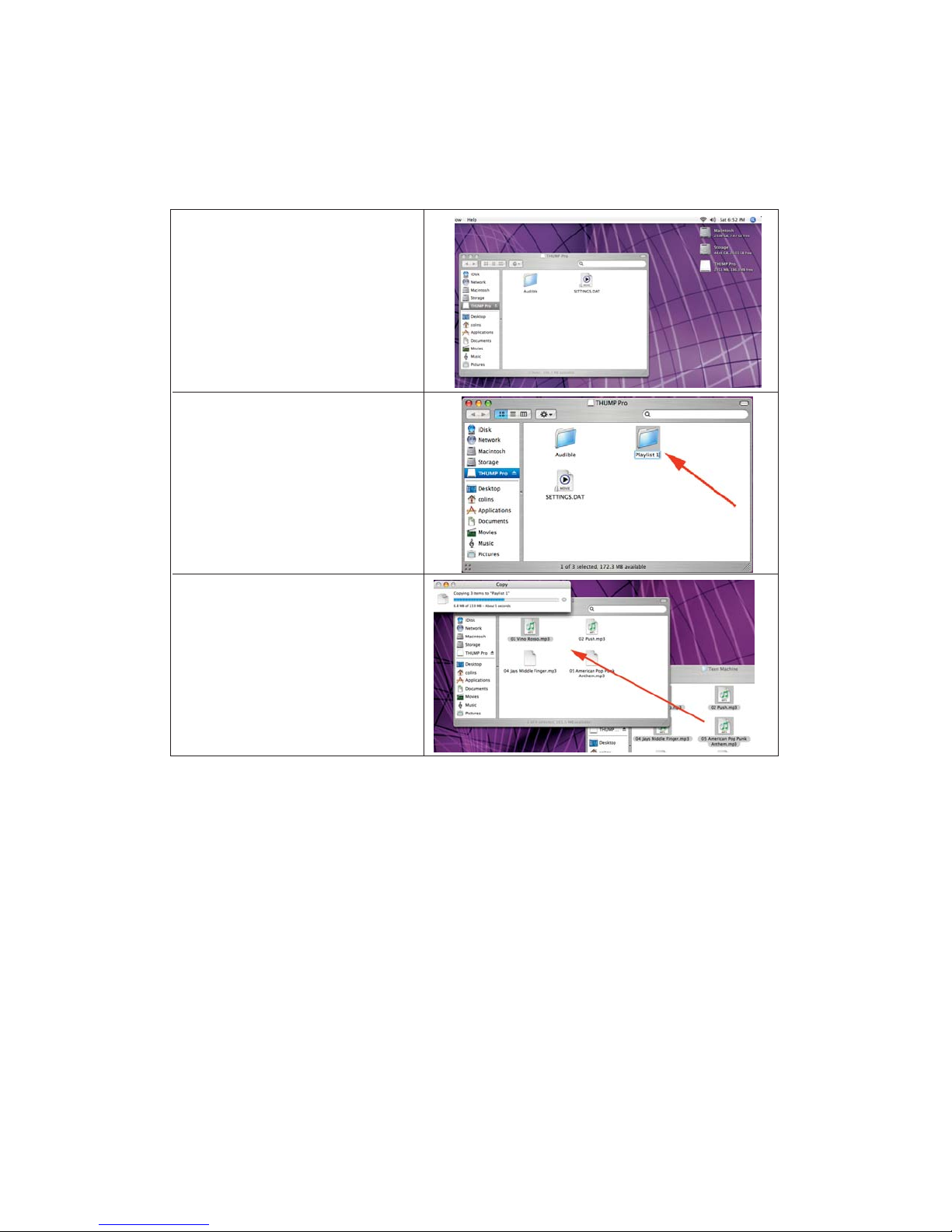SPLIT THUMP USER GUIDE 1
Transfer AAC, MP3, WMA, WAV and Audible®media from your computer and listen to music virtually anywhere with Oakley
Split THUMP . You can also use it to backup important files and transport any kind of file from one computer to another.
Split THUMP offers the absolute freedom of a cordless design, the durability of water resistance and the unbeatable
performance of High Definition Optics®(HDO®). Enjoy the all-day comfort, impact protection and 100% UV filtering of
patented optical technologies. SPLIT THUMP combines three decades of Oakley innovation with the freedom, convenience
and fidelity of a fully integrated, state-of-the-art digital audio engine.
To use Split THUMP with a PC, you must have:
• Microsoft®Windows®Vista, Windows XP, Windows 2000 or Windows ME. Windows 98SE users must download the
USB Mass Storage Device Driver. Note that Split THUMP cannot be used with Windows NT.
• USB connection port
To use Split THUMP with a Macintosh®, you must have:
• Mac®OS X 10.1.5 or later
• USB connection port
SUPPORTED MUSIC FILE FORMATS
You can use any of these song file formats with Split THUMP:
• AAC (.m4a)
• MP3 (up to 320 kbps)
• MP3 Variable Bit Rate (VBR)
• WMA
• WMA DRM 9
• Audible (Windows only)
• WAV
Note: AAC, MP3, WMA and Audible files are more compressed than WAV files, so using them will
allow you to fit more songs in the internal memory.