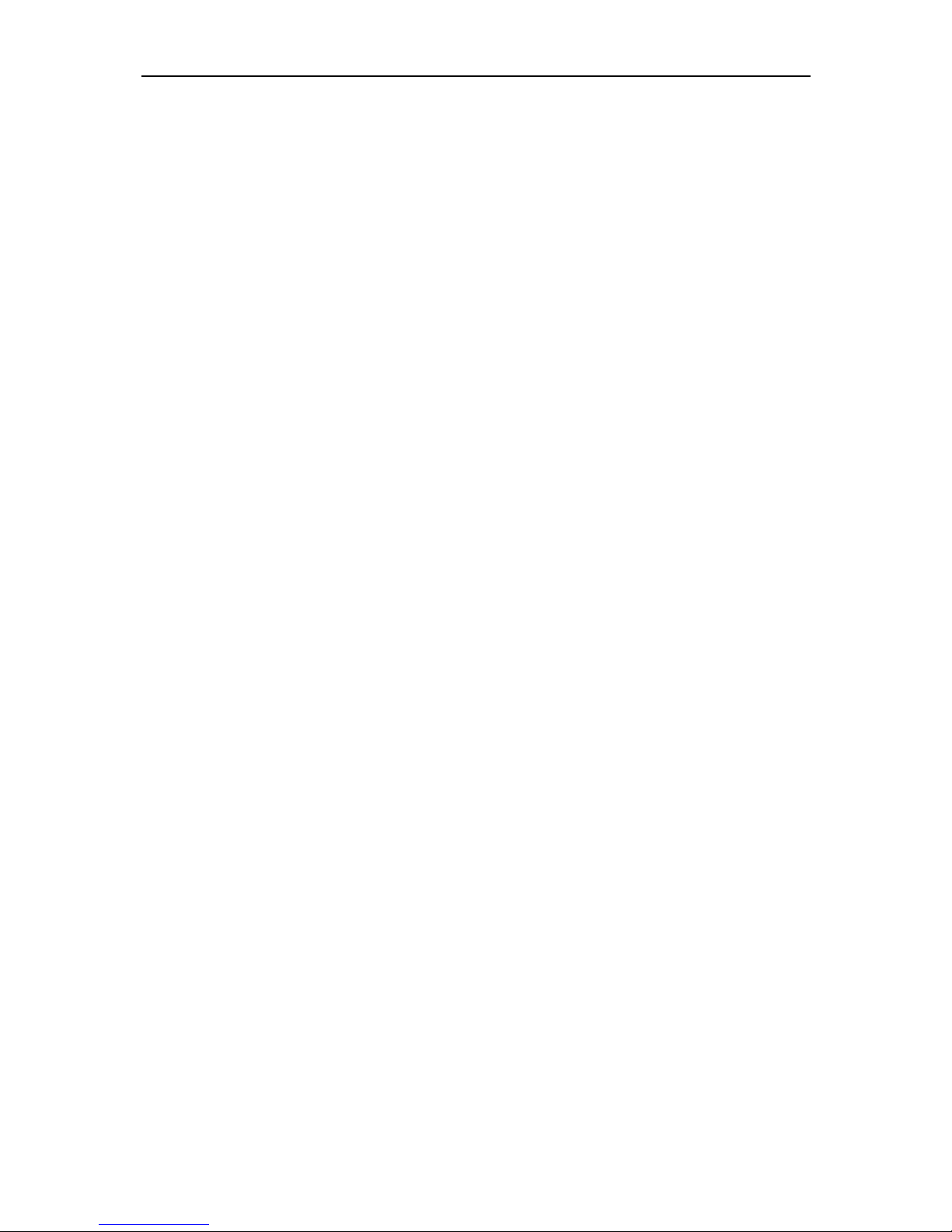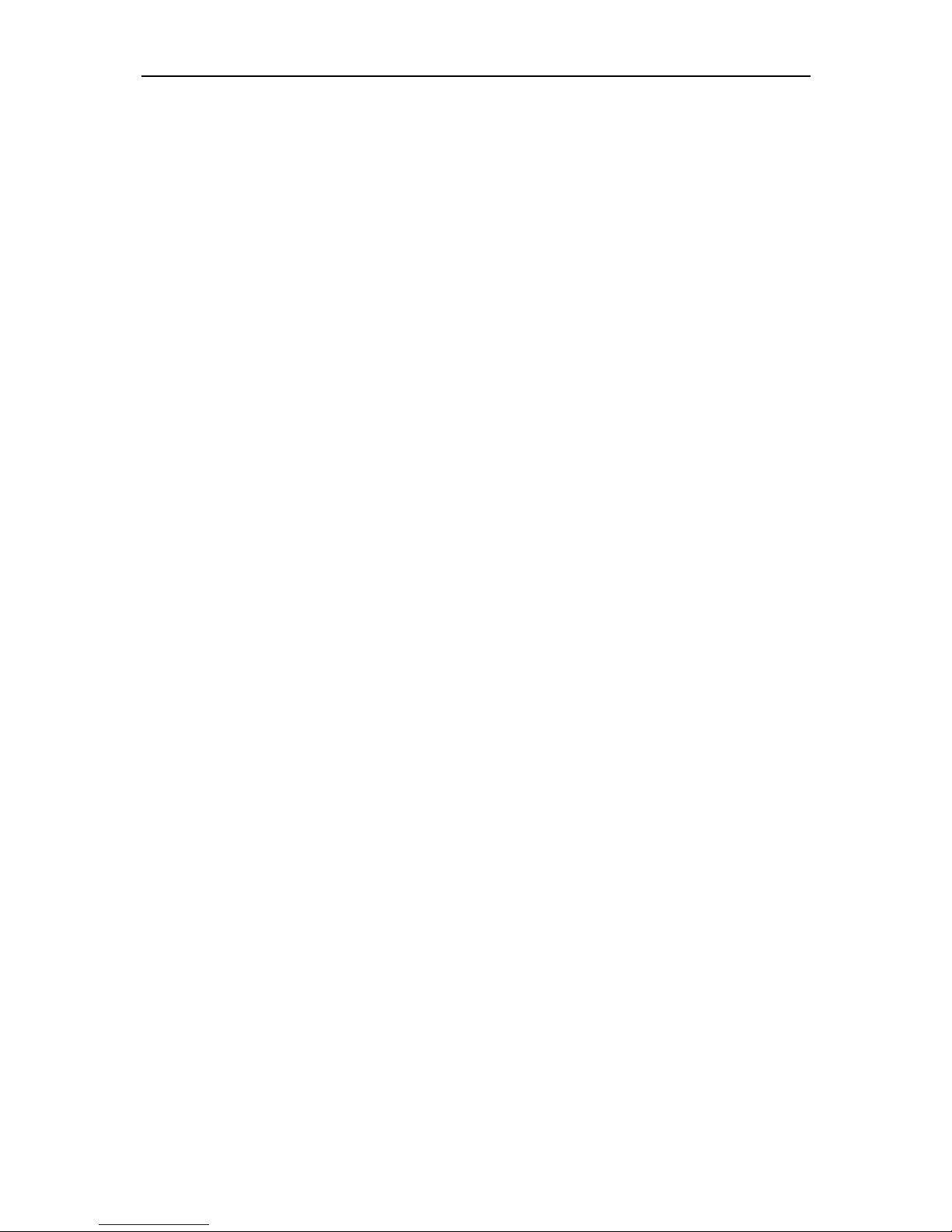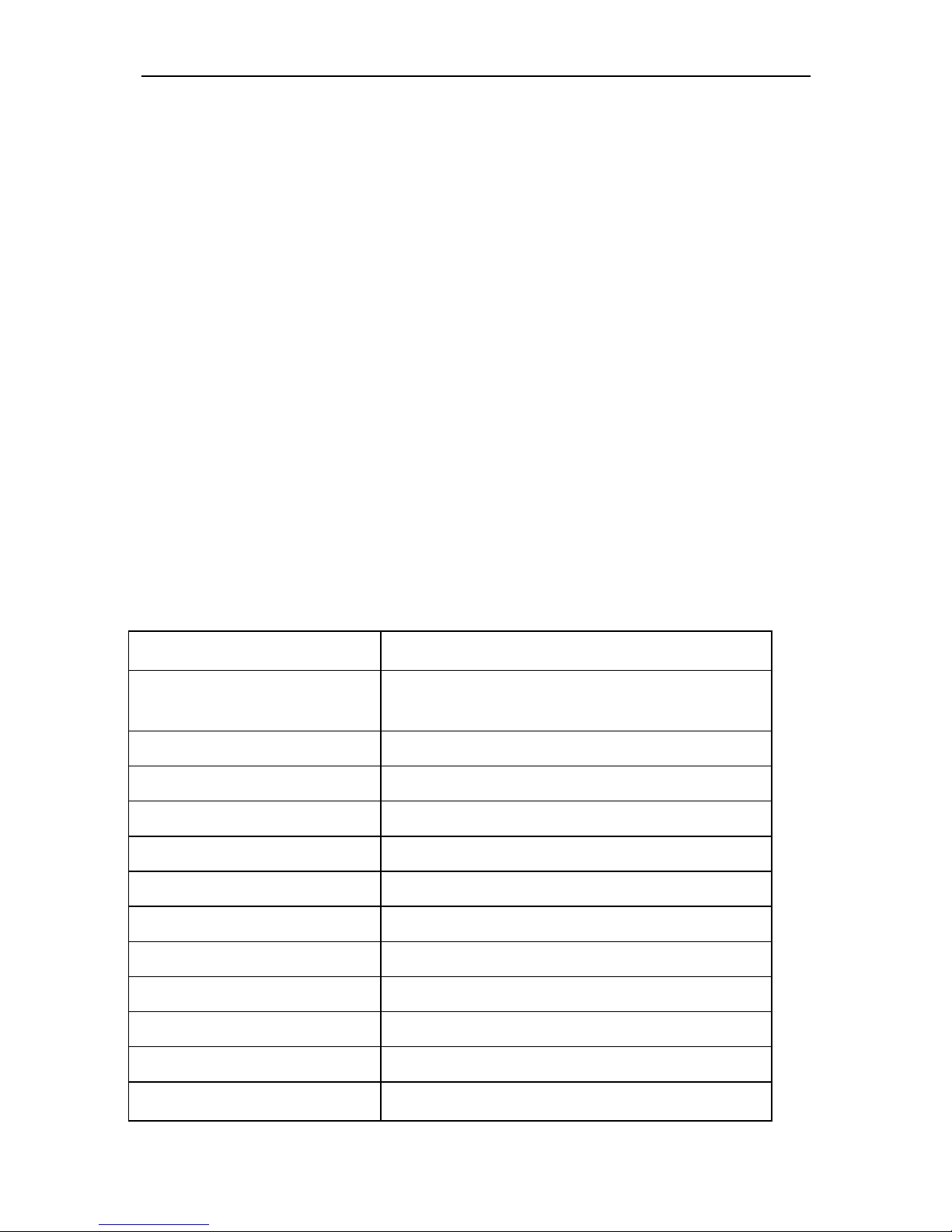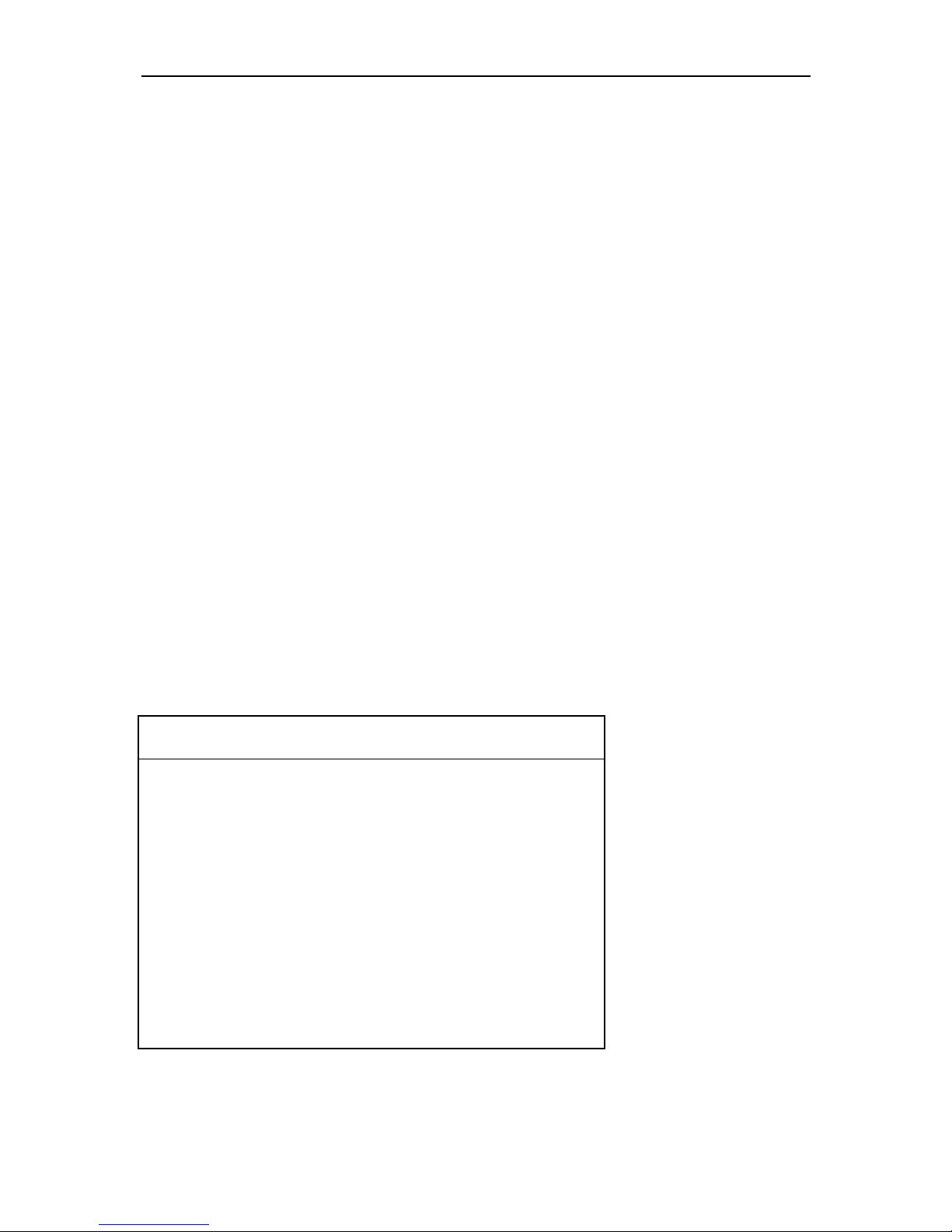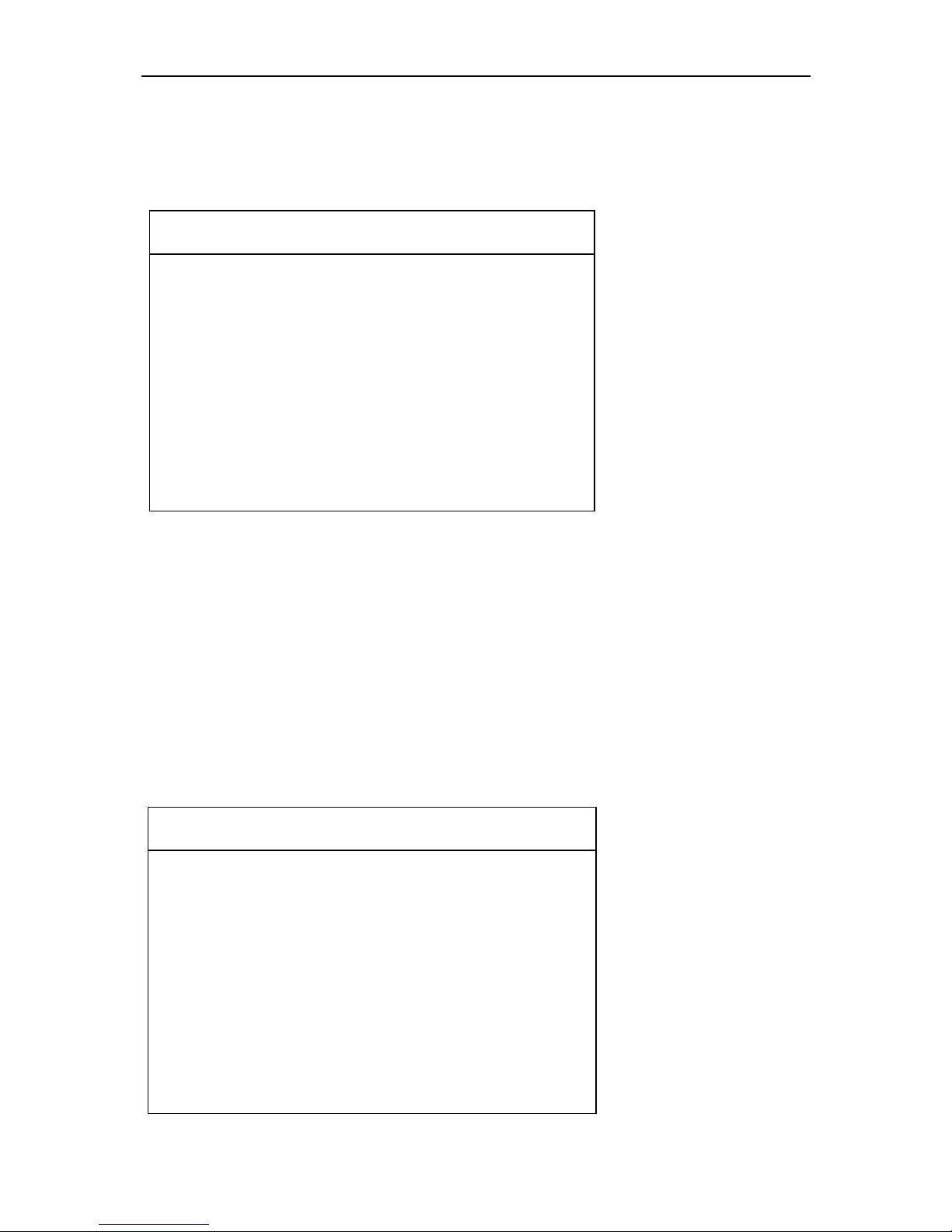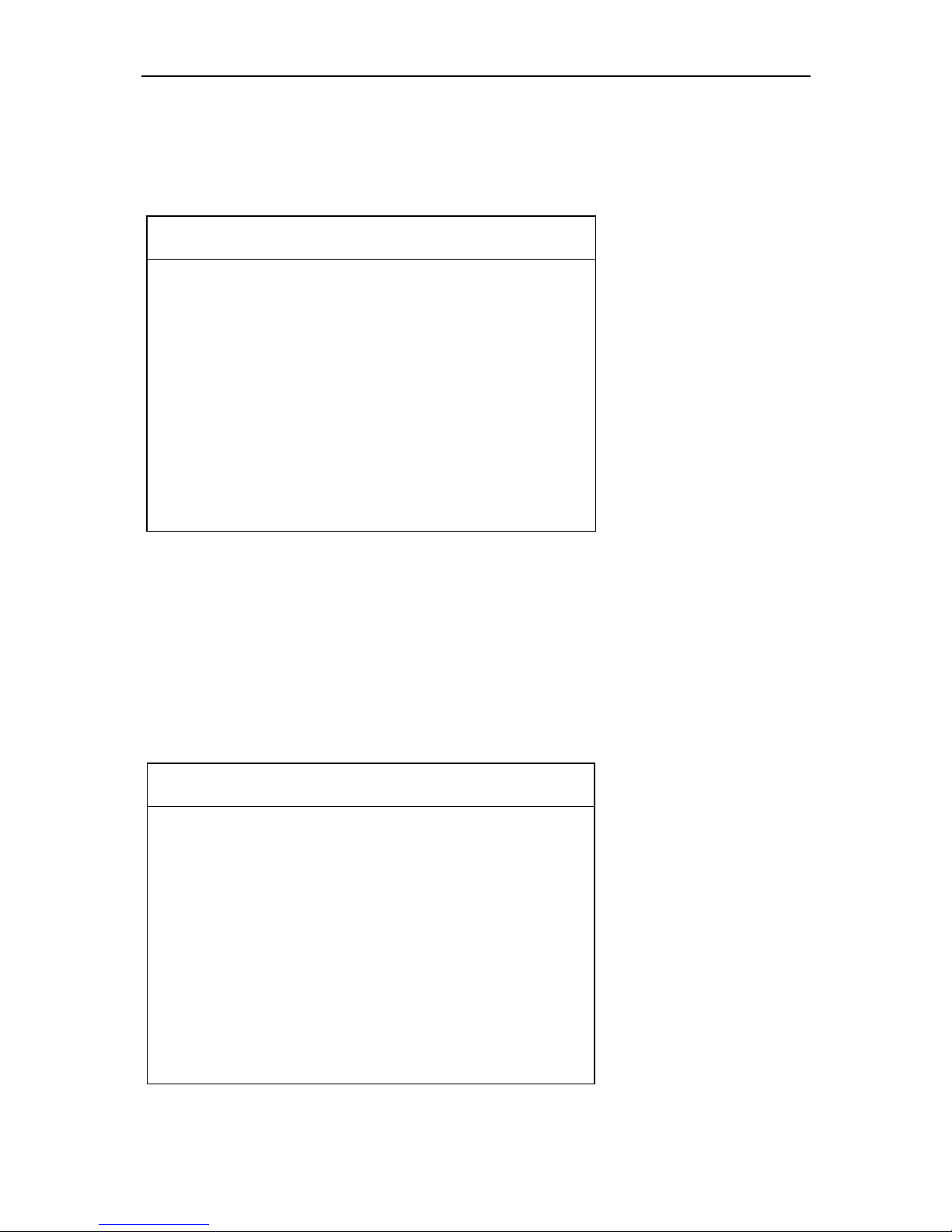Chapter1:Summary………………………………………………1
1.1 Features……………………………………………………1
1.1.1 Universal……………………………………………1
1.1.2 Advantages....................…………………................1
1.1.3 Durability...............………………………................1
1.2 Introduction of the device……………………………….2
1.2.1 The main unit and accessories…………………….2
1.3 Hardware technical specification………………………3
1.4 Functions setting………………………………………...3
1.4.1 System setting……………………………………4
1.4.1.1 Language selected….…………….......…..…4
1.4.1.2 Contrast adjustment………………………….4
1.4.1.3 Metric/Inch………………………………...5
1.4.1.4 Data logging…..........…………………….…5
1.4.2 System information..………………………….....….6
1.4.3 Device self test..…….................………………...…..6
Chapter2: How to update software for X-100 PRO……………….7
2.1 Update tool software installation..…....…………………..7
2.2 Register...….….…………………………………….....…10
2.3 Software updating...….………………………….....…11