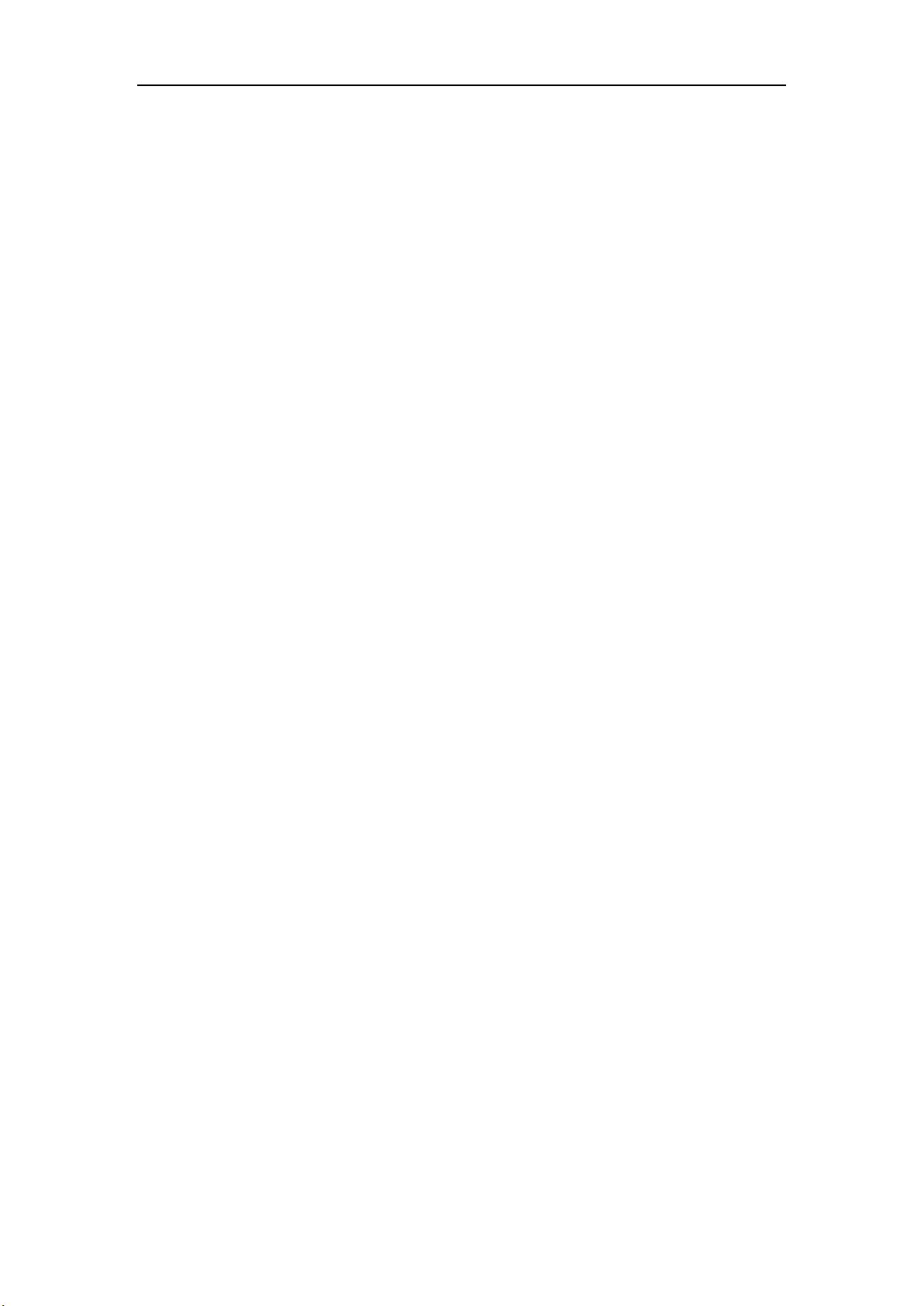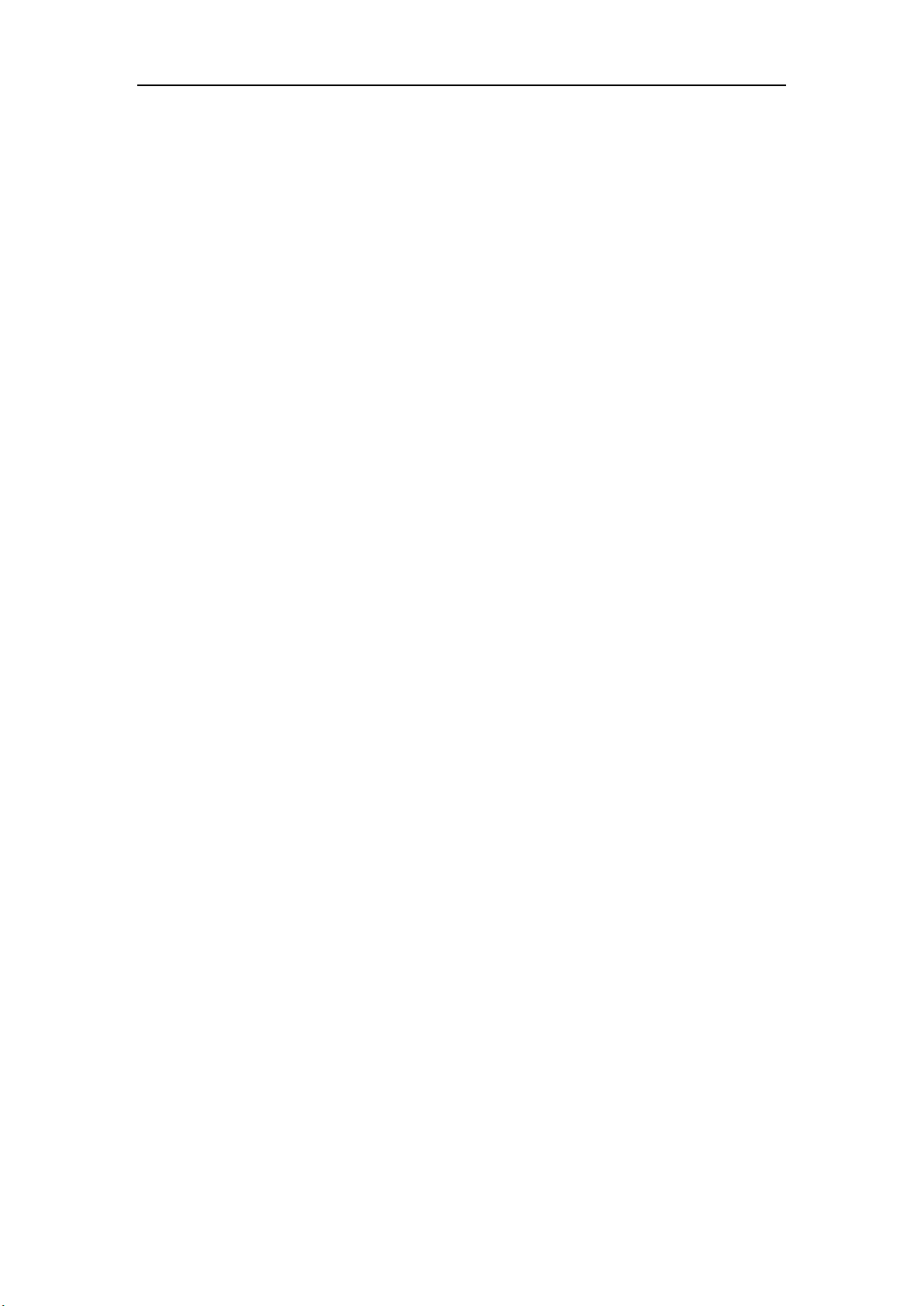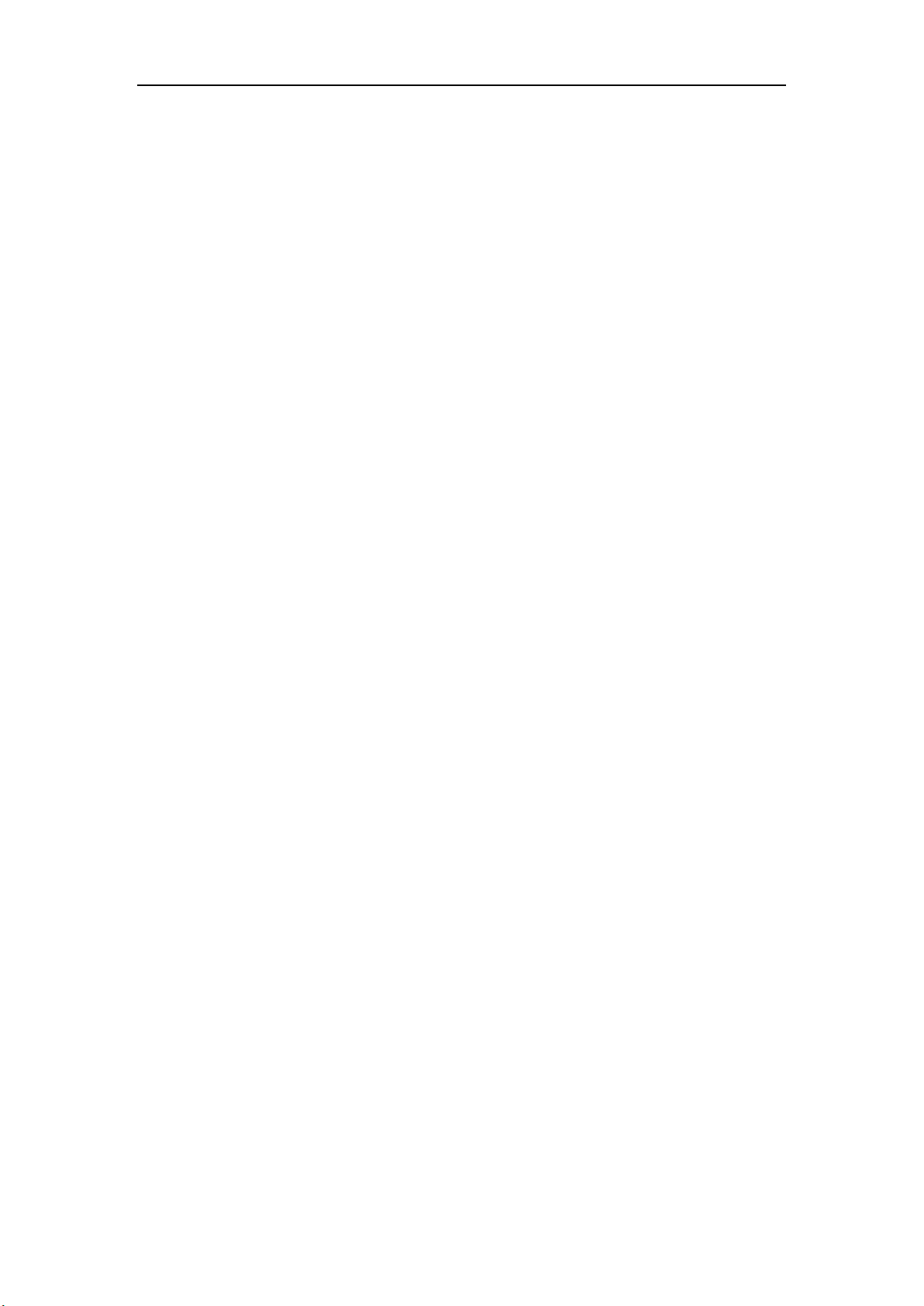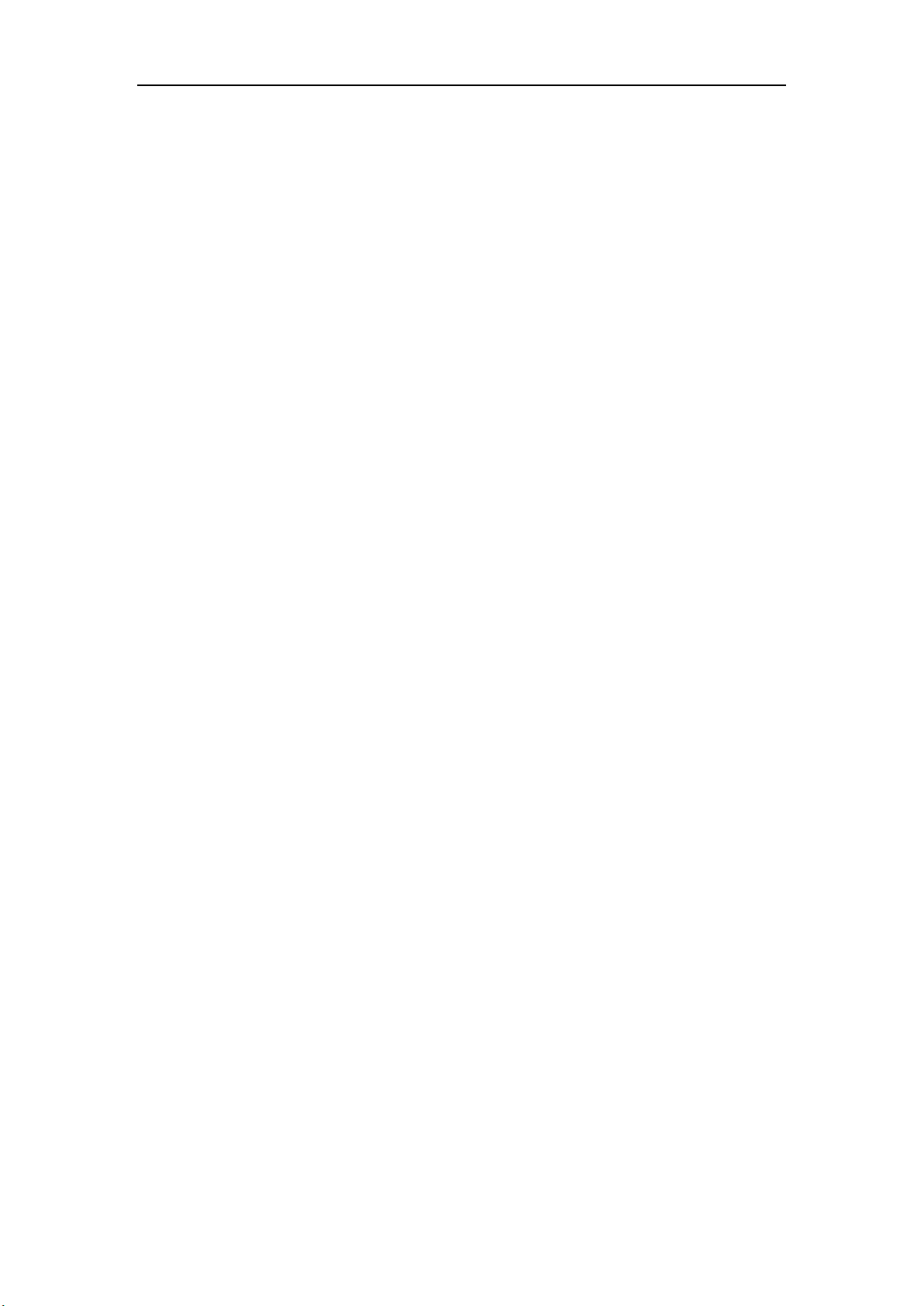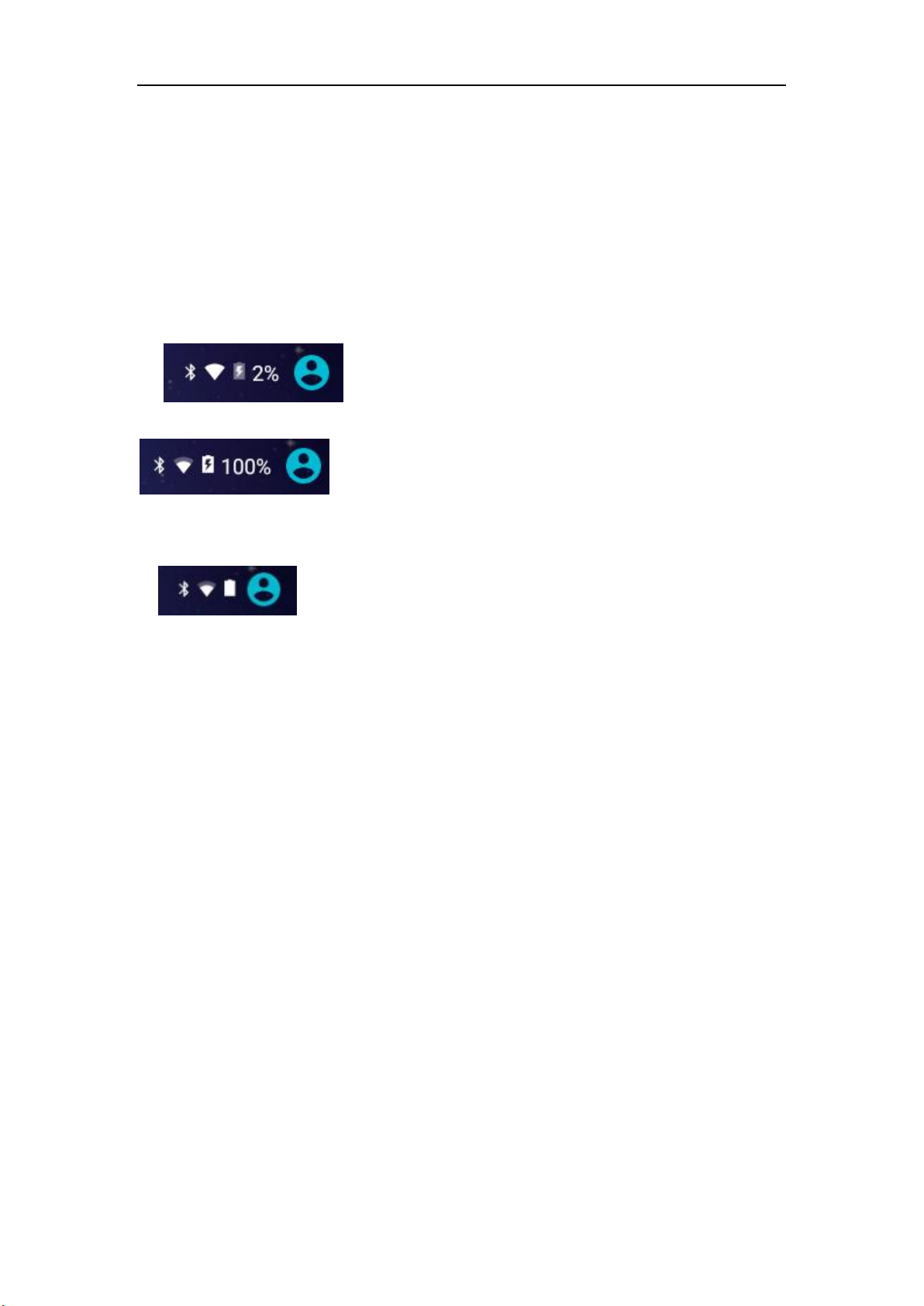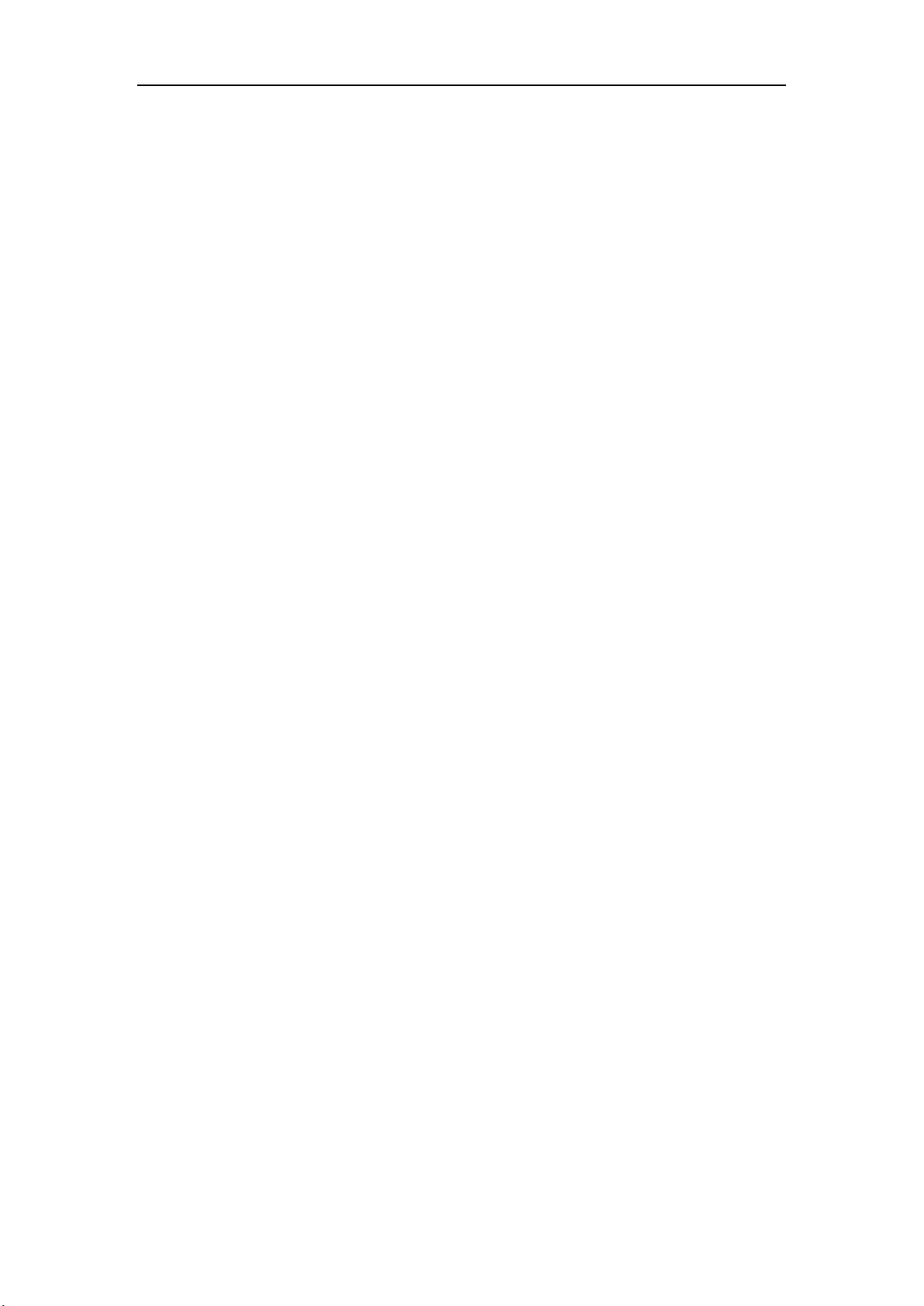OBDSTAR
3 .5.1 Read vehicle information ......................................................................................17
3 .5.2 Read trouble code .................................................................................................17
3 .5.3 Clear trouble code.................................................................................................18
3 .5.4 Read data stream ..................................................................................................19
3.6 MAINTENANCE DATABASE ................................................................................................19
3.7 VIDEO CENTER...................................................................................................................20
3.8 ONE KEY UPGRADE............................................................................................................20
3.9 SYSTEM SETTING ...............................................................................................................21
3.9 .1 VCI infomation....................................................................................................21
3.9 .2 Language ............................................................................................................22
3.9 .3 Unit.....................................................................................................................22
3. 9. 4 Data logging..........................................................................................................23
3.9 .5 User information ................................................................................................23
3.9 .5.1 User login ........................................................................................................24
3.9 .5.2 User registration..............................................................................................24
3.9 .5.3 Forget password..............................................................................................25
3.9 .5.4 Registration information ...............................................................................25
3.9 .5.5 Information modifation...................................................................................26
3.9 .5.6 Change password ............................................................................................26
3.9 .6 Help ....................................................................................................................27
3.9 .7 About..................................................................................................................28
3.10 REMOTE ASSISTANT.........................................................................................................28
3.11 REPORT CENTER ..............................................................................................................29
4 OTHERS.........................................................................................................................................30
4.1 EMAIL ................................................................................................................................30
4.1.1 Add an email account..........................................................................................30
4.1.2 Delete an email account......................................................................................31
4.1.3 Send an email......................................................................................................31
4.1.4 View email...........................................................................................................31
4.2 WLAN ................................................................................................................................31
4.3 BROWSER ..........................................................................................................................32
4.3.1 BROWSER ............................................................................................................32
4.3.2 Browse a webpage ..............................................................................................32
4.3.3 Zoom in / zoom out a page .................................................................................32
4.3.4 Save favorite webpage to bookmark...................................................................32
4.3.5 Open multiple pages .........................................................................................33
4.3.6 Customize internet settings ................................................................................33
4.4 USING BLUETOOTH ..........................................................................................................33
4.4.1 Open Bluetooth......................................................................................................33
4.4.2 Allow other devices to search for Key Master DP ...............................................33
4.4.3 Search other devices and pair Key Master DP with it .........................................34
4.4.4 Send file...............................................................................................................34
4.5 Video .................................................................................................................................34
4.5.1 Open and close video.............................................................................................34