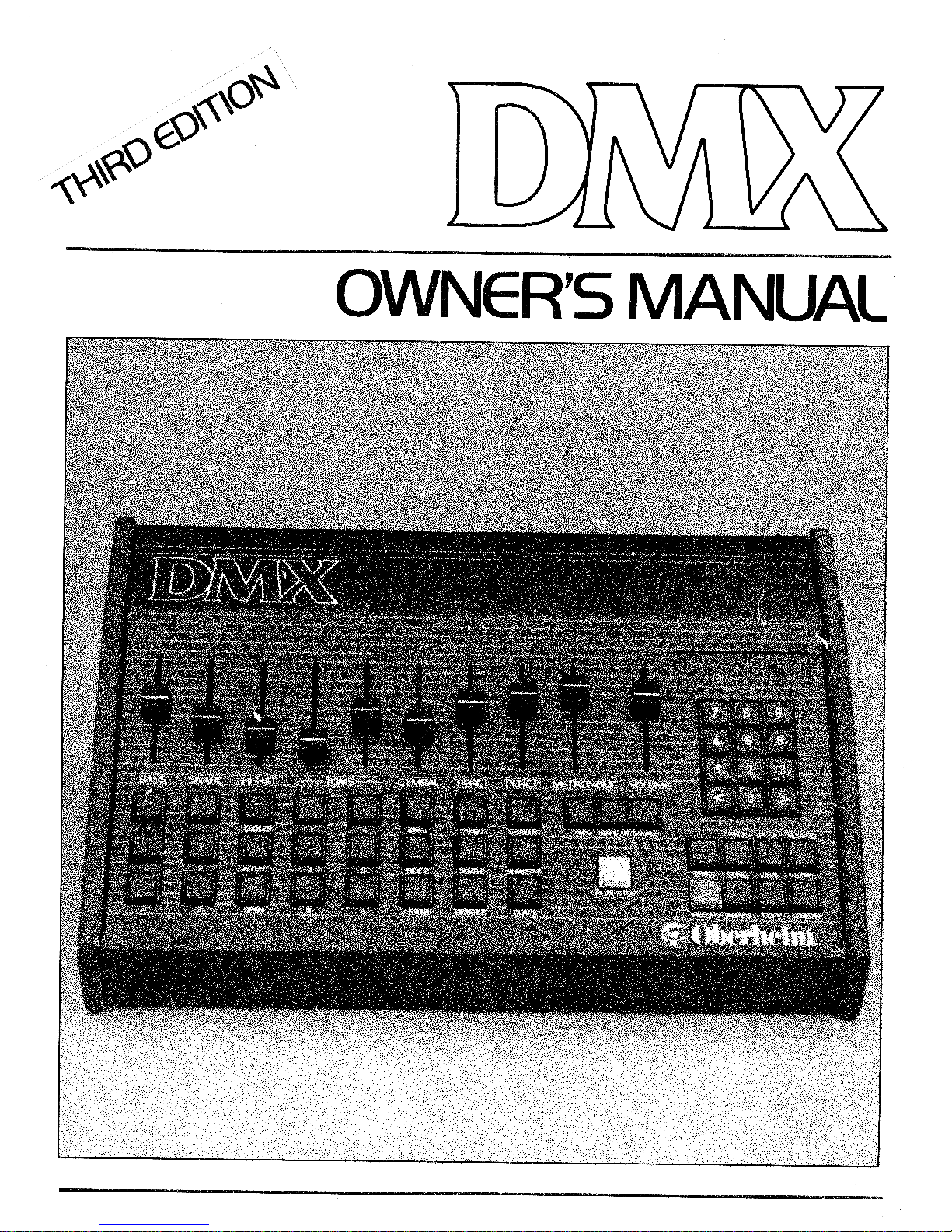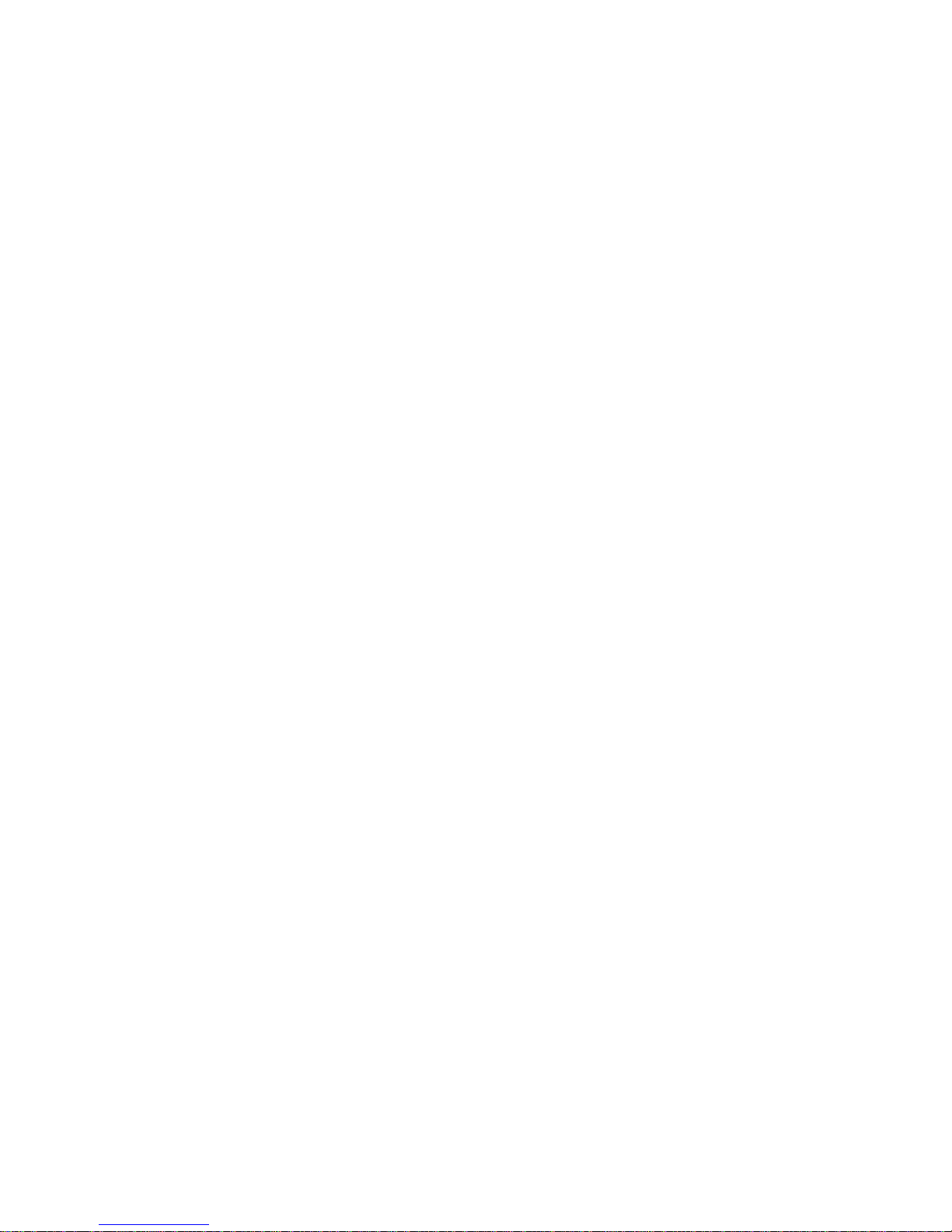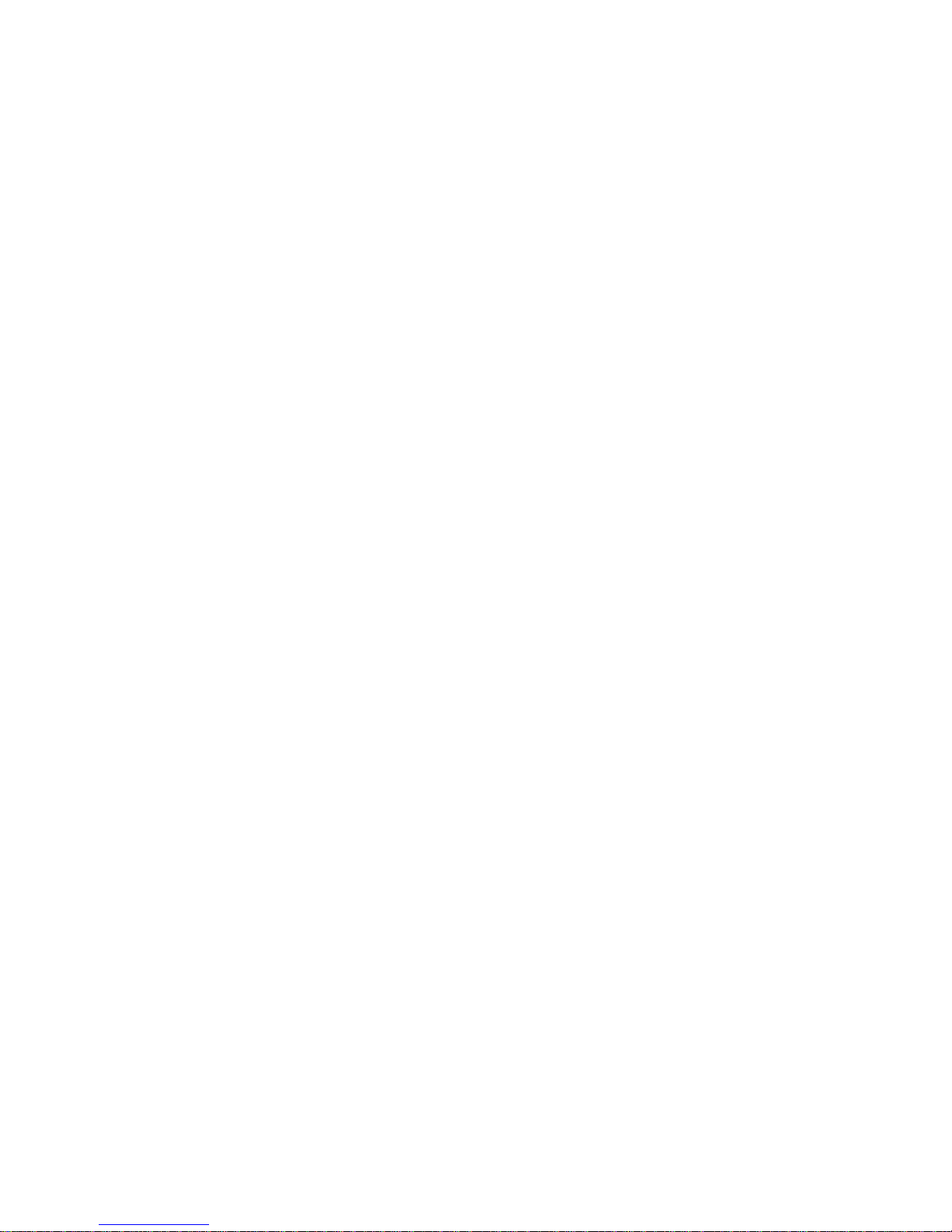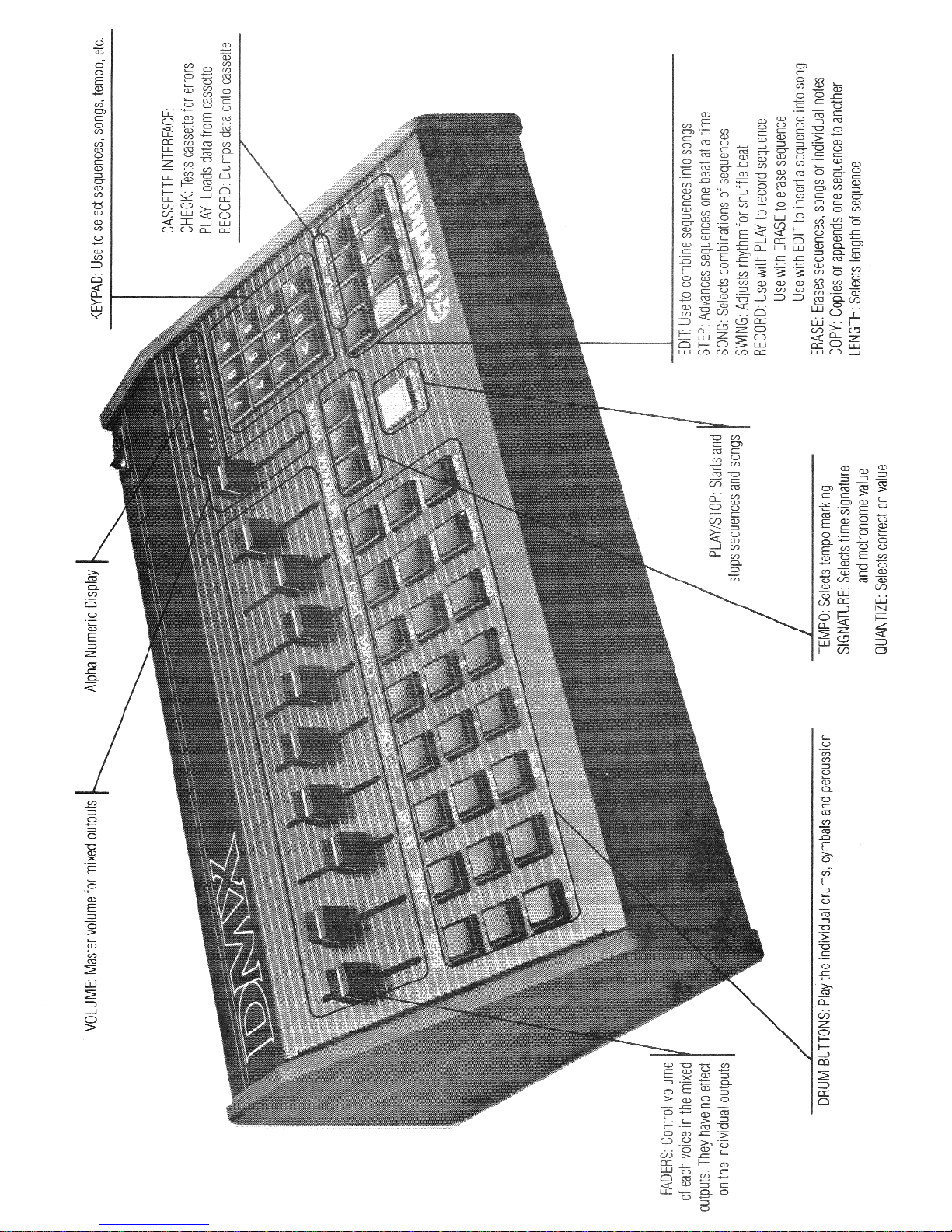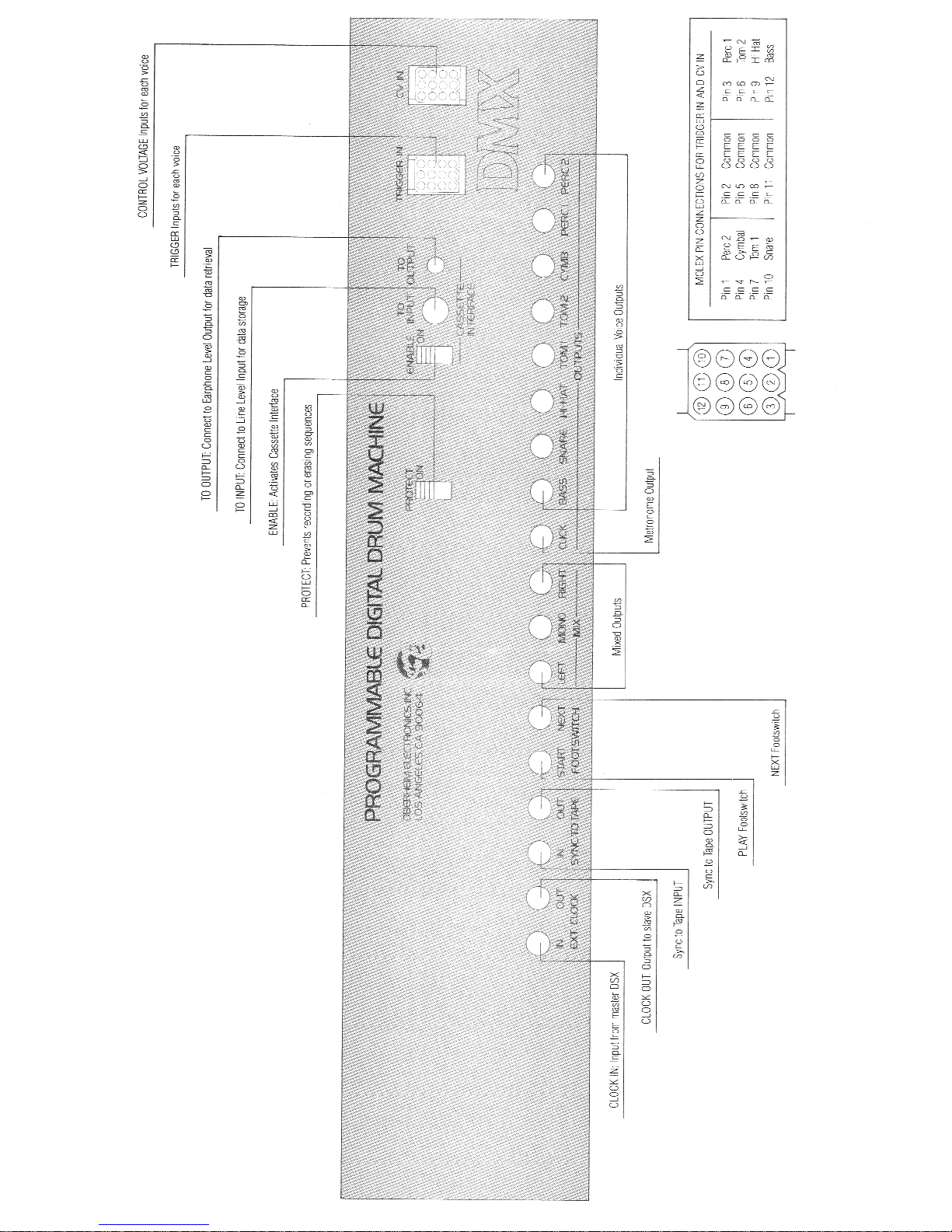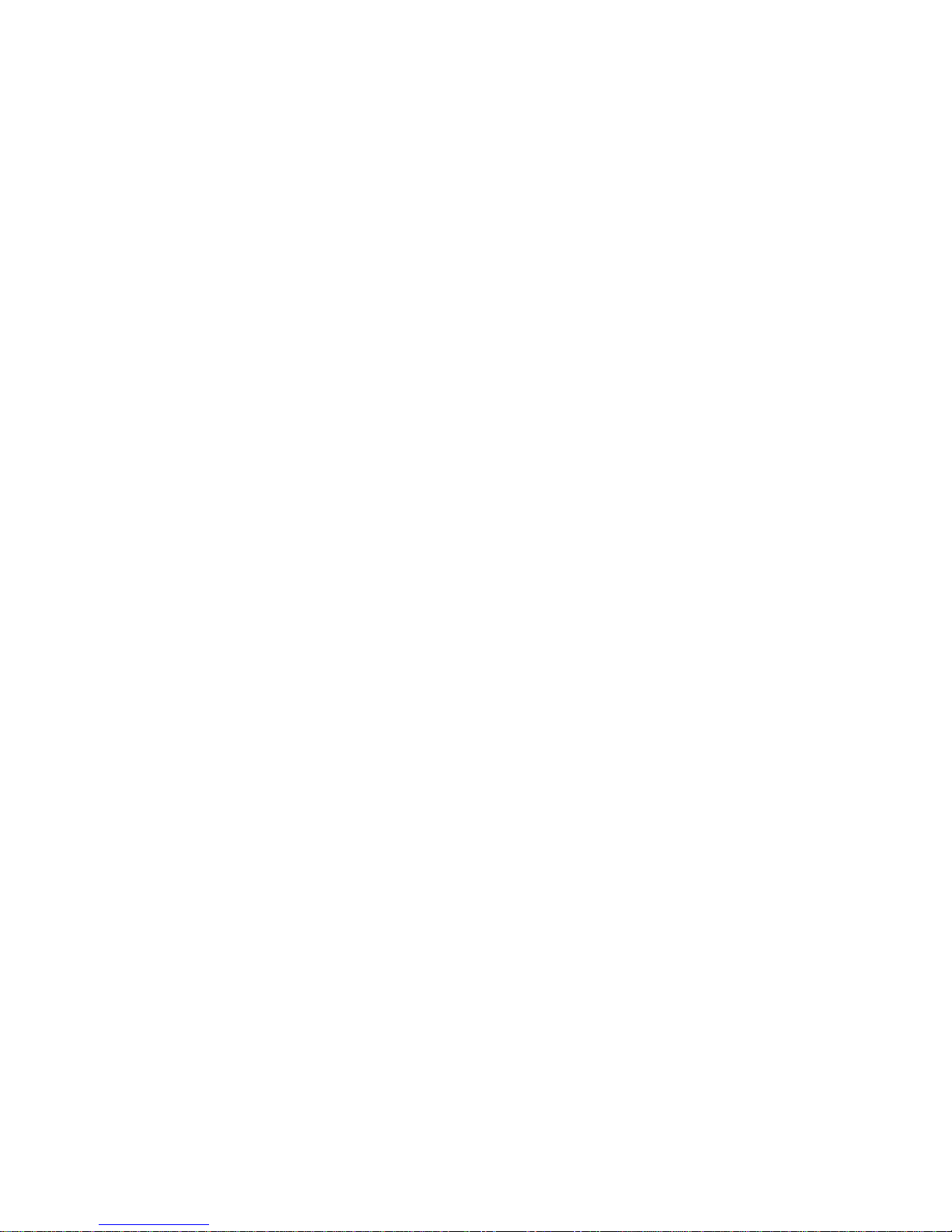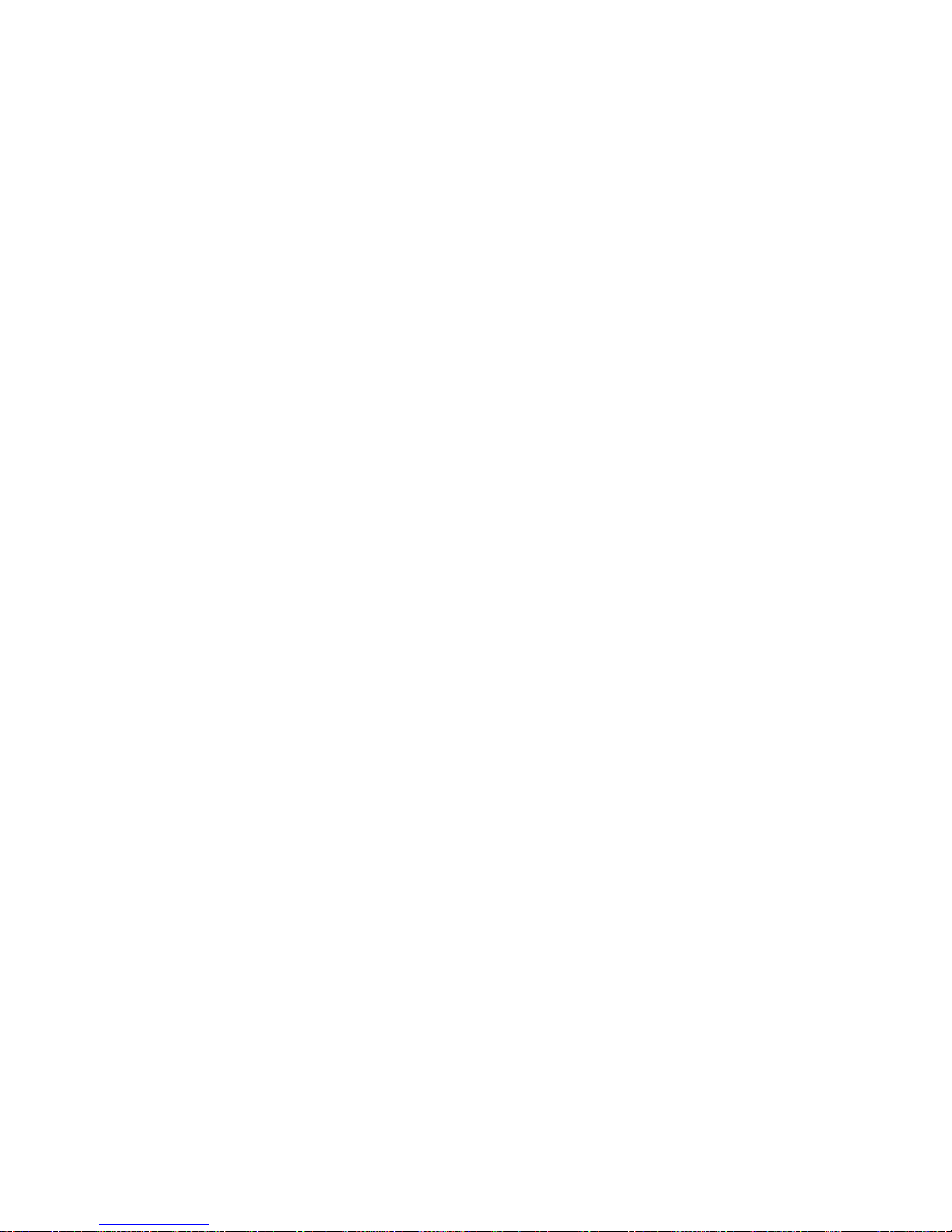3
OPERATION
--------------------------------------------------------------------------
SELECTING A SEQUENCE
The DMX can store up to 100 drum sequences, numbered 00 thru 99.
Select one by pressing two numbers. The display will show you which
sequence you have selected.
PLAYING A SEQUENCE
Press PLAY. The sequence will play over and over until you press
STOP. You may also select another sequence while playing and the
DMX will play it immediately after the first sequence has finished.
RECORDING A SEQUENCE
There are two ways to record on the DMX: REALTIME and SINGLE STEP.
In REALTIME, the sequence plays over and over and you simply press
the buttons where you want the drums to sound. In SINGLE STEP, the
sequence advances one beat each time you press a button for a note
or a rest, which allows you to record your drum beat very slowly.
The REALTIME mode of recording is explained below. The SINGLE STEP
mode of recording is explained in the section entitled STEP.
Press and hold RECORD and then press PLAY. The Metronome will click
in eighth notes and the DMX will record over and over on two
measures (you can change the length of the sequence—see "LENGTH").
In RECORD, the DMX does not ERASE, so you can build your drumbeat as
it loops over, playing the cymbal first, the bass drum, then the
snare, etc., until you are finished. Then press STOP.
** NOTE **
The DMX will not enter RECORD, ERASE, COPY, or
STEP modes if the MEMORY PROTECT switch on the
rear panel is ON. The display will read "MEM.
PROTECTED" and the unit will "beep". In
addition, the length or time signature of a
sequence may not be changed although they may
be examined.
Example 1: Recording on Sequence 00
OPERATION PRESS DISPLAY READS
----------------------------- --------------- ----------------
Select Sequence 00 00 SELECT SEQ 00
Start Recording RECORD (hold) SELECT SEQ 00
PLAY * RECORD SEQ 00
(the “*” flashes at the beginning of the sequence)
(play drums)
Stop Recording STOP SELECT SEQ 00
----------------------------------------------------------------