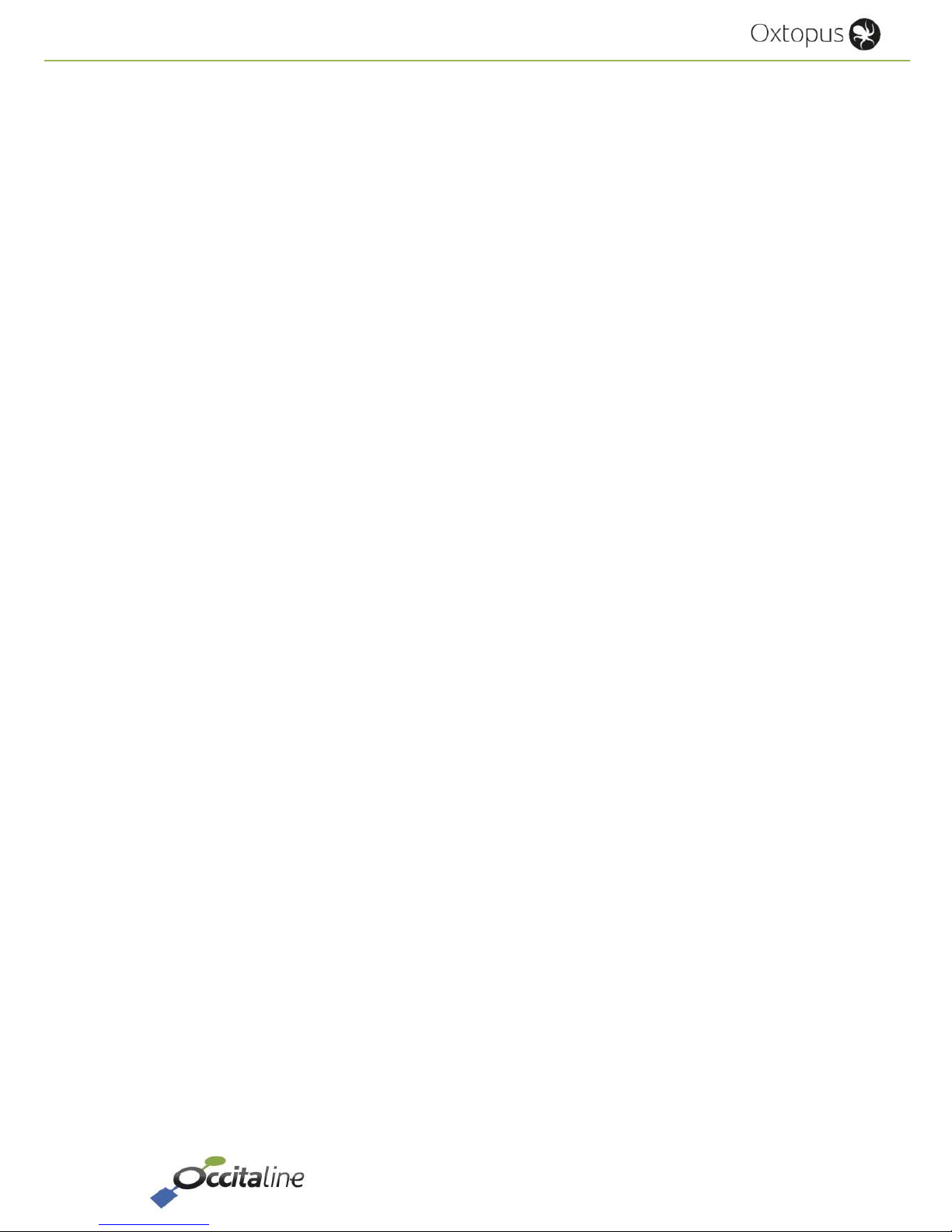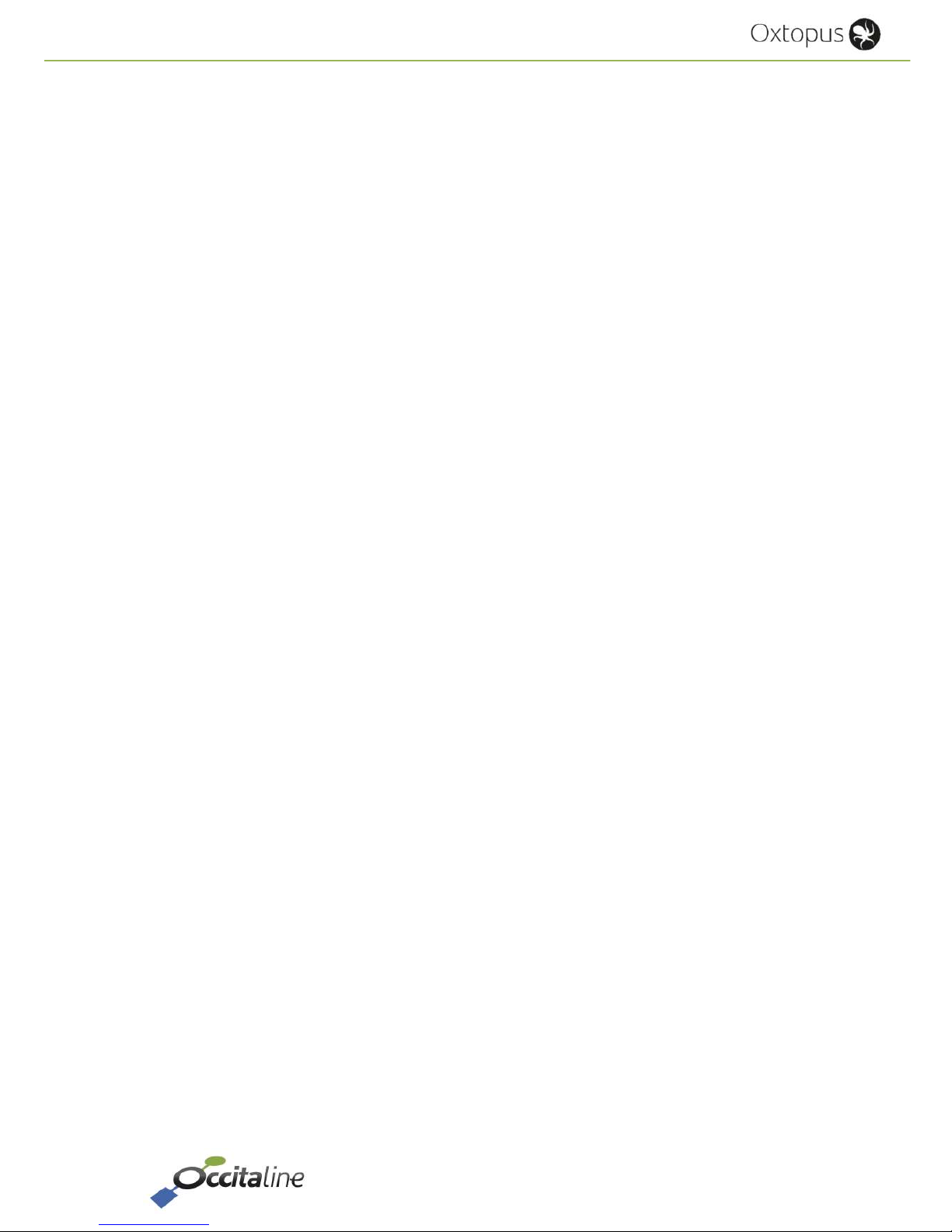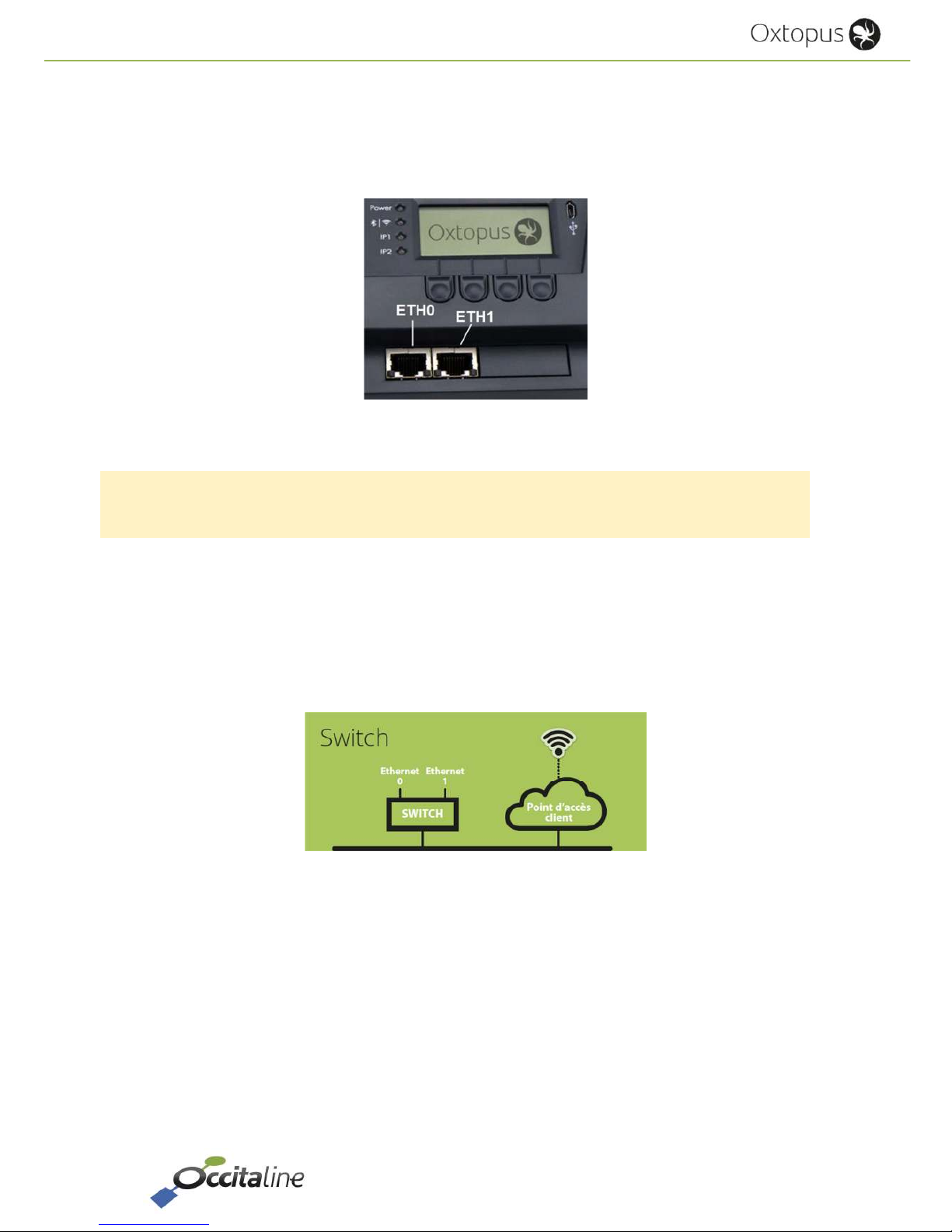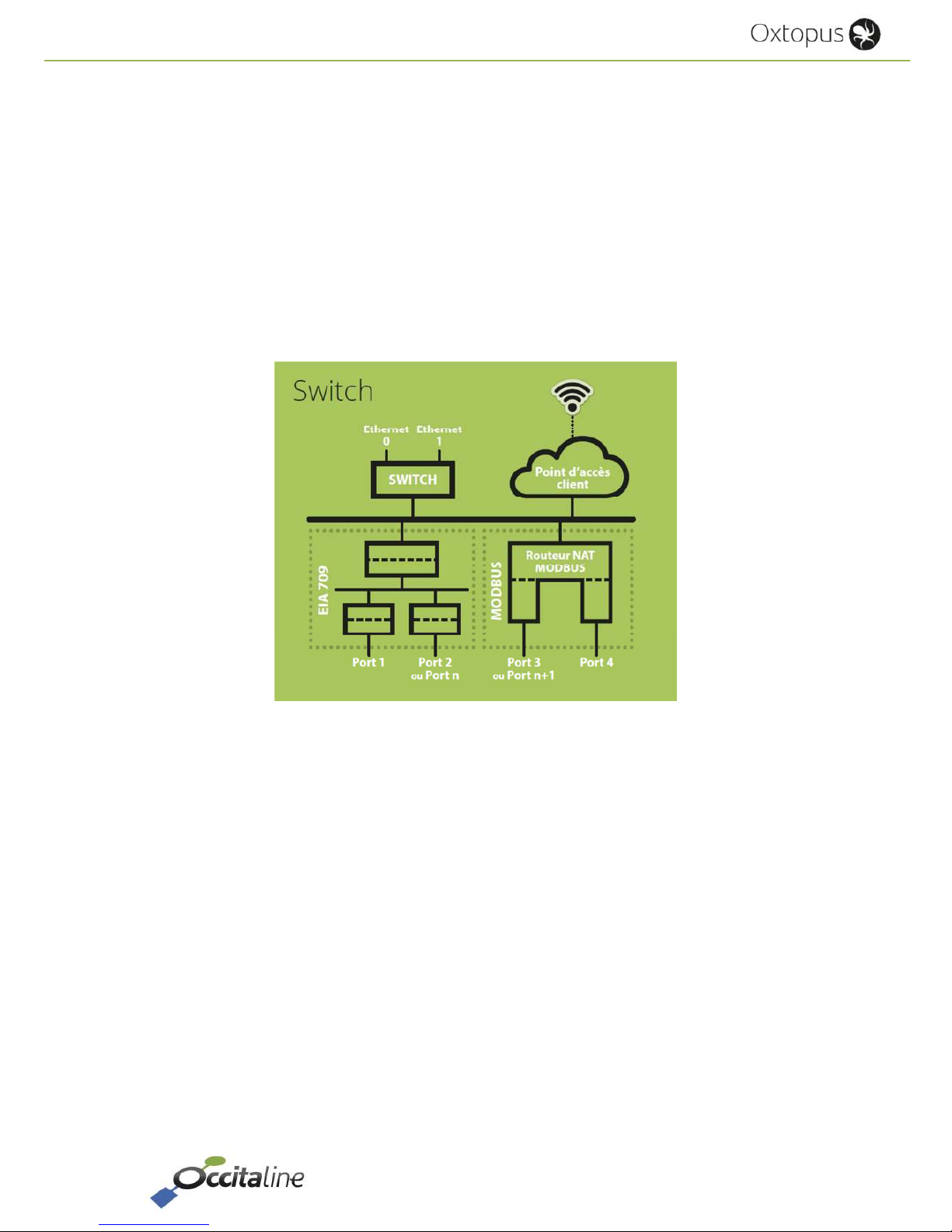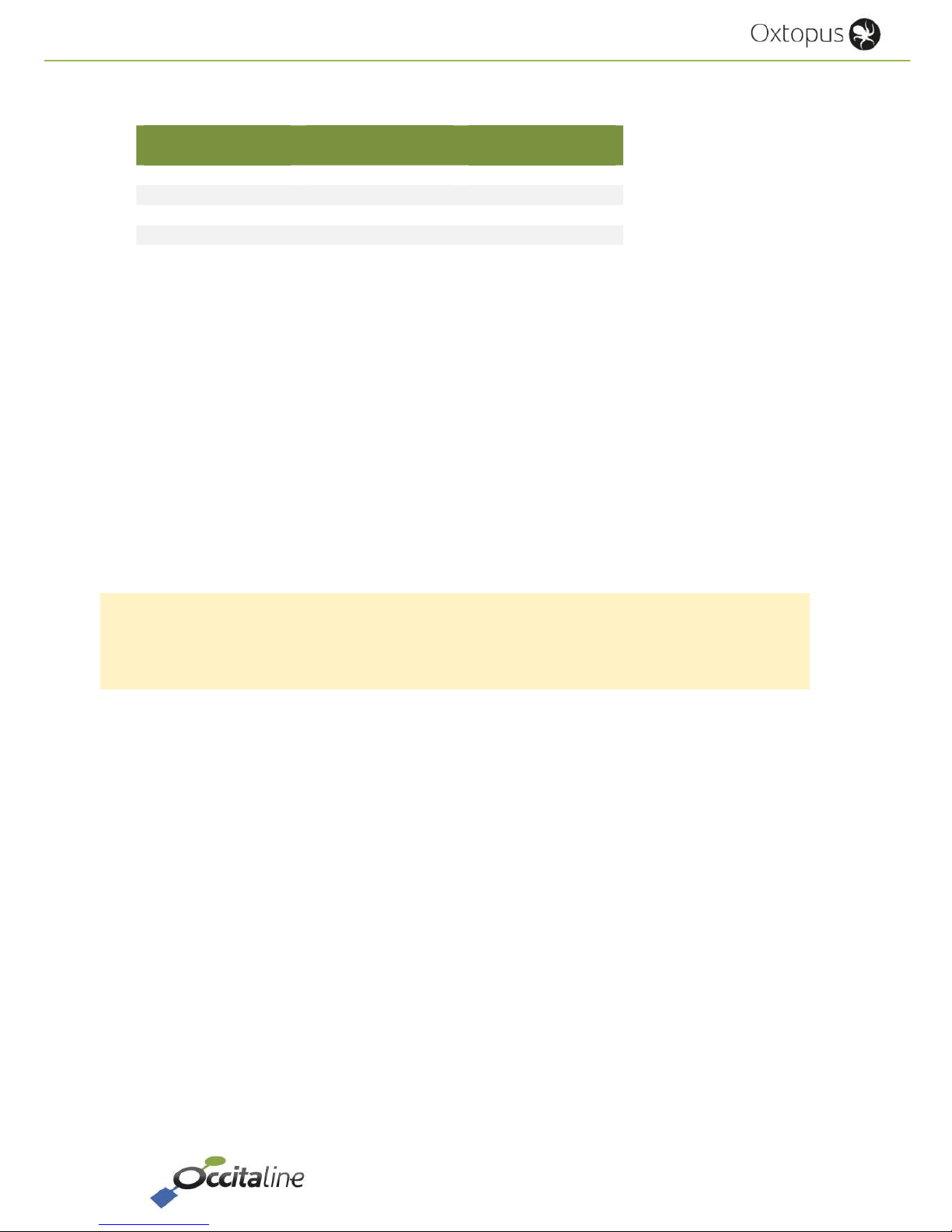Release EN .93 Page 9/53
User Manual
Configuration example:
Slave source
address
Port EIA-485 Slave destination
address
1 Port 3 1
11 Port 3 2
2 Port 4 1
21 Port 4 2
1.6 Other protocols supported
1.6.1 EIA-852 Device
This protocol is transparent for the installer and operator of the router. It is used for exchanges
between members of a Channel IP.
1.6.2 EIA-852 Config Server
It is the virtual administrator of a Channel IP. All nodes or routers members of this channel are
declared in a list ( "channel list") and may share data.
If a member is forgotten it cannot share with others.
The « Config Server » router must be declared in the channel list as member.
A router cannot belong on two channel lists member.
1.6.3 Web
An embedded Web server provides the router setup and provides a view of the general state of
the router. It is accessible via its IP address with a browser like Firefox, Chrome or Internet
Explorer. You can also access via WiFi with a tablet or smartphone. Web pages are automatically
resized according to your device.
The configuration pages are protected by password.
Login : « admin », Password: « oxpass »
1.6.4 Disk space embedded in FTP
A user disk space is available to store your files or documentation. This space is limited access via
FTP with login and password.
Login : « ftp », Password: « ftp ».